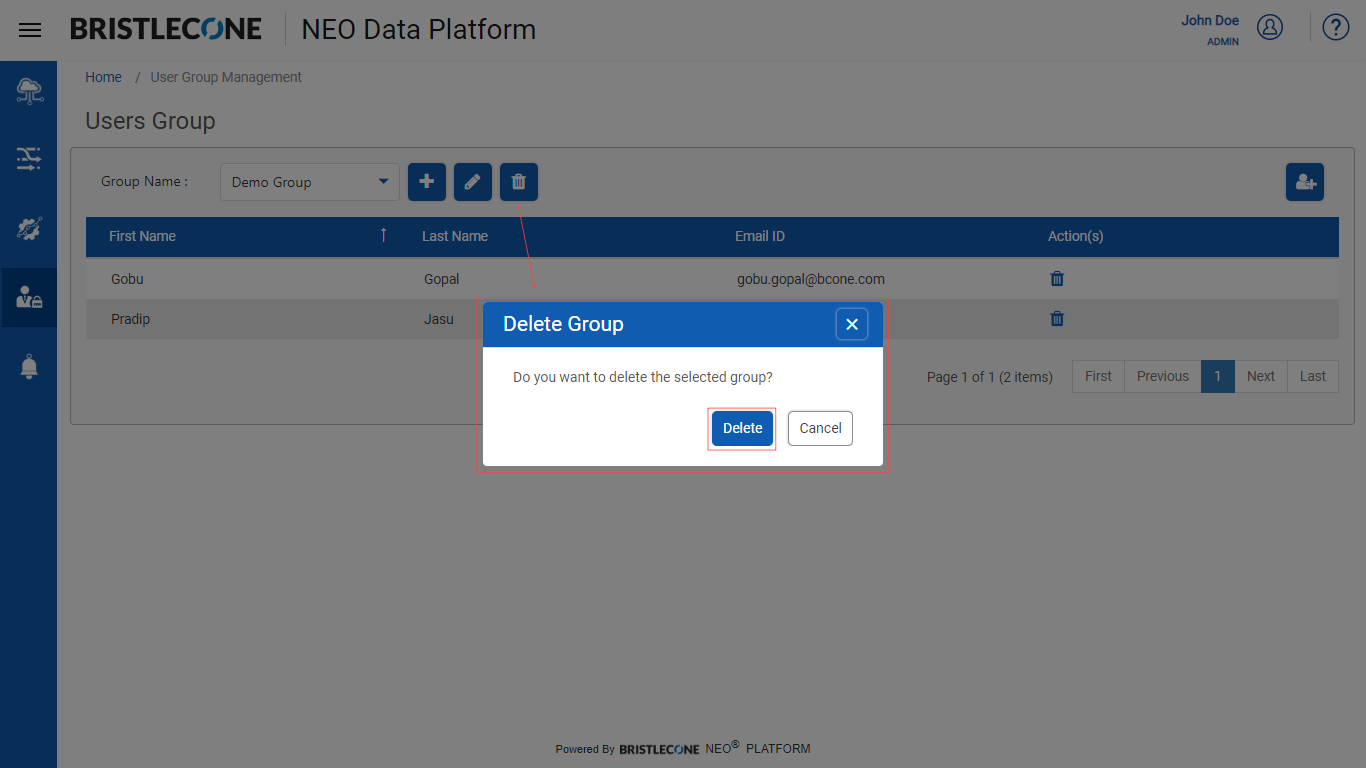User Group Management
User Group Management is a feature that enables the Provider / Consumer Admin to
- Add Group
- Add User
- Edit Group
- Delete Group
Add Group
1. Click on User Group Management menu under Security tab
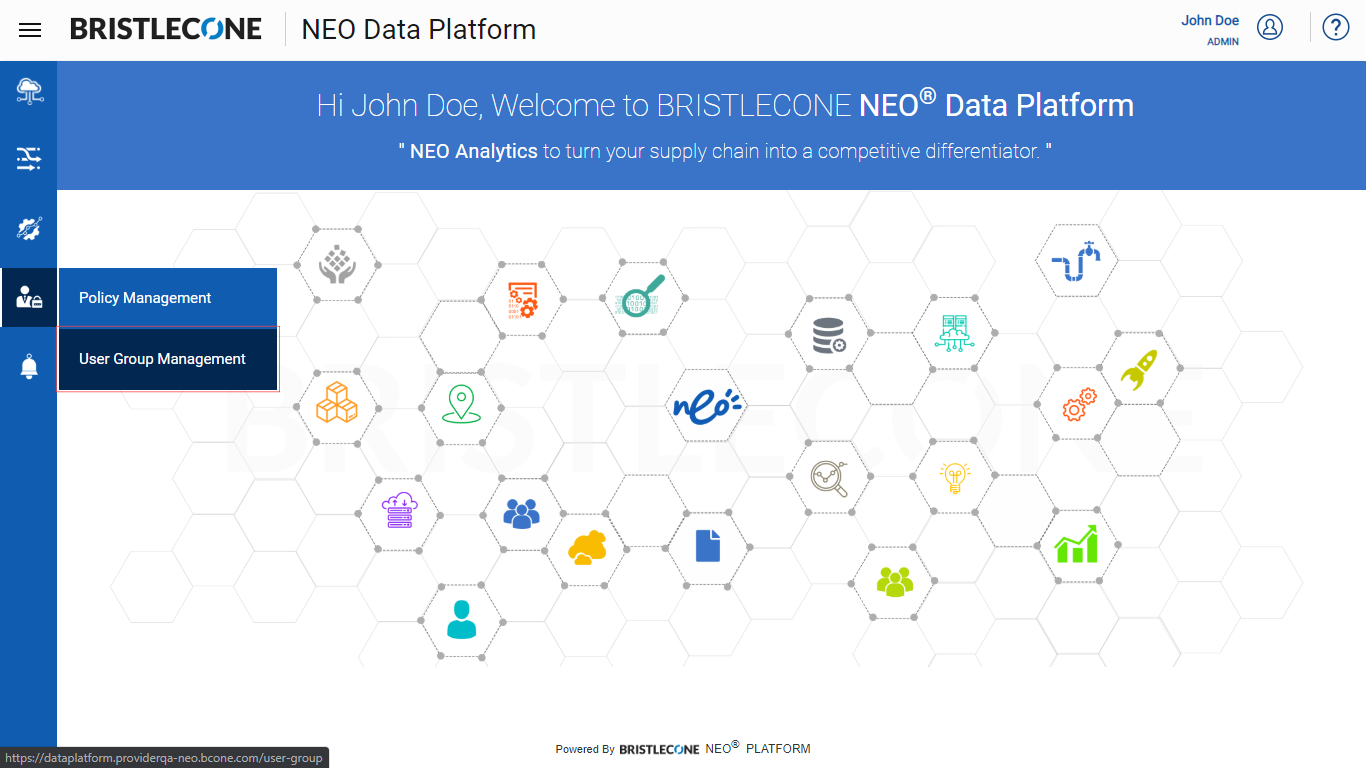
2. Click on + icon to add a Group
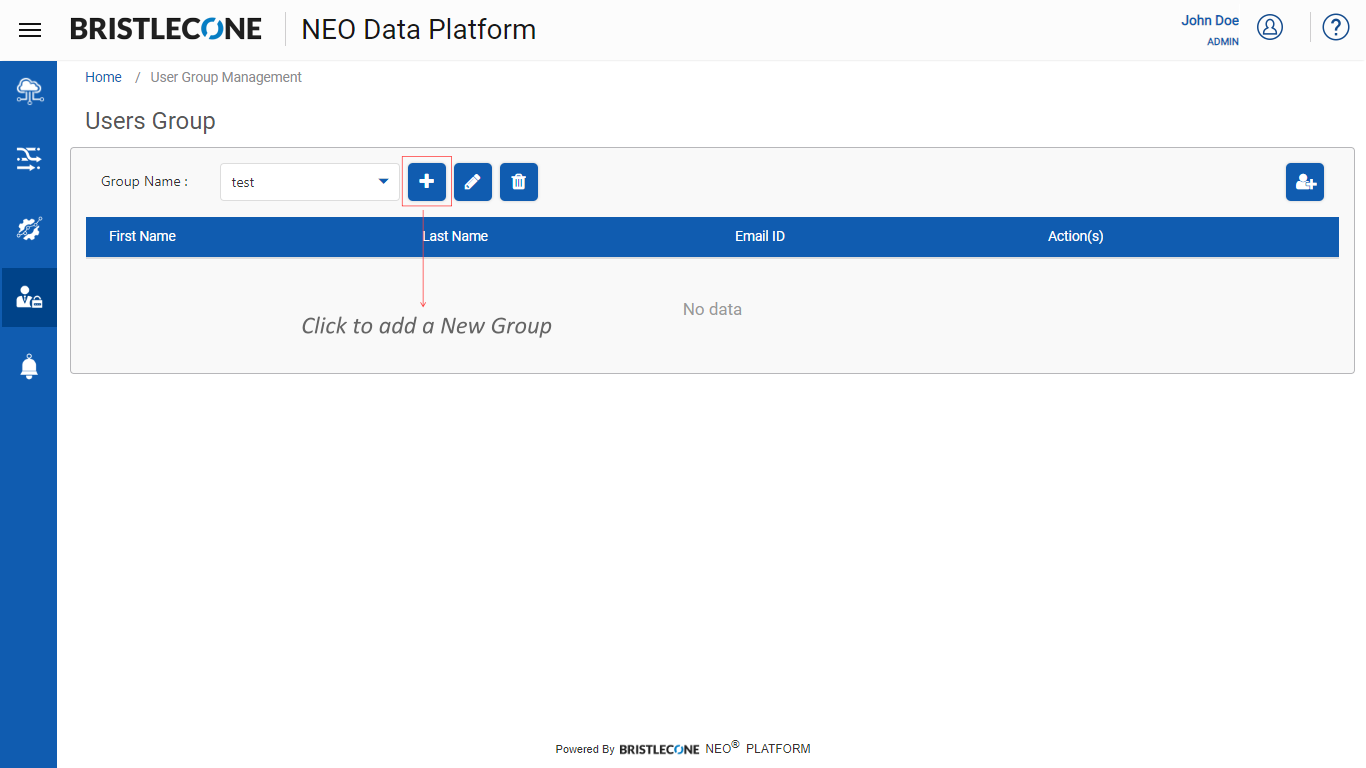
3. Enter the Group Name and Clickon Save button
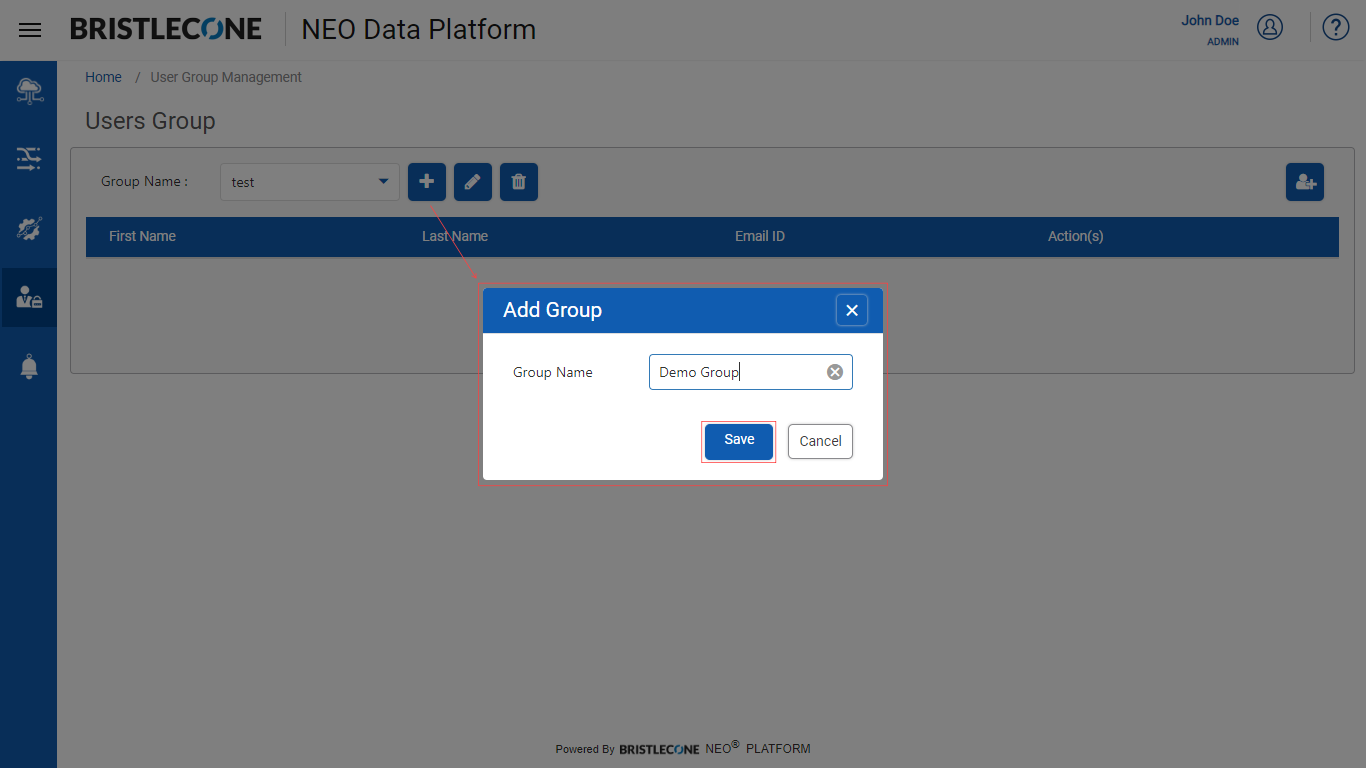
Add User
Adding users in a group can be designed as follows
1. Select the group from the drop-down list where user's needs to be added
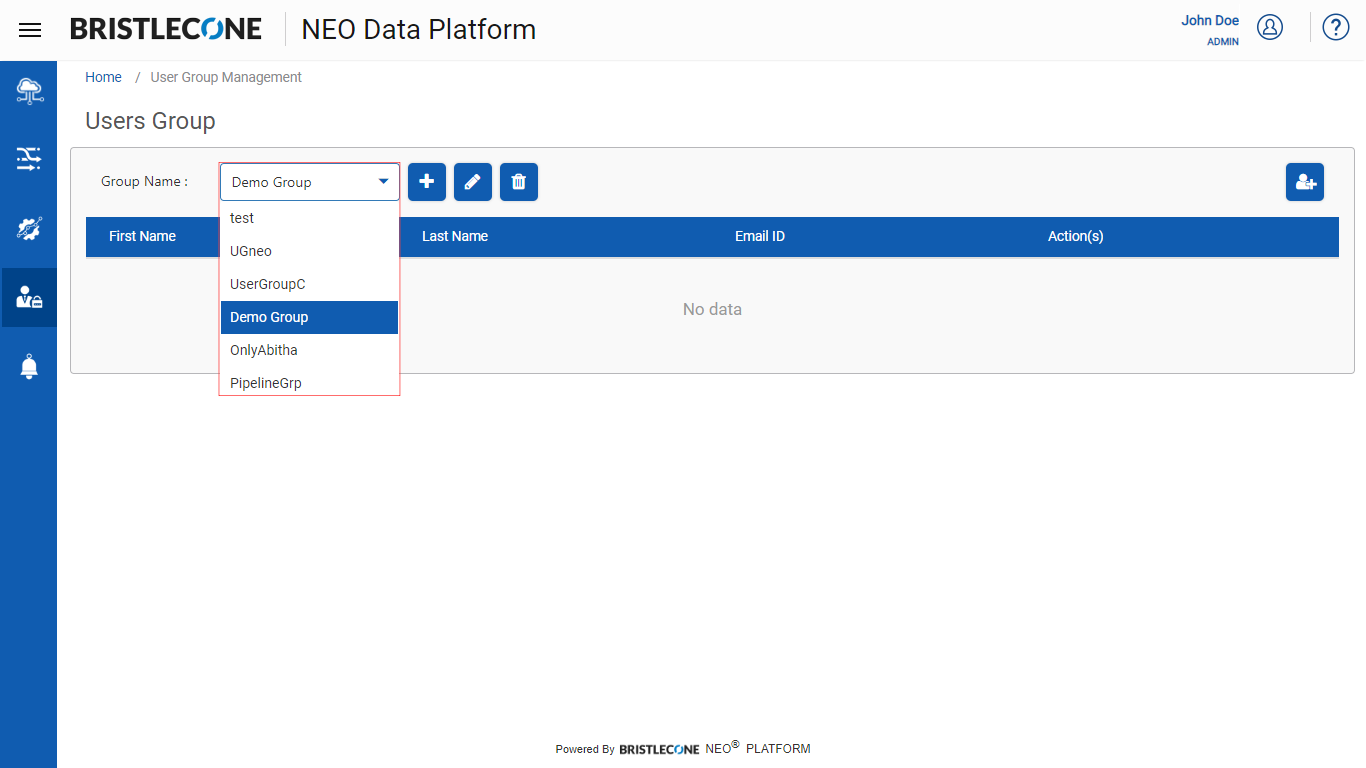
2. Click on Add User icon to enter user details
![]()
3. Select the user's Email ID from the drop-down list anf Clickon Save button to add the user in the group
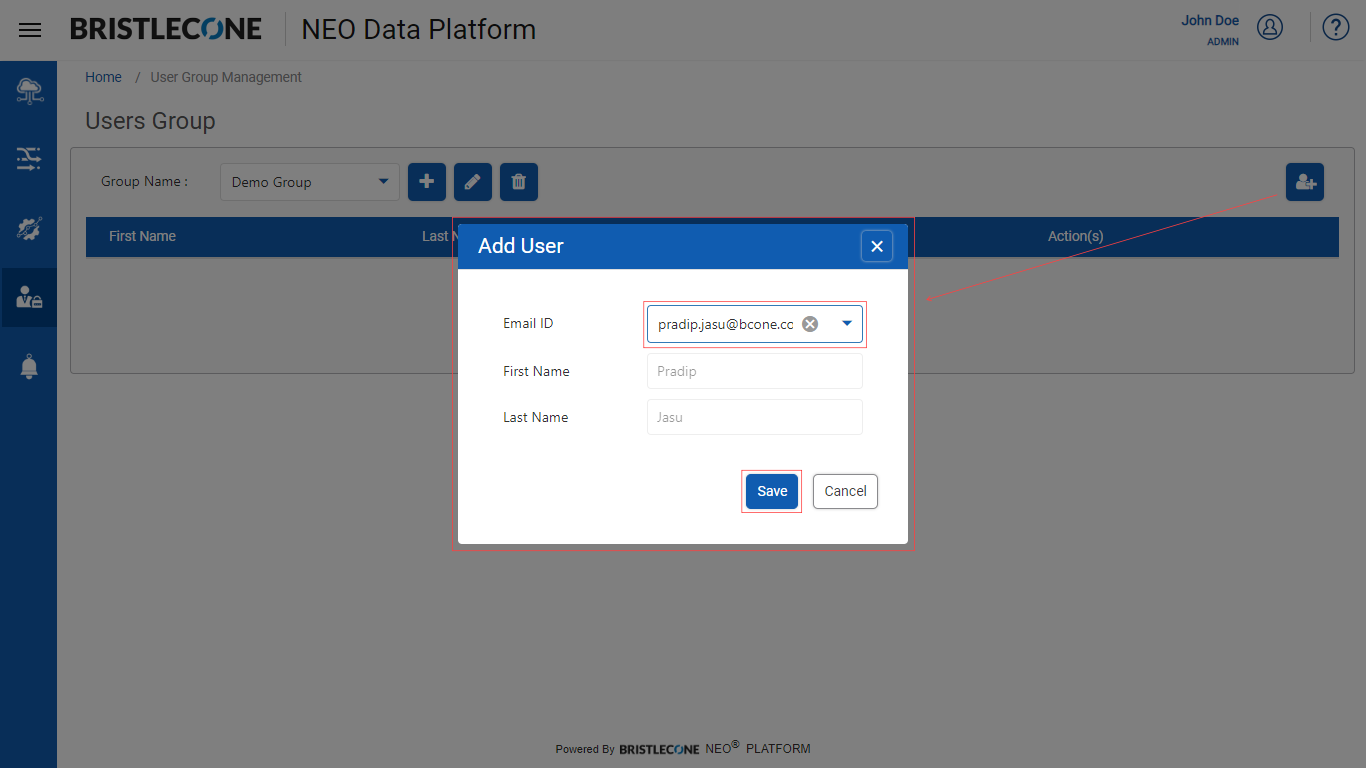
4. Post user creation, the username will be listed in the User's Group
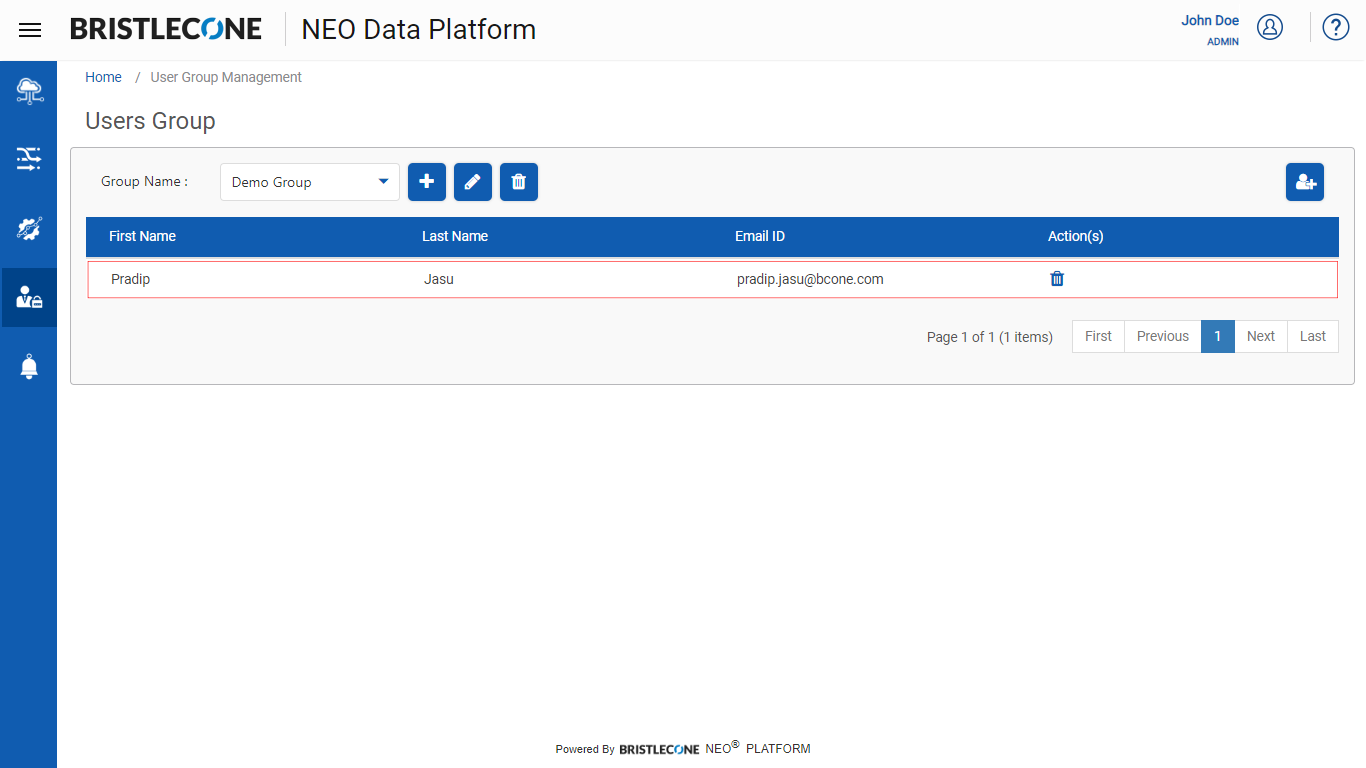
Note : A User Group can have multiple users. To add multiple users in a Group, follow the same steps (1 to 4) as stated before
Delete User
1. To delete User(s) from a Group, Select the Group name from drop-down list. It will show all the users listed in that group
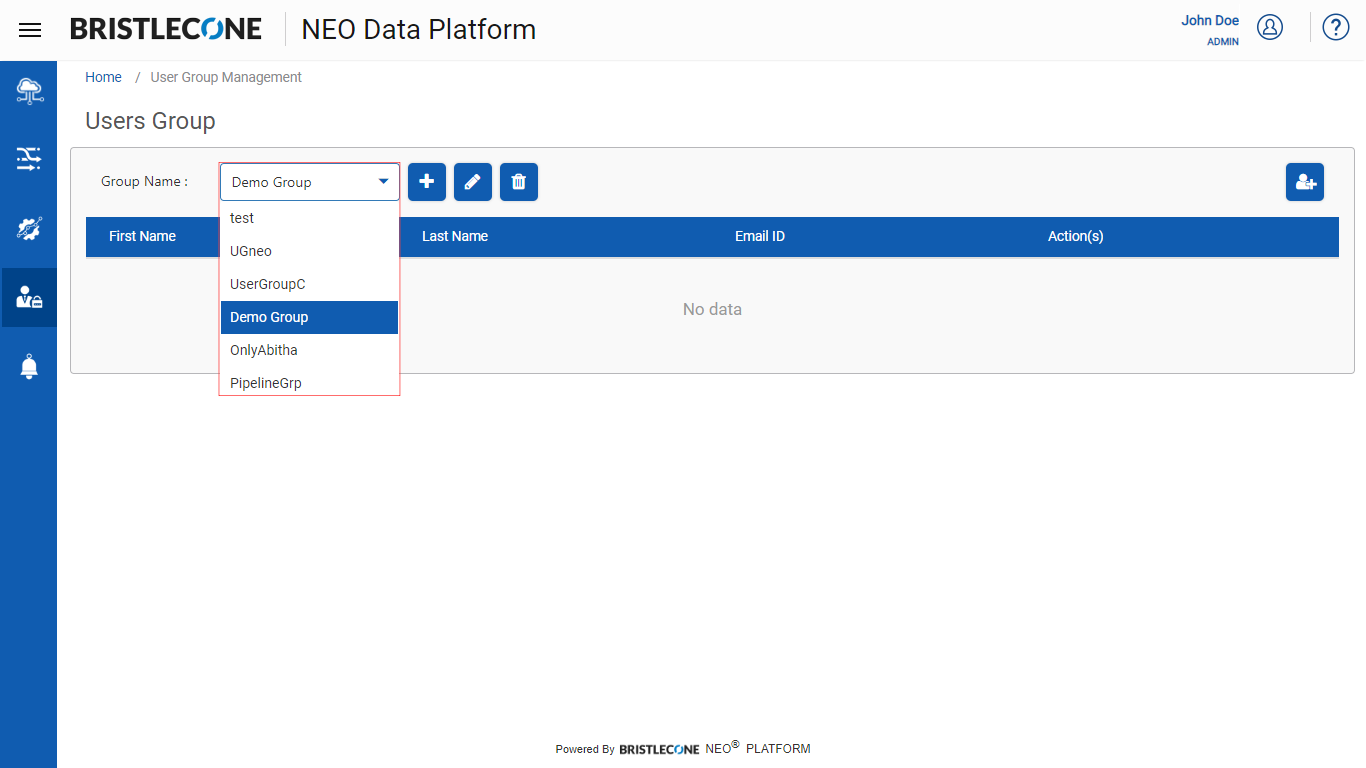
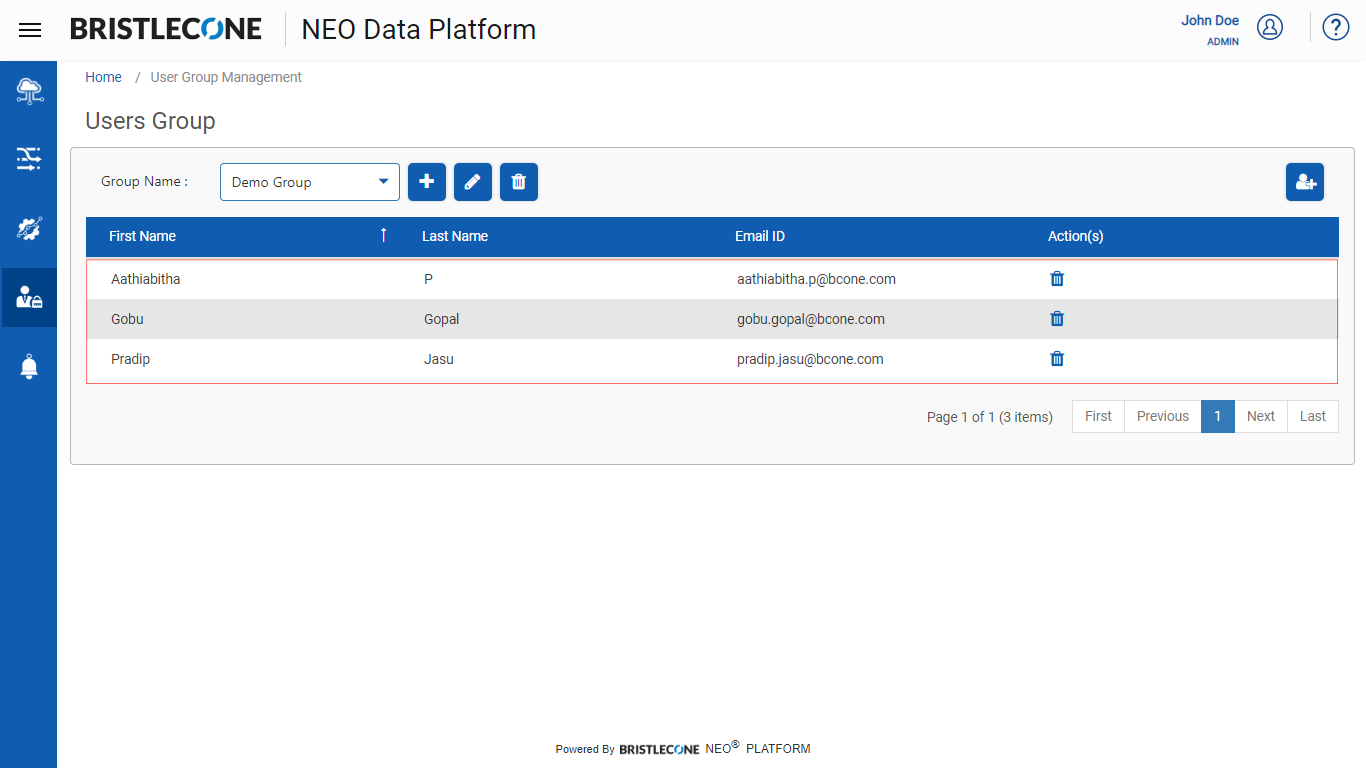
2. Click on Delete User icon under Action(s) column of the user and click on Delete button to confirm deletion
![]()
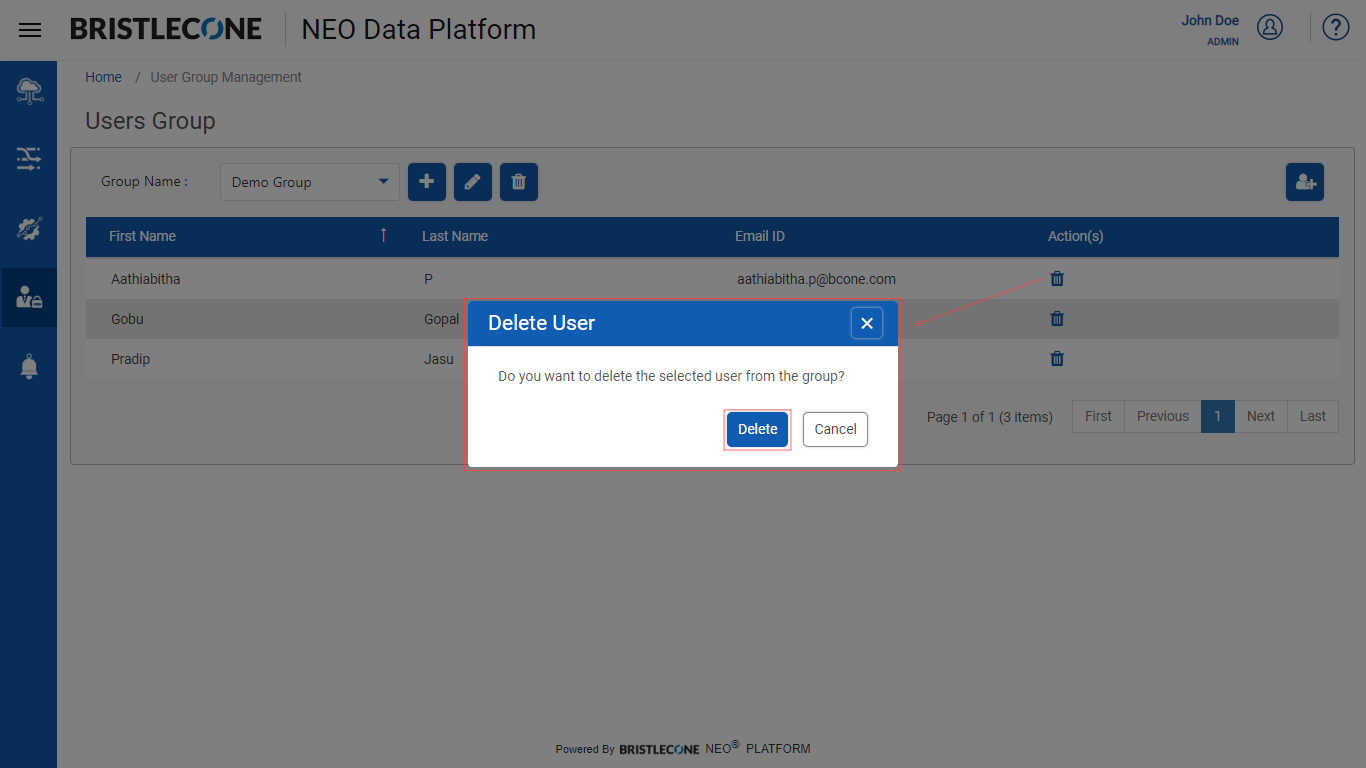
3. Post deletion the Username will be removed from the User list of that group
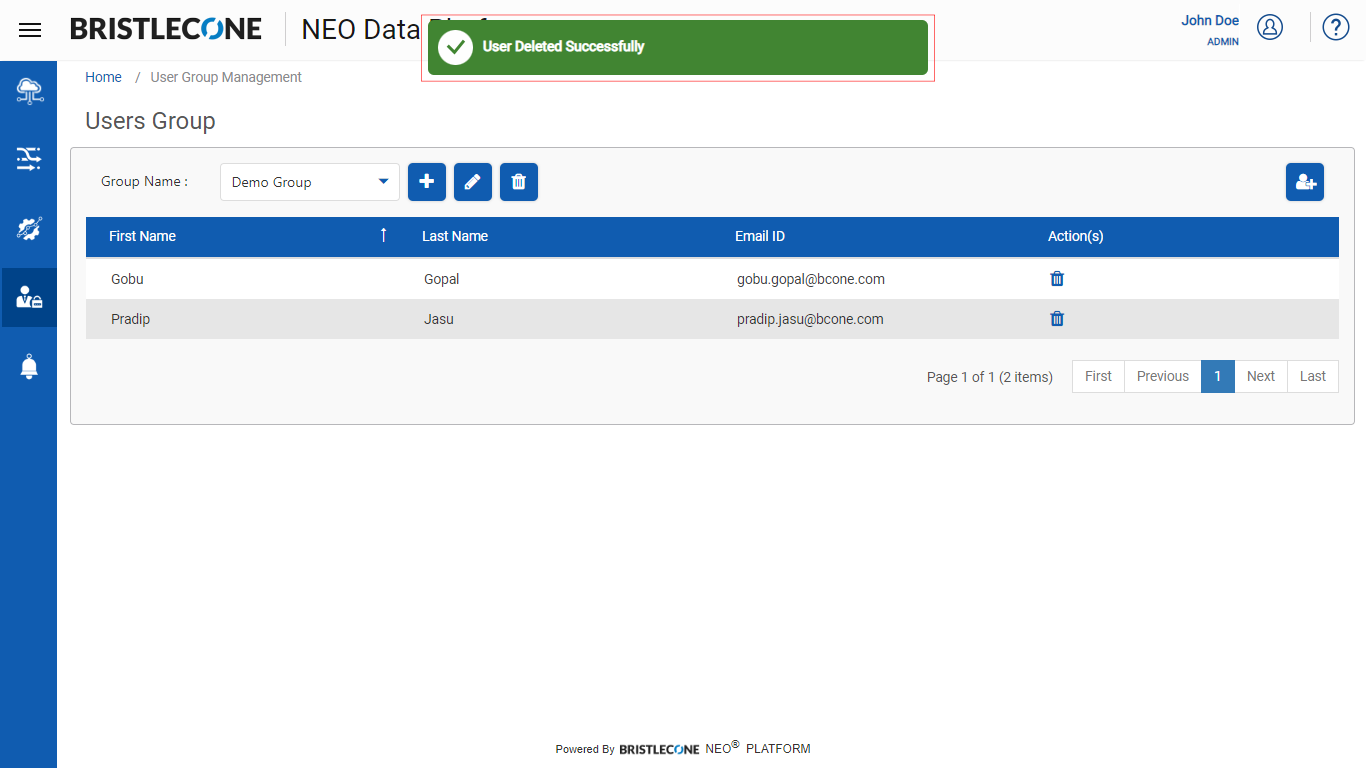
Edit Group
Note : Admin can only update the Group Name
1. Select the group from the drop-down list which needs to be edited
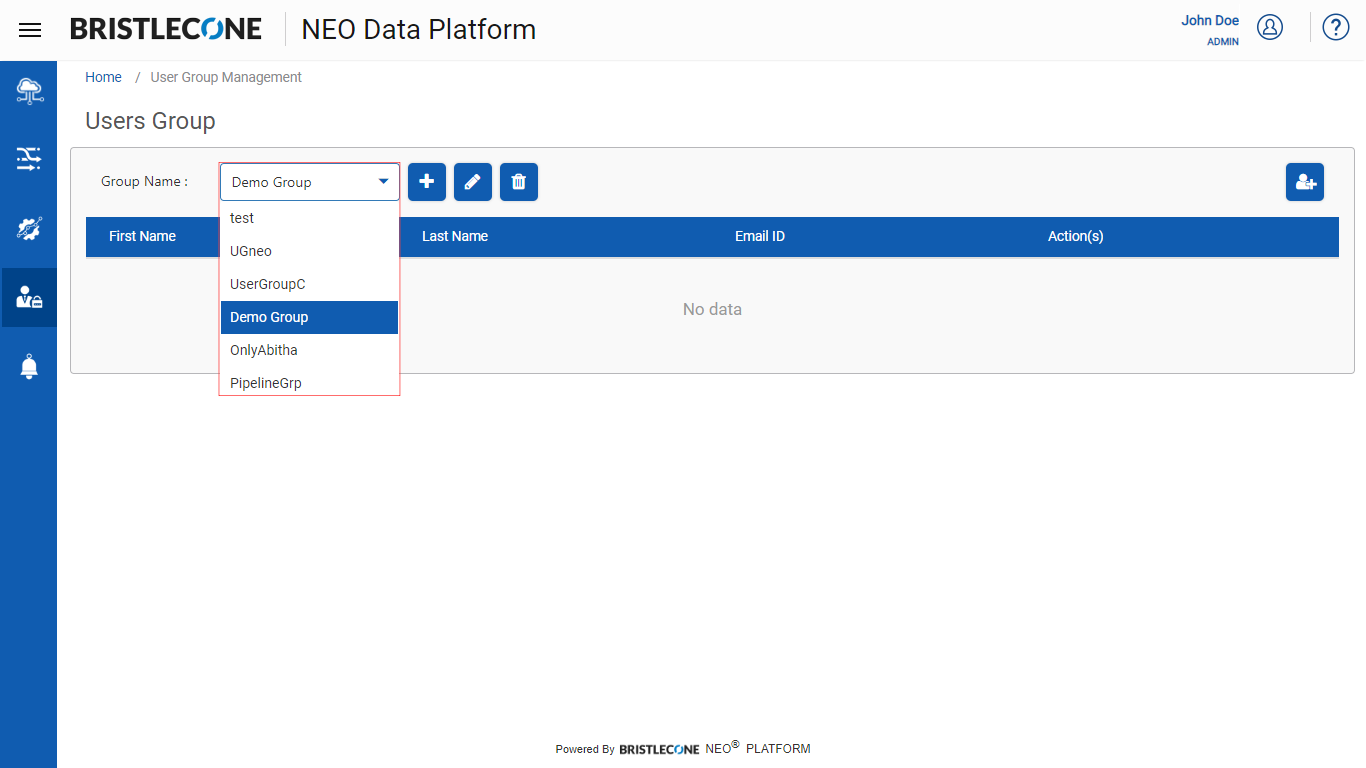
2. Click on Edit icon as shown below
![]()
3. Edit the group Name and Clickon Update button
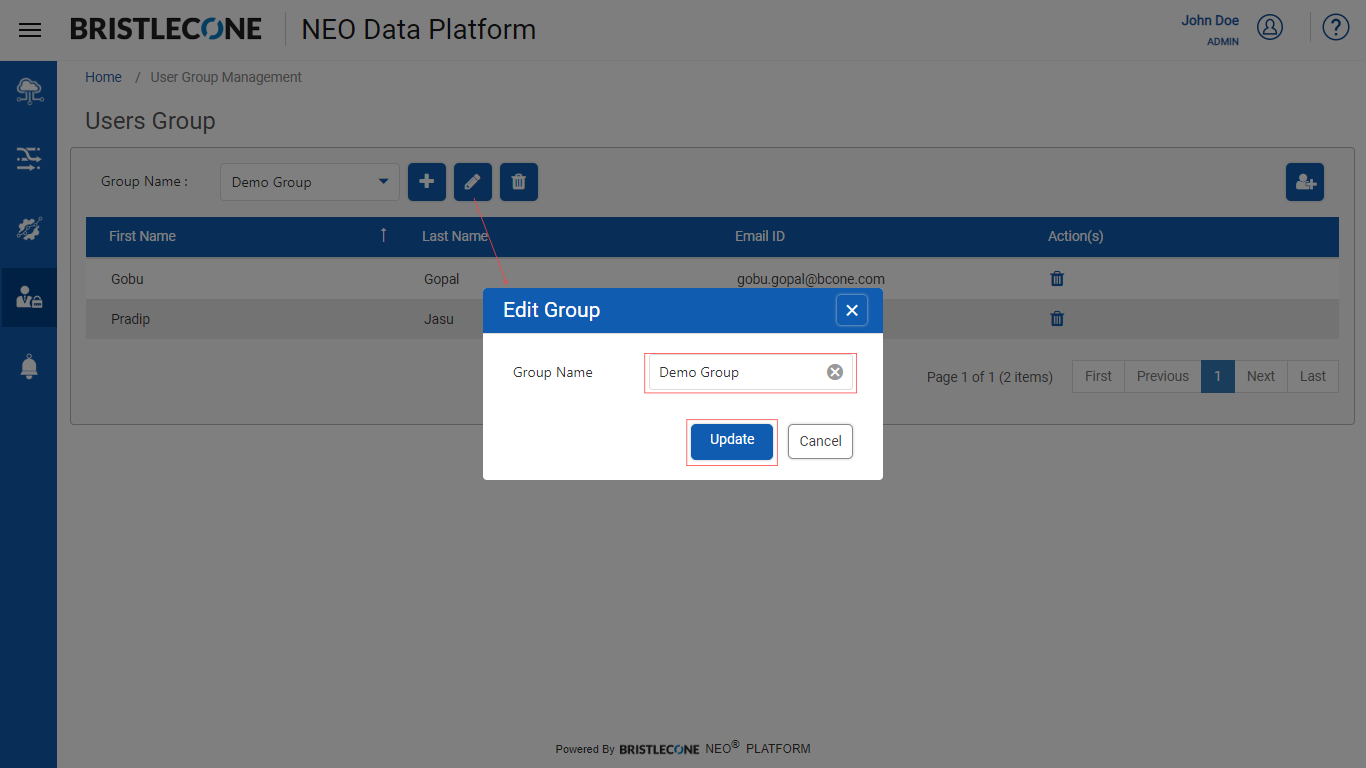
Delete Group
1. Select the group from the drop-down list which needs to be deleted
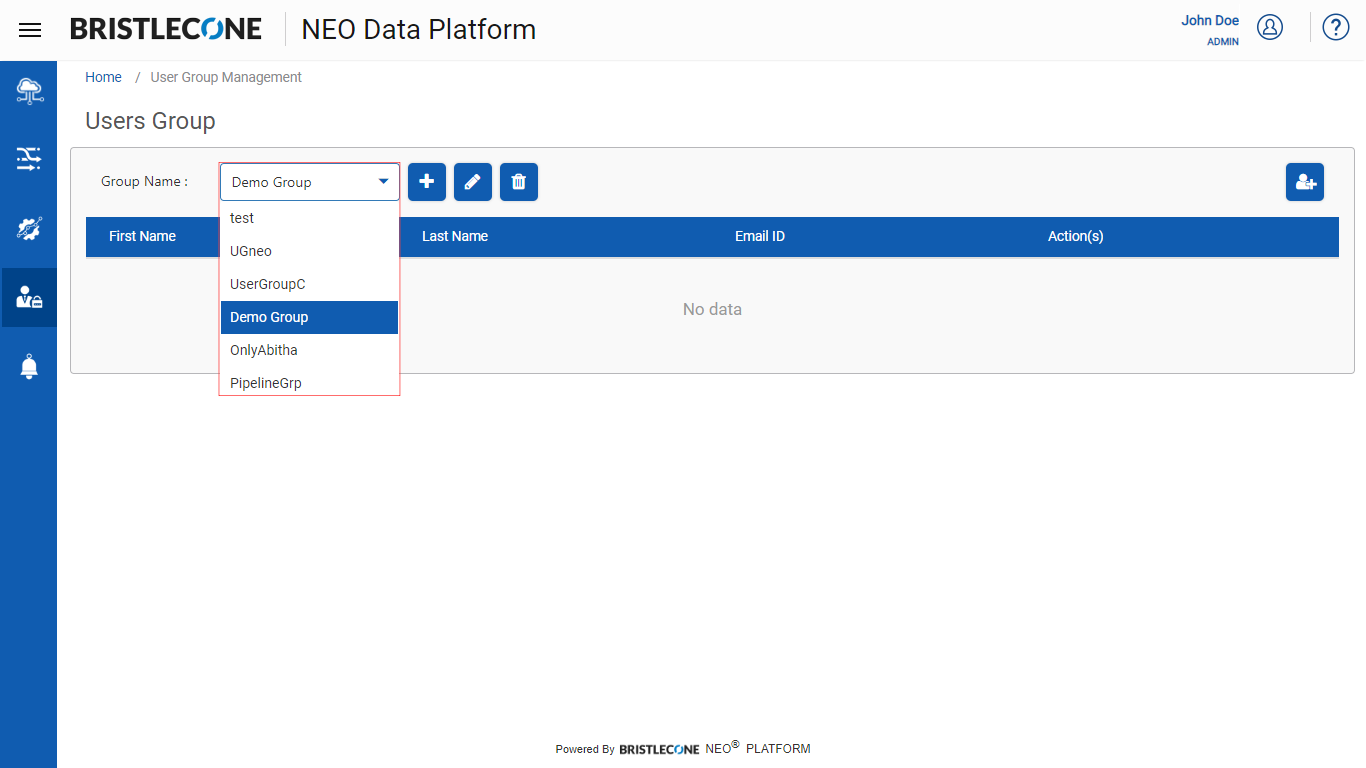
2. Click on Edit icon as shown below
![]()
3. Edit the group Name and Clickon Update button