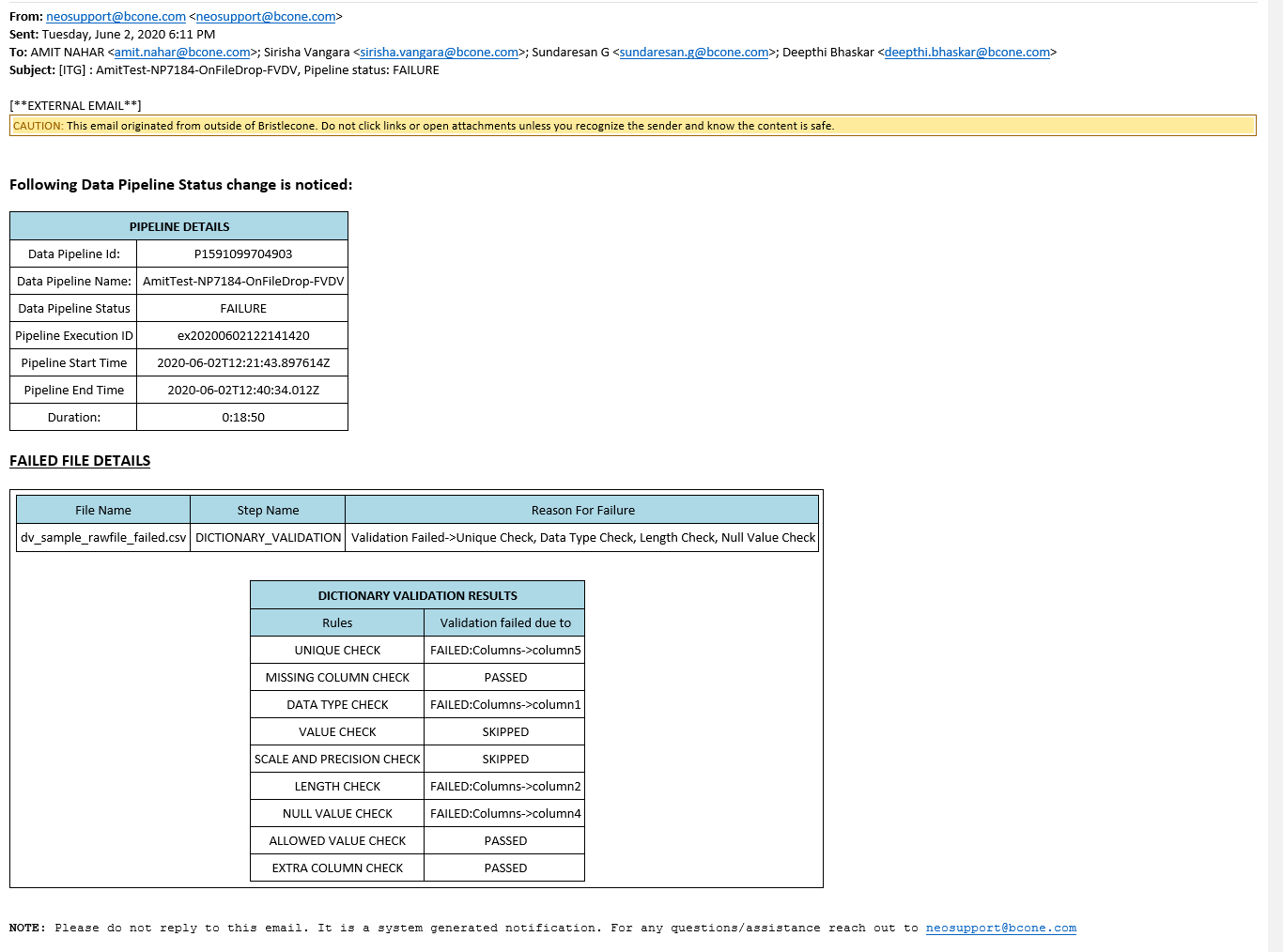Data Pipeline Status
This section of the Data Pipeline user interface provides the following information:
- All Executions: Indicates the number of Data Pipelines in execution ( InProgress, Received, Failed, Completed)
- Completed: Indicates the number of Data Pipelines that were executed
- InProgress: Indicates the number of Data Pipelines being executed
- Received: Indicates the number of Data Pipelines triggered
- Failed: Indicates the number of failed Data Pipeline executions
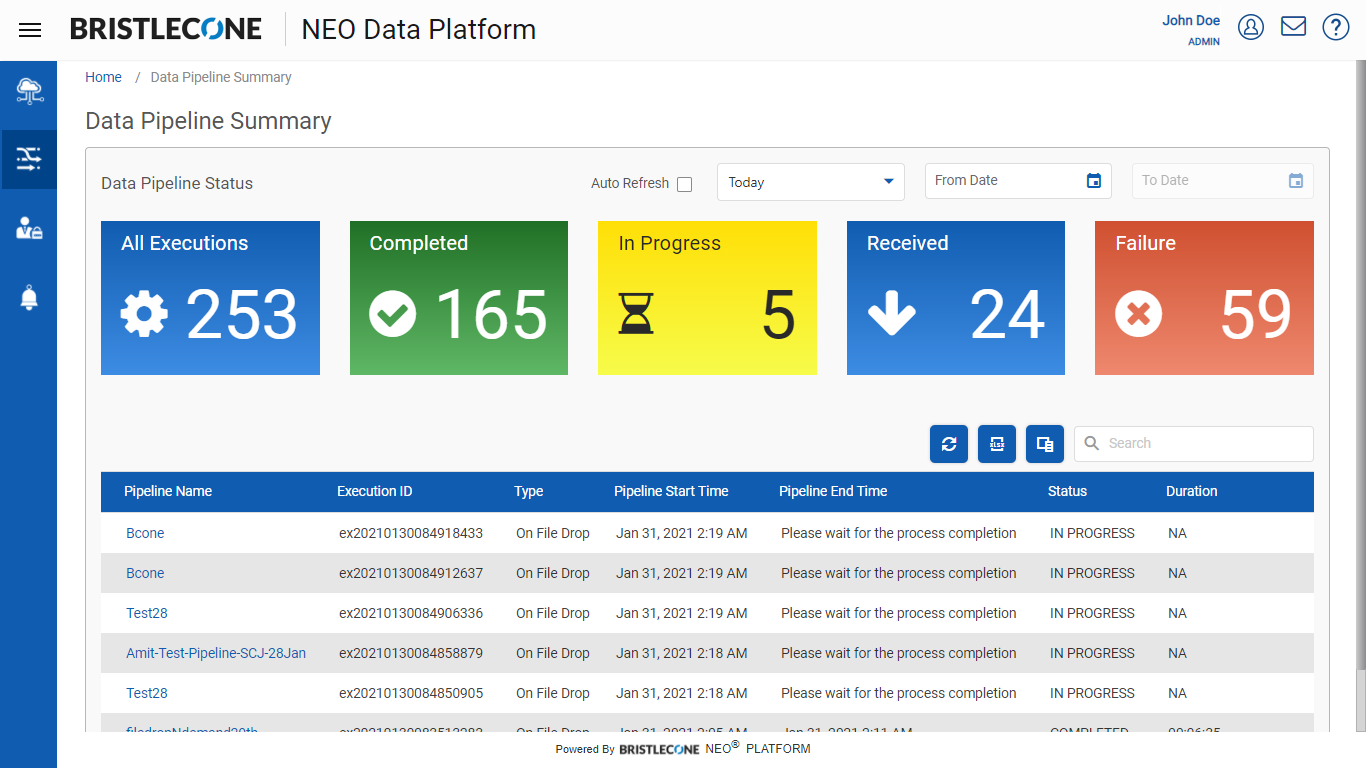
Data Pipeline Status Table
The Date Pipeline List contains a Data Pipeline Status Table that has the following parameters:
- Data Pipeline Name
- File Name
- Data Pipeline StartTime
- Data Pipeline EndTime
- Status
- Duration
- Export All Data: Export the Data Pipeline Status list in excel format
- Refresh: Refreshes the current Data Pipeline List
- Search: Search a specific Data Pipeline by Name
The status of execution of the Data Pipeline can be viewed from the drop down as shown in the screen capture below
- Today: Enables the user to view Data Pipelines triggered for the current day.
- Last 7 days: Enables the user to view Data Pipelines triggered in the last 7 days
- Last 1 month: Enables the user to view Data Pipelines triggered in the last month
- Last 3 months: Enables the user to view Data Pipelines triggered in the last 3 months
Alternatively, the user can provide a date range to view Data Pipeline execution status for that period.
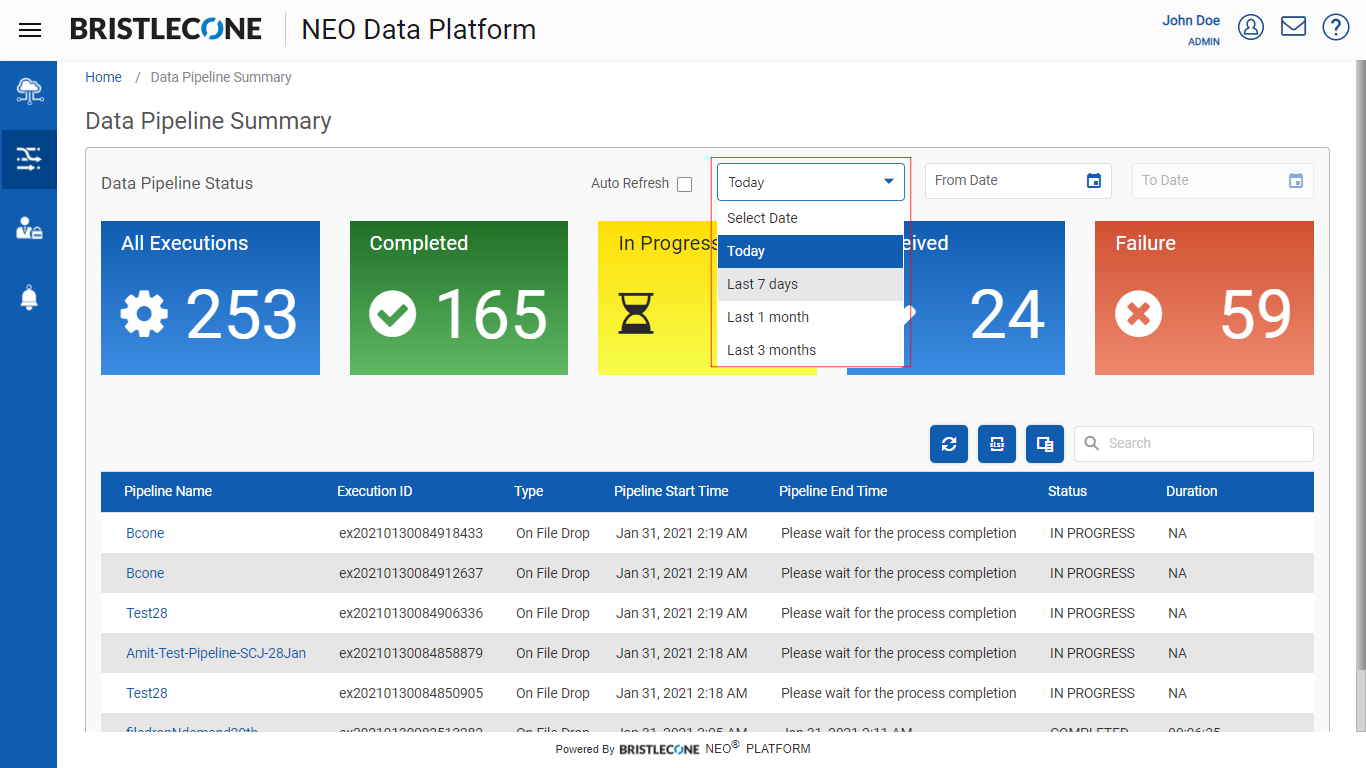
Auto Refresh
Auto Refresh enables the Admin to auto reload the Pipeline Summary page on a given interval.
Admin can enable or disable this option by clicking on the Auto Refresh checkbox
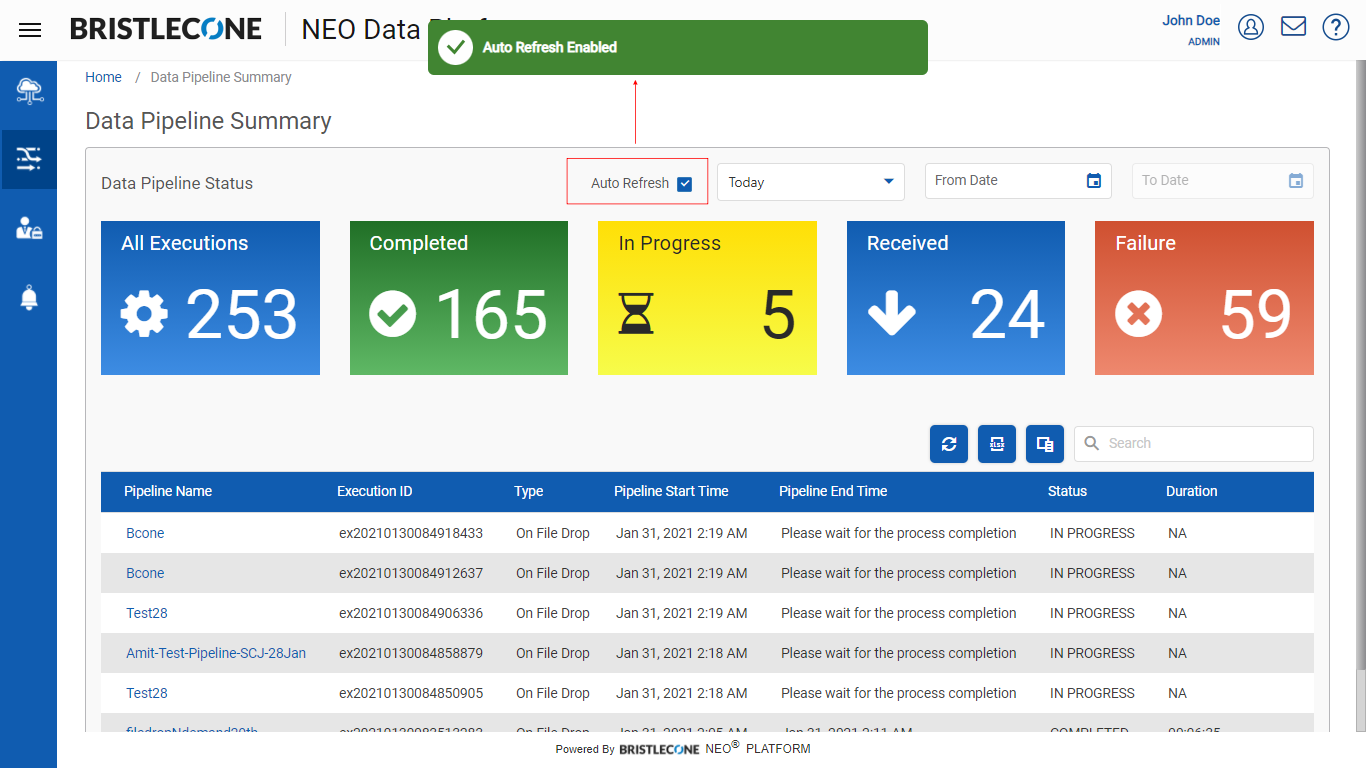
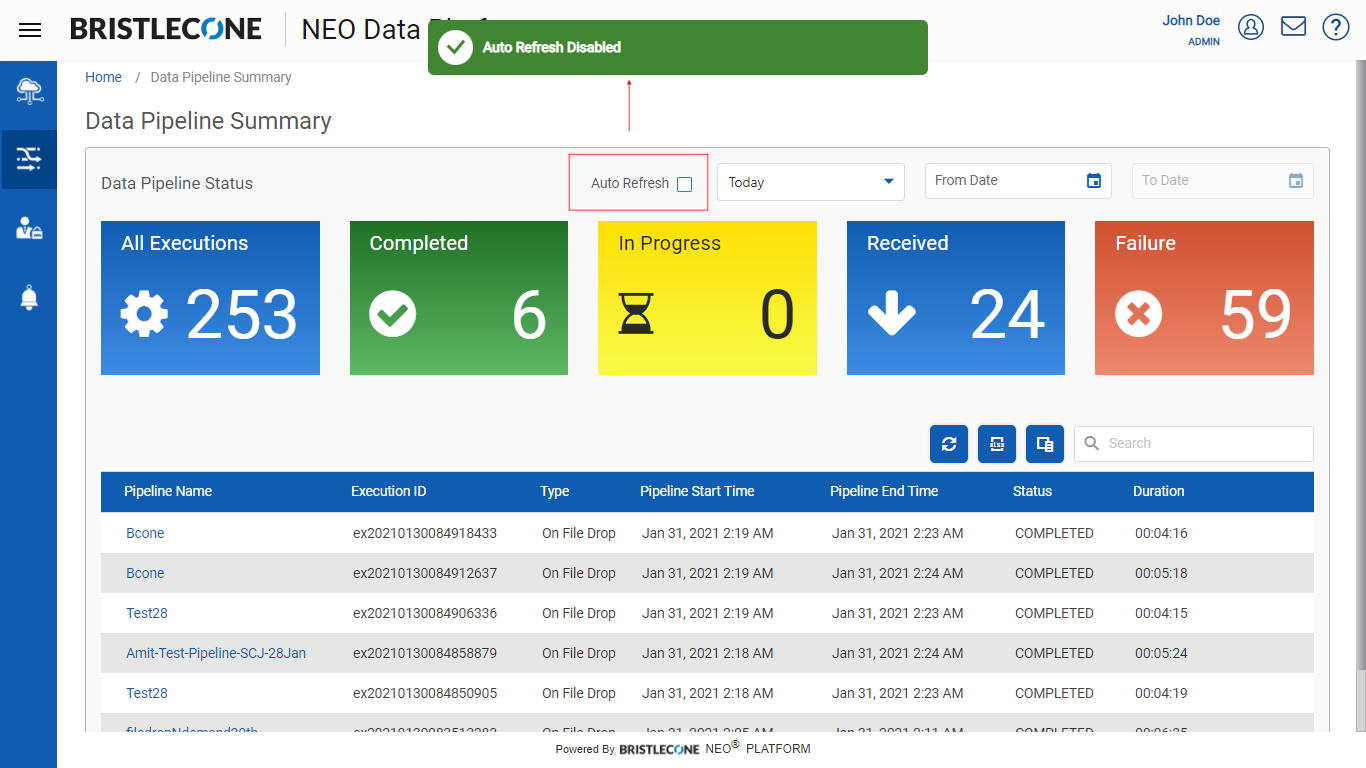
Pipeline Execution Status
Bristlecone NEO Data Platform logs all the pipeline execution steps wise detail including error logging and reason for failure for troubleshooting further.
Admin can explore the pipeline execution status details (Completed, Failure, In Progress, Stopped) by clicking on the Pipeline Name as shown below
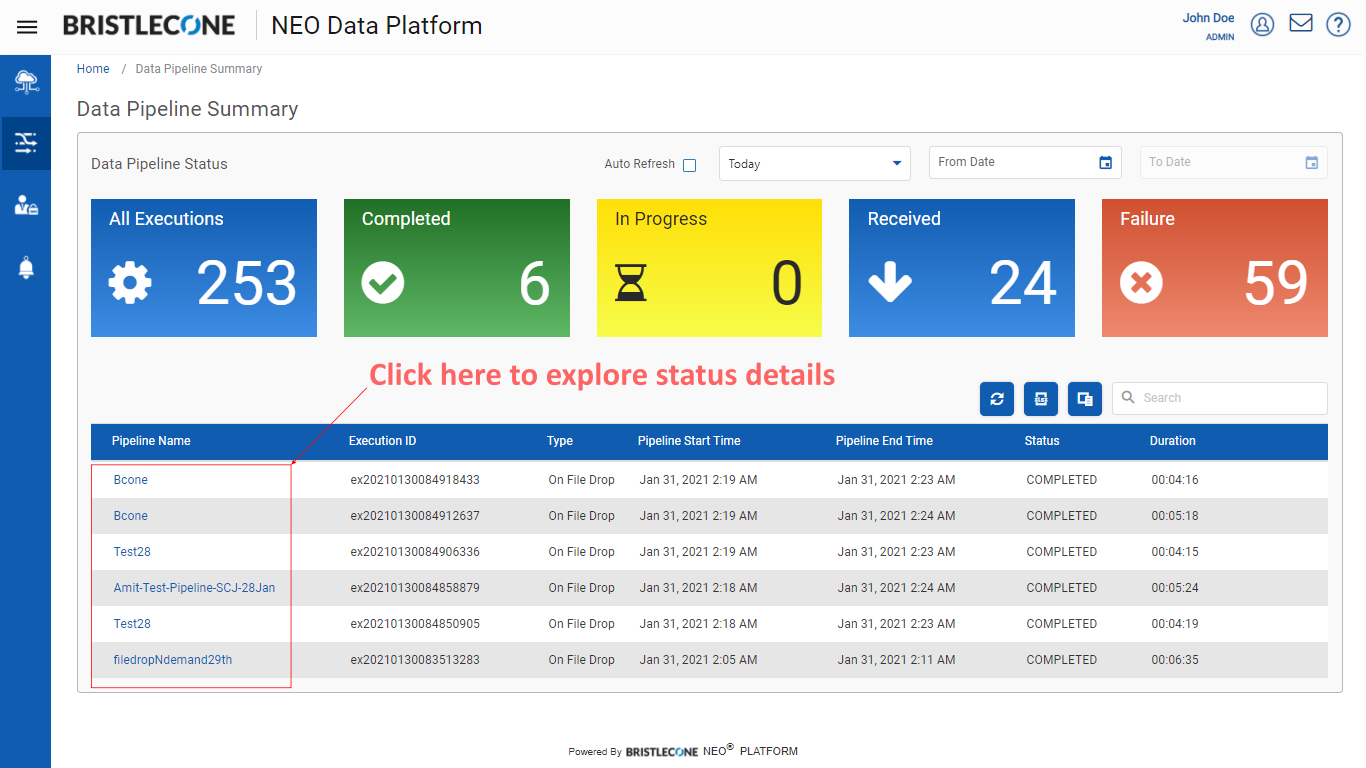
Below are few glimpses of completed/failed types of status details:
Completed Status:
Admin can click on any of the completed pipeline name to check the execution details
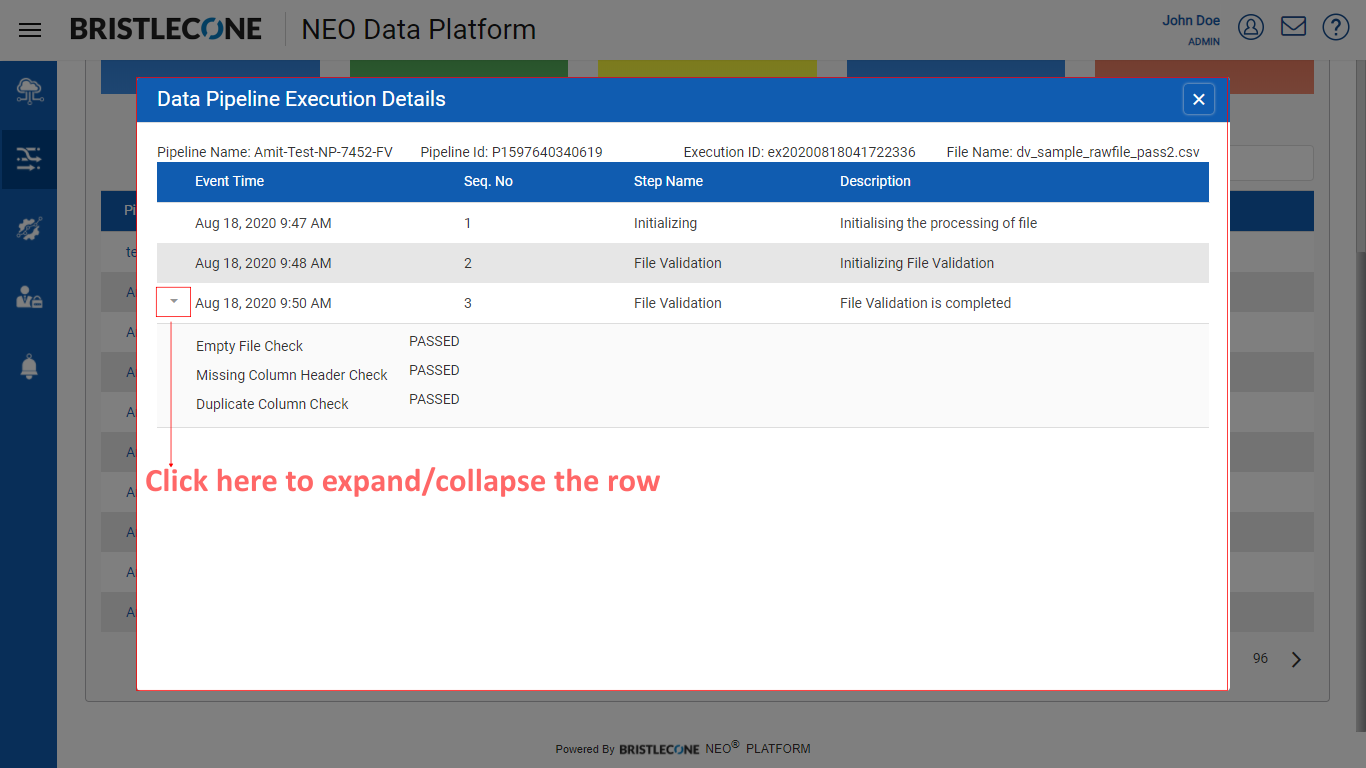
Failure Status:
Admin can click on any of the Failure pipeline name to check the execution / error details
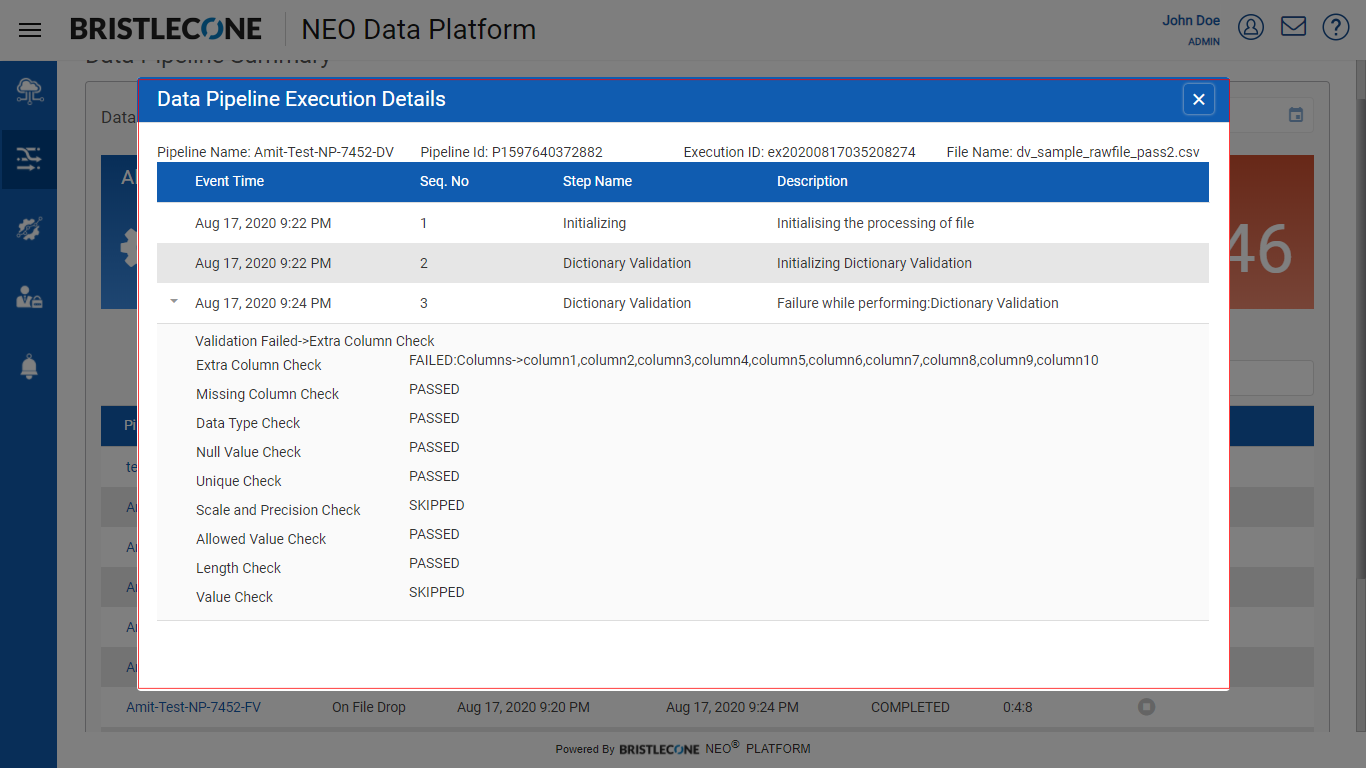
Note :The alert subscribers will receive a failure mail notification in their mailbox from neosupport@bcone.com as shown below