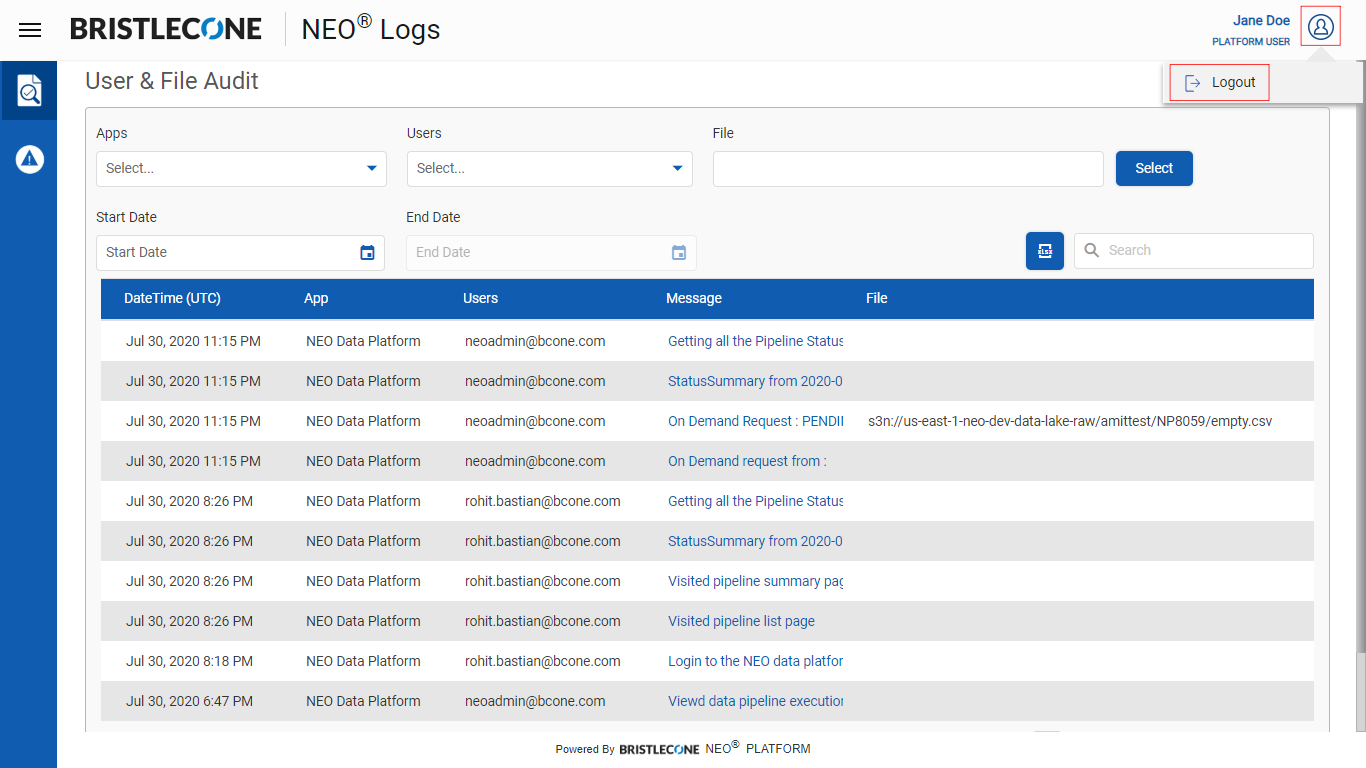Platform User
Login
Platform User can login using SSO (Single Sign On) or Cognito Login
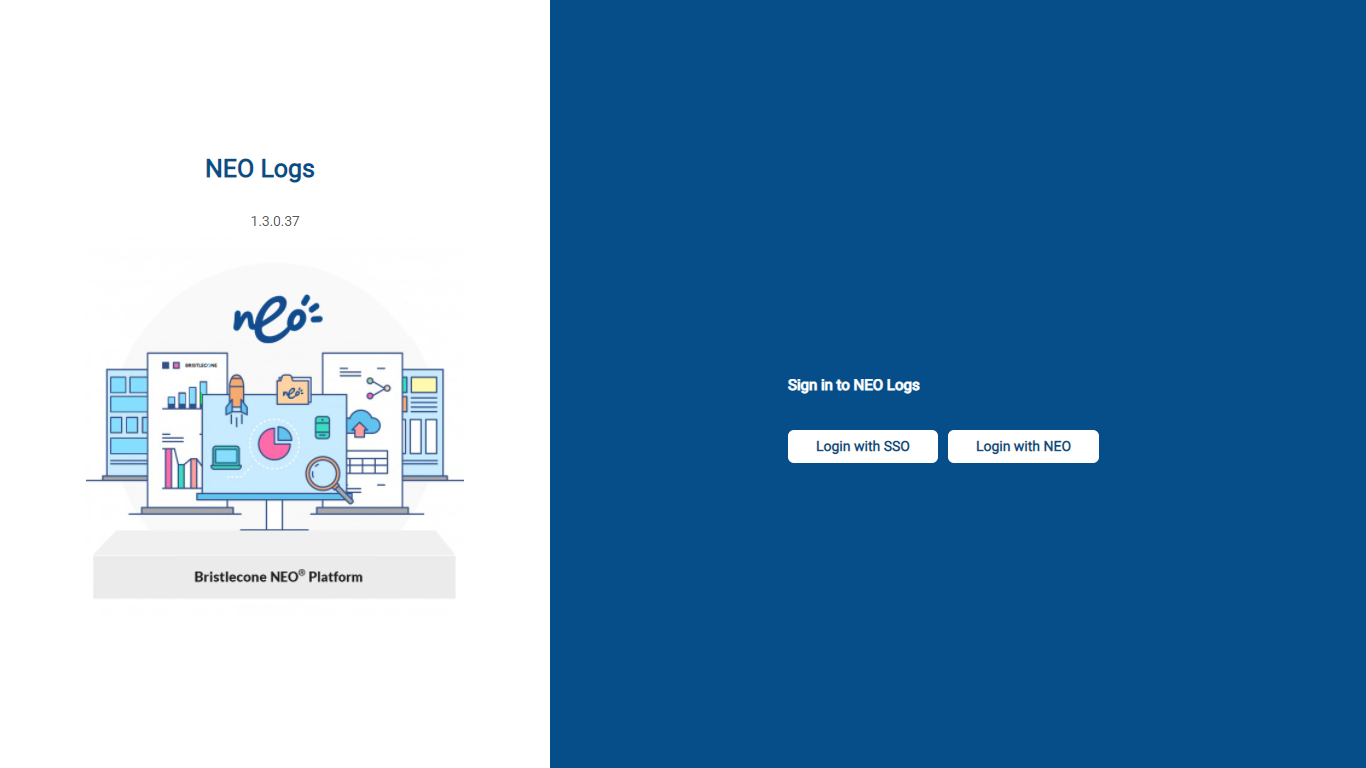
After successful login, the user will be redirected to NEO® Logs landing page
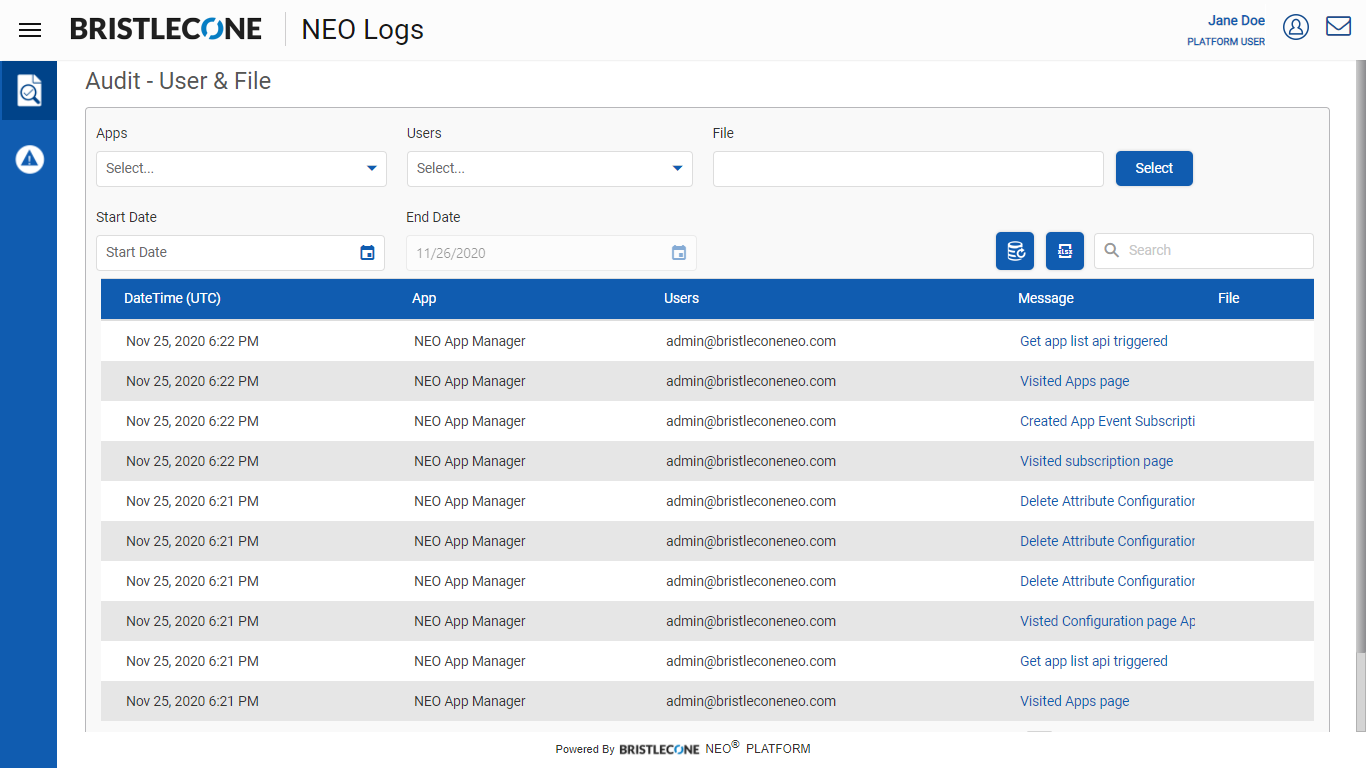
The Platform User can view all the audit reports of Users and Files and their details in a grid view. Using the pagination, the user can browse other pages
Note : To view the complete message, click on the message link and a pop-up window will appear with detailed message in it
User & File Audit
The default landing page is User & File Audit, where the Platform User can perform the following actions
- Filter the Audits using
- Apps Name
- User Name
- File Name
- Date Range
- Message
- Export Data
Filter using App Name
The Platform Users can filter the log report based on Application Names
Click on Apps drop down list as shown below and select the App name. The log results related to the selected App name will display in the grid.
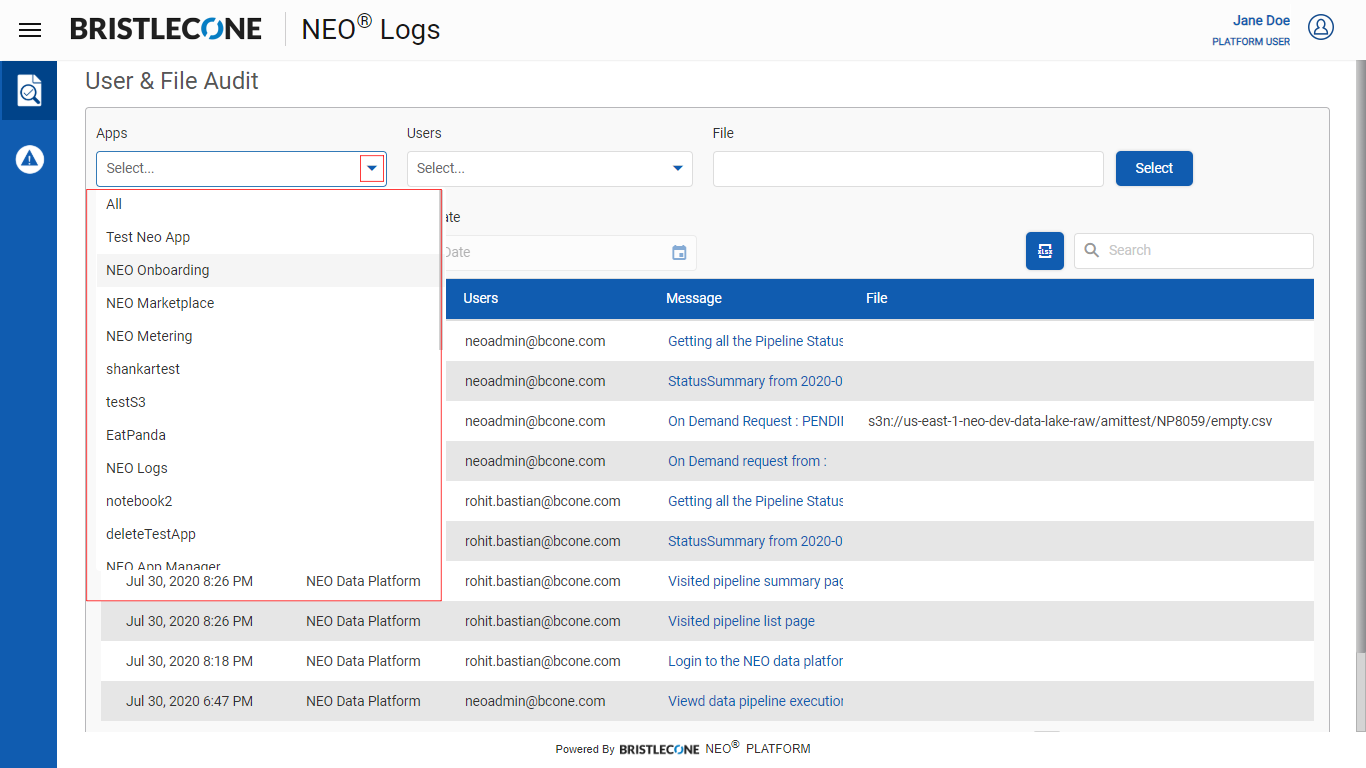
Filter using Users Name
The Platform Users can filter the log report based on Users
Click on Users drop down list as shown below and select the User name. The log results related to the user will display in the grid.
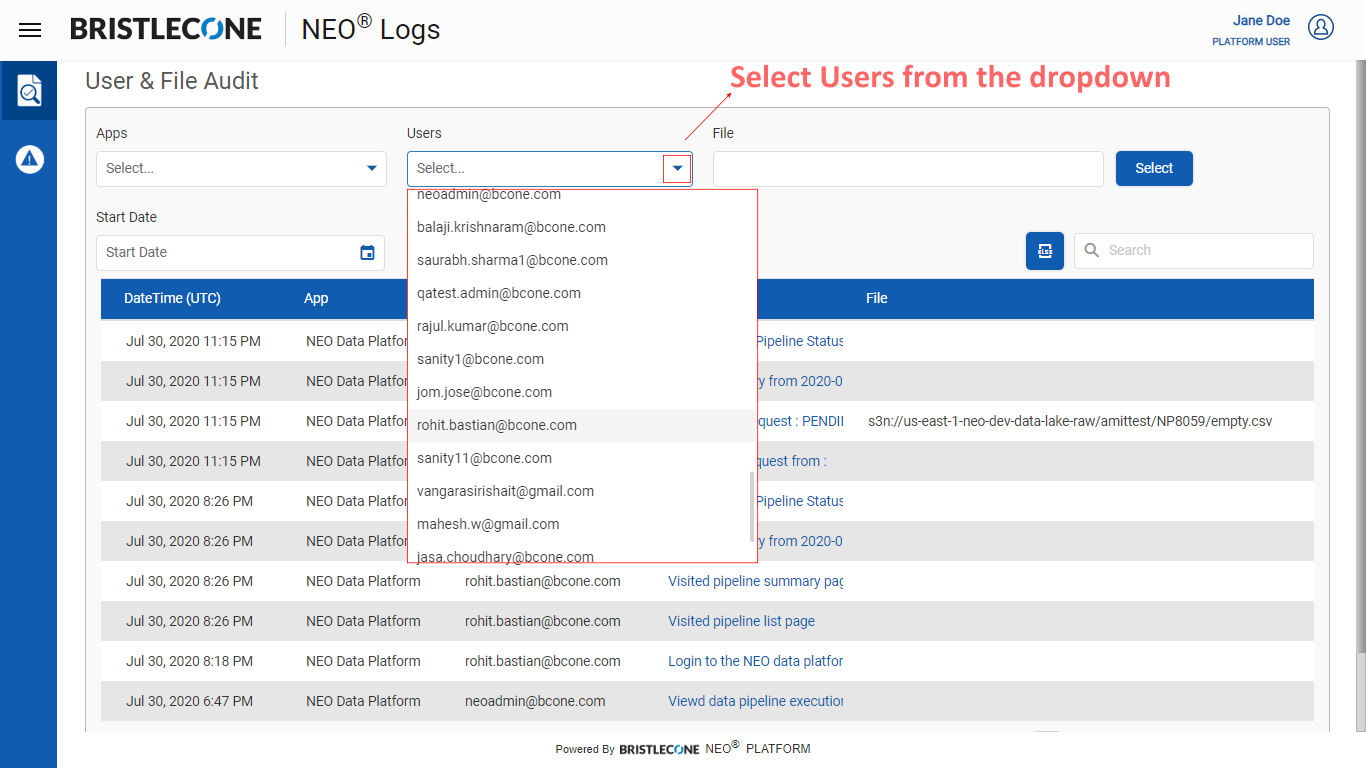
Note :The User can be selected by typing the User Name. The drop-down list will auto filter based on name matches as shown below
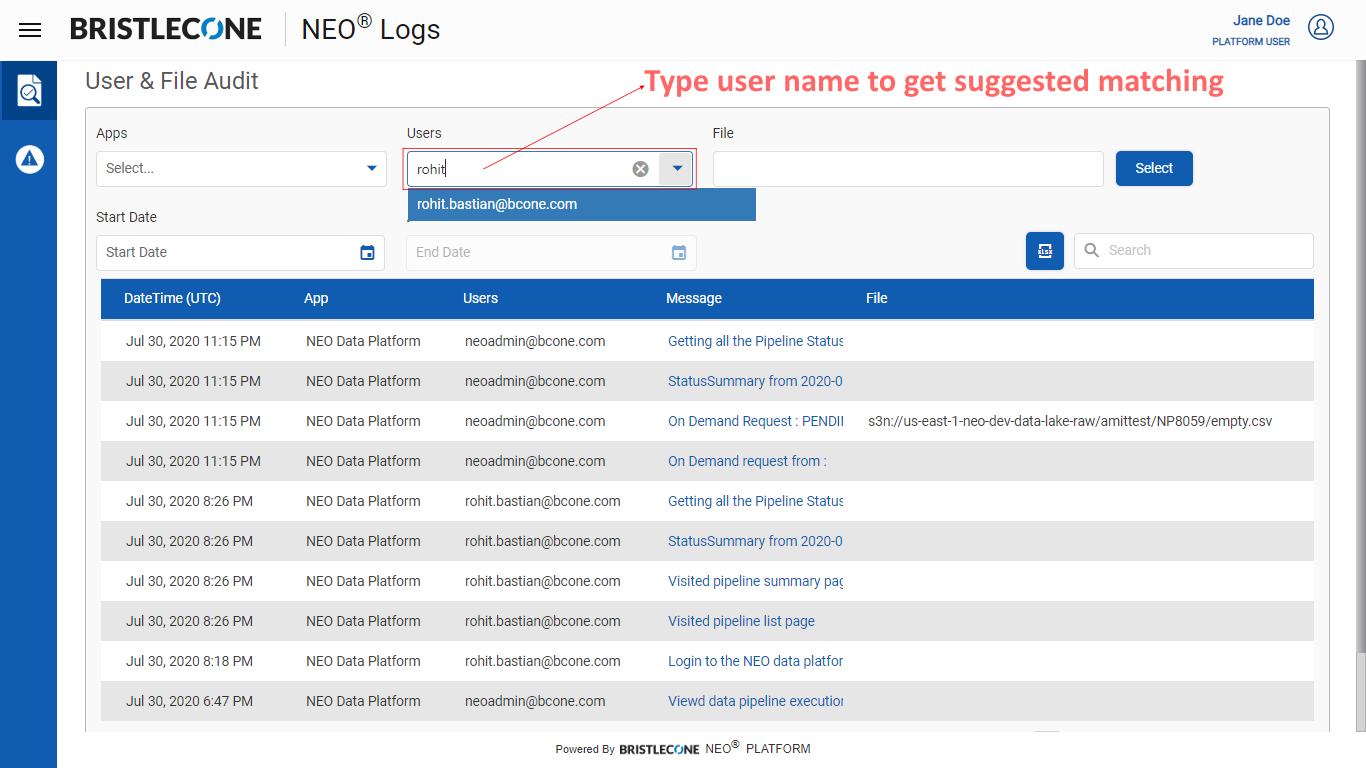
Filter using File Name
The Platform Users can filter the log report as per file name
Click on Select button and it will open a pop-up window to select the file path as shown below
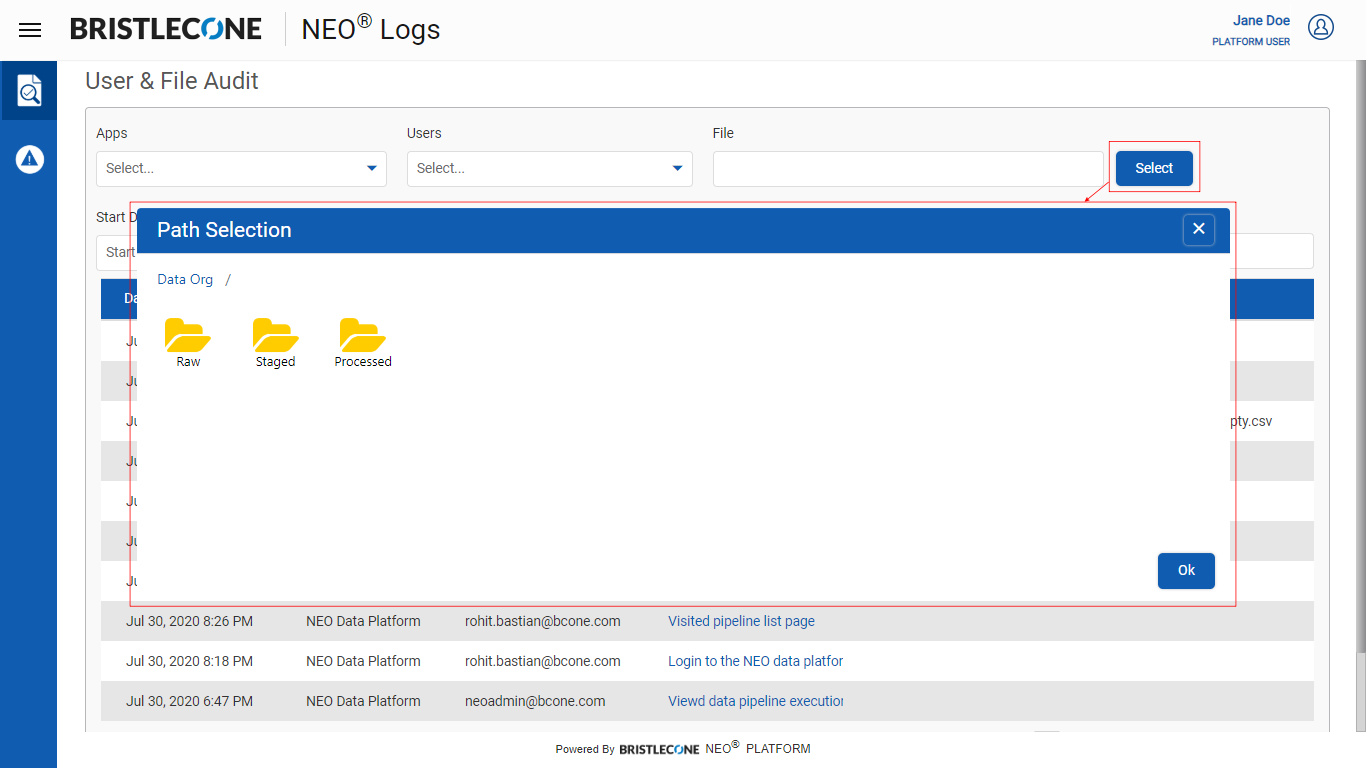
Now browse the destinated folder and locate the file. Once the file is selected, click on OK button
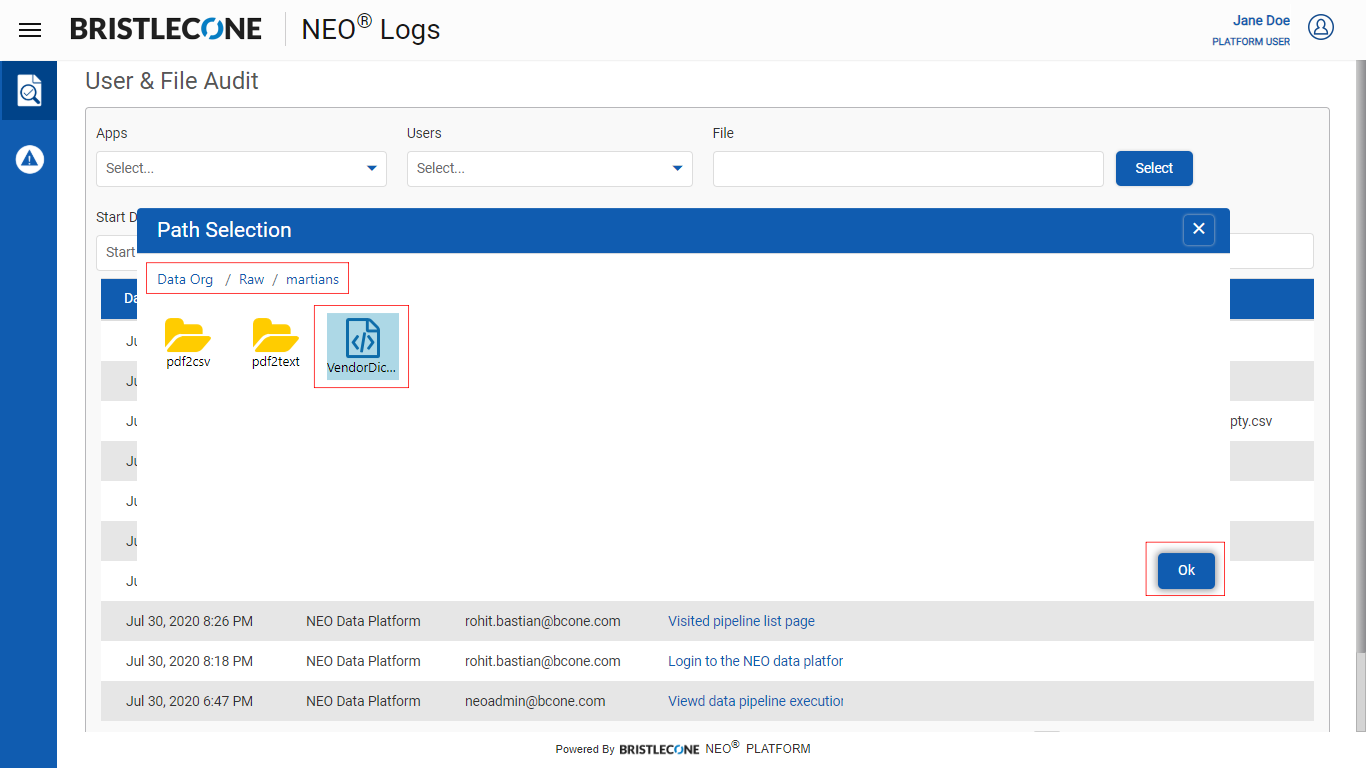
The grid will display the results based on file name selection

Filter using Date Range
The Platform Users can filter the log report for a specific date range by selecting the Start Date and End Date from the Calendar
The grid will showcase the log reports of the specified date range as shown below
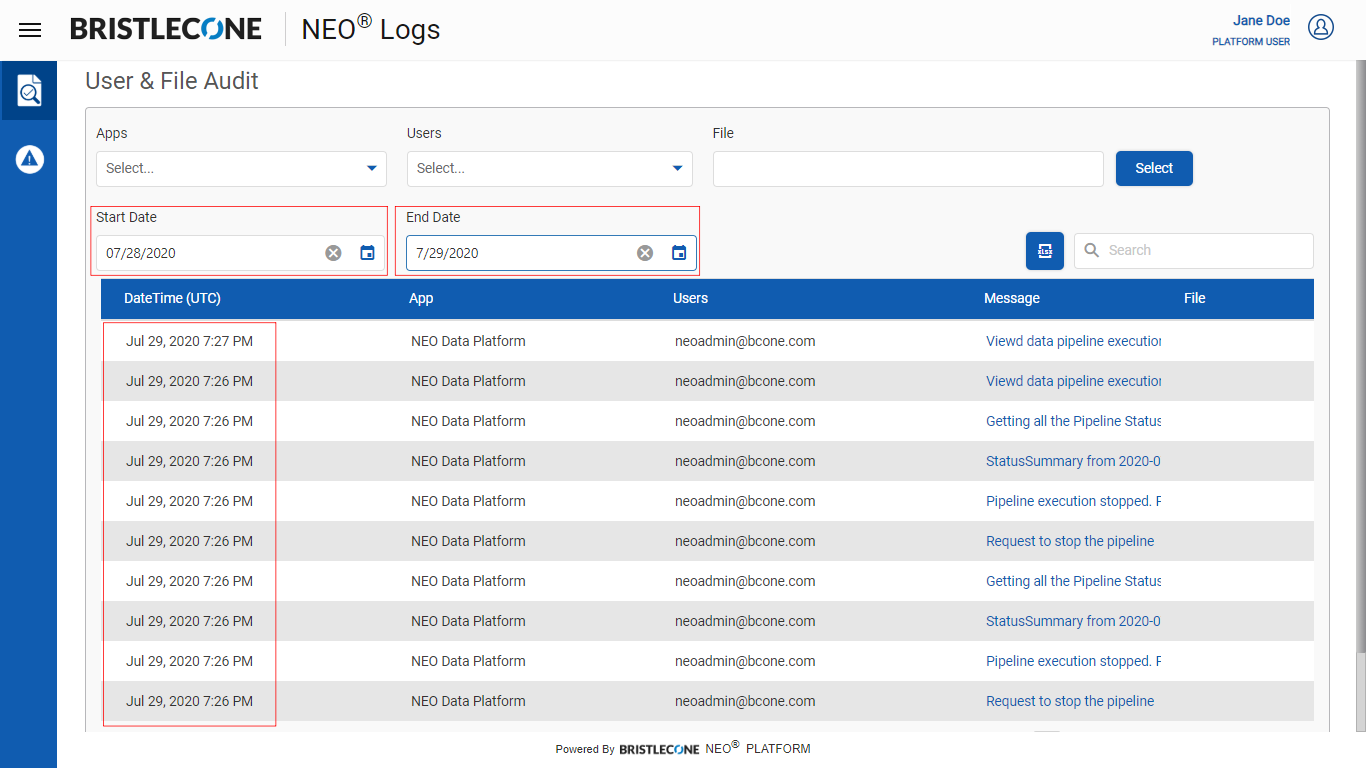
Filter using Message
The Platform Users can filter the log report as per Message content. Type the message in the search box as shown below. The matched content will display in the grid
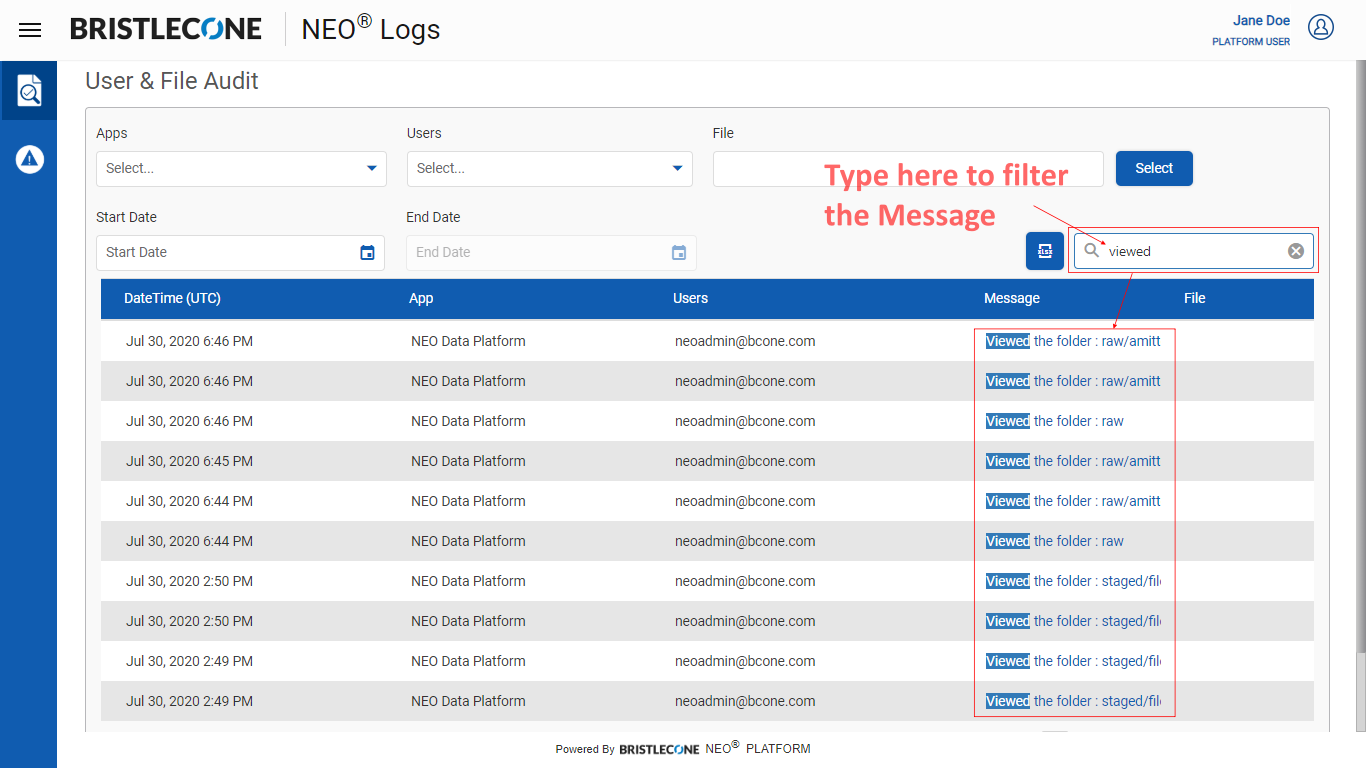
Export Data
The Platform user can export all data / filtered data by clicking on the Export Data icon as shown below. The exported file will be downloaded in the local system.
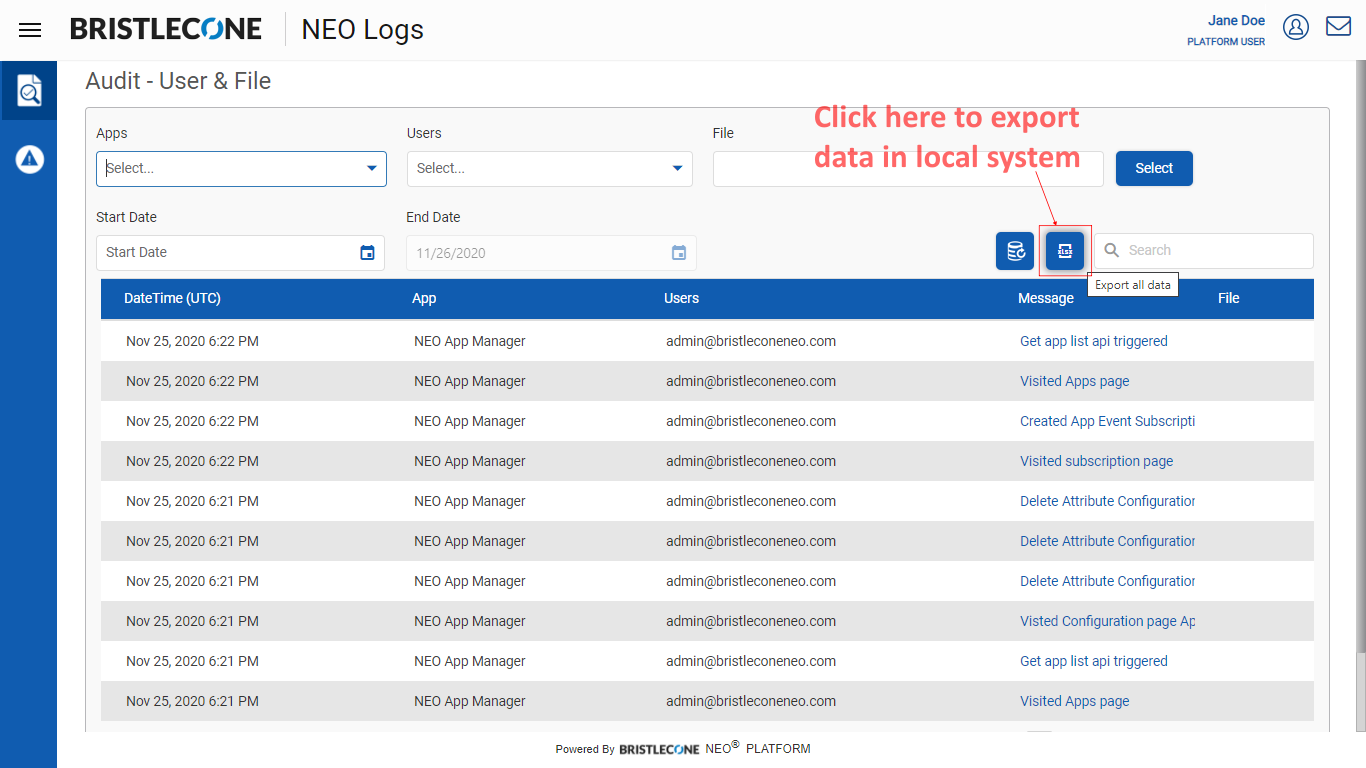
Note : To update the grid with latest log generated by any of the app, click on Initiate Crawler button anytime as shown below
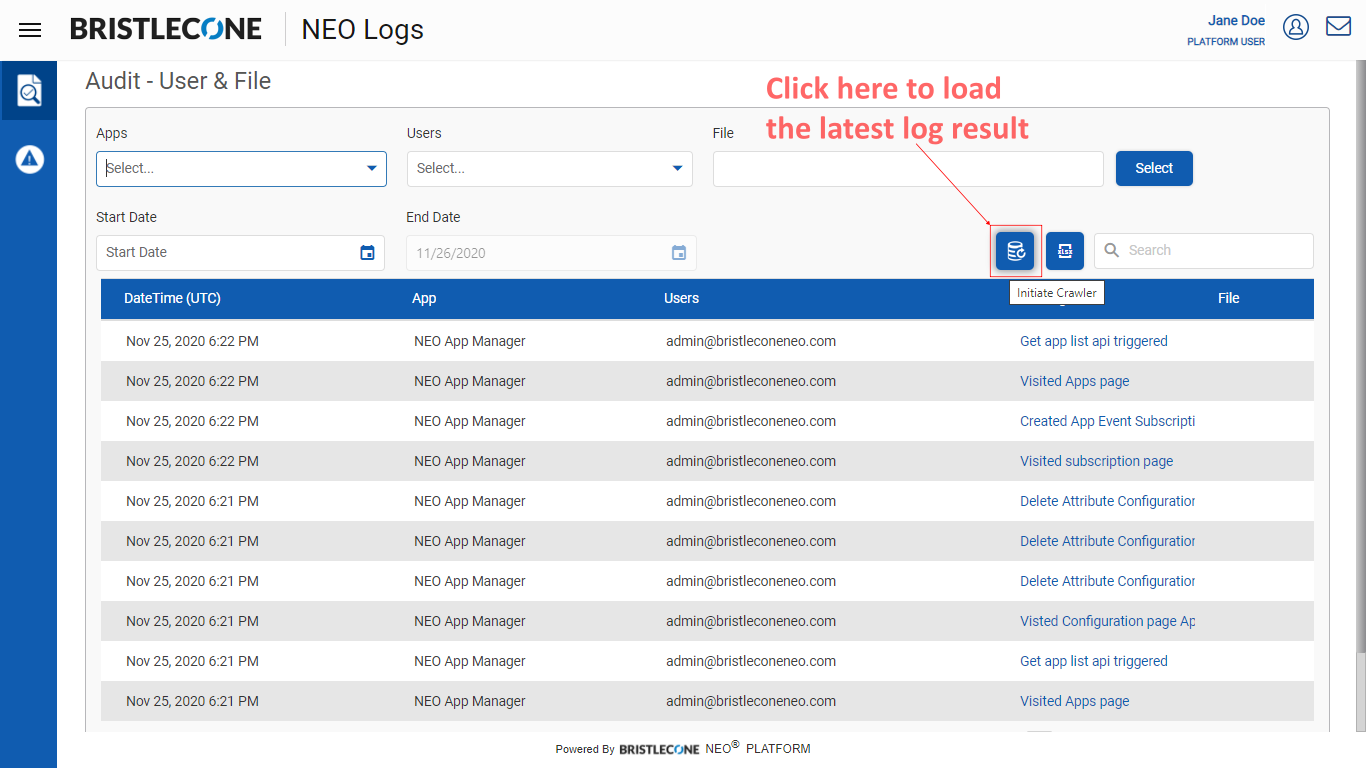
Perform User Audit
To perform User Audit only, select the Username form Users drop-down list. Following the Username selection, the grid will show the log reports related to that user with DateTime, App name, & Message as shown below
Note : While performing User Audit, the File column will show empty values
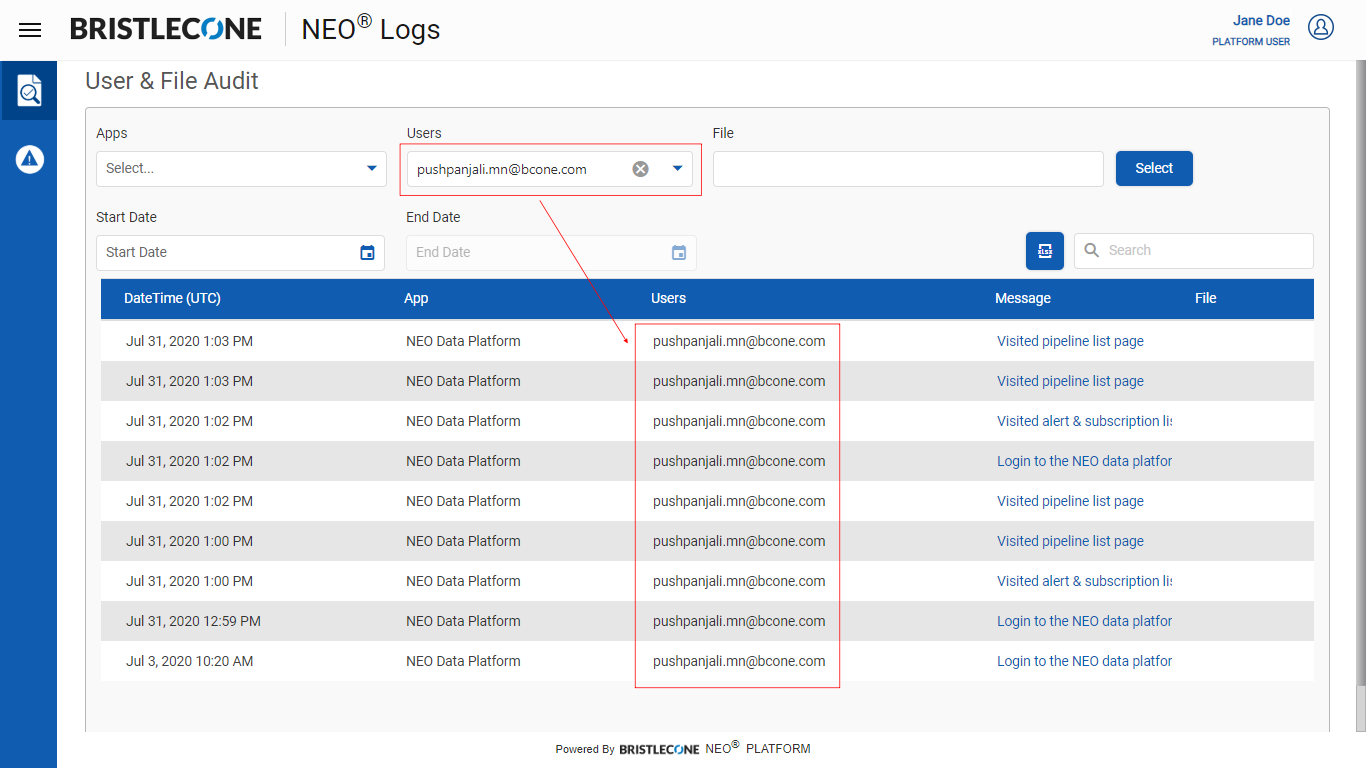
Perform File Audit
To perform File Audit only, select the file from File section as shown before, the grid will show the log reports related to that file with DateTime, App name, Users, Message & File as shown below
Note : While performing File Audit, the File column will show File name
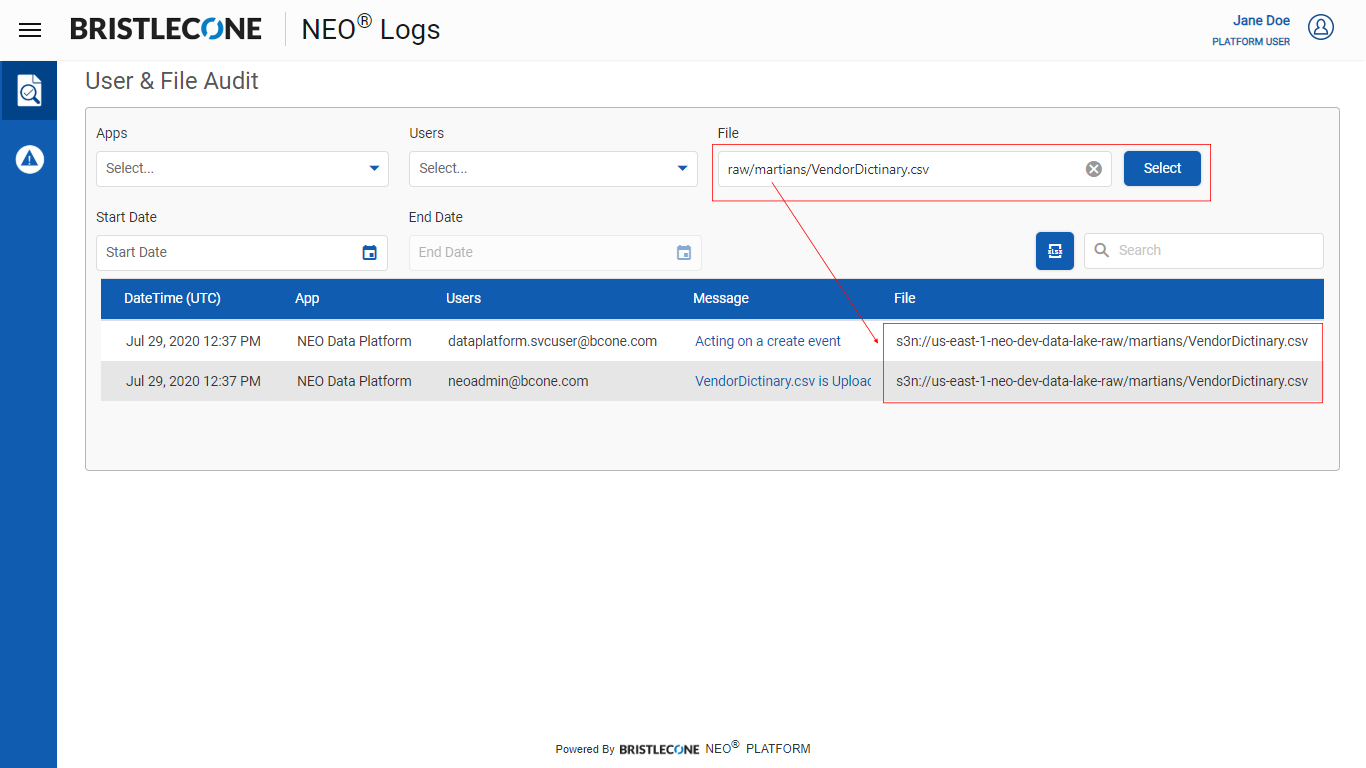
Error & Warning Audit
The Platform user can audit all the reports of errors and warnings encountered in any of the application. Error & Warning Audit page logs all such reports to be viewed by the Platform User only
Note : Tenant User cannot view this page
Platform User can access this page by clicking on Error & Warning Audit icon from the left panel as shown below
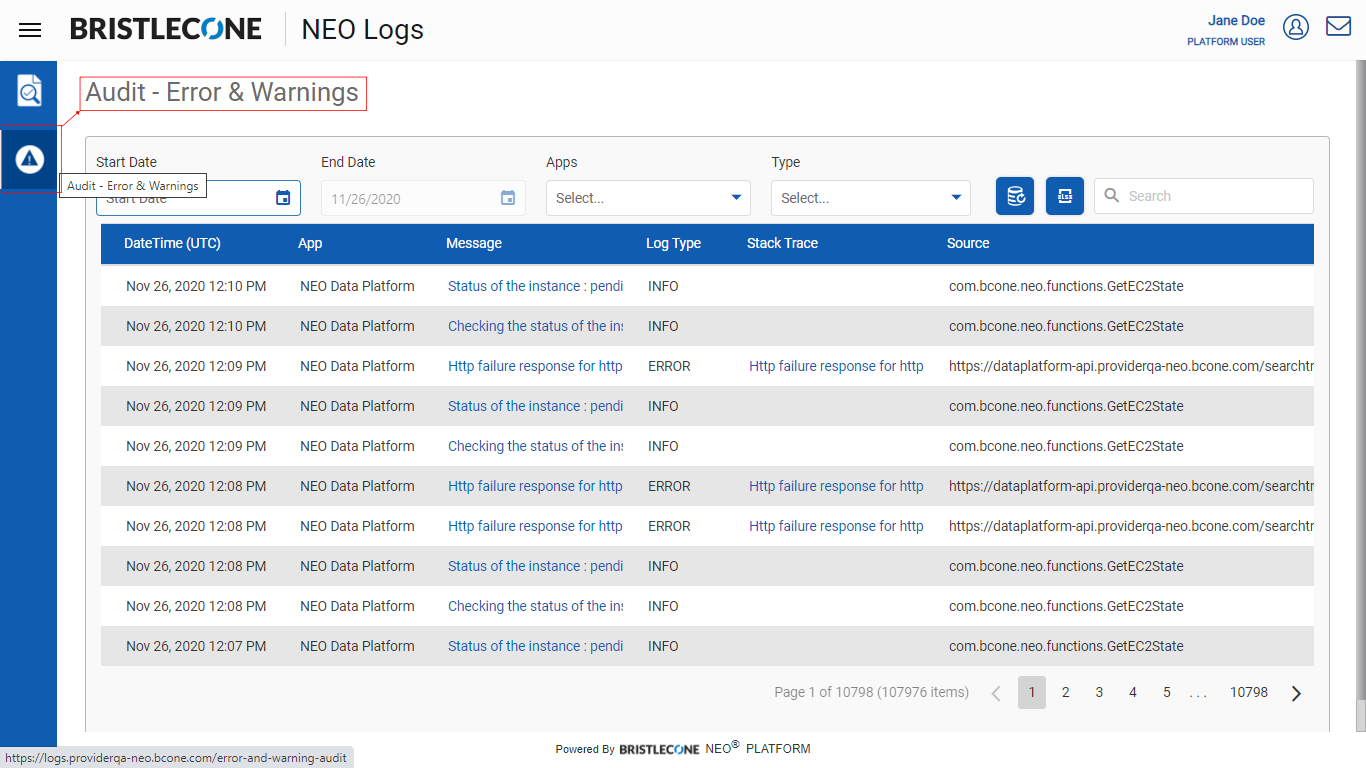
The Platform User can perform the following actions
- Filter the Audits using
- Date Range
- Apps Name
- Log Type
- Message
- Date Range
- Export Data
Filter using Data Range, App Name, Message
The Platform Users can filter the log report with Date range, App Name and Message content as described before
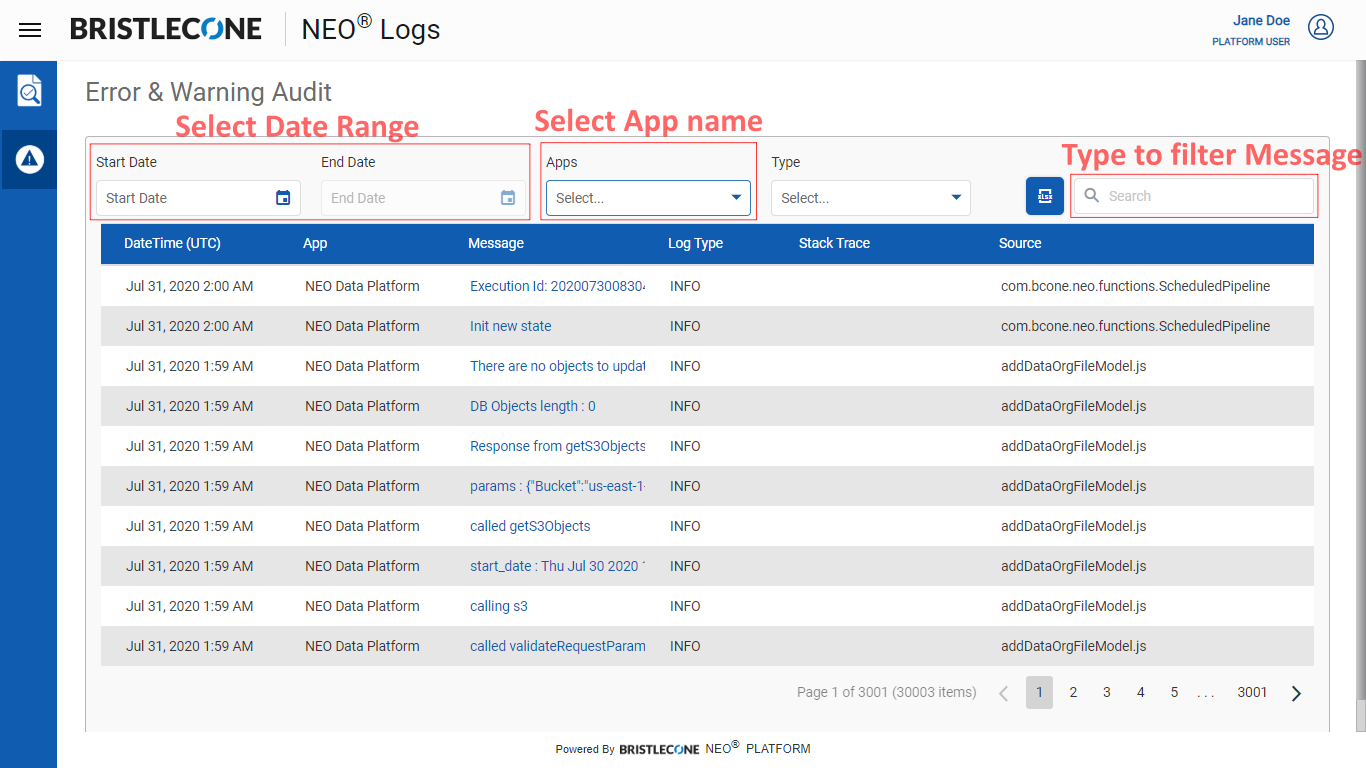
Filter using Log Type
The Platform User can filter the audit report based on Log Type
Log Types are:
- All
- Error
- Info
- Warn
- Debug
By default, the grid will display the results with ALL Log Type
Click on Type drop-down and select the Log Type as shown below
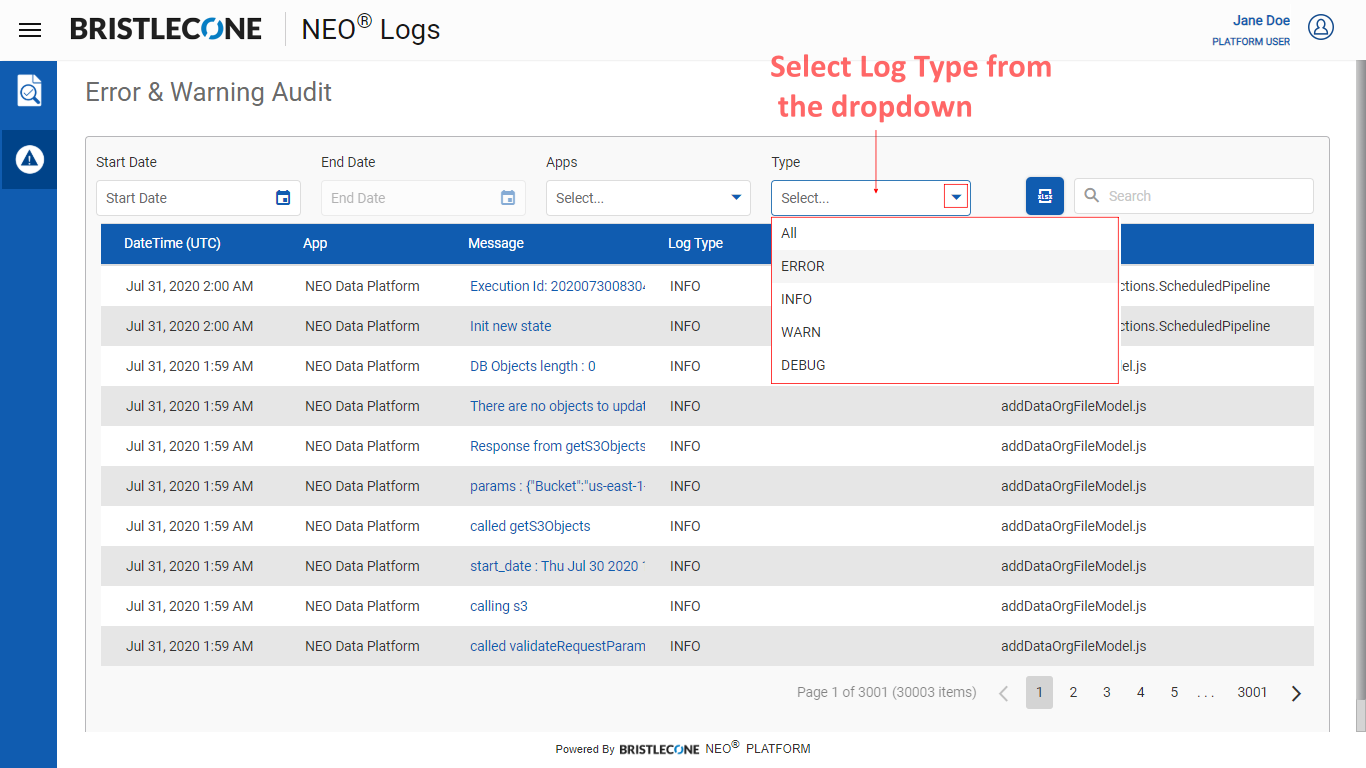
For log type ERROR, the resulted grid will show the information of Stack Trace. Clicking on the link will display the full result in a pop-up window
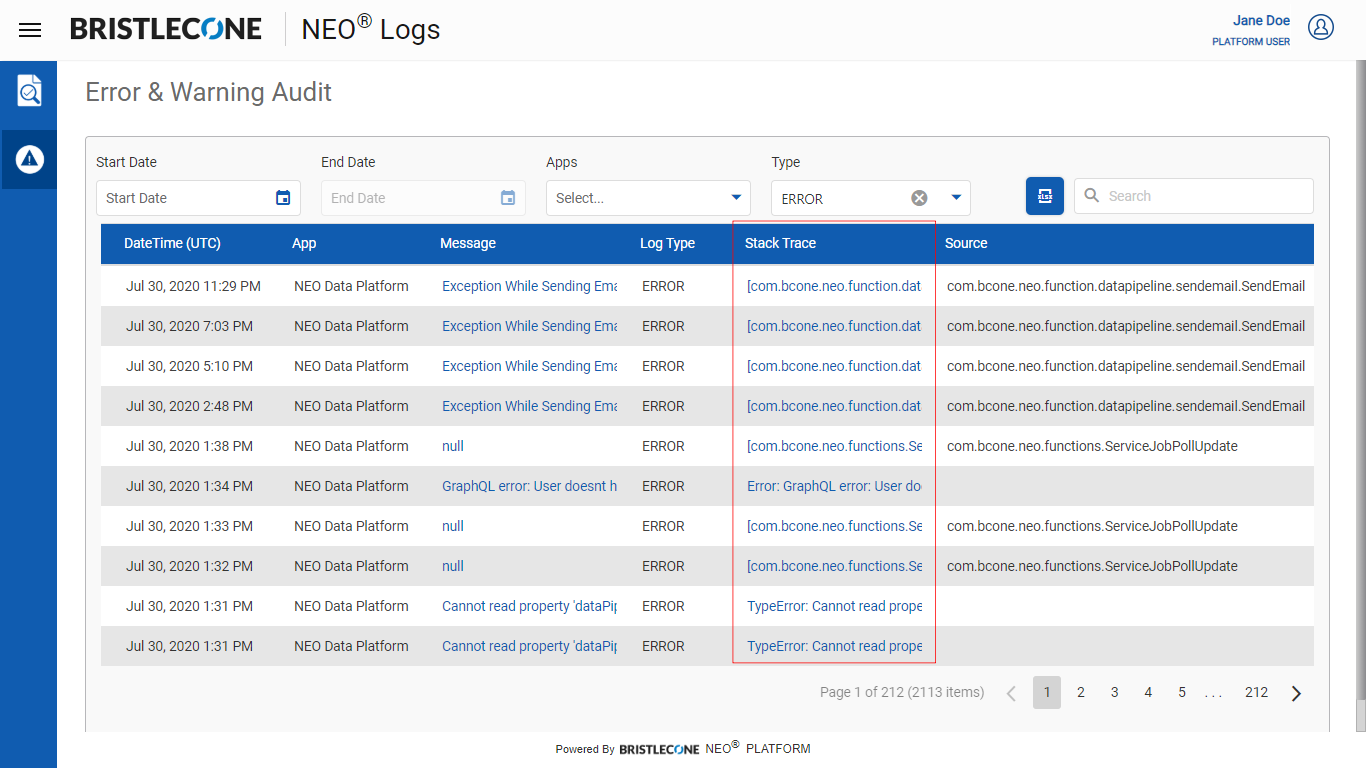
Note : To update the grid with latest log generated by any of the app, click on Initiate Crawler button anytime as shown below
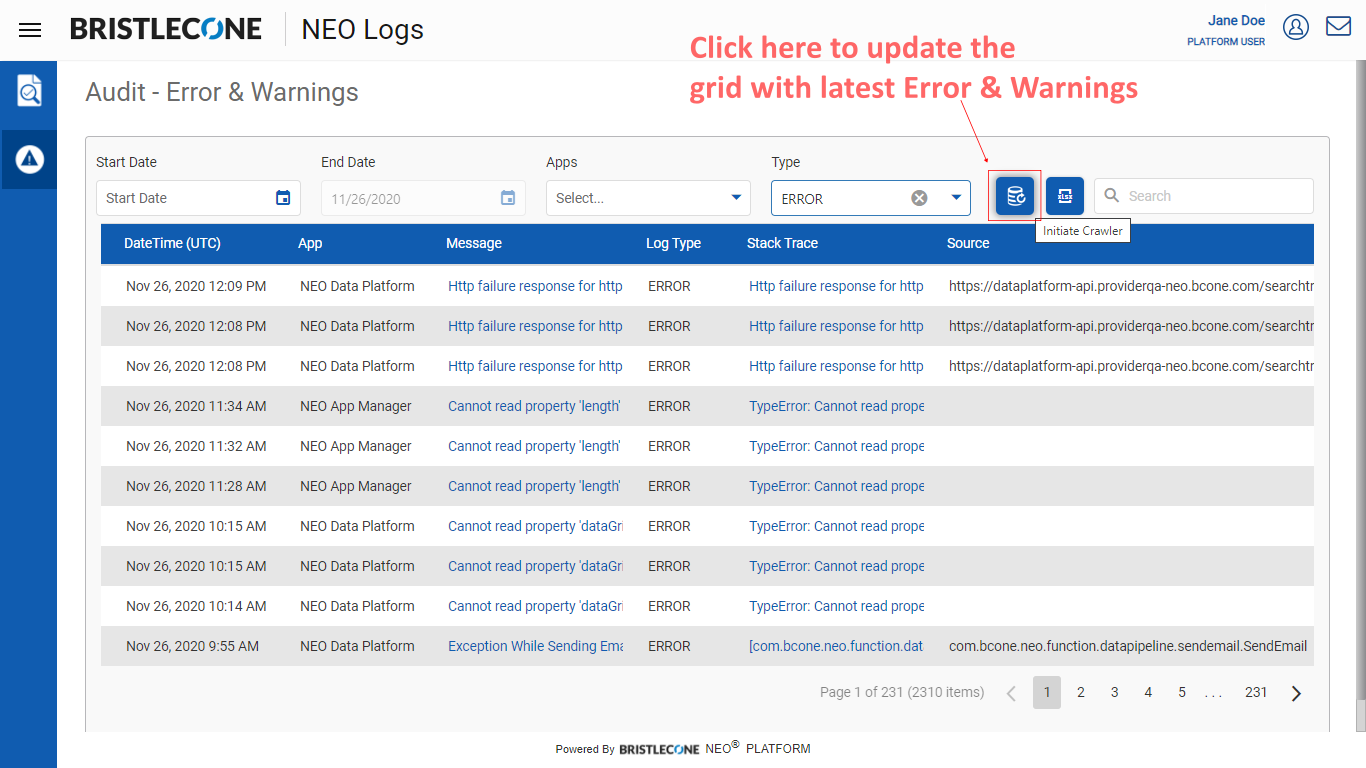
Logout
To Log Out from the application, click on User Profile icon and then click Log Out