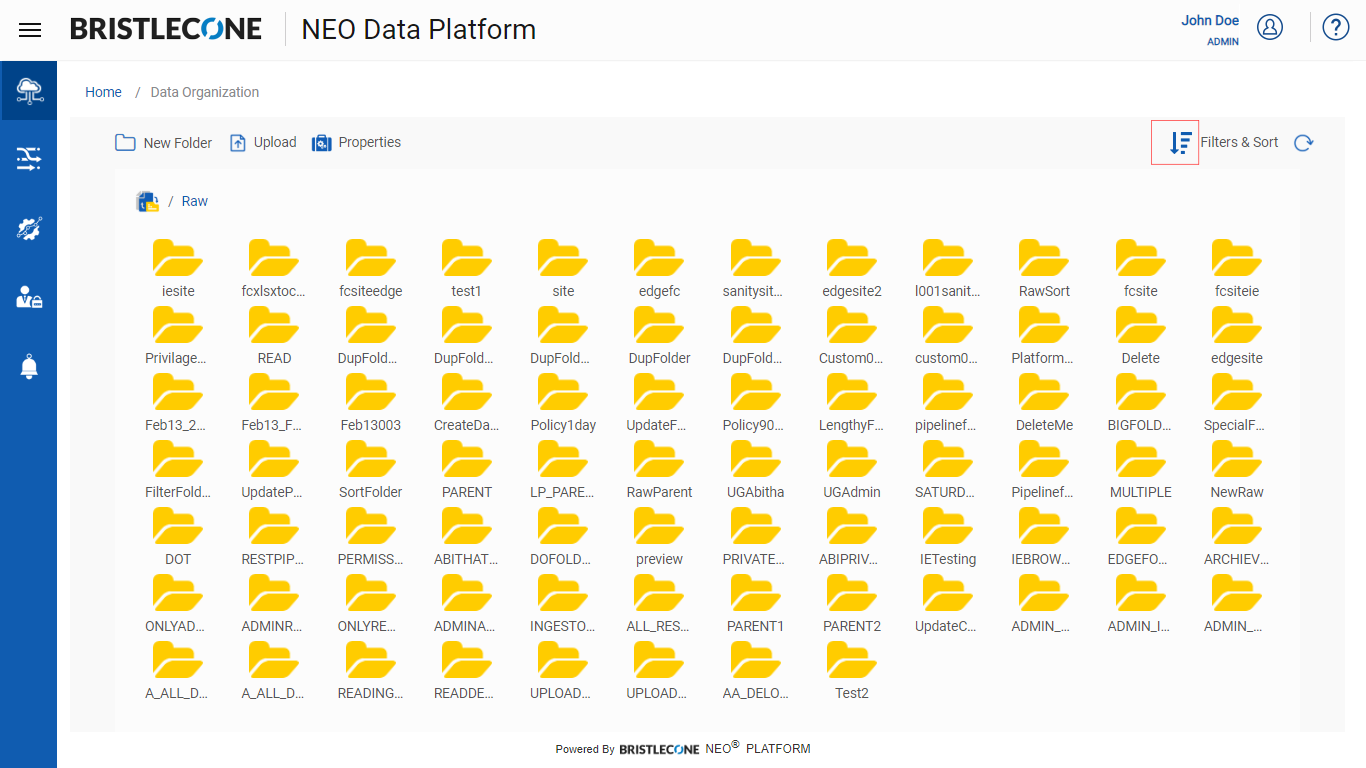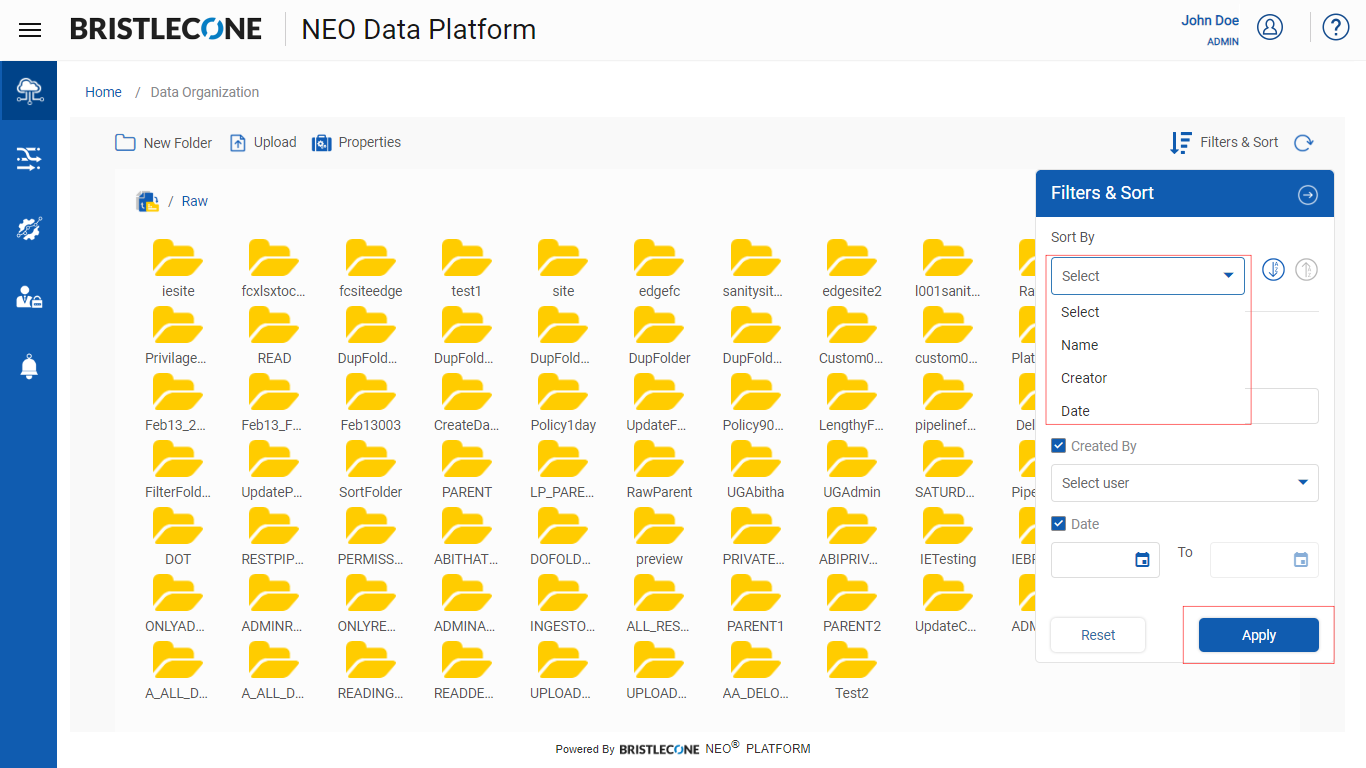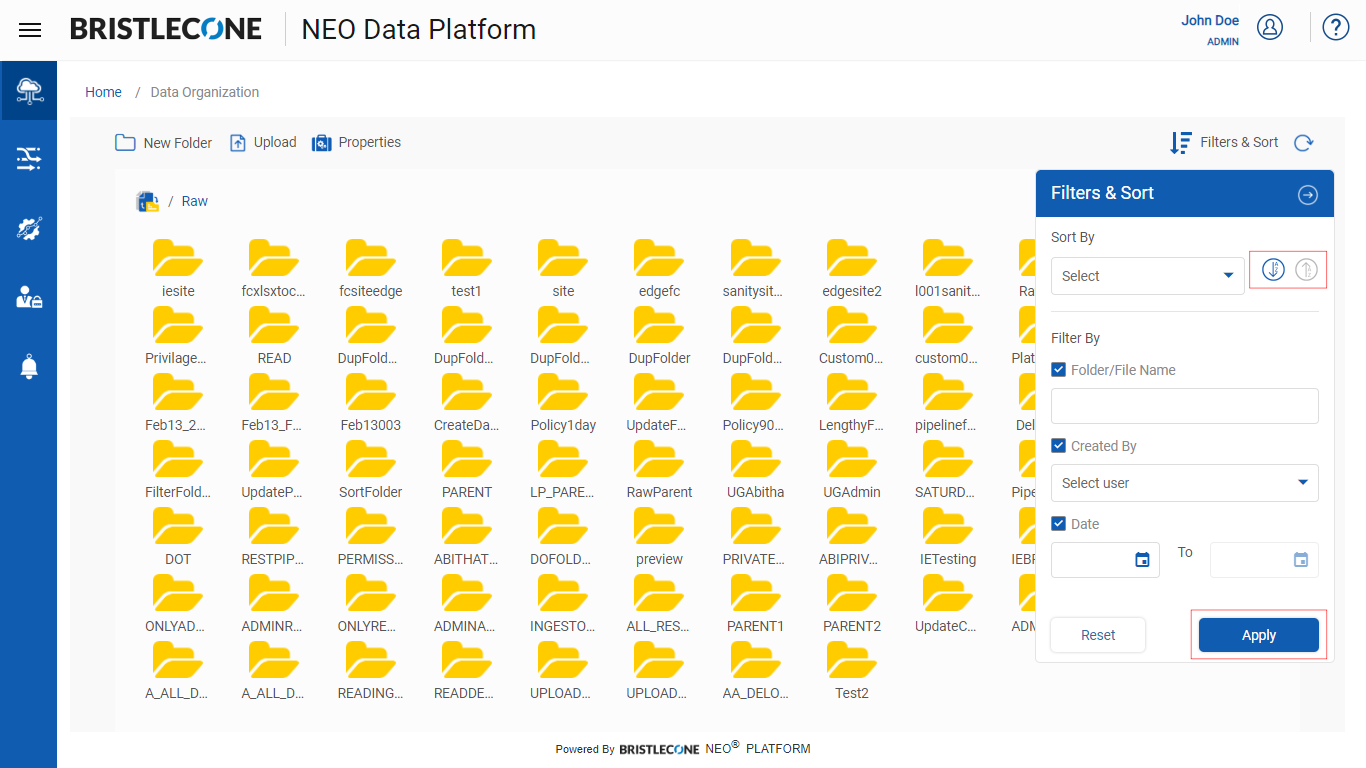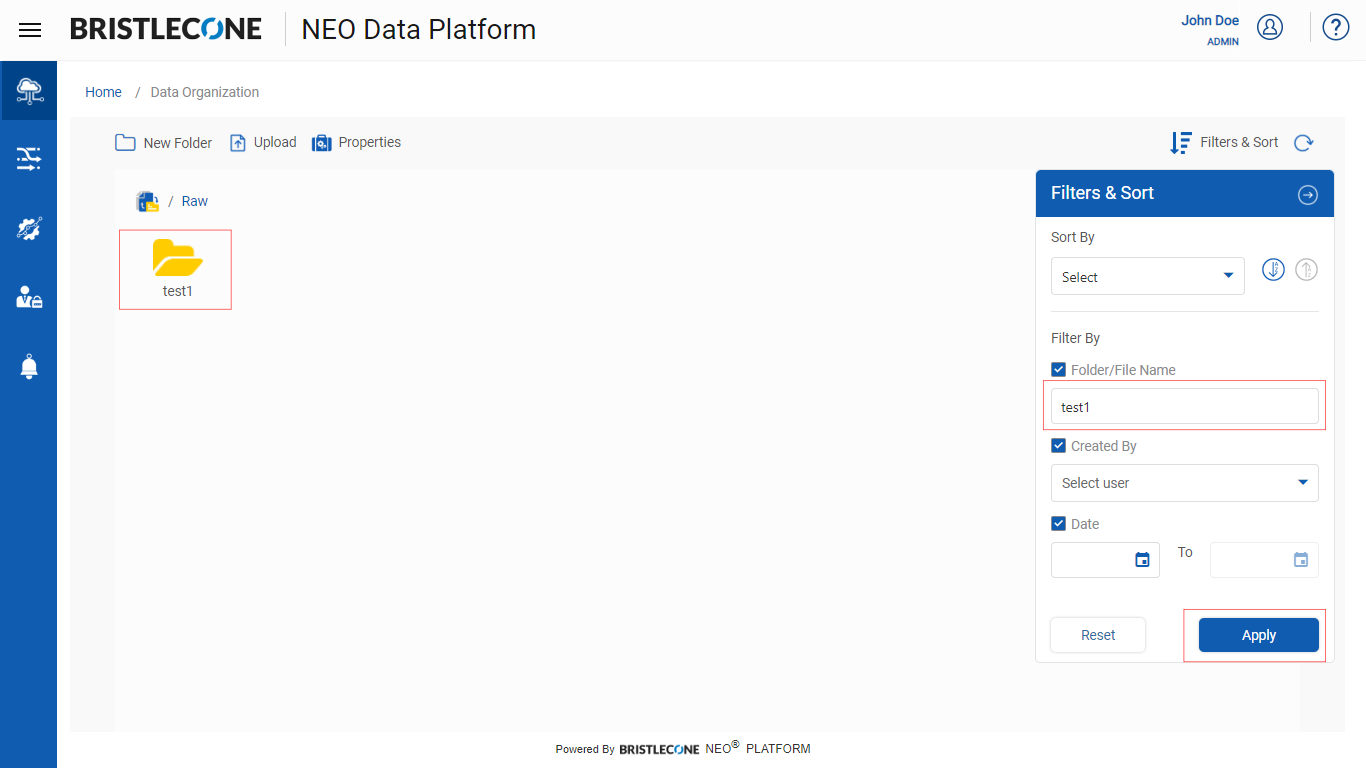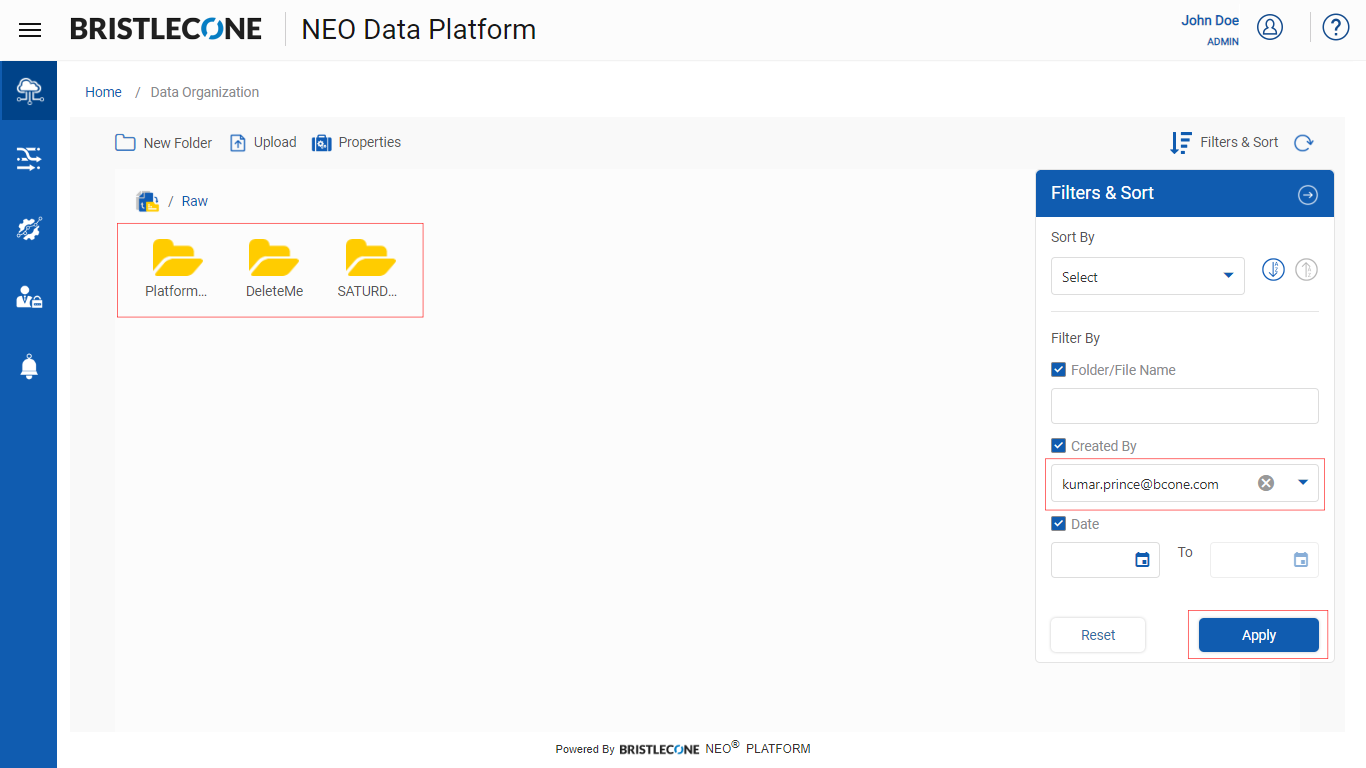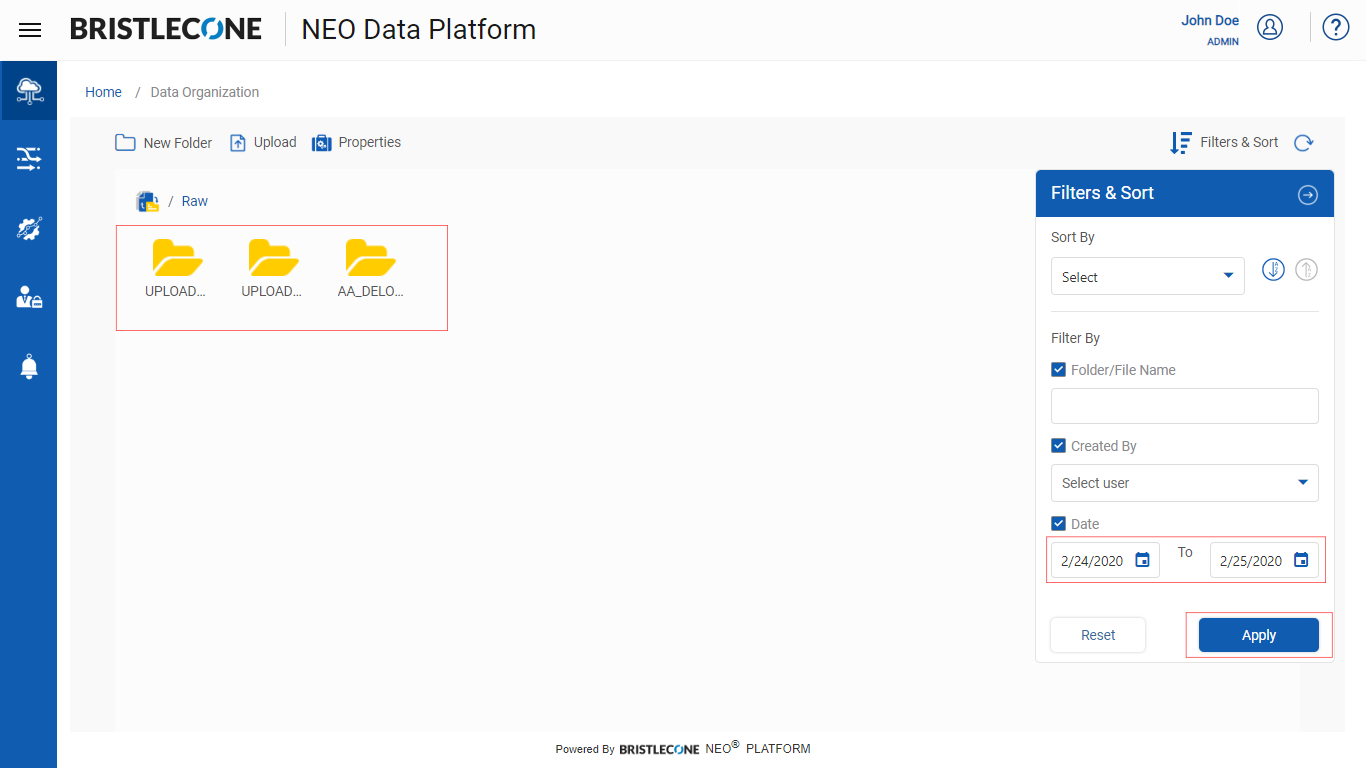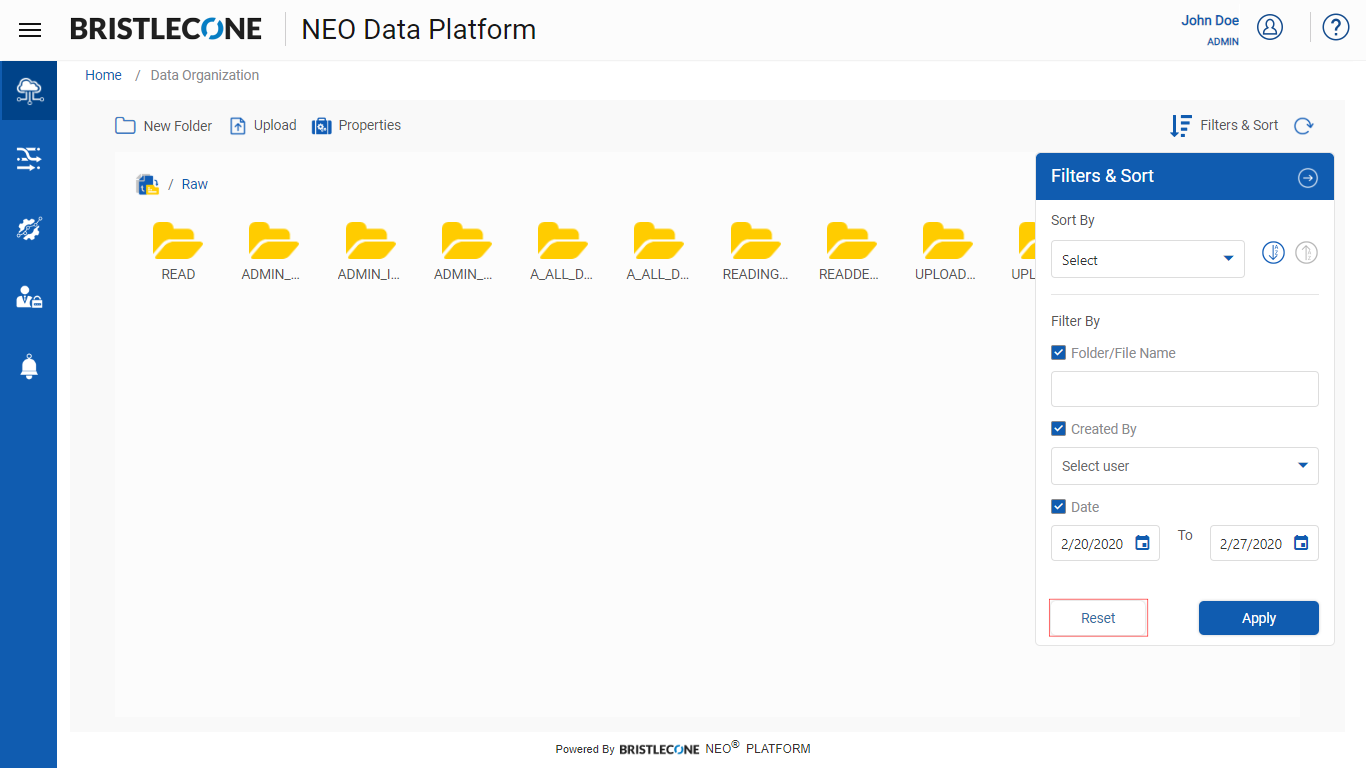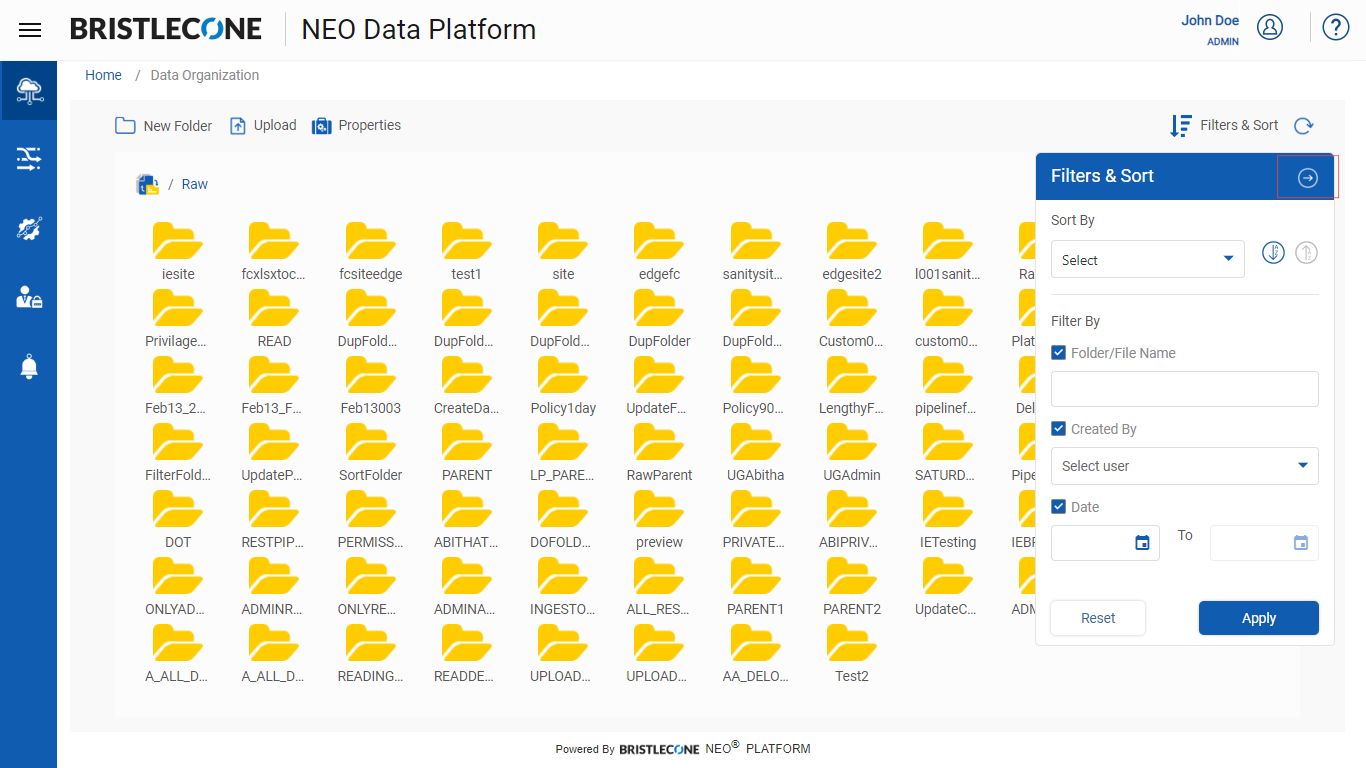File / Folder Properties
This feature enables the user to define the lifecycle policy of the data as per the user's needs. The data lifecycle policy can be set at both Folder and File(s) level.
A policy-based approach that enables the user to manage the flow of the ingested data throughout its life cycle from creation and initial storage to the time when it becomes obsolete and is archived
Archiving Files: Configuring Data Lifecycle Policy in Bristlecone NEO® Platform
Note: A user can apply in-numerous Data Life cycle policies as per the business requirement
- Archive 1day: User can select this option to archive the ingested data post 1 day from the date of ingestion
- Archive 30days: User can select this option to archive the ingested data post 30 days from the date of ingestion
- Archive 90days: User can select this option to archive the ingested data post 90 days from the date of ingestion
- Archive 180 days: User can select this option to archive the ingested data post 180 days from the date of ingestion
- Archive 365 days: User can select this option to archive the ingested data post 365 days from the date of ingestion
Define Lifecycle Policy of a Folder:
- Select the Folder where user wants to set Lifecycle Policy. The user can define the Lifecycle Policy at folder level either on Root level or subfolders
- Click on Properties icon and a Properties panel will appear as shown below
Note: While setting folder level lifecycle policy, no files should be selected
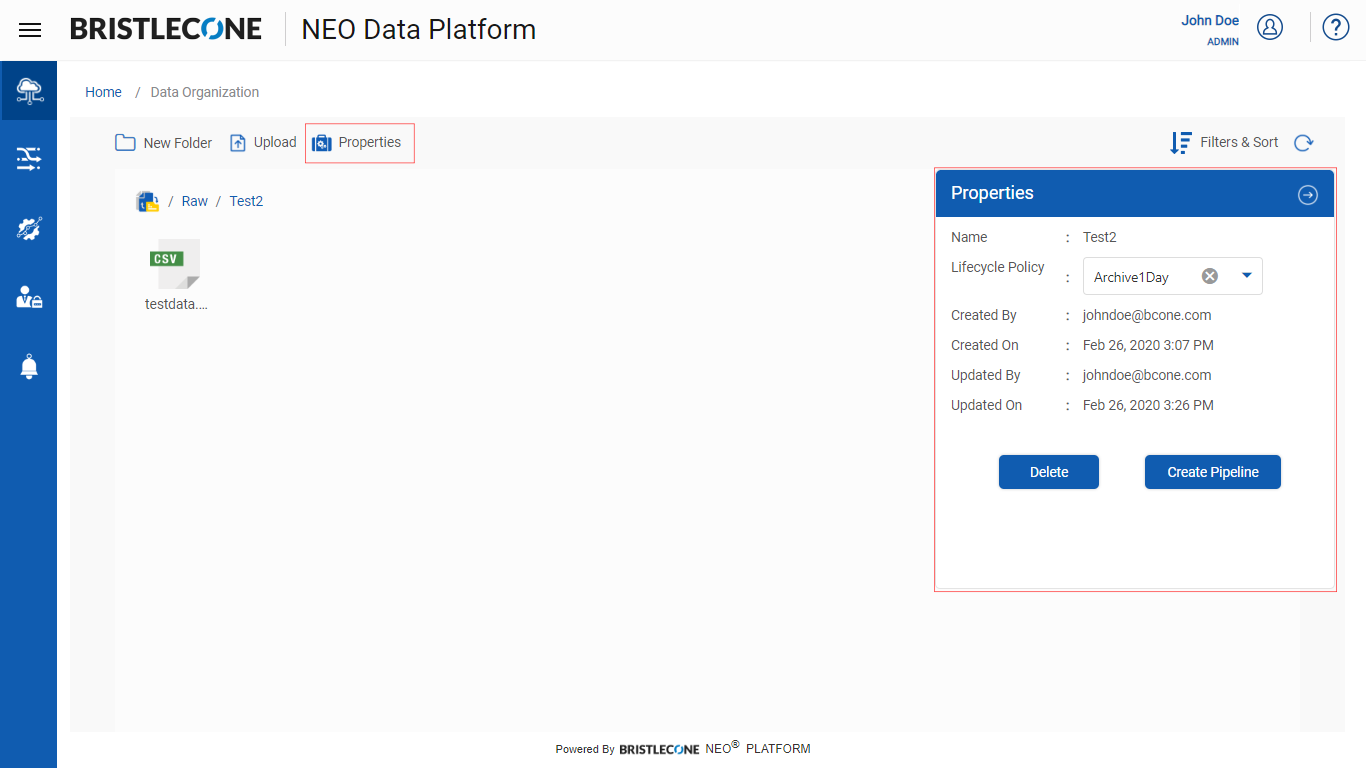
- 3. Select the lifecycle duration from Lifecycle Policy drop down menu as shown below
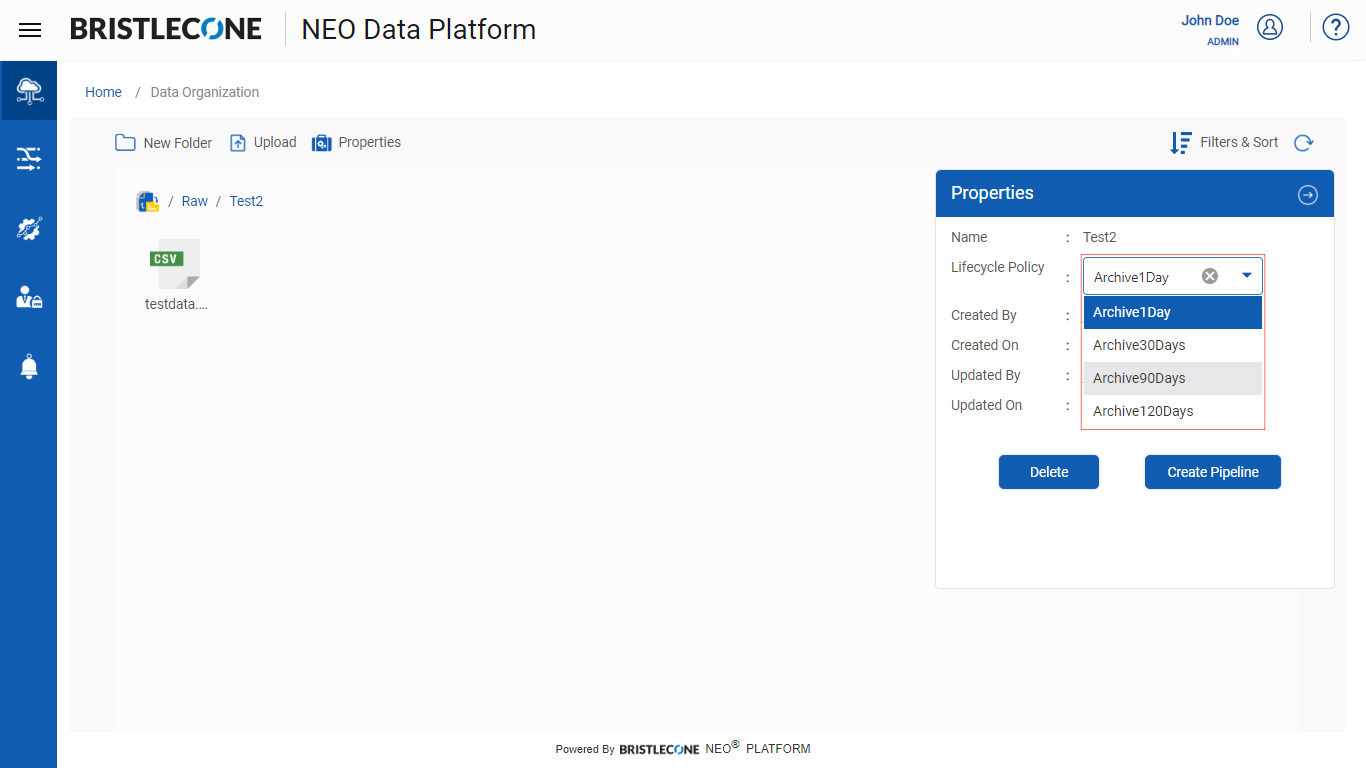
Once the Lifecycle Policy is selected the user will receive a notification stating, “Updated Successfully”
Note:While in RAW Zone Folder Level, A Provider Data Scientist / Business Analyst / Data Engineer can create a Data Pipeline if they have the permission to create. User can click on Create Pipeline button (as shown in below screenshot) which will redirect to Create Pipeline Page. Please refer to Data Pipeline Management - Creating a Data Pipeline section for expansive features and functionalities of Data Pipeline.
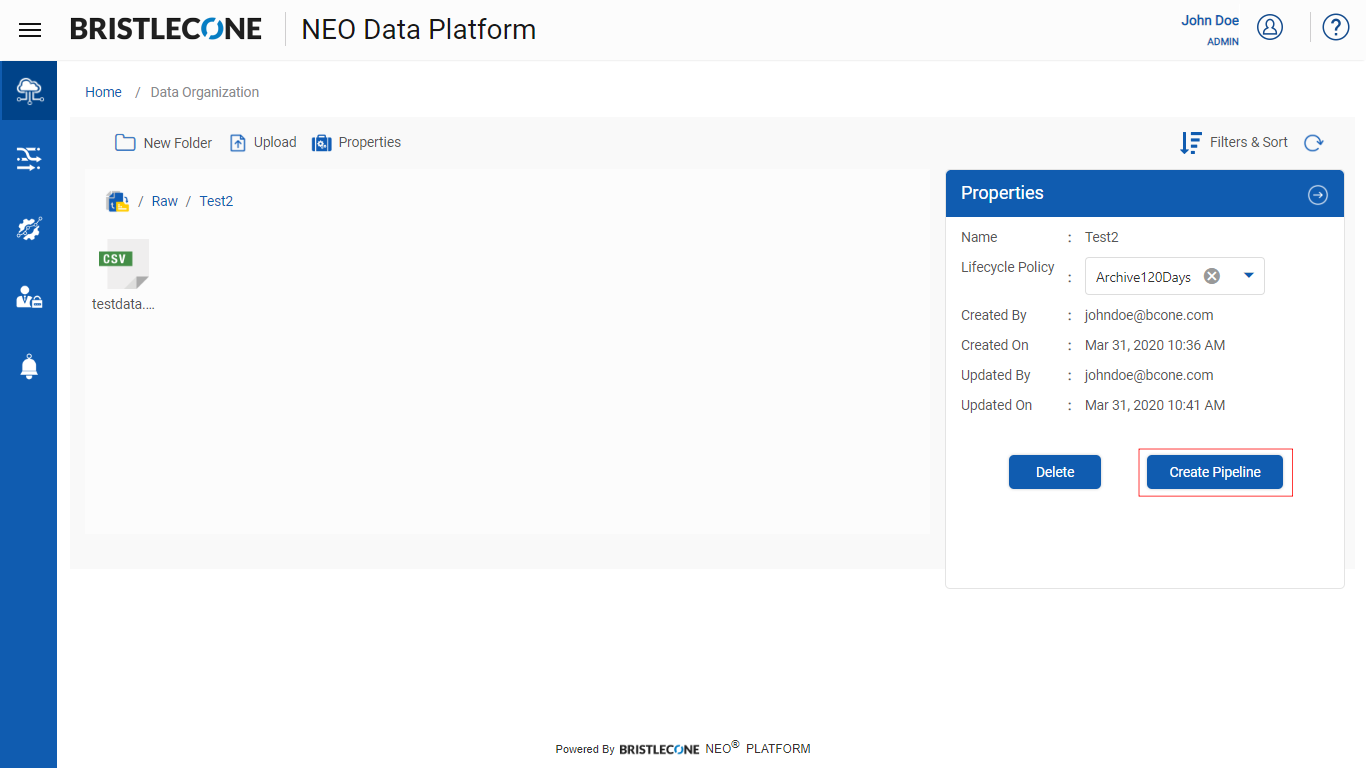
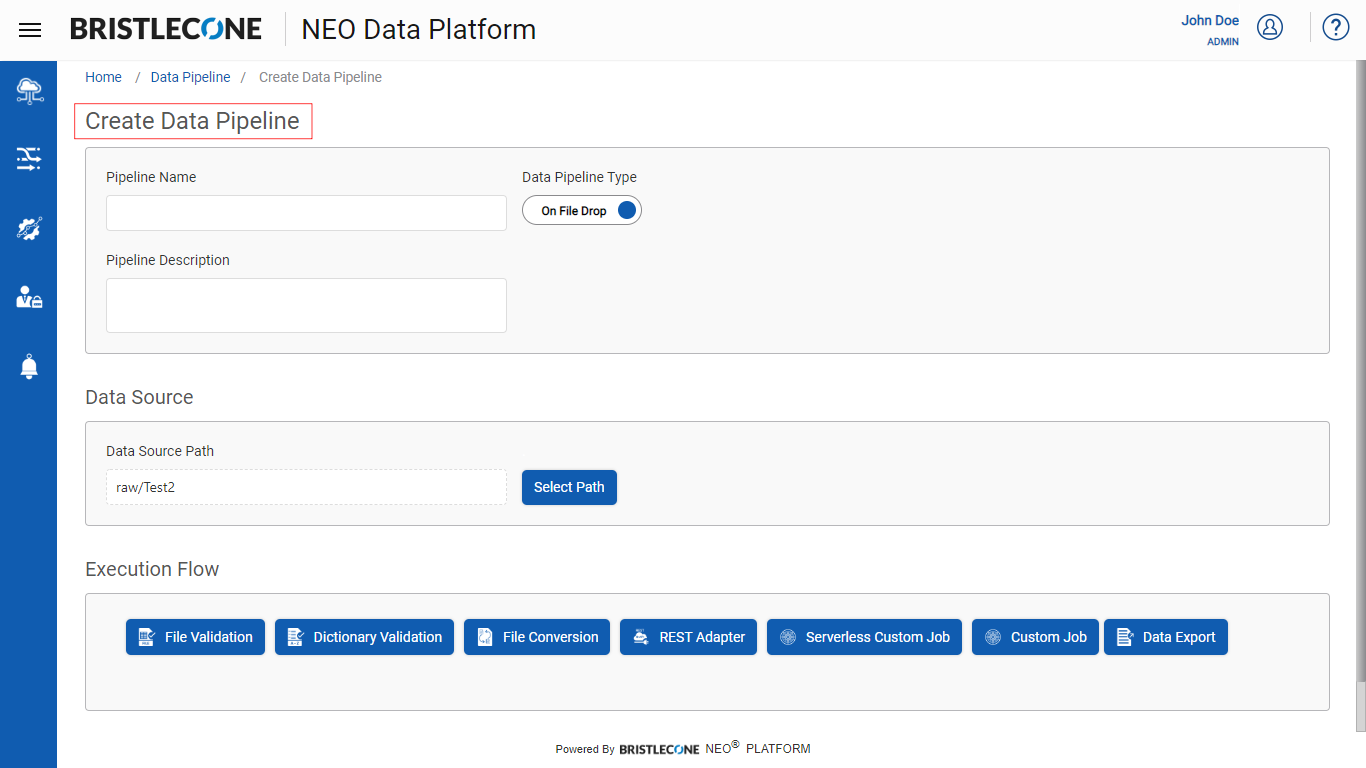
Define Lifecycle Policy of File(s) inside a folder:
- Open the Folder and select the file where user wants to set Lifecycle Policy.
- Now Click on Properties icon and a Properties panel will appear as shown below
Note:While setting file level lifecycle policy, the file must be selected
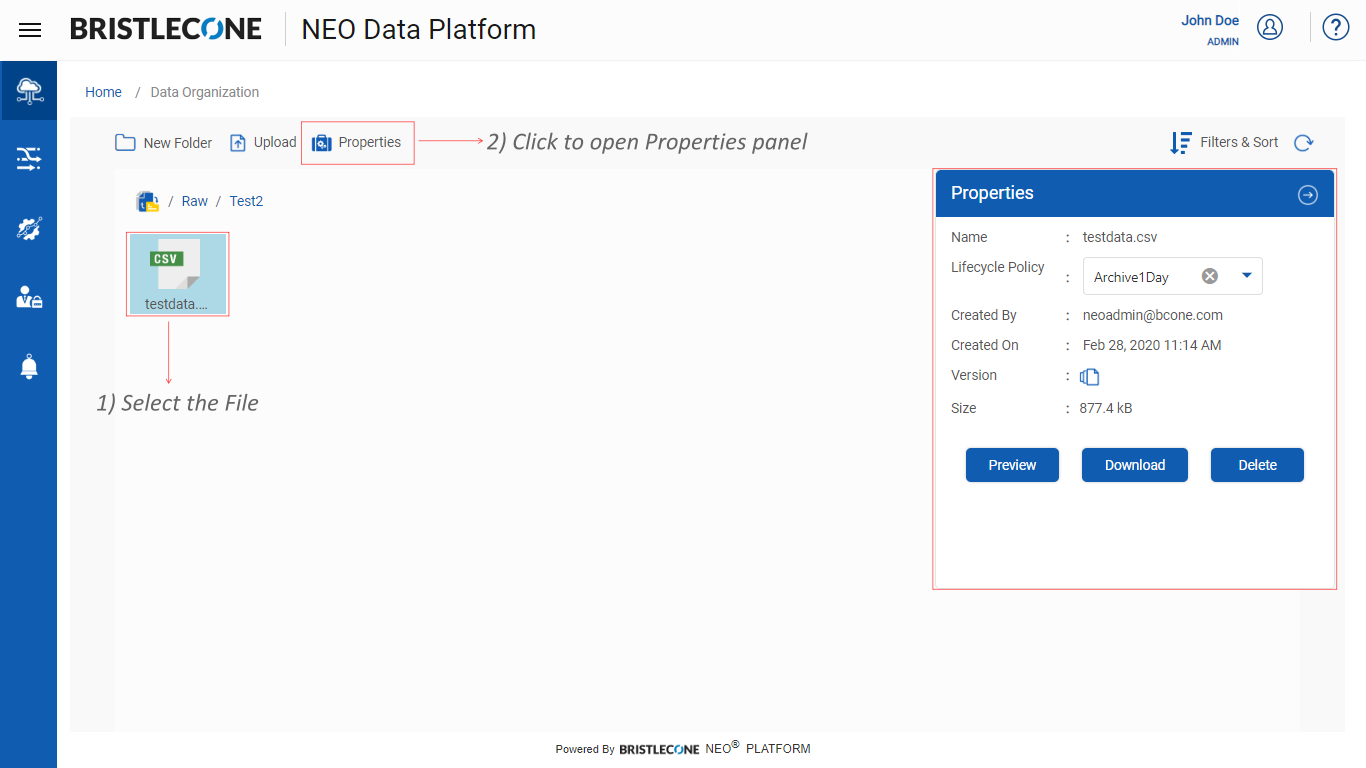
- 3. Select the lifecycle duration from Lifecycle Policy drop down menu as shown below
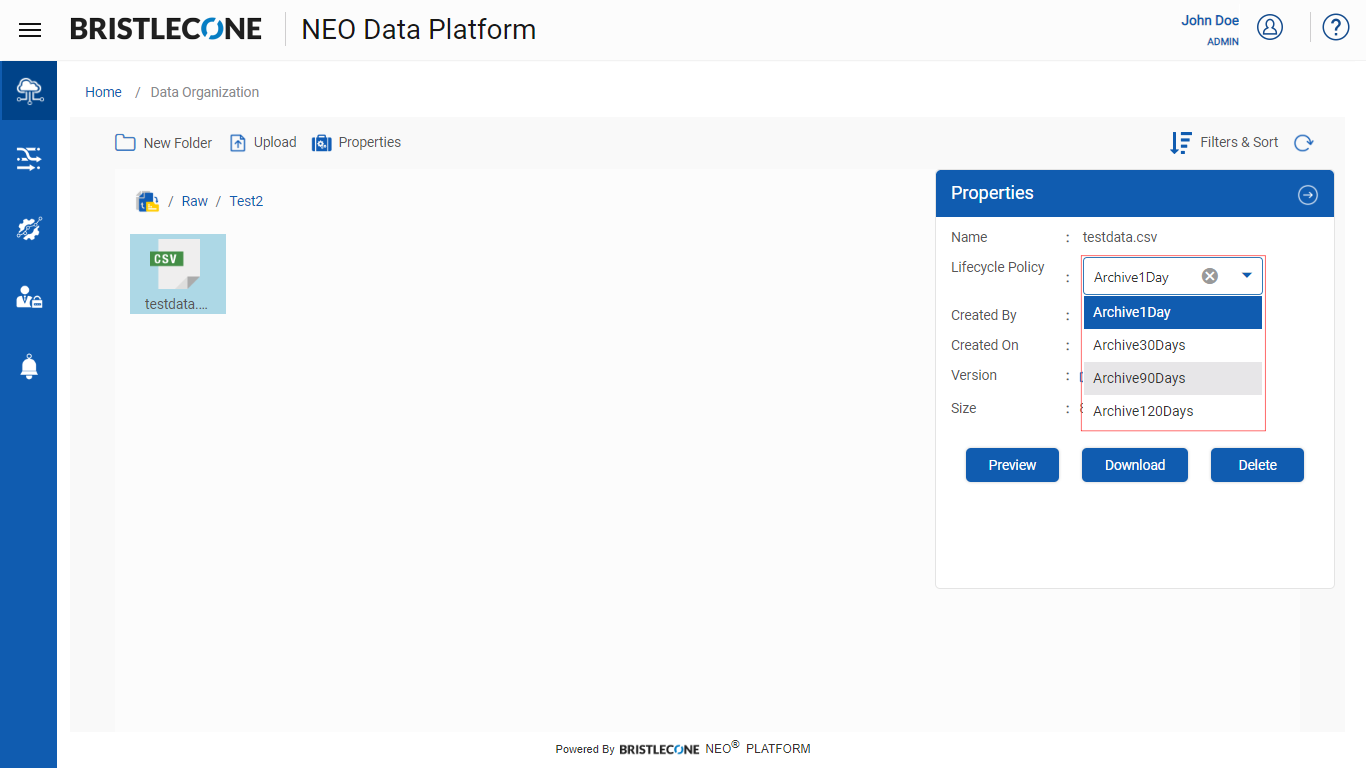
Once the Lifecycle Policy is selected the user will receive a notification stating, “Updated Successfully”
File Version:
This feature enables the user to check the version of the uploaded files. This option is used when there are multiple versions of a file uploaded
Steps to check the File Version:
- Open the Folder and select the file where user wants to see the File version
- Now Click on Properties icon and a Properties panel will appear as shown below
- Click the Version Icon inside Properties panel
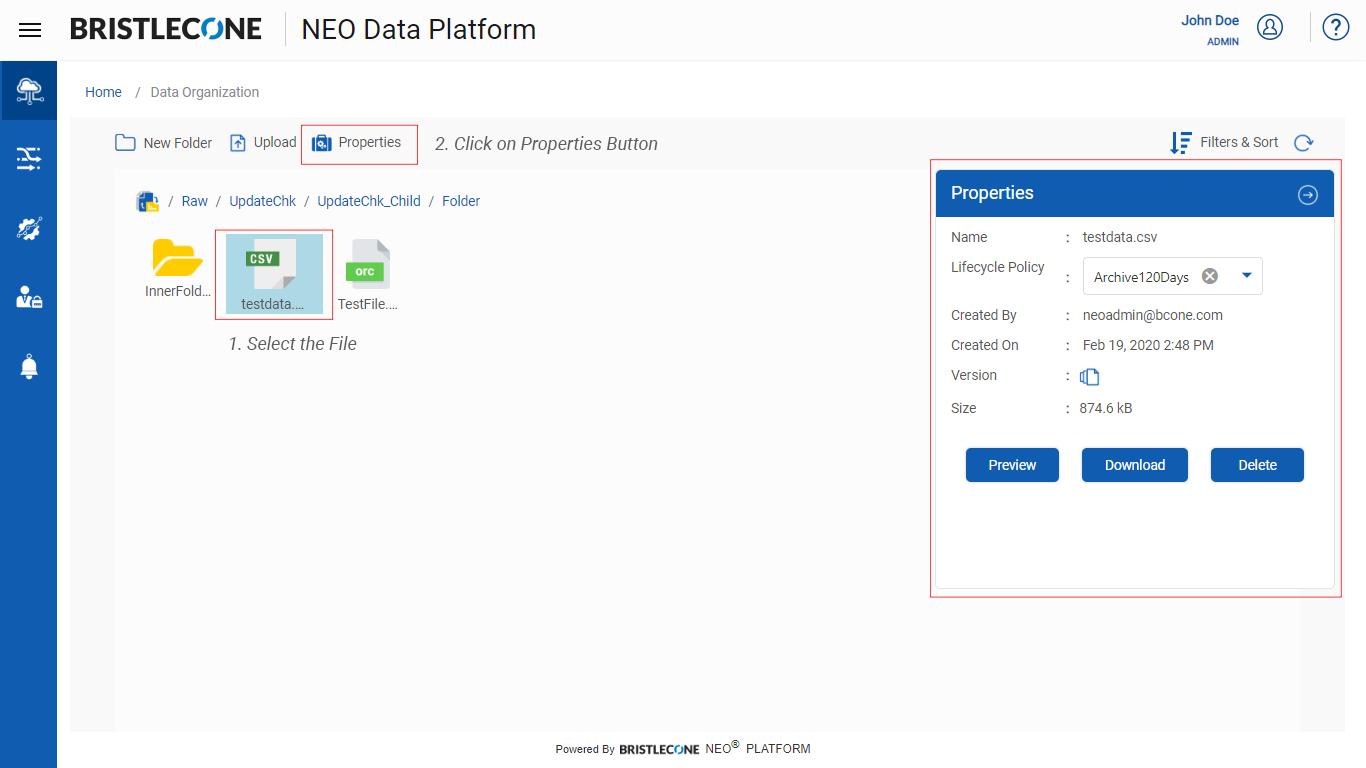
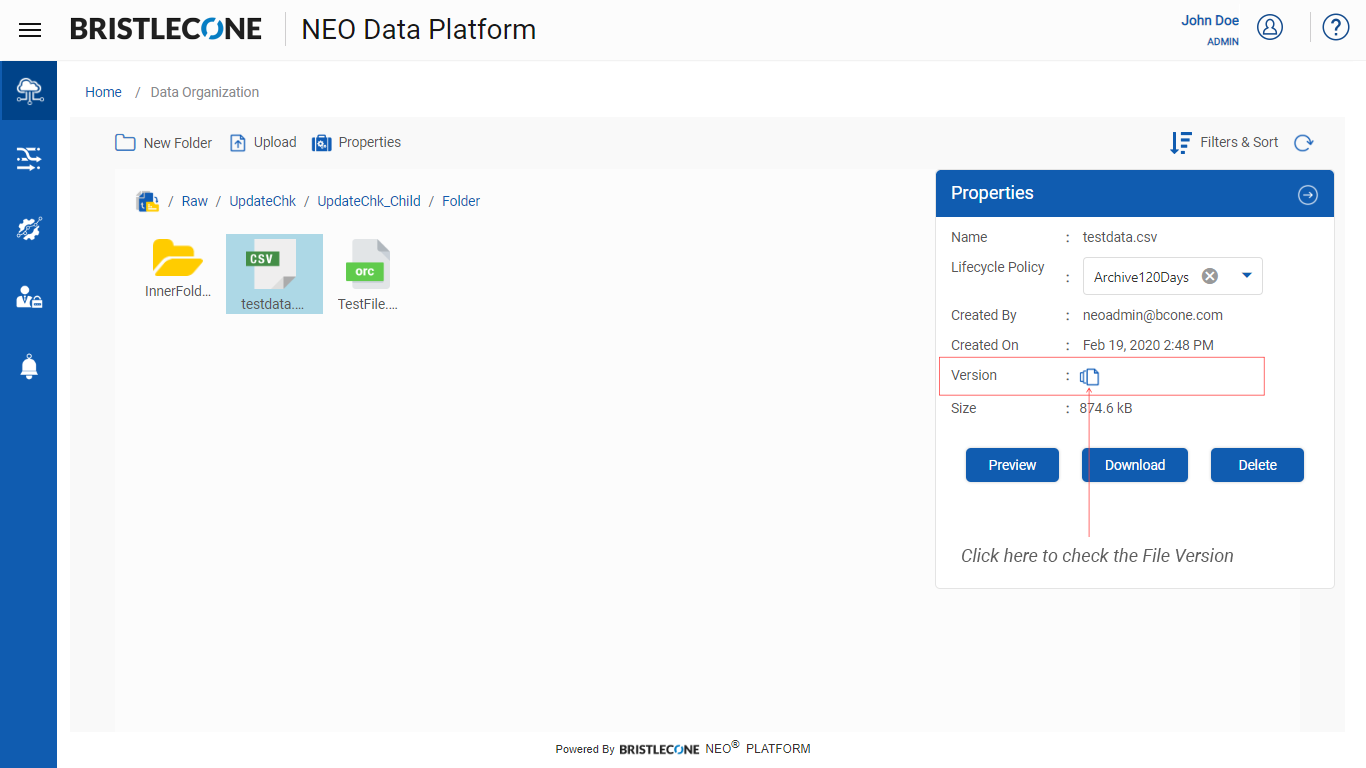
A Popup window will appear with the file details as shown below
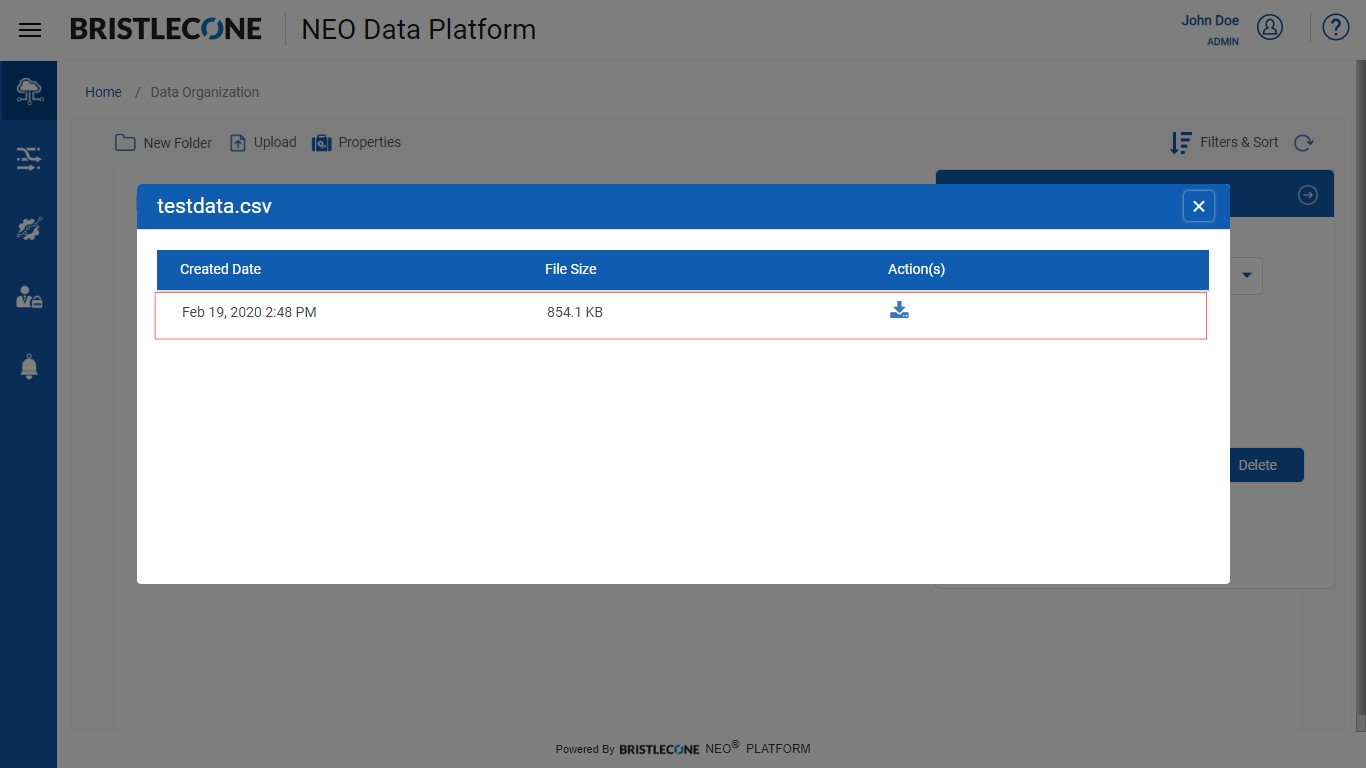
Click on Download icon to download the file in local system
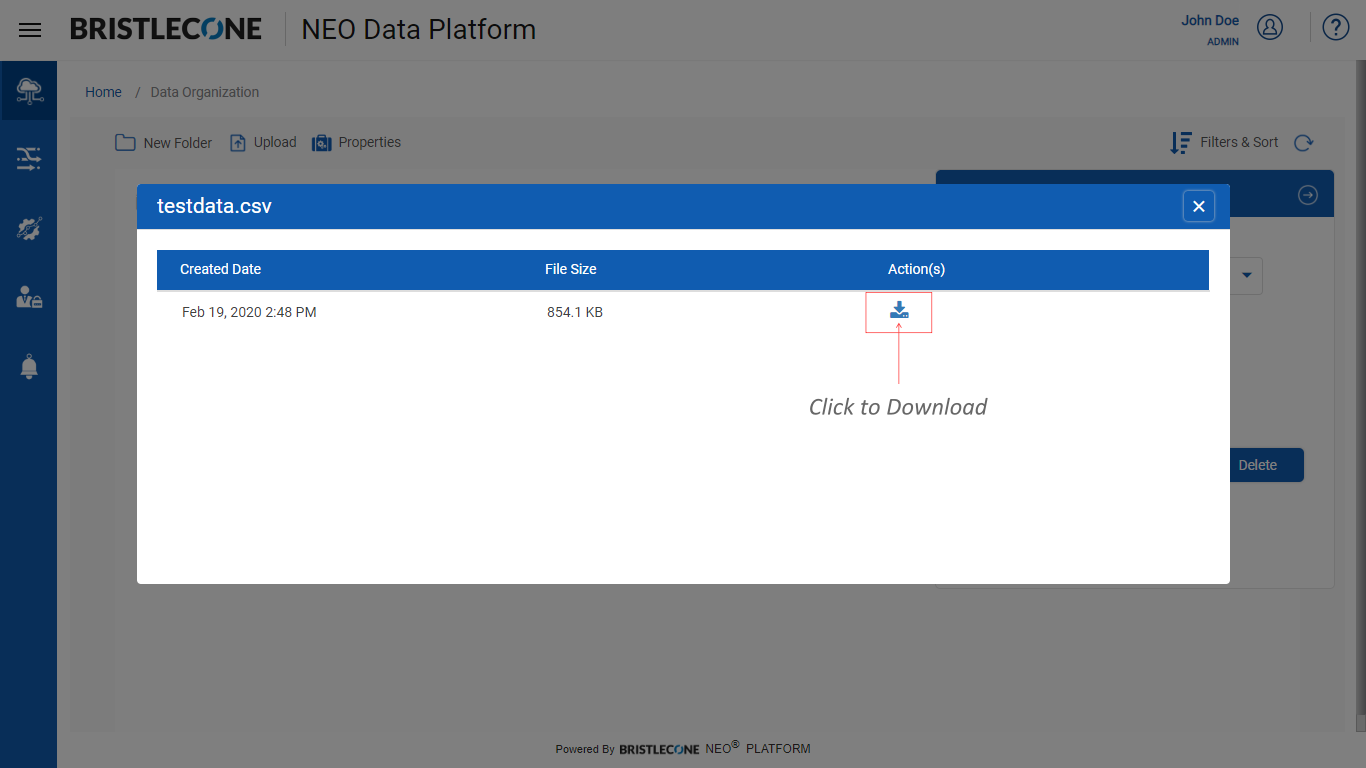
Preview File
This feature enables the user to check the file preview in a pop-up screen without downloading it
Steps to check the File Preview:
- Open the Folder and select the file where user wants to see the File Preview
- Now Click on Properties icon and a Properties panel will appear as shown below
- Click the Preview button inside Properties panel
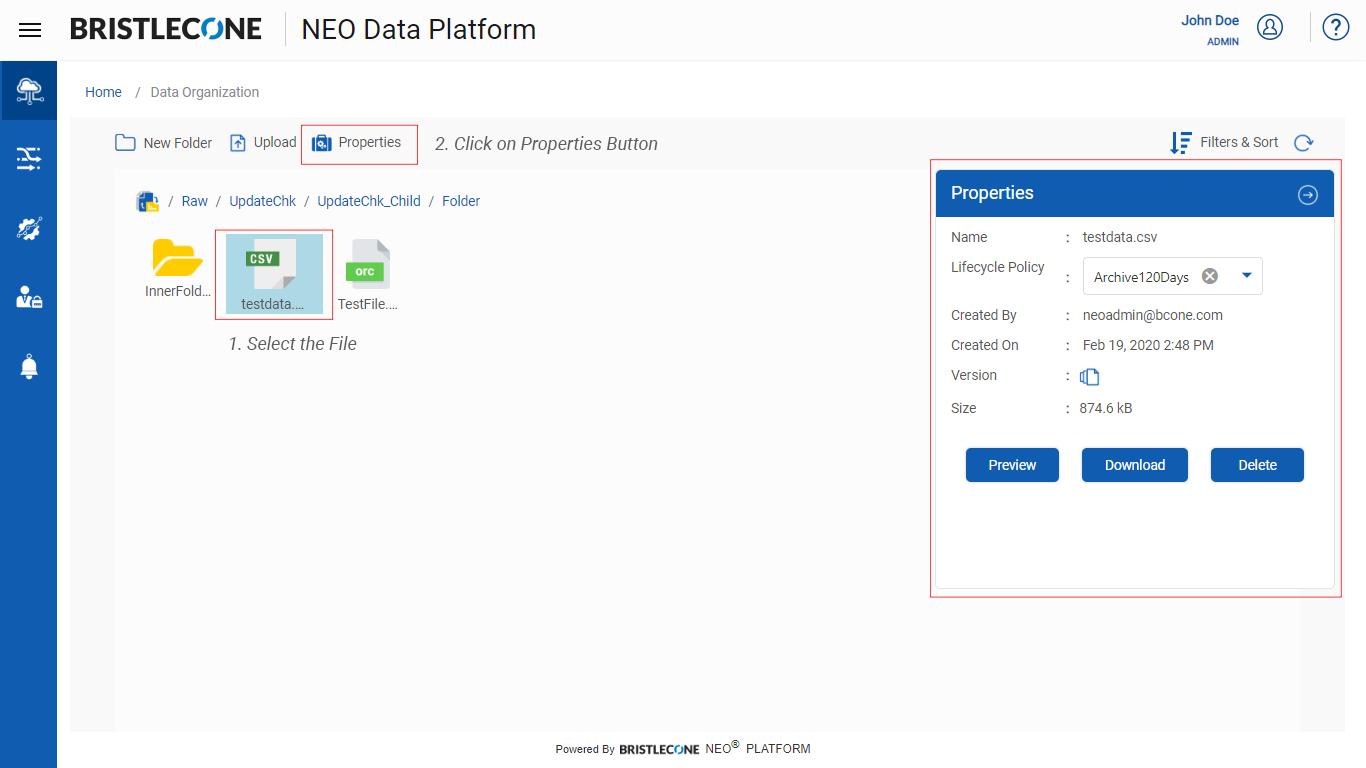
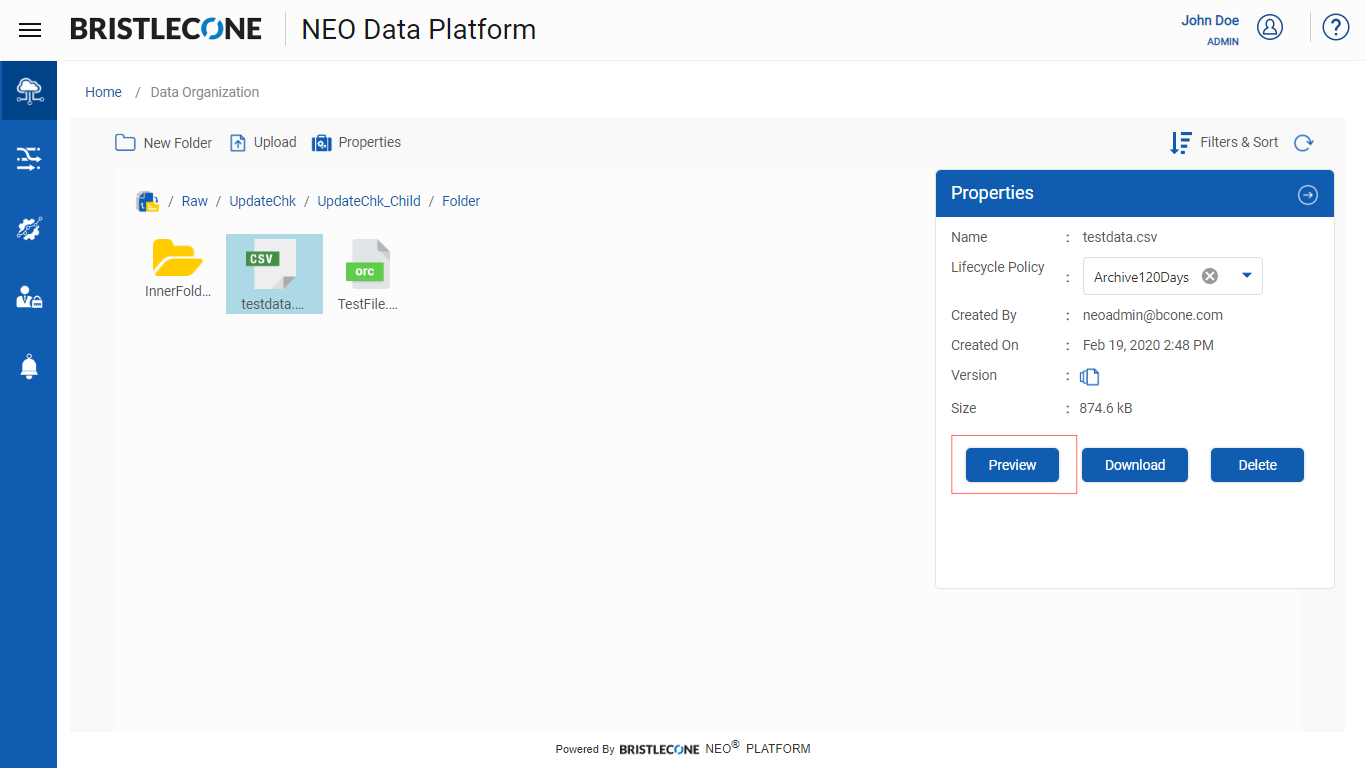
A Popup window will appear with the file preview in it
Download File
This feature enables the user to download the file in local system
Steps to download file:
- Open the Folder and select the file which user wants to download
- Now Click on Properties icon and a Properties panel will appear as shown below
- Click the Download button inside Properties panel
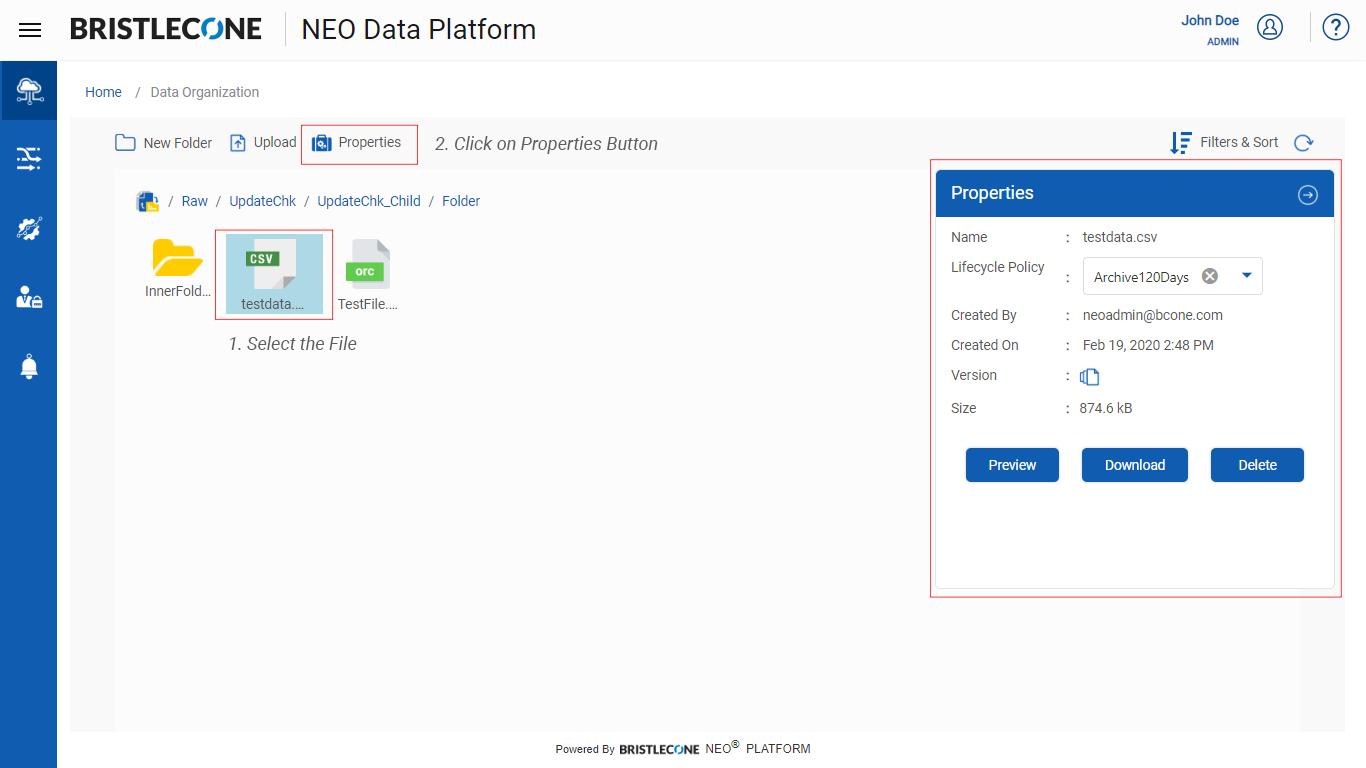
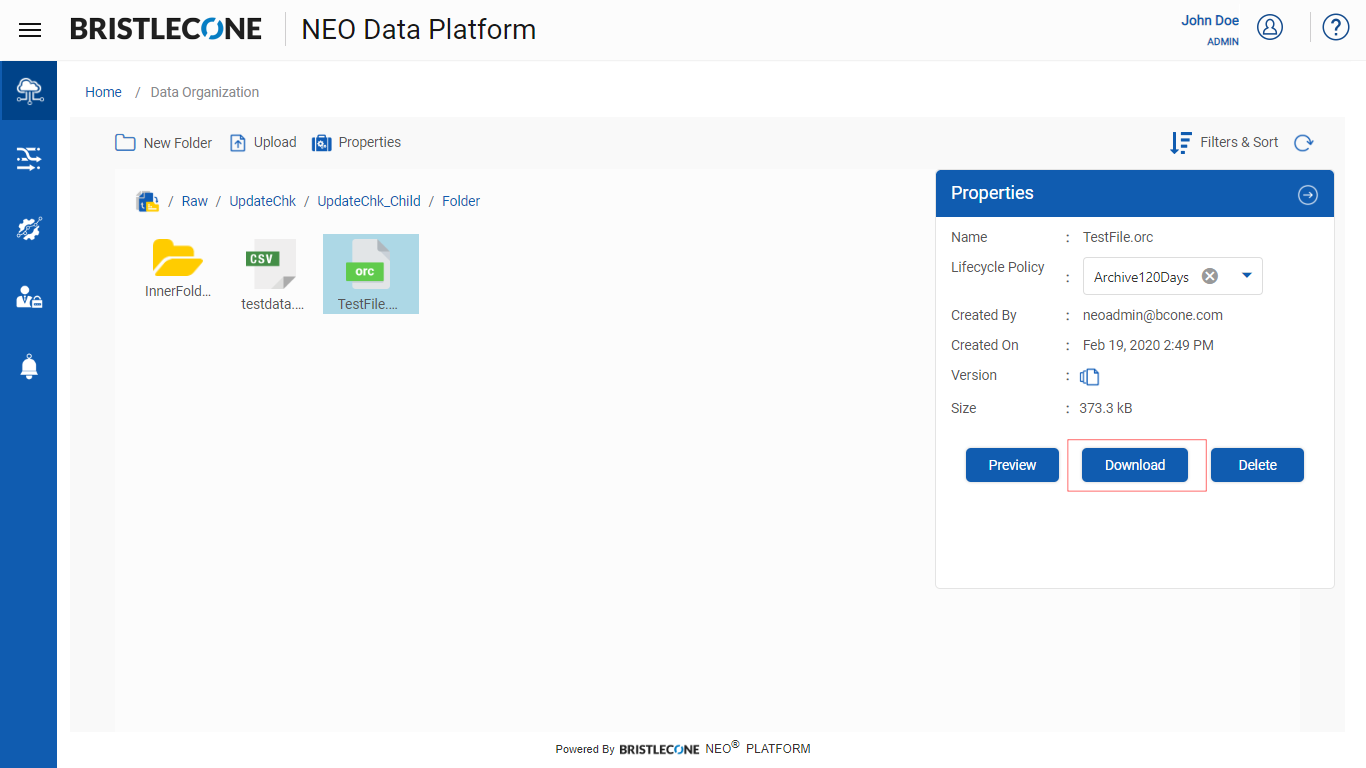
A Popup Download window will appear as shown below. Click on Cancel button to cancel the download anytime

A confirm notification will show after successful download
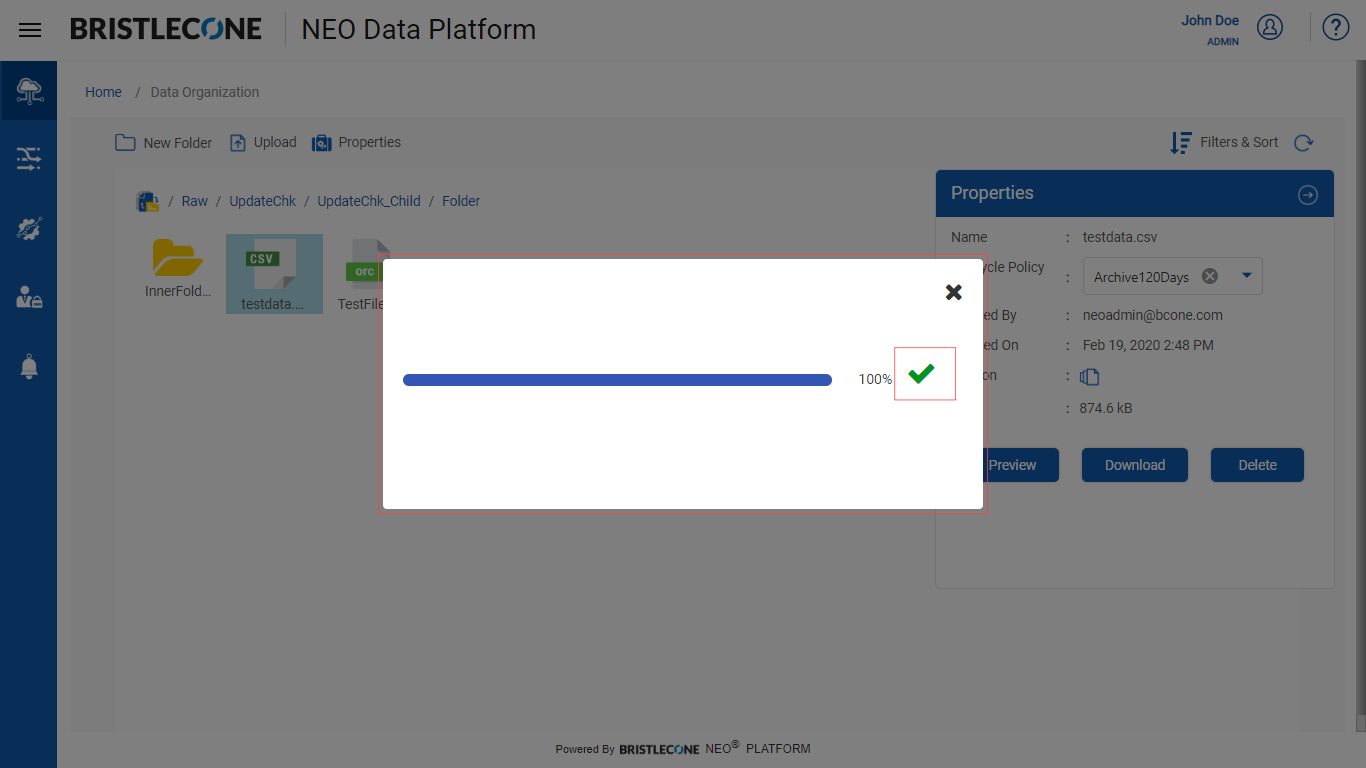
Delete File
This feature enables the user to delete the file from Bristlecone NEO® Platform
Steps to delete file:
- Open the Folder and select the file which user wants to delete
- Now Click on Properties icon and a Properties panel will appear as shown below
- Click the Delete button inside Properties pane
- Click Delete to confirm the deletion
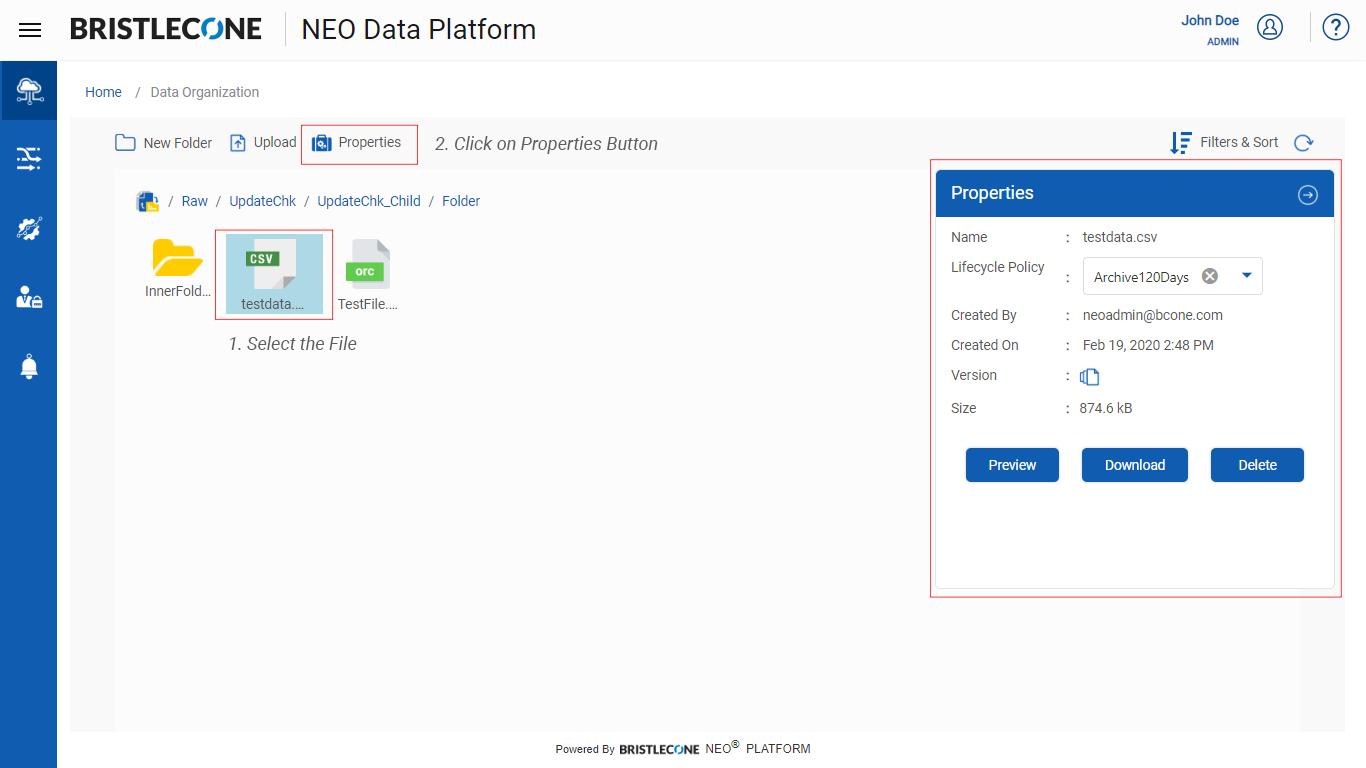
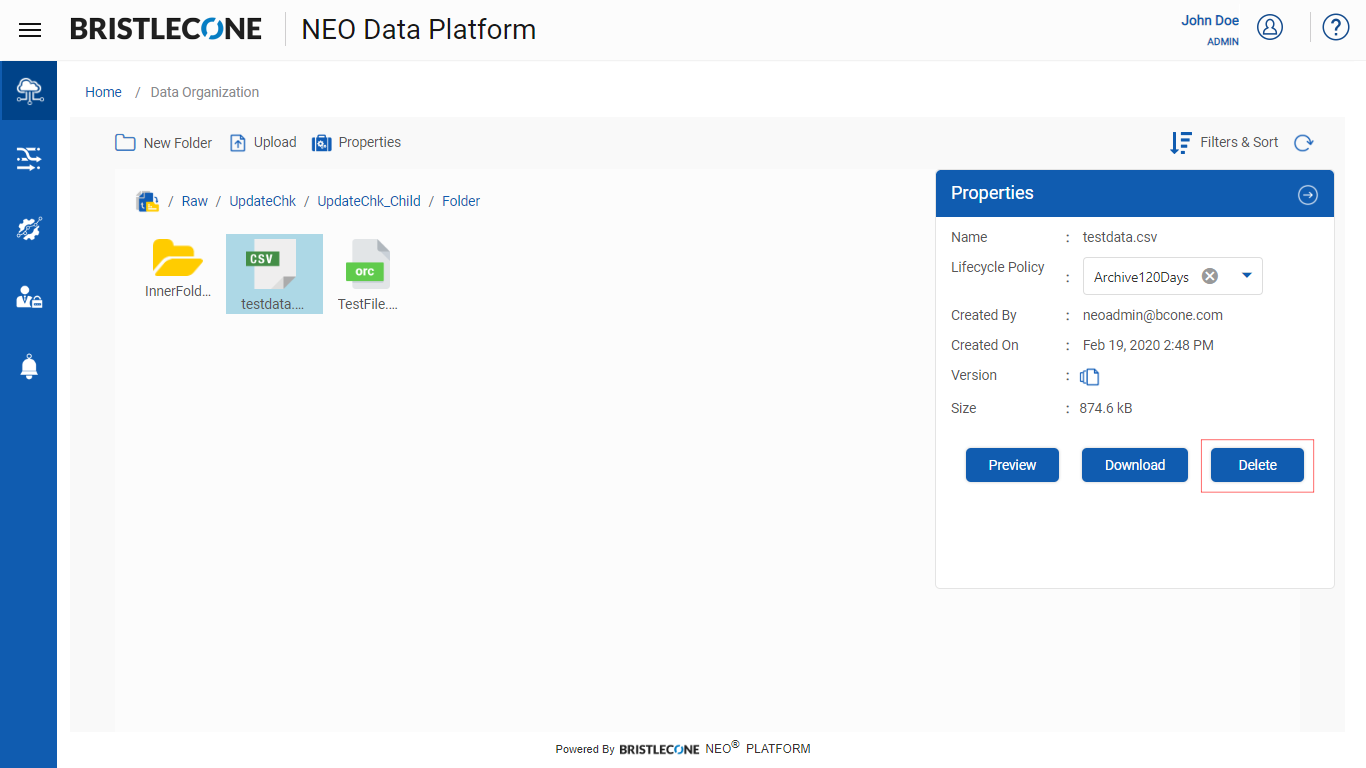
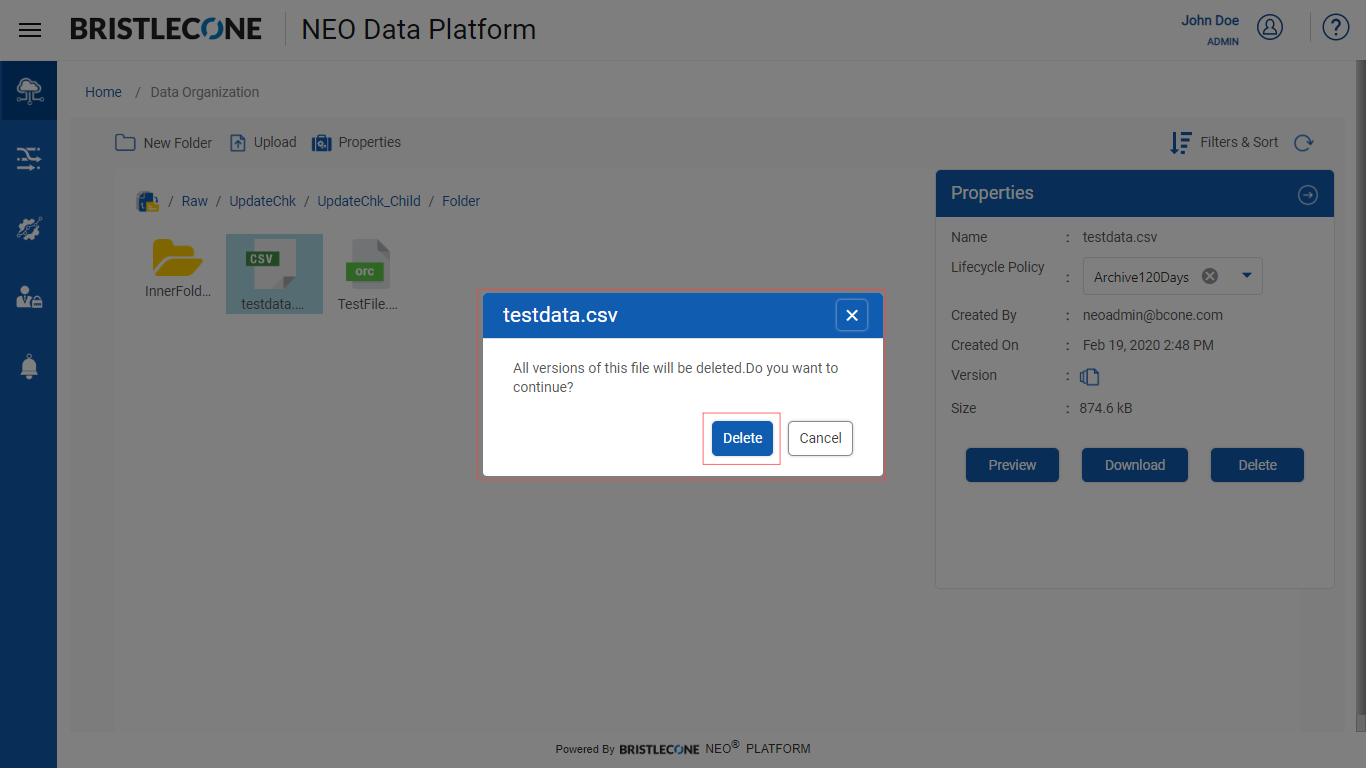
Filters & Sort
This feature enables the user to Filter and Sort Folders / Files in Bristlecone NEO® Platform
Note:Filters & Sort can be done in both Folder(s) and File(s) level
- Click on Filters & Sort icon as shown below
- Select options from Drop down list to sort Folder(s) / File(s) as per requirement and Click on Apply button to see the changes
- The Folder(s) / File(s) can be arranged in Ascending and Descending manners by clicking on the icons respectively. Post selection Click on Apply button to see the changes
- To filter by name, type the Folder/File name as shown below and click on Apply button to see the changes
- To filter the Folder(s) / File(s) as per user created, Click on Created By dropdown list and select the username. Click on Apply button to see the changes.
- To filter as per date range, Select the Form and To date from the calendar as shown below. Click on Apply button to see the changes
- To Reset all the values from Filters & Sort properties, Click on Reset button
- To hide the Filters & Sort panel, Click on right arrow icon as shown below