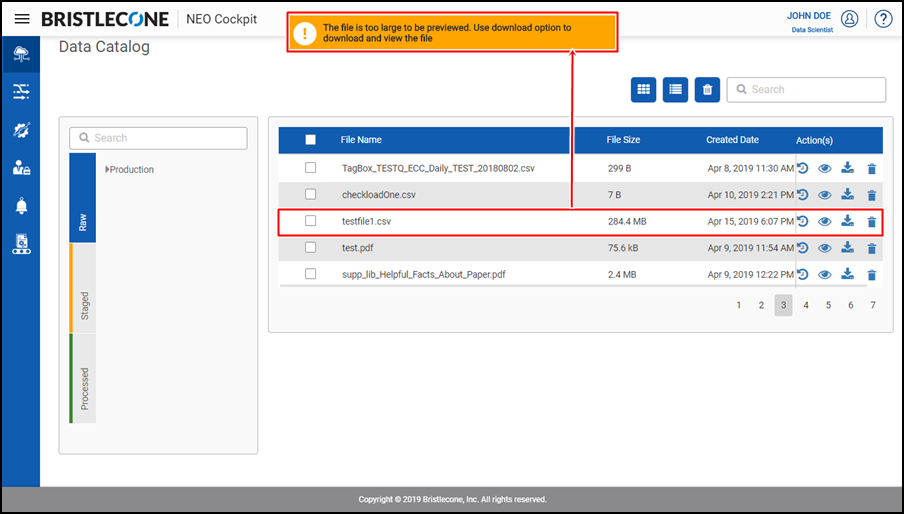Data Catalog
This feature enables a Provider Data Scientist /Business Analyst/Data Engineer to view, download and delete ingested files in Bristlecone NEO® Platform
It provides an alternative view of Data Organization. The Data Catalog lists the sites, feeds and file types in the following order

The Data ingested into the Bristlecone Neo® Data Lake are categorized into three buckets
- Raw: A file is in the Raw bucket when it is ingested from a customer system/external data source to Bristlecone NEO® Data Lake. Every file begins in the Raw bucket
- Processed: A file that has undergone all possible data processing steps as configured in the data pipeline and that is assumed to be ready for downstream applications to consume is stored in the bucket called "Processed"
- Staged: During the data processing (in a Data Pipeline) the intermediate results are stored in the bucket called "Staged"
Color Codes
The files in the Raw bucket are highlighted in blue
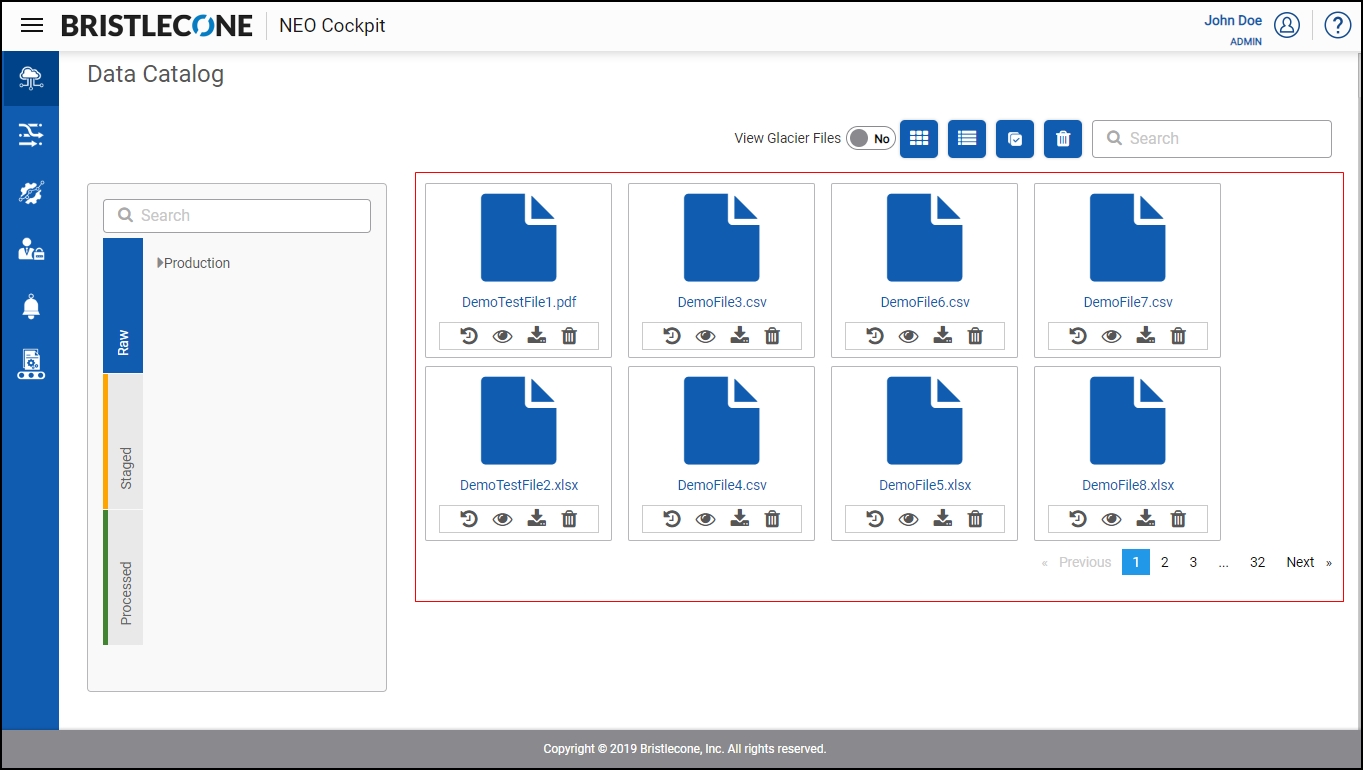
The files in the Processed bucket are displayed in green
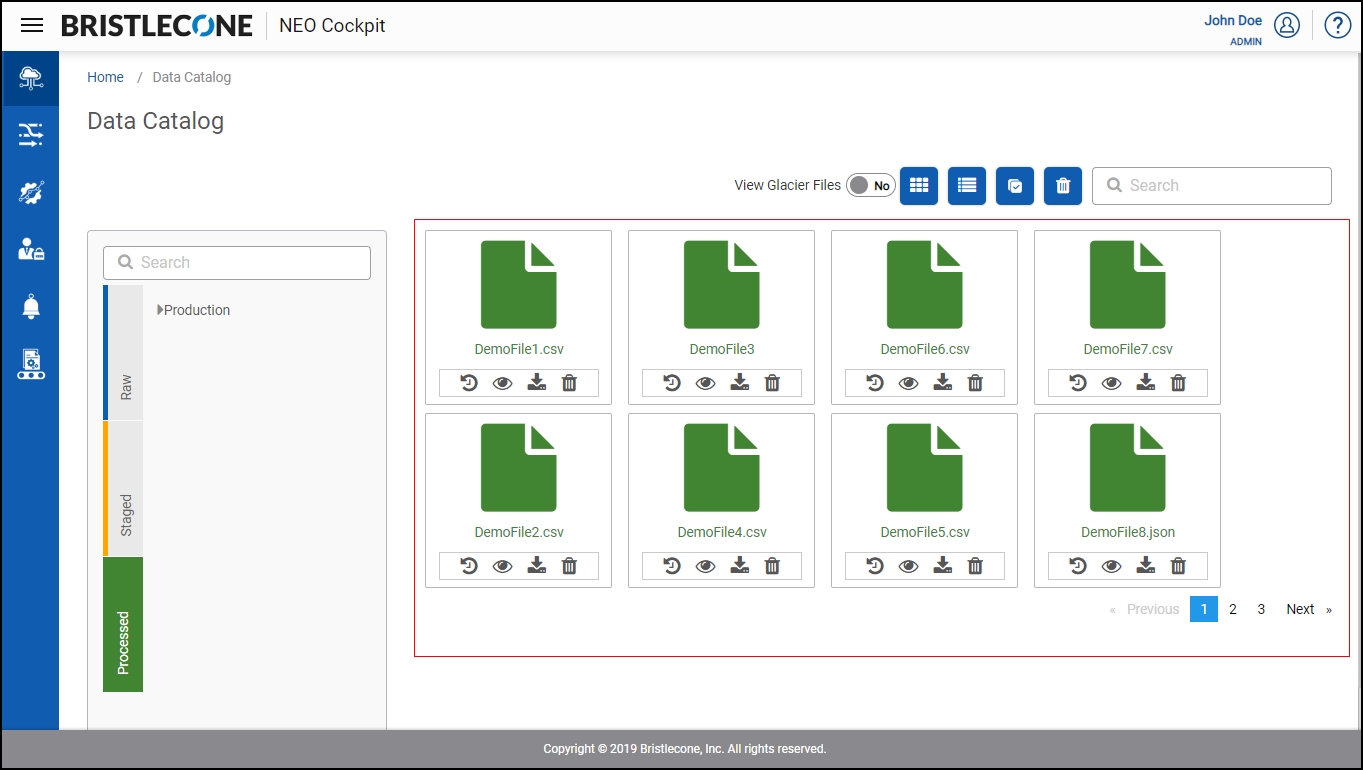
The files in the Staged bucket are highlighted in orange
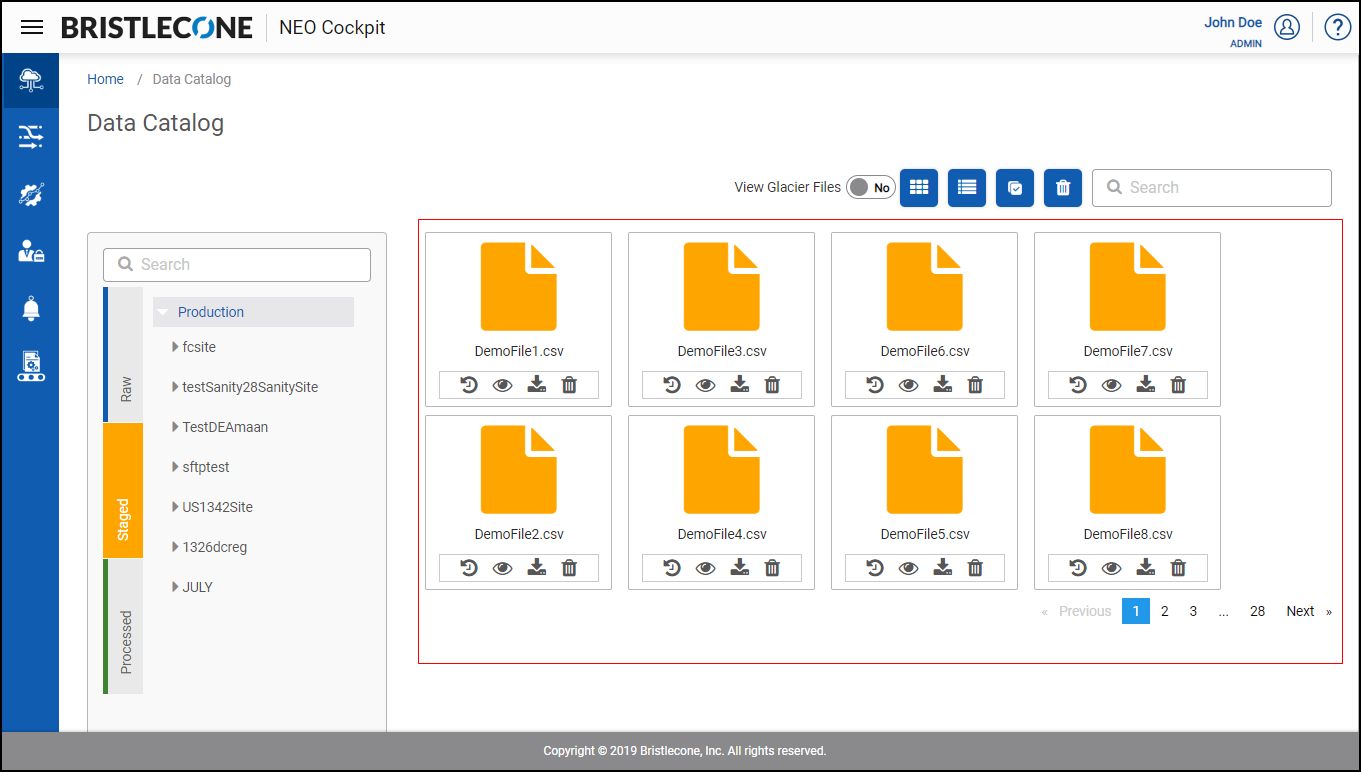
View Glacier Files
Enables the user to view archived files in the Data Catalog section under Raw/Processed/Staged buckets of the Bristlecone NEO® Platform
Following are the steps to view an archived file:
Step 1 : Click on View Glacier File toggle to switch it to Yes as shown below
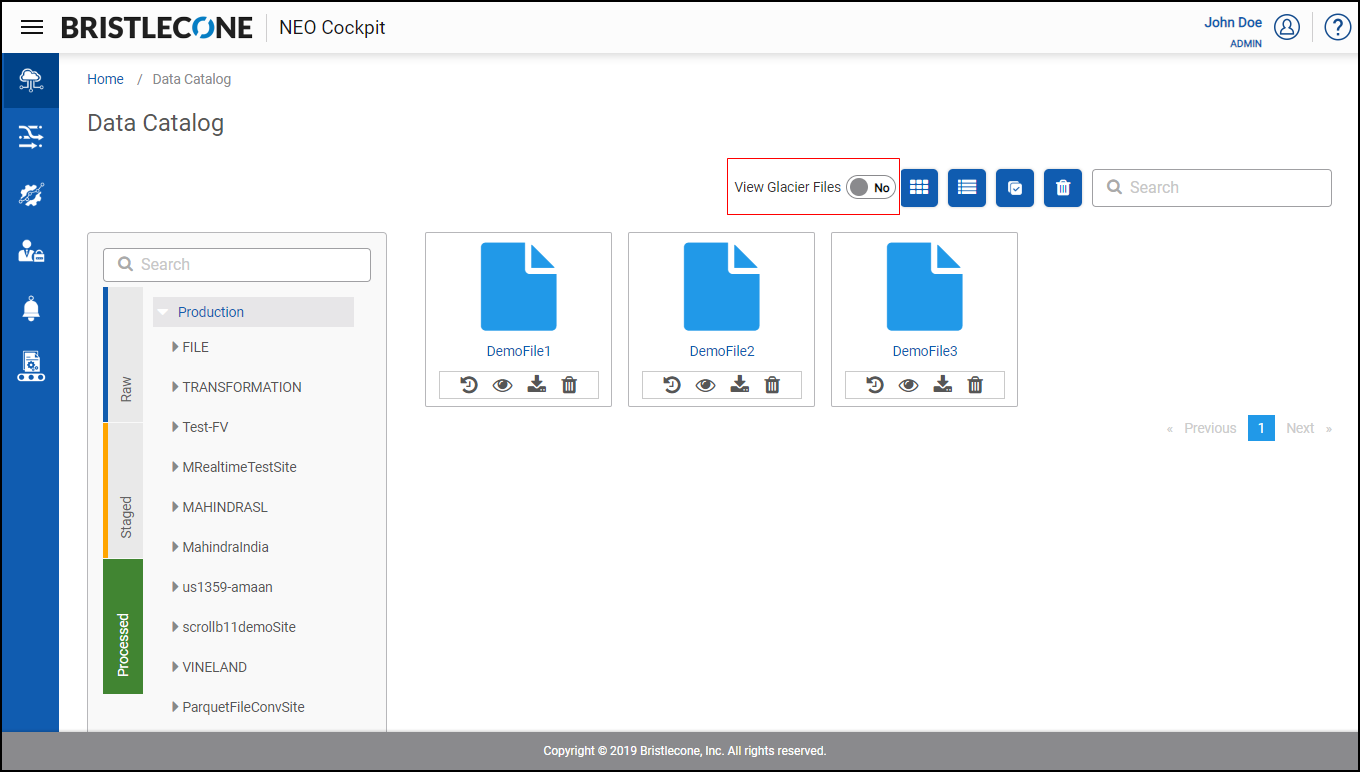
Post toggle, the archived file appears as shown below
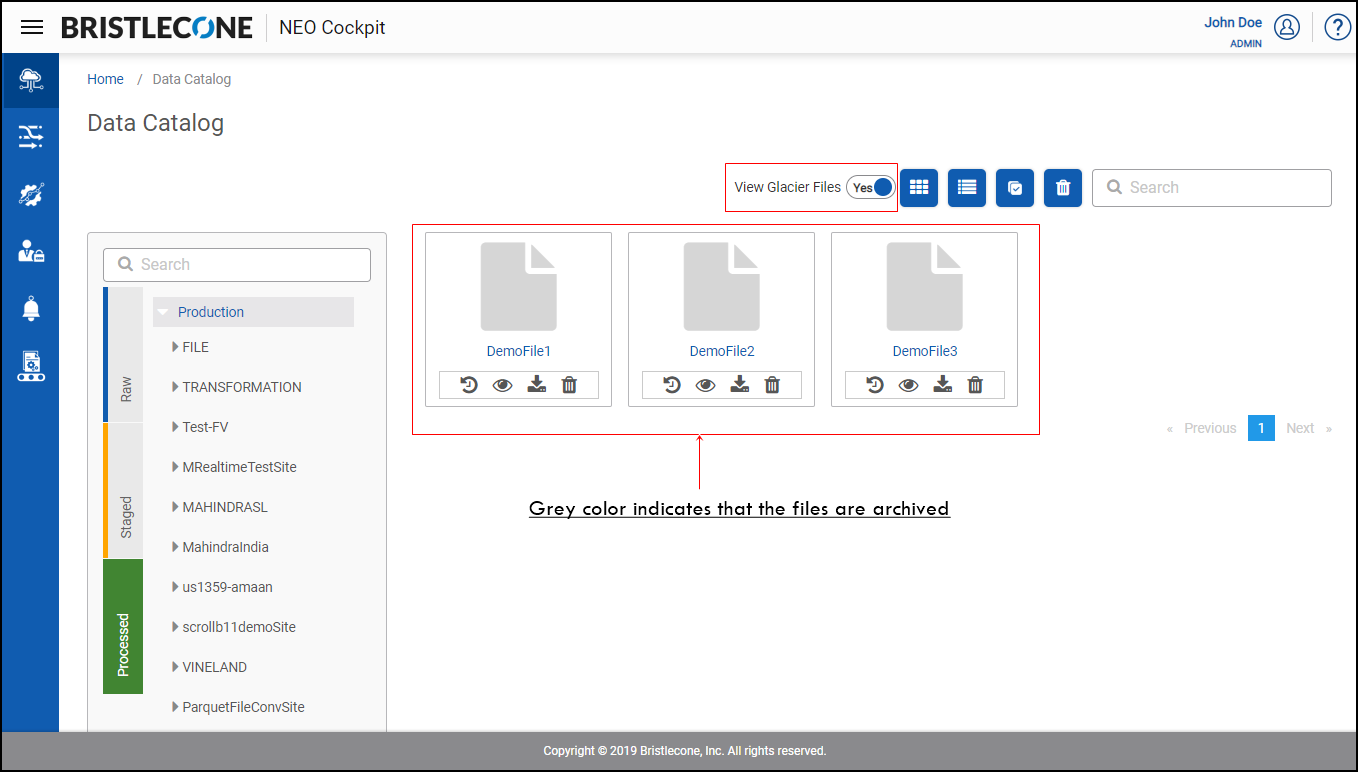
Note : A file can be archived as shown below. To know more refer Add File Type section
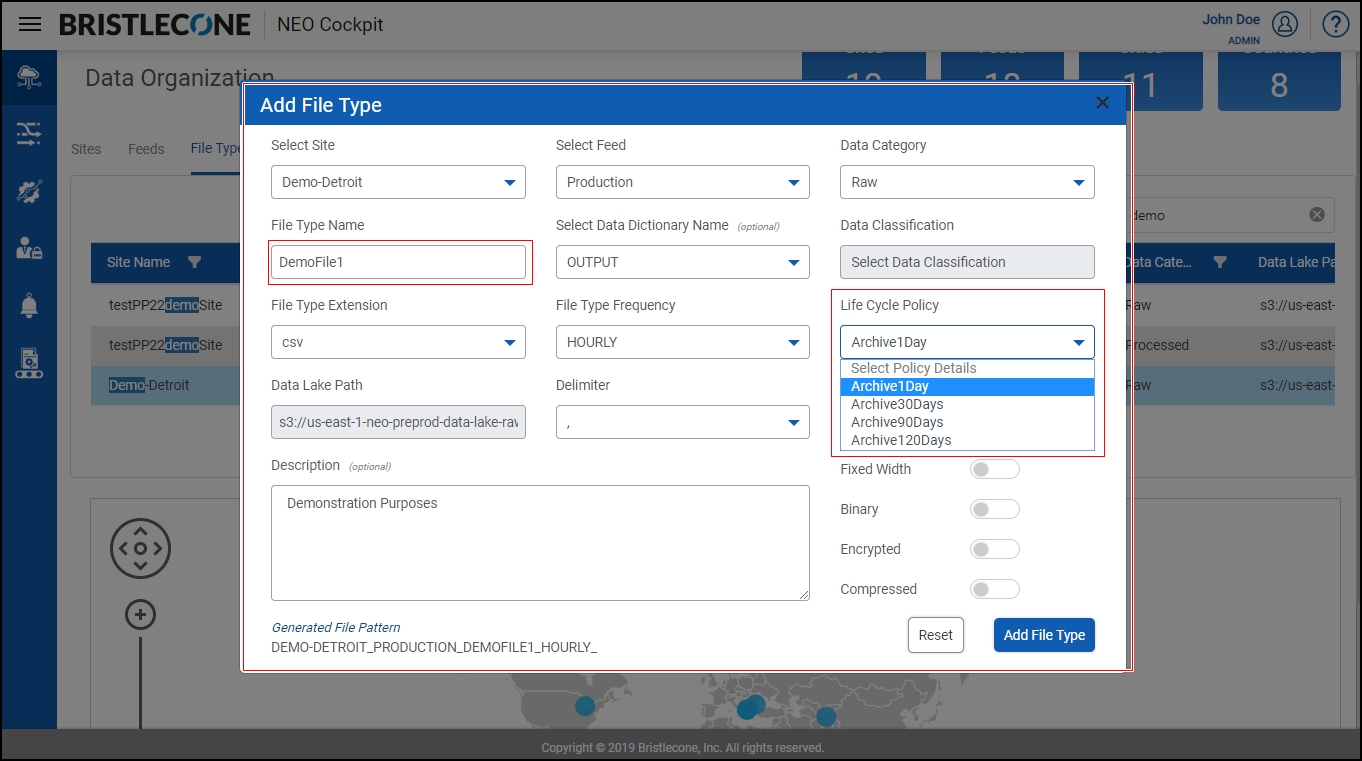
Note : Post archival , the archived file cannot be a part of any Data Pipeline Execution . If the archived file is present in any Data Pipelines that are active [in execution] such Data Pipelines shall fail gracefully
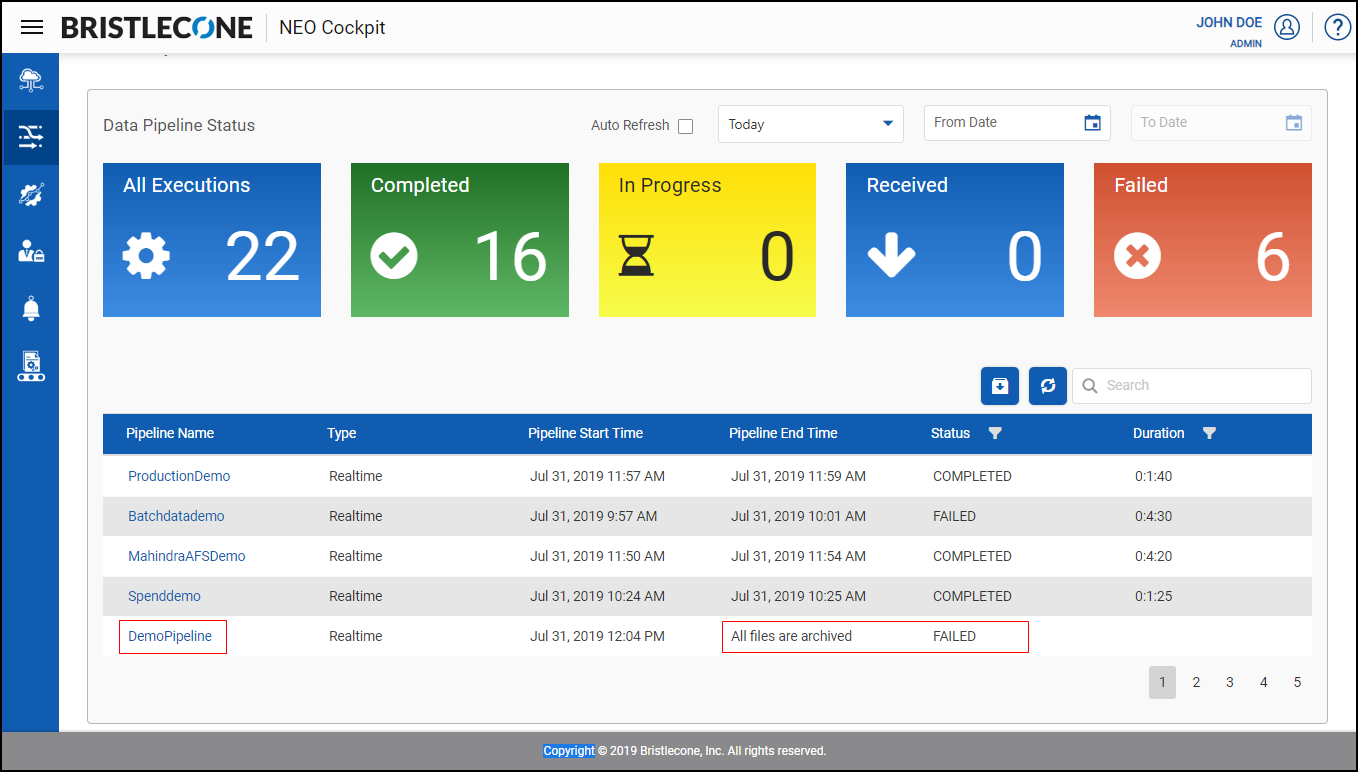
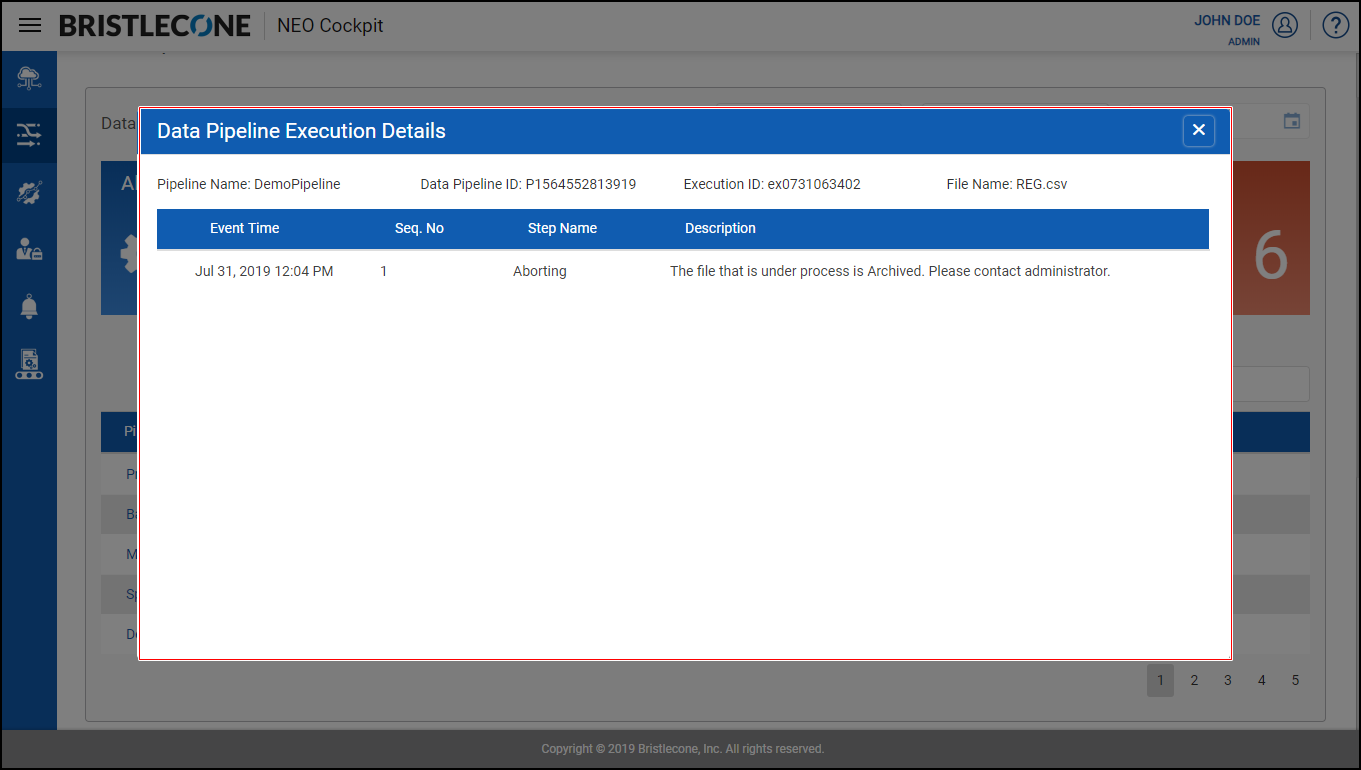
There are two types of views supported in Data Catalog
- Grid view
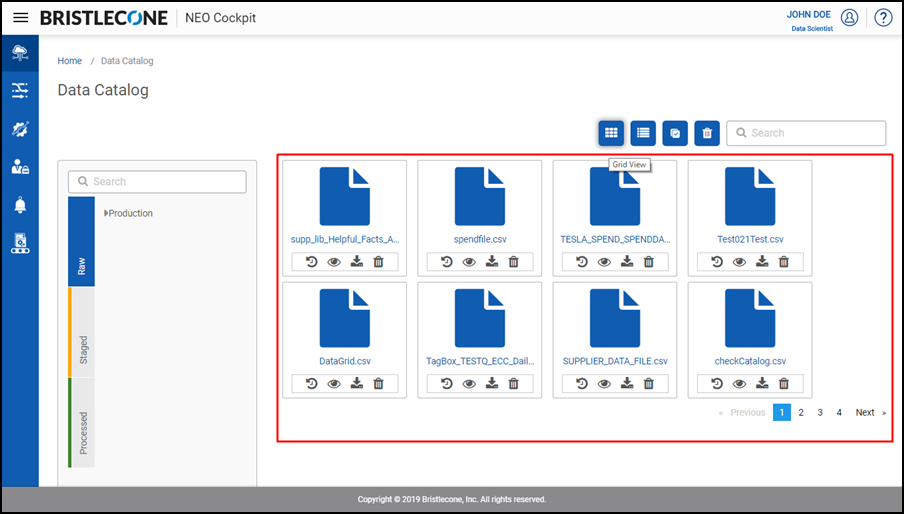
- Tile view

Both these views(grid/tile) offer the following functionalities to the user
- Version history of the File
This feature under the List/Grid View enables the user to view the previous versions of the file uploaded.
This option is used when there are multiple versions of a file uploaded from a specific site.
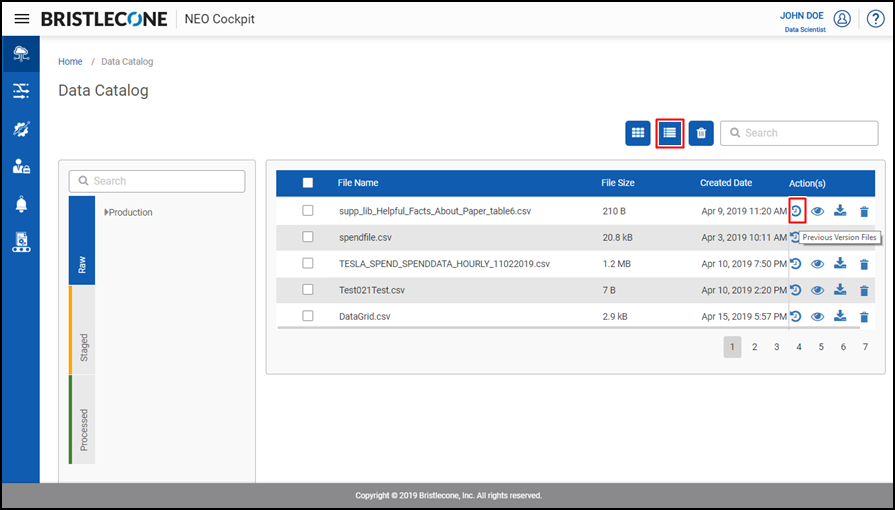
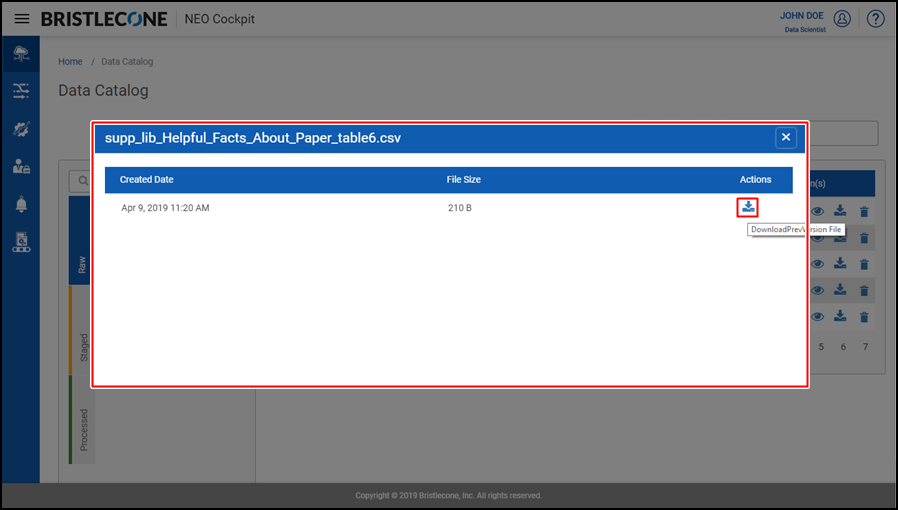
- Preview File
This feature under the grid/tile view enables the user to view the file in a pop-up screen.
Bristlecone NEO® Platform offers “Preview” support for the following options:
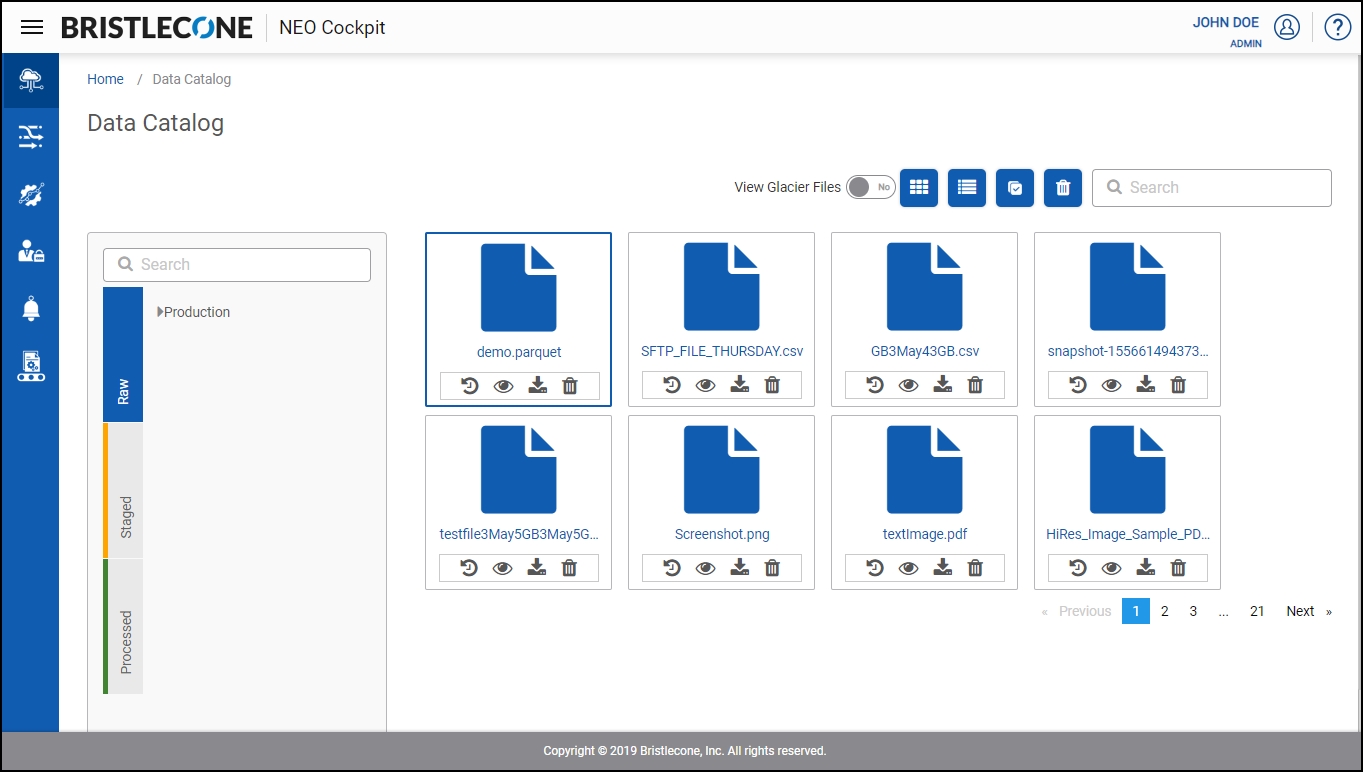
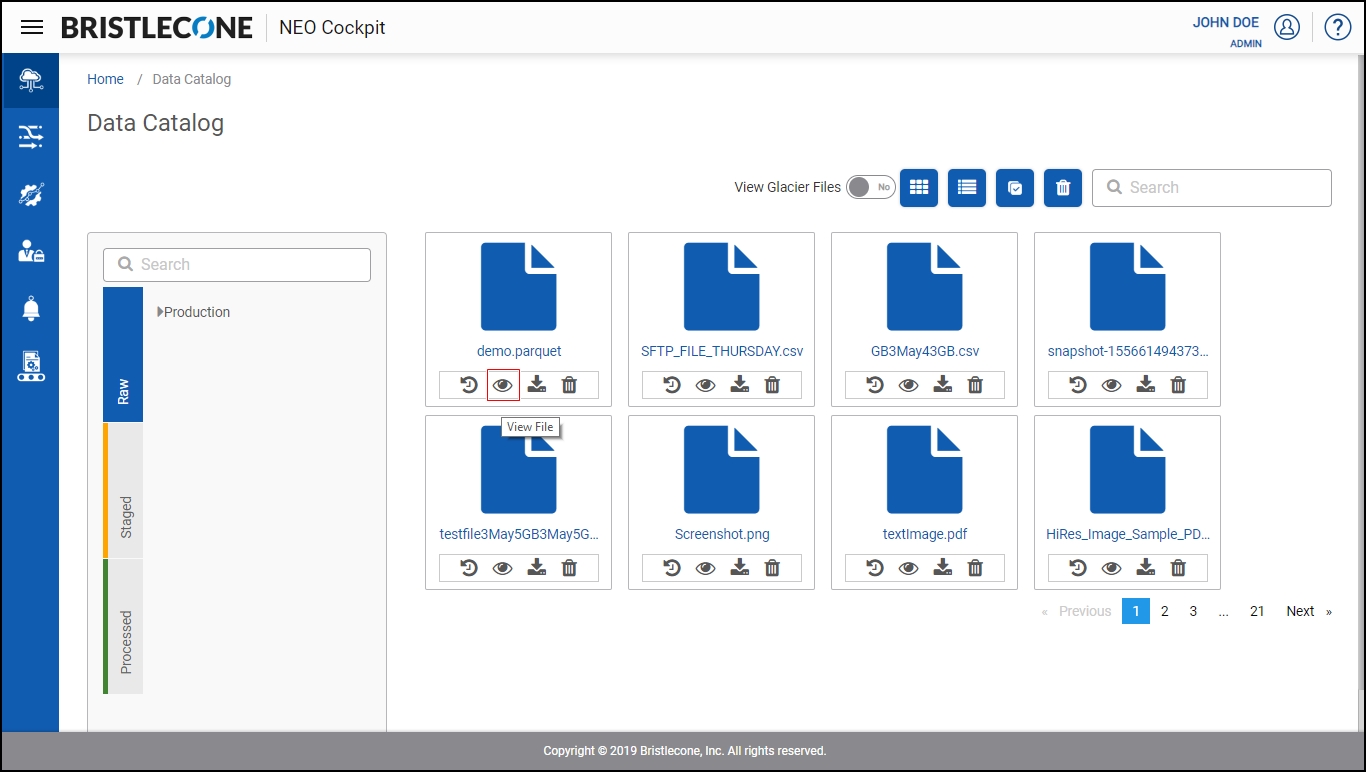
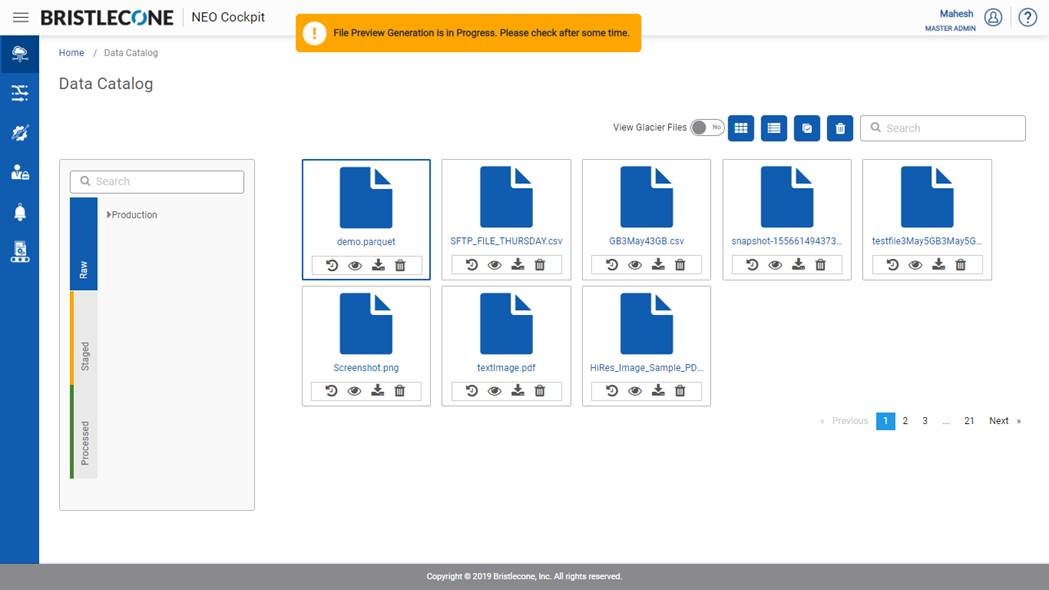
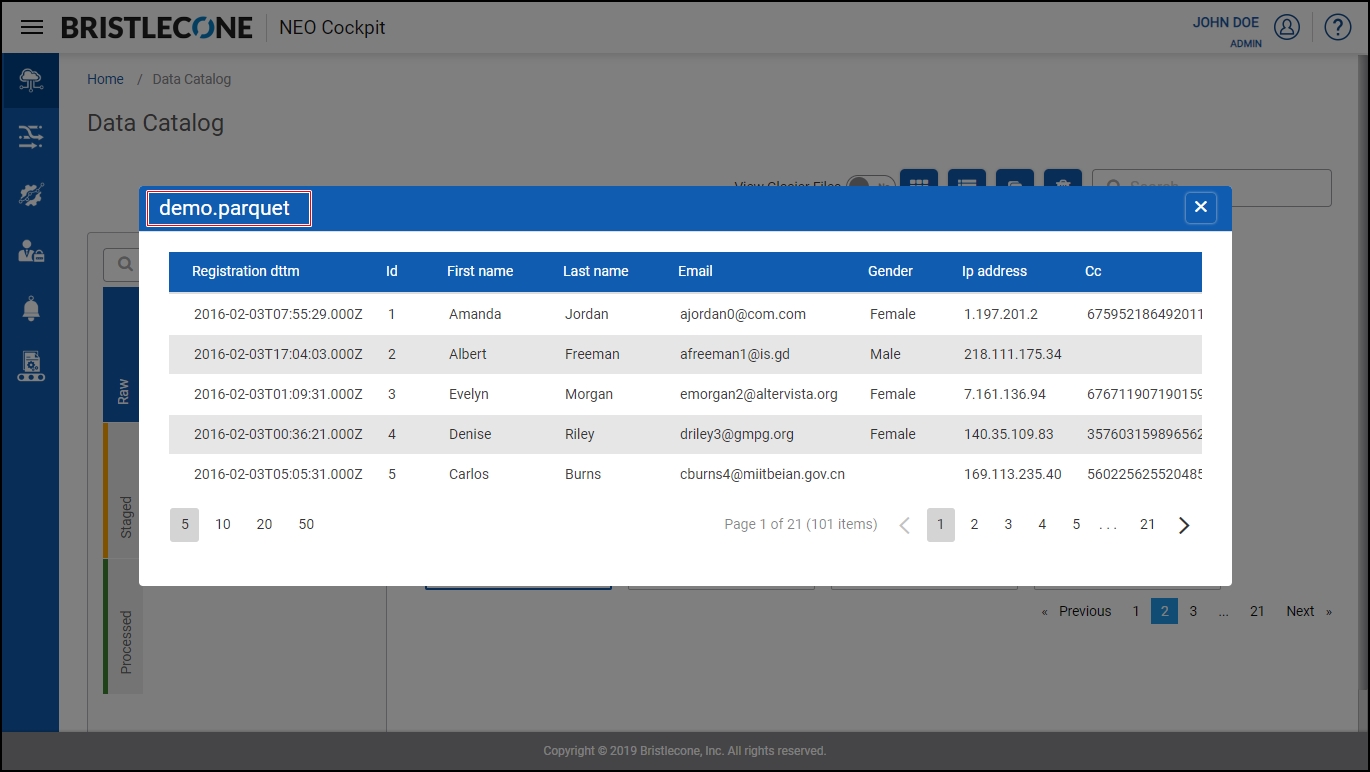
Note: If the file is too large to be previewed on the browser, then the user will be notified to download and view