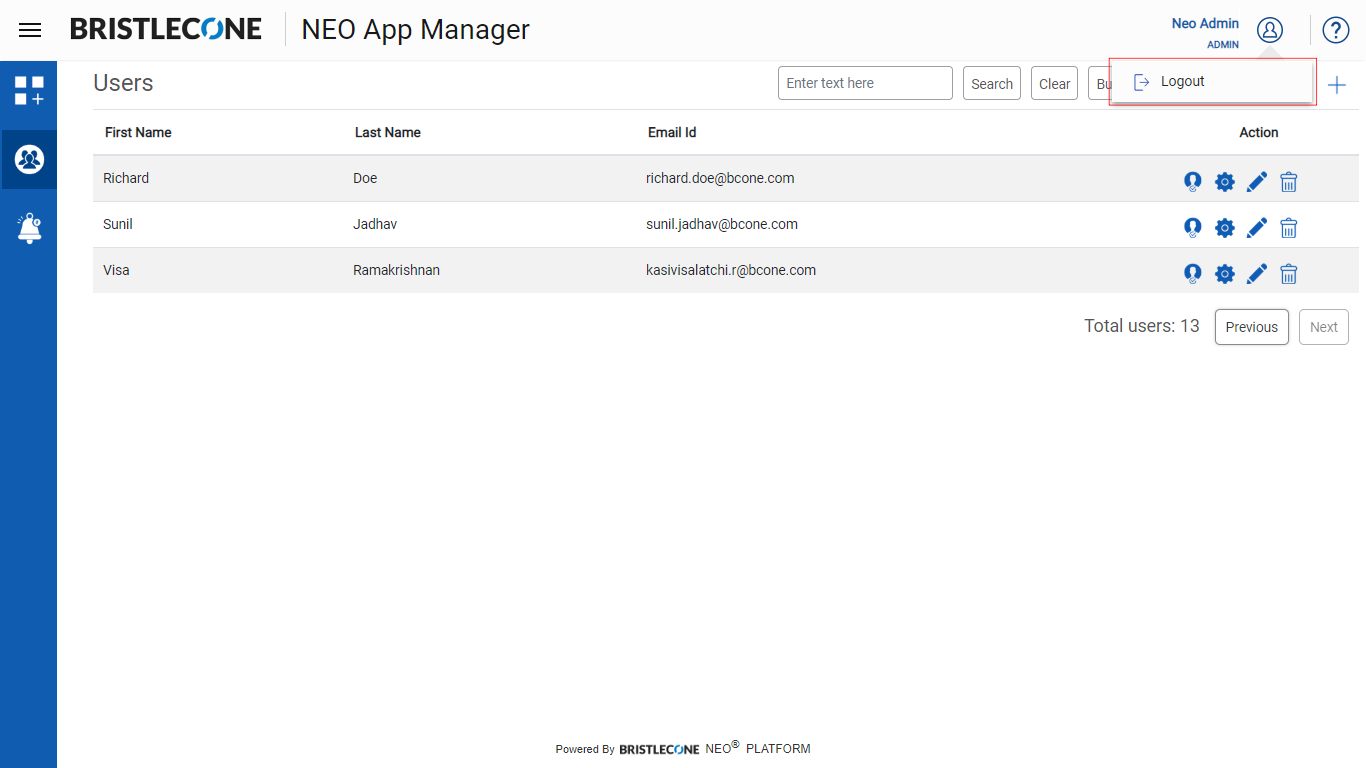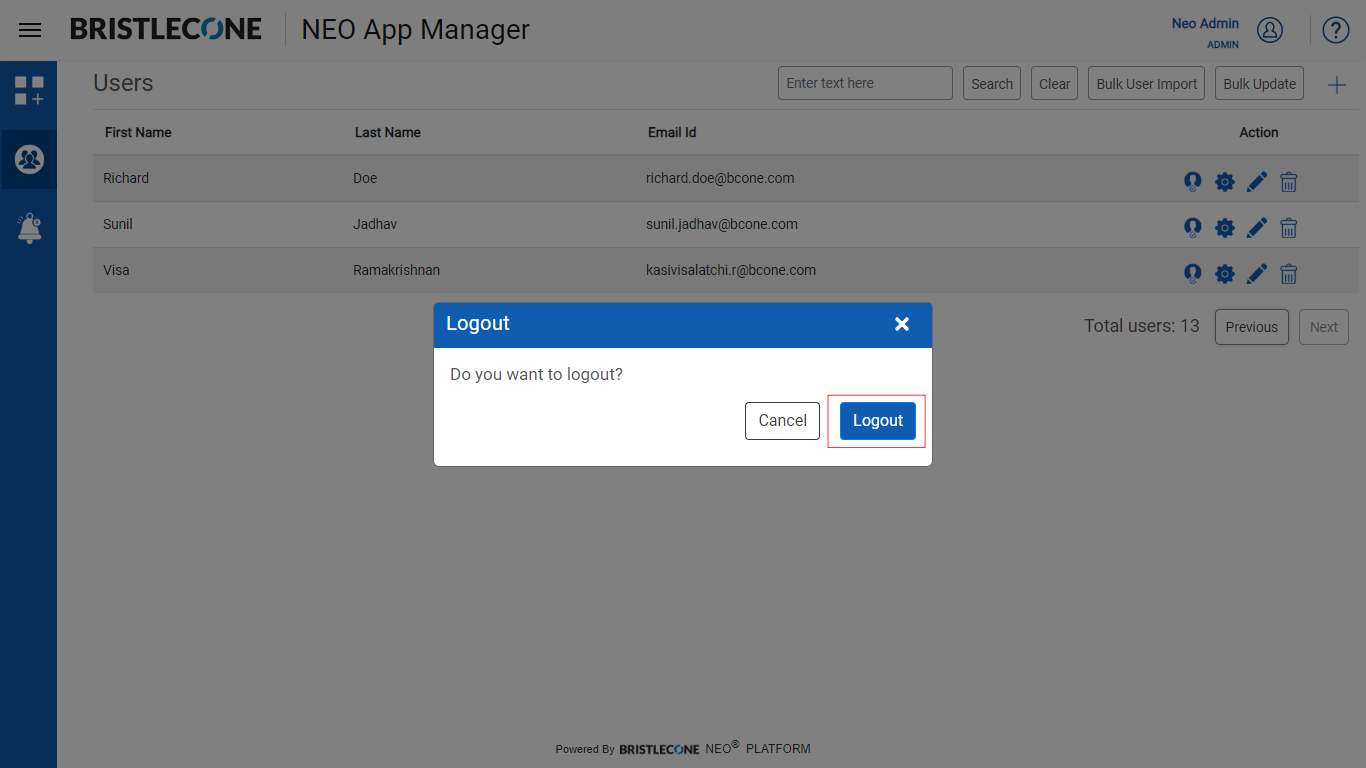NEO Admin Flow
An User who is an Admin of NEO App Manager can perform the following actions:
- Lock/Unlock an App
- Set Trial Registration of an App
- Manage Users
- Manage App Role of an User
- Manage App User Profile of an User
- Bulk User Upload
- Bulk Assign Roles and Attributes of Users
- Subscribe for Email Alerts
- Launch an App
Sign In
Admin can Sign In to NEO App Manager using Single Sign-On or Cognito Login
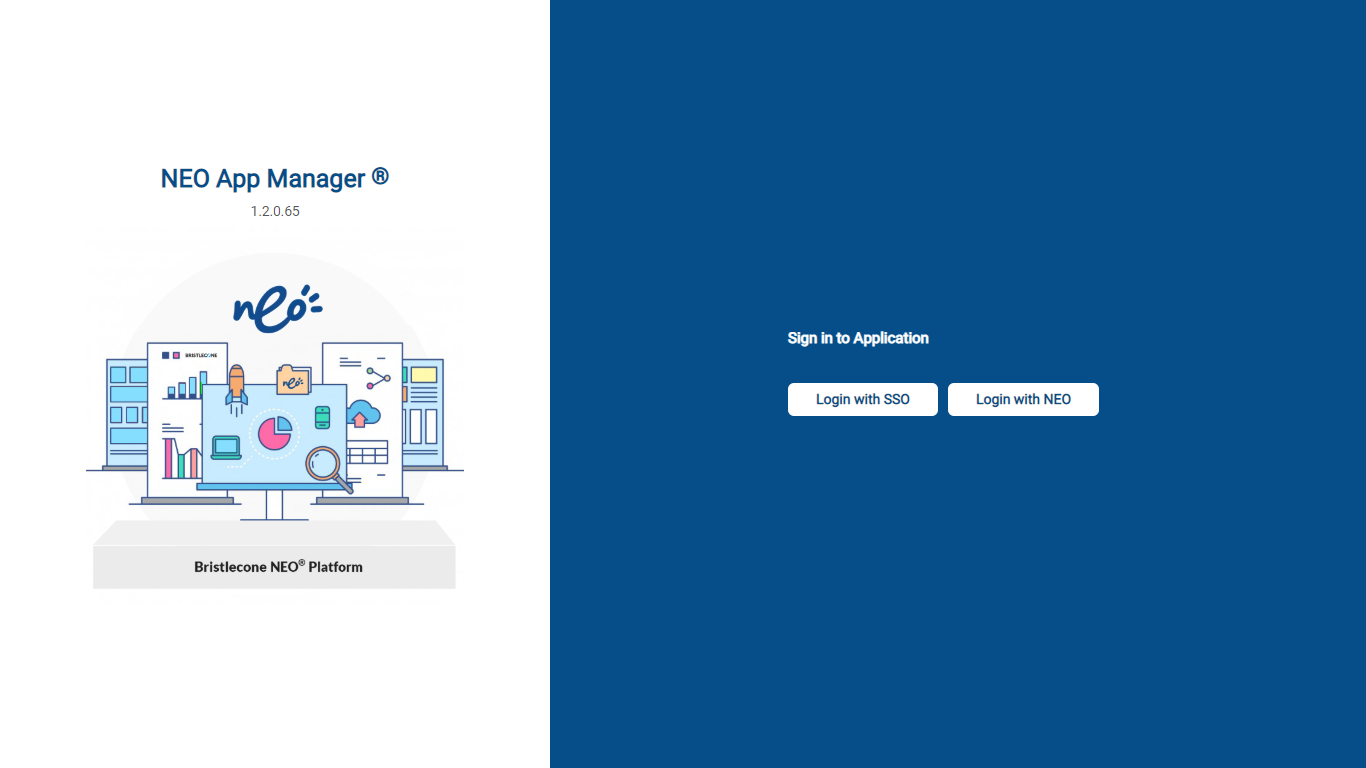
Note : The Login page will show the latest version of the application
App Manager
Post login, Admin will be able to view the App Manager Dashboard as shown below. The Apps deployed are shown as tiles.
 Indicates that the app is unlocked
Indicates that the app is unlocked Indicates that the app is locked
Indicates that the app is locked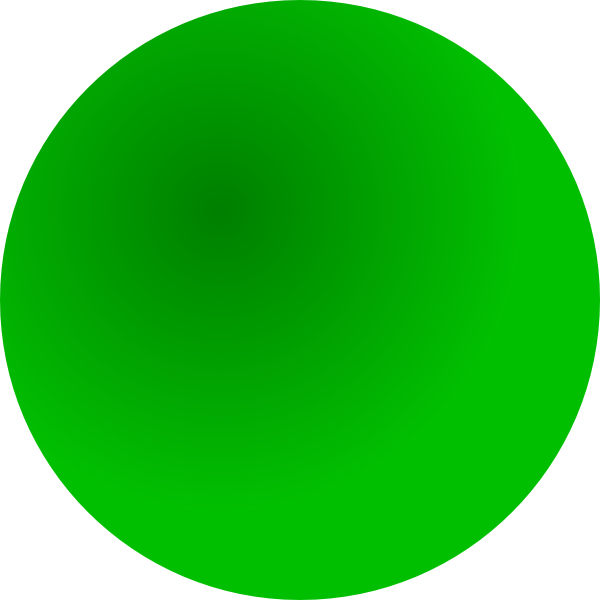 Indicates number of users who can access the app
Indicates number of users who can access the app 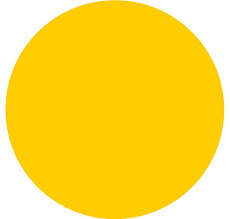 Indicates number of users who have requested access to the app
Indicates number of users who have requested access to the app
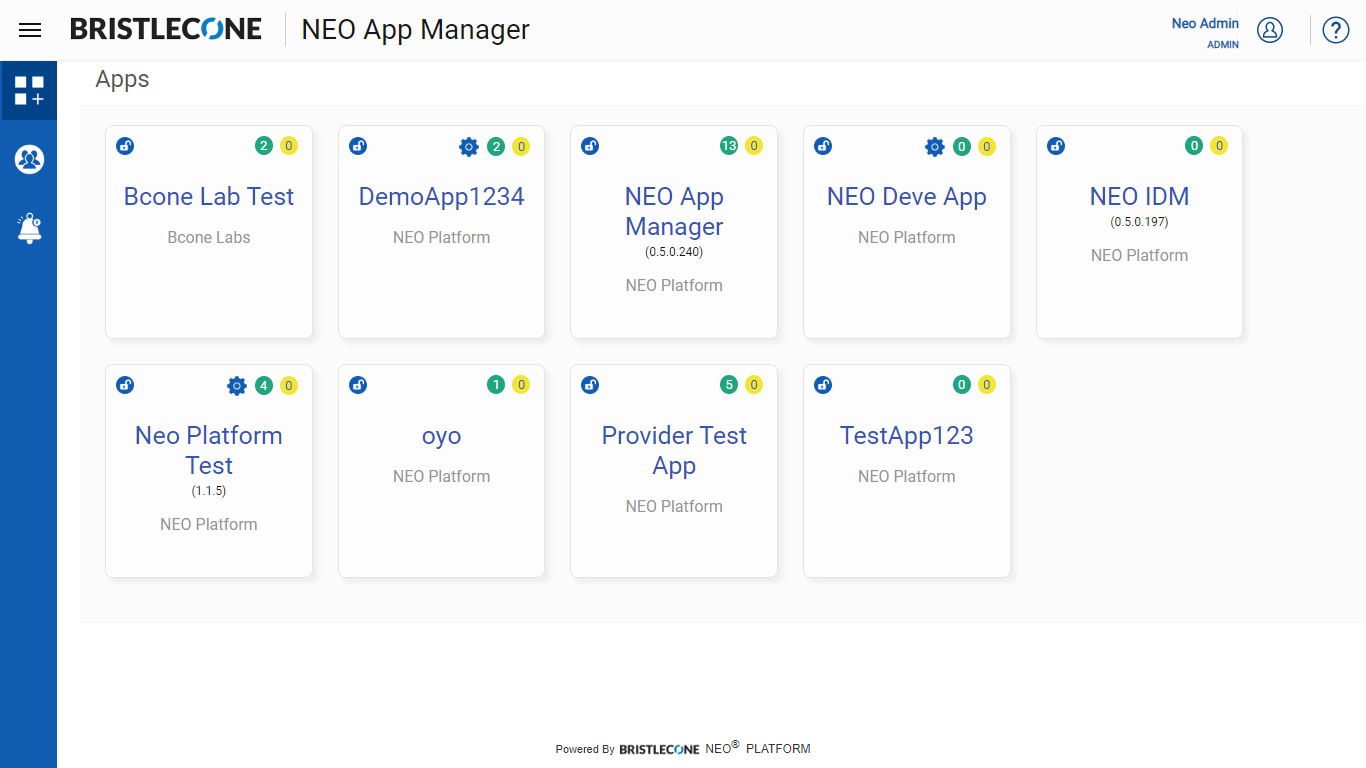
Note : NEO Apps is made available to the user by default
Lock/Unlock the App
When an Admin locks an App, it will be not be visible to users who do not have access to the App. Admin can click on the “Lock/Unlock” App to hide/unhide it from the users who are yet to subscribe.
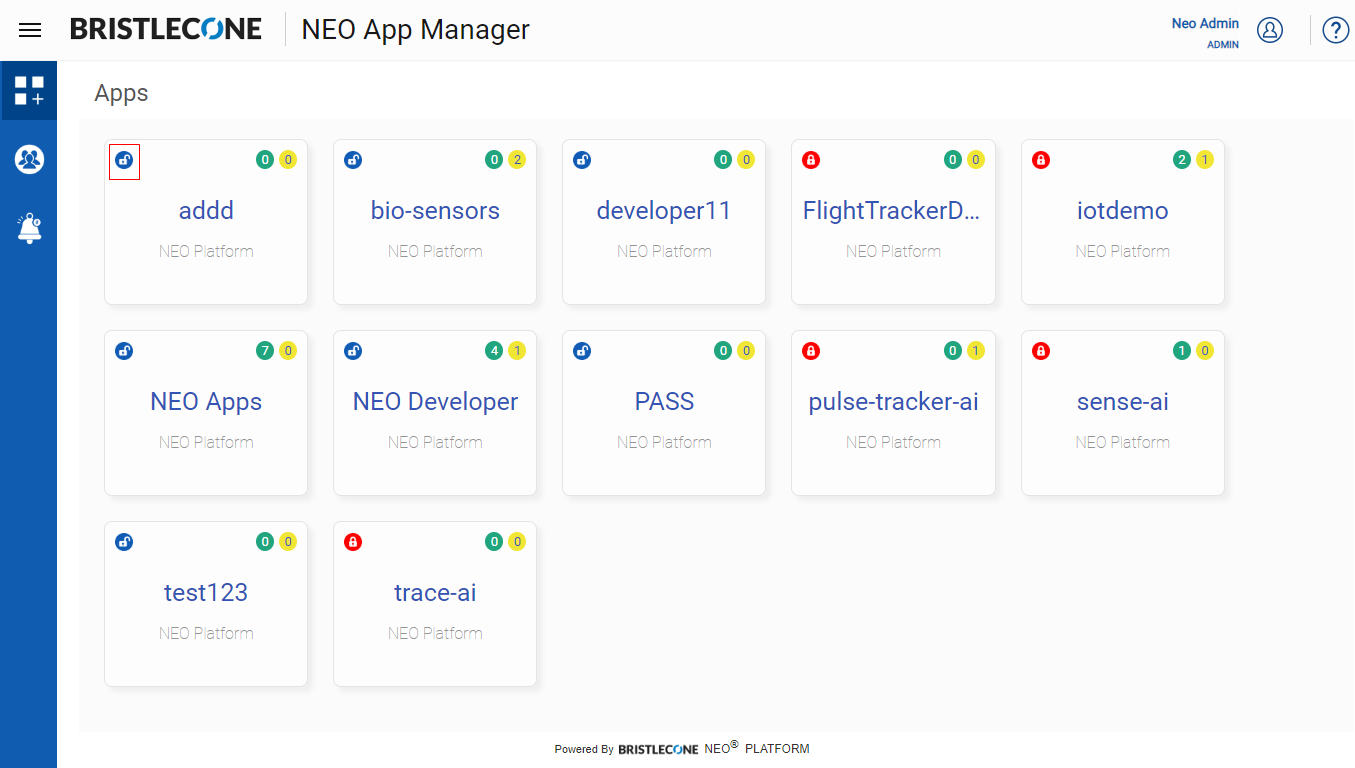
Trial Registration
This feature helps the NEO App Manager Admin to set default configuration of the App by selecting the App Role, Validity of the role and User profile of the role. When an App Manager User requests for access of that App, the default configuration will be assigned to the user for the app
To set default configuration of the app follow the below steps:
- Click on App Configuration icon of an app where default configuration needs to be set
Note: App Configuration icon will not display for those apps which are not yet configured from NEO Developer portal
![]()
- 2. Click on Default Configuration

- 3. Select default role from Select Role drop-down list
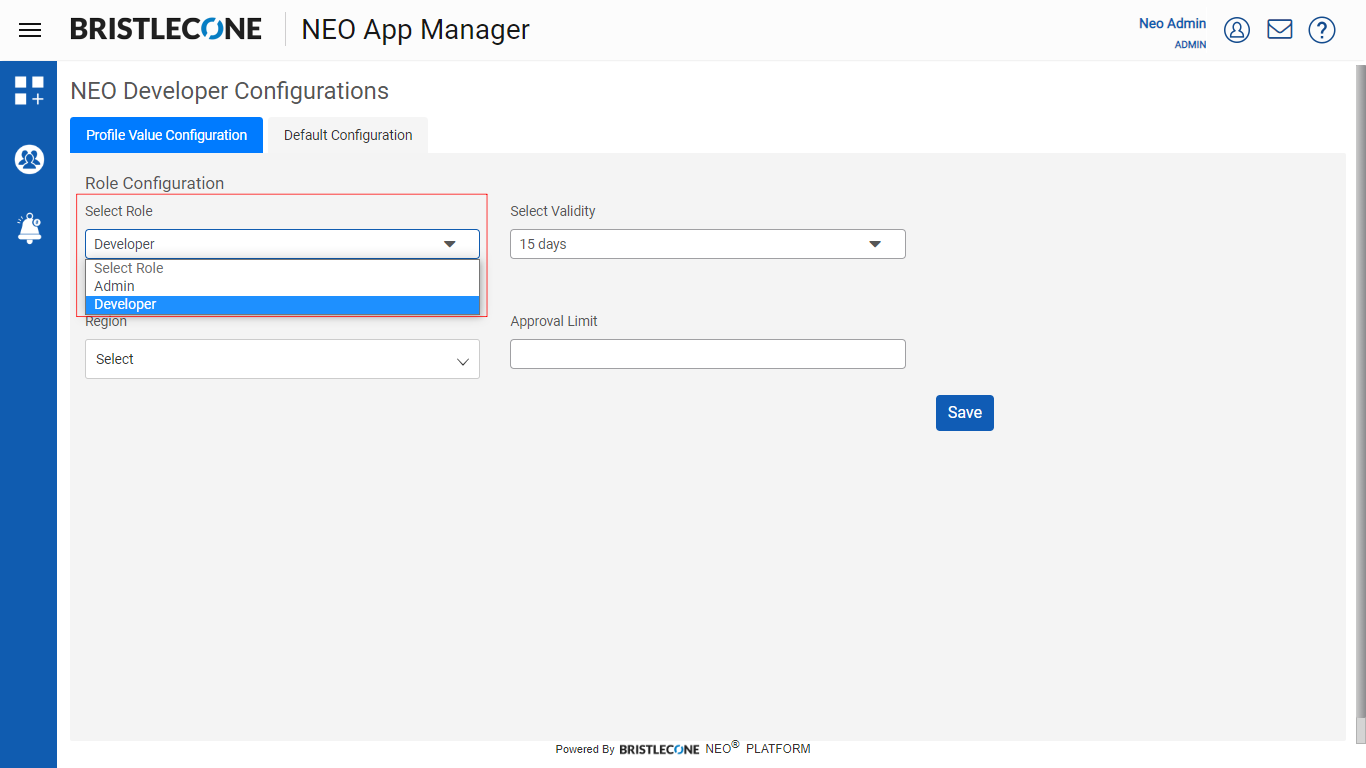
Note: The list of roles will be populated based on the roles are configured on NEO Developer portal for that app
- 4. Select the validly of the role from Validity drop-down list
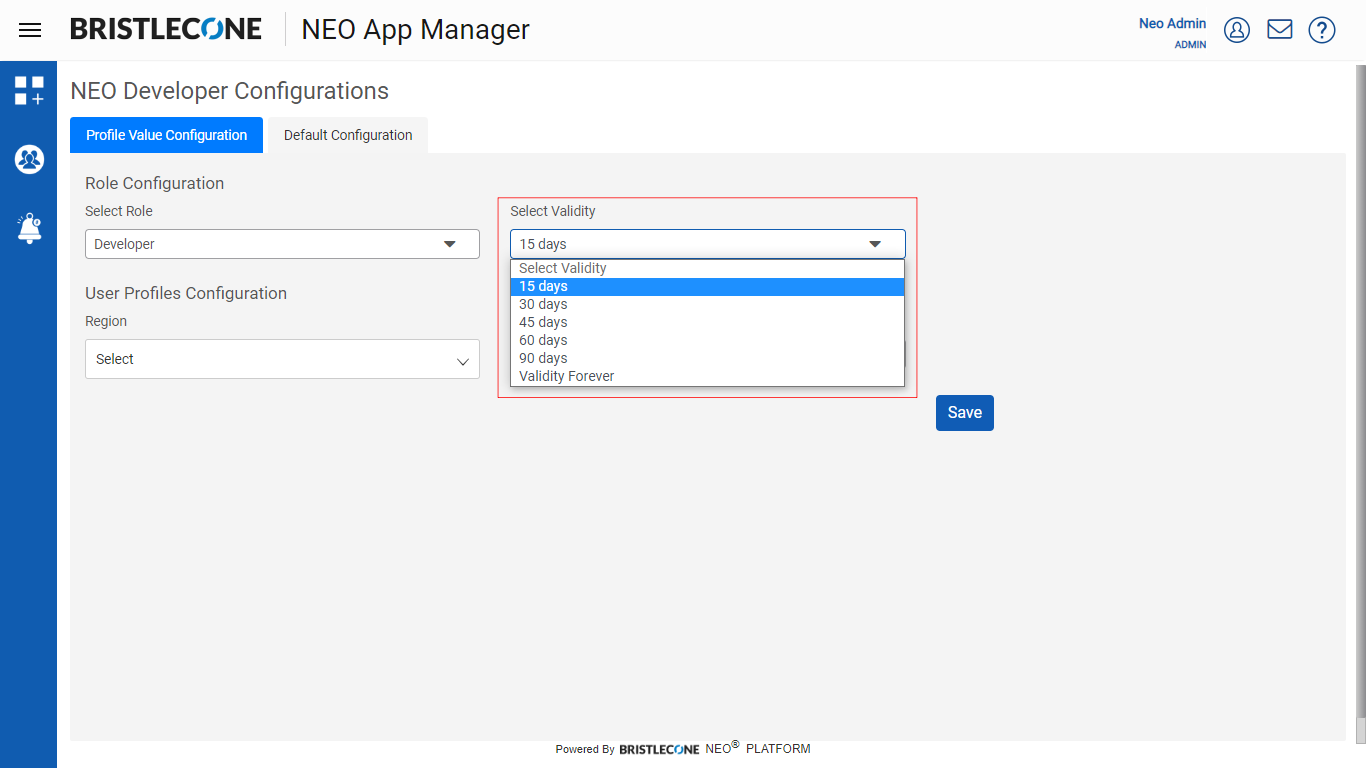
- 5. Select User profile as default from User Profile Configuration for the role and click on Save button
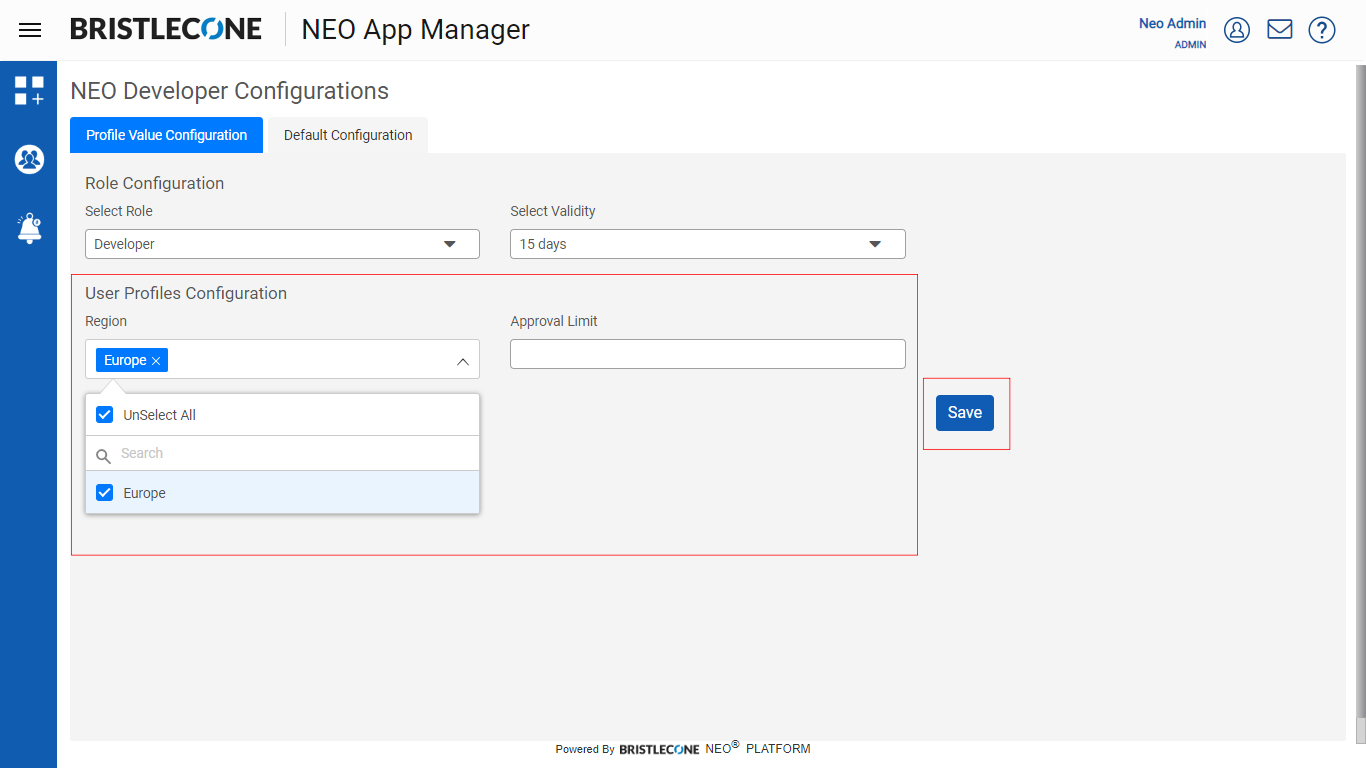
Note: The User Profile Configuration section will display the values set as User Profile on NEO Developer portal for that app
Post successful default configuration the confirmation message will show
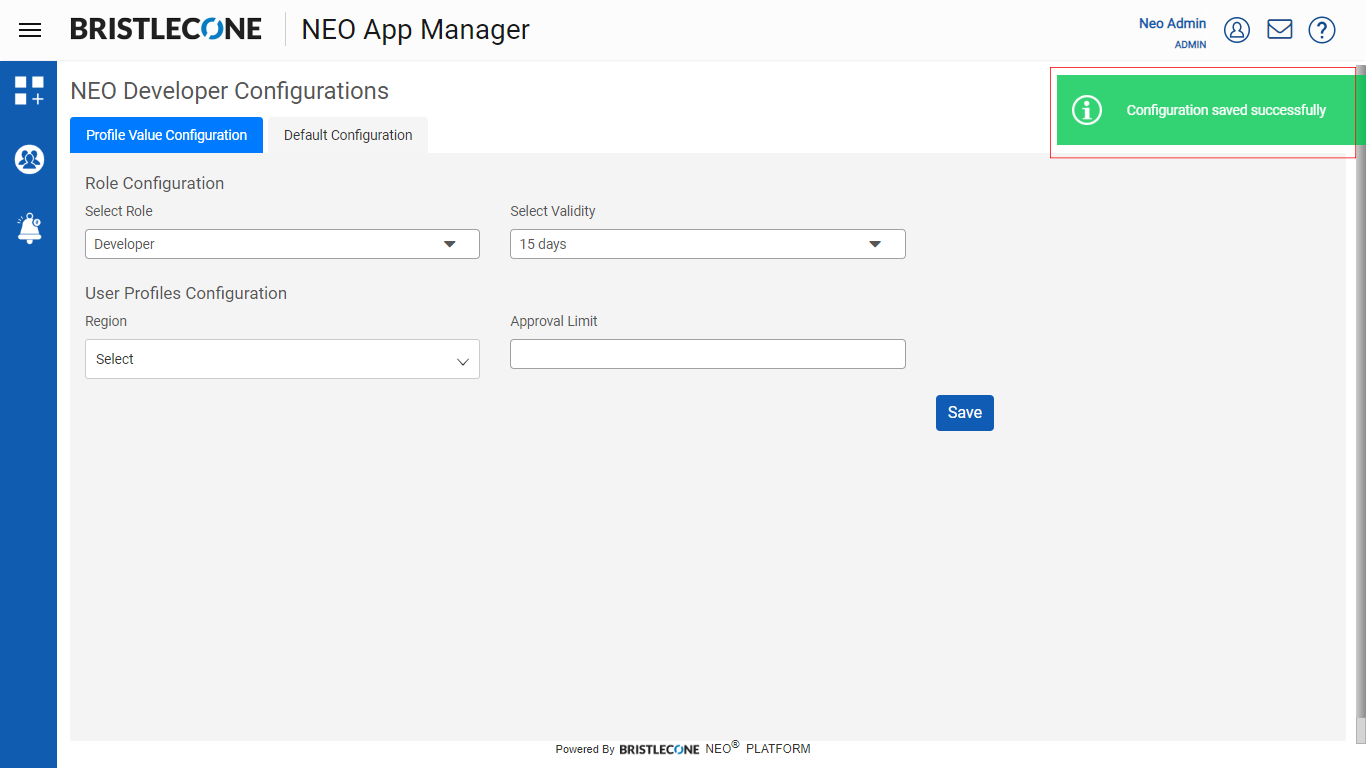
Download Attribute Configuration
NEO App Manager Admin can download the existing attribute configuration of profile values of any app by clicking on Download Attribute Configuration button as shown below. Clicking the button will download an excel file which consist all the values
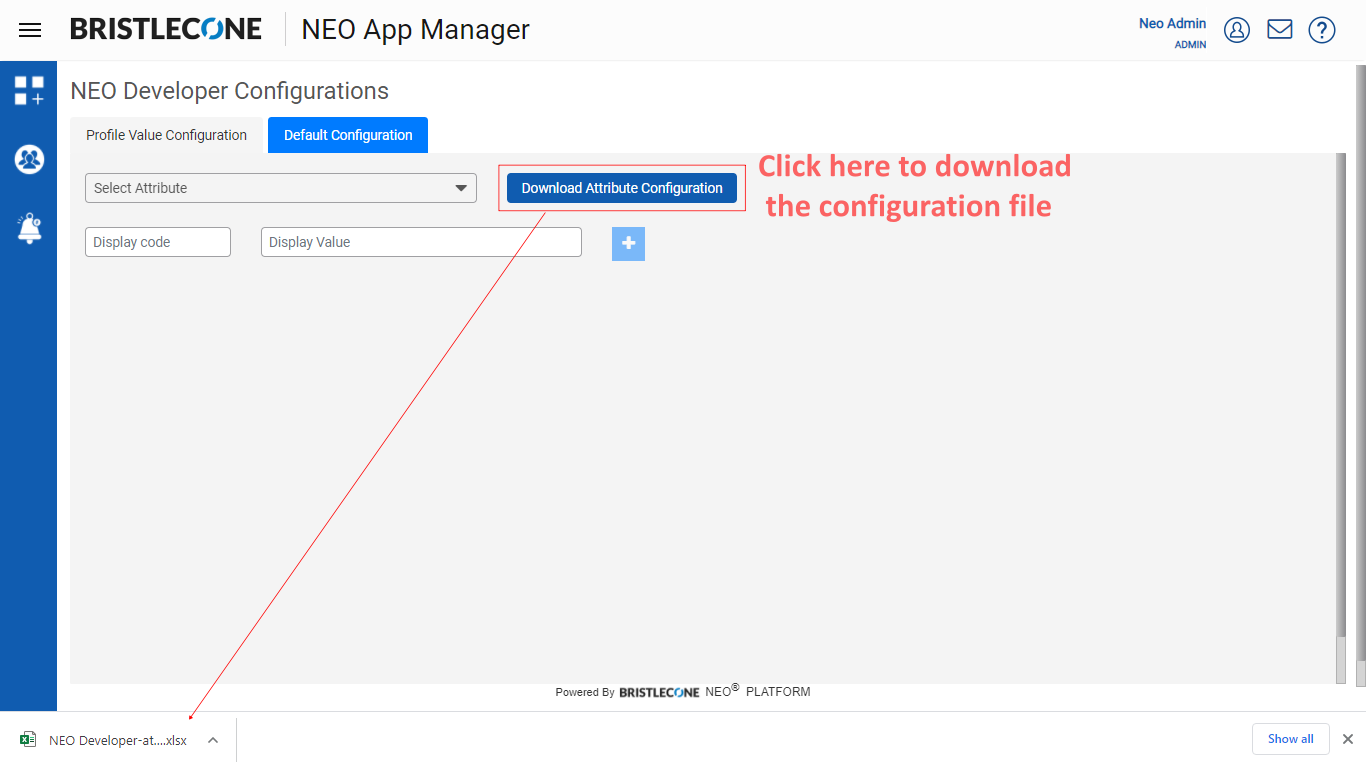
App Users Count
Click on Registered Users icon as shown below
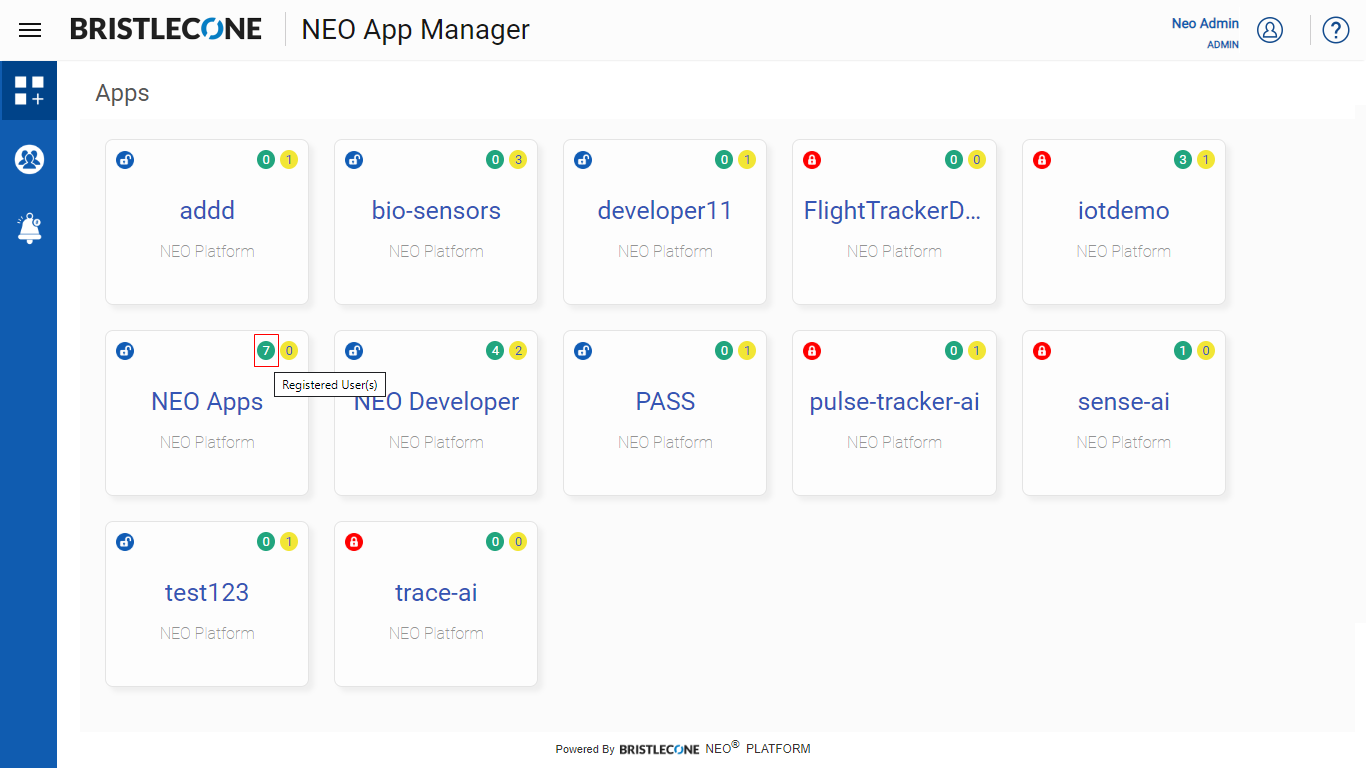
Post click, a list containing users of the specific App will be displayed as shown below
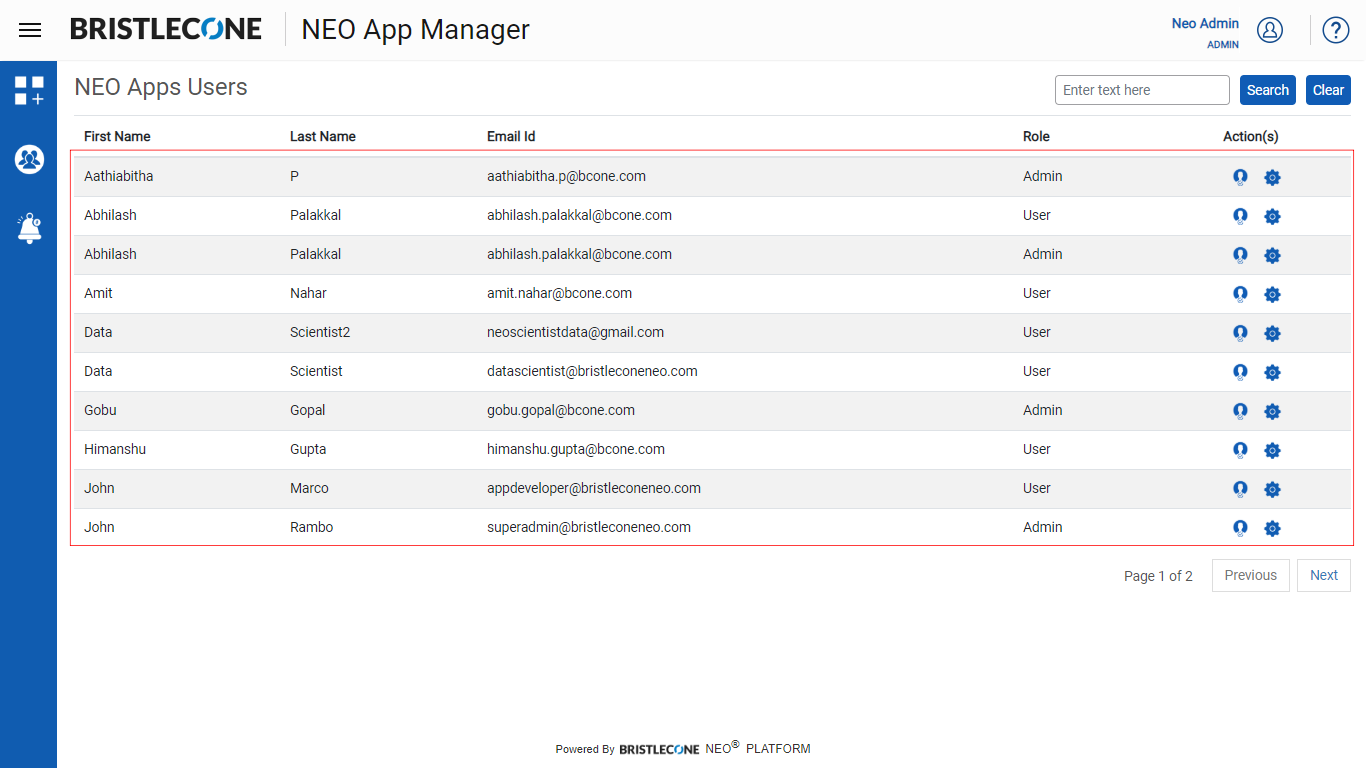
Admin can perform the following functions in the above list:
Download User Detail: Click Download User Detail button to export the registered app user details in local system as excel file
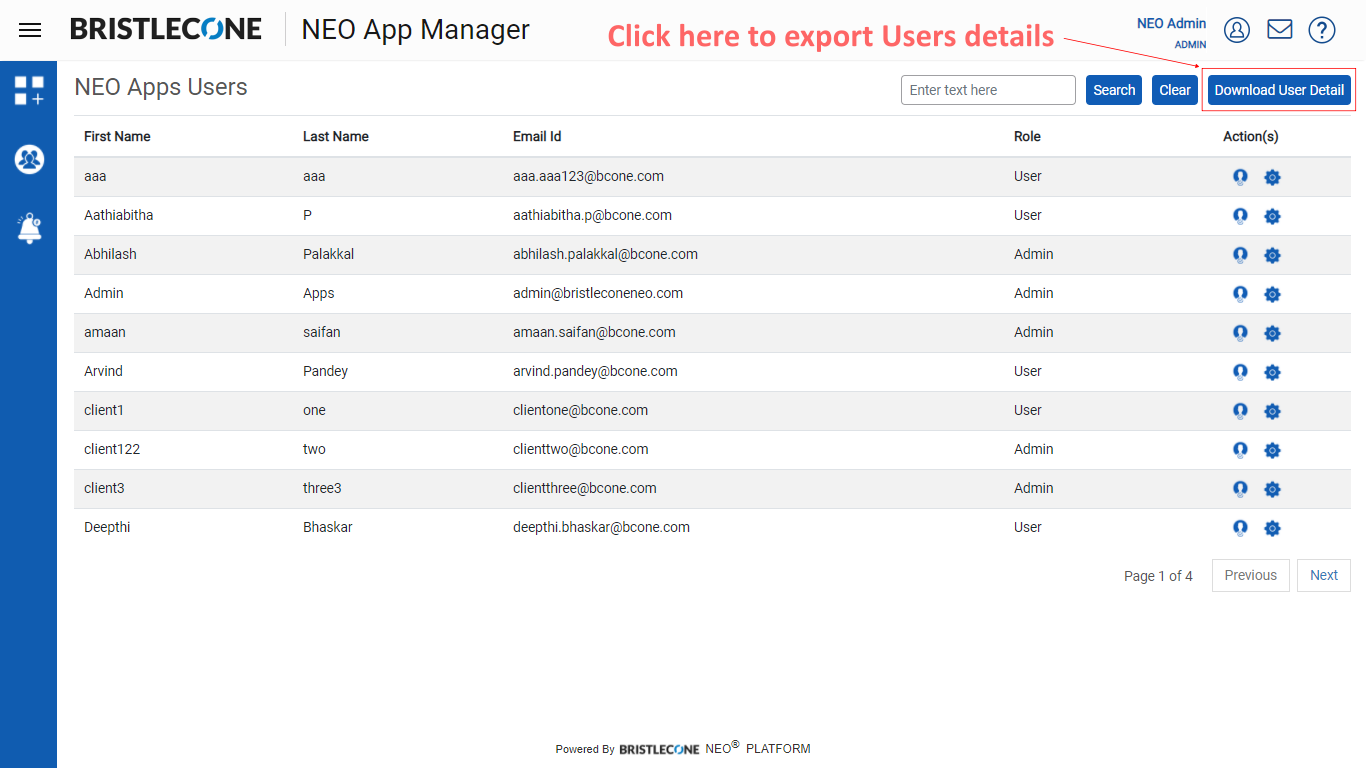
Search: Admin can enter text in the search box to find the user(s) in the list
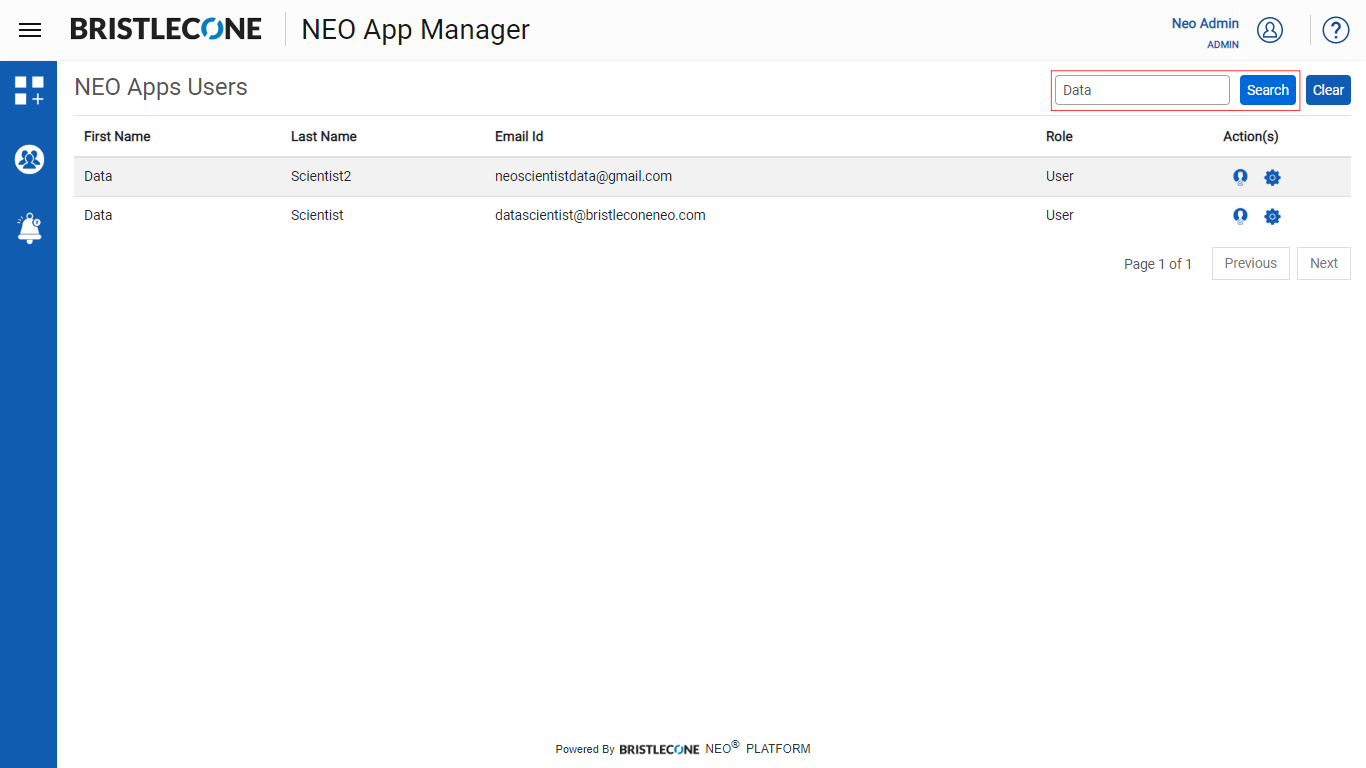
User Profile: Admin can configure User Profile for the App using the steps mentioned below:
Step 1: Click on the User Profile icon as highlighted below
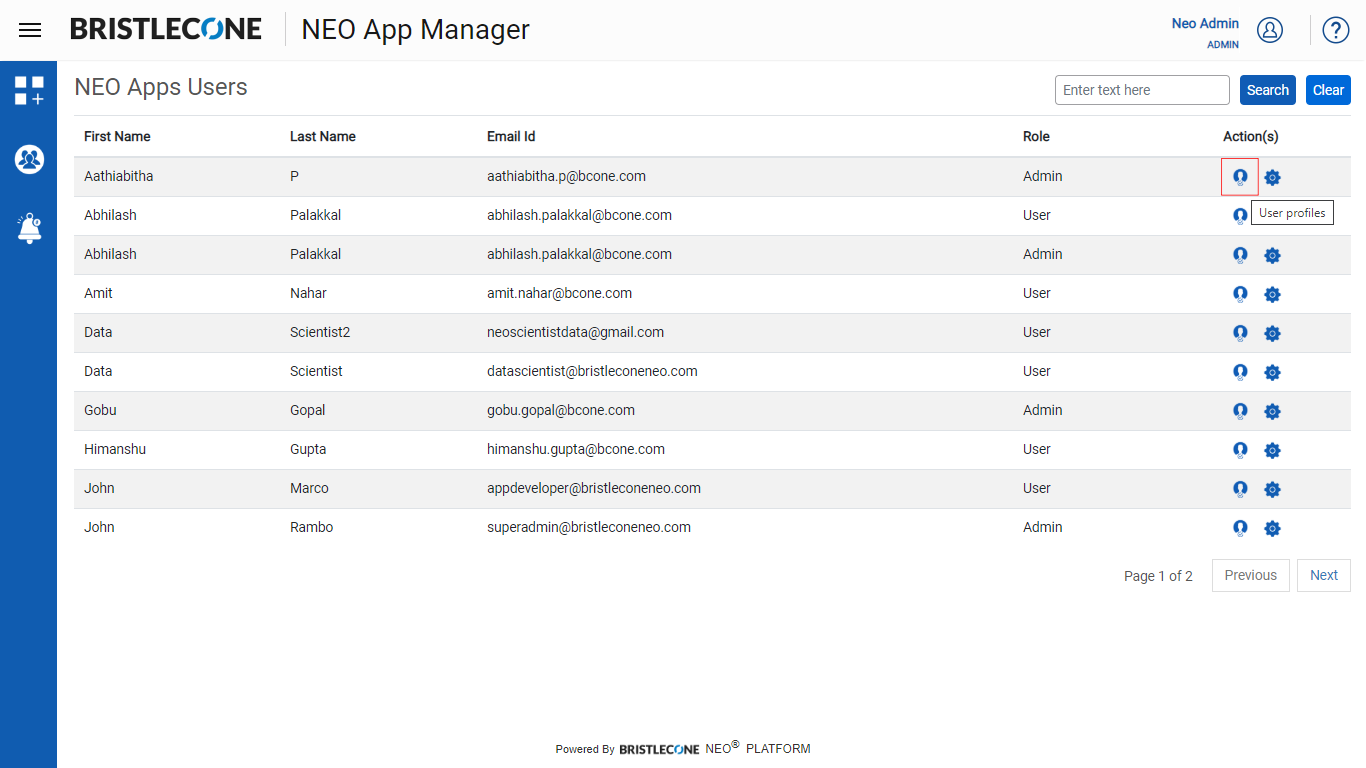
Step 2: Admin can assign values to the User Profile attributes and save the changes as shown below
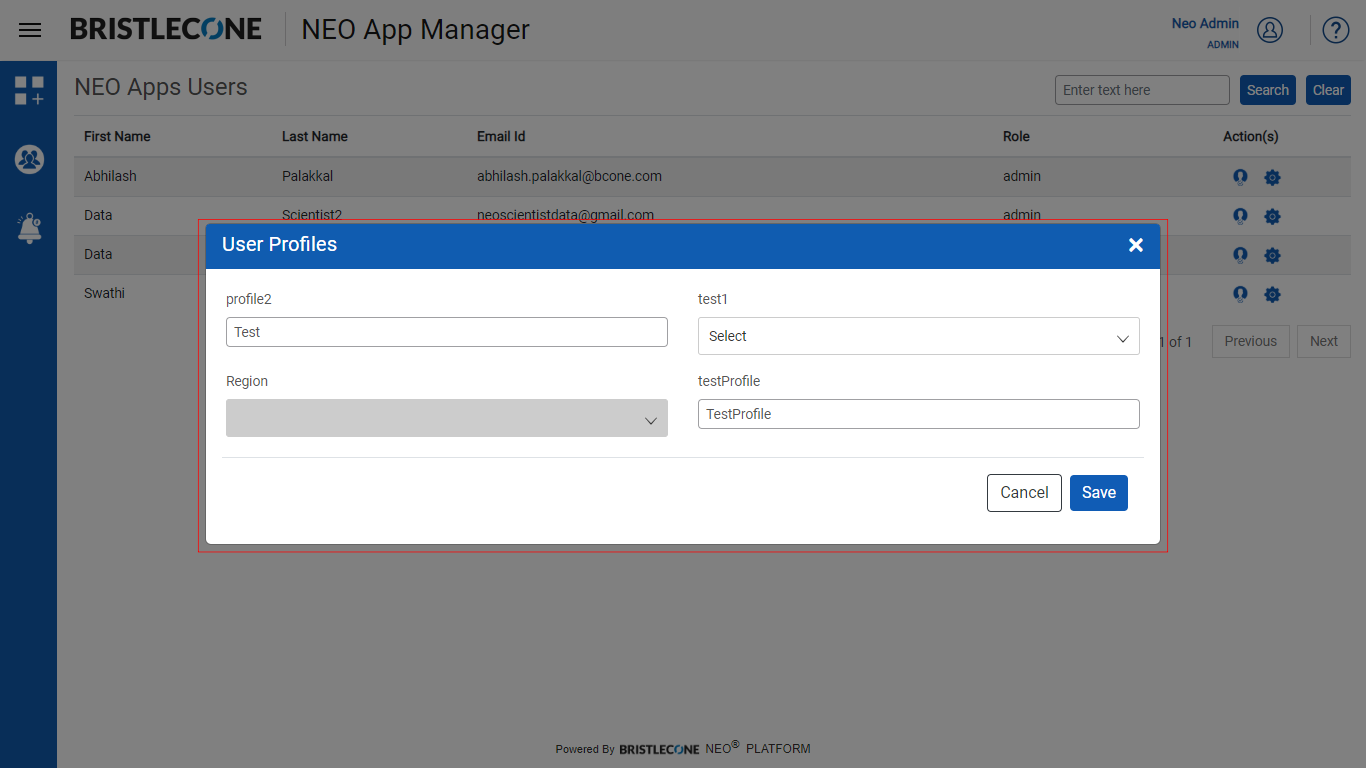
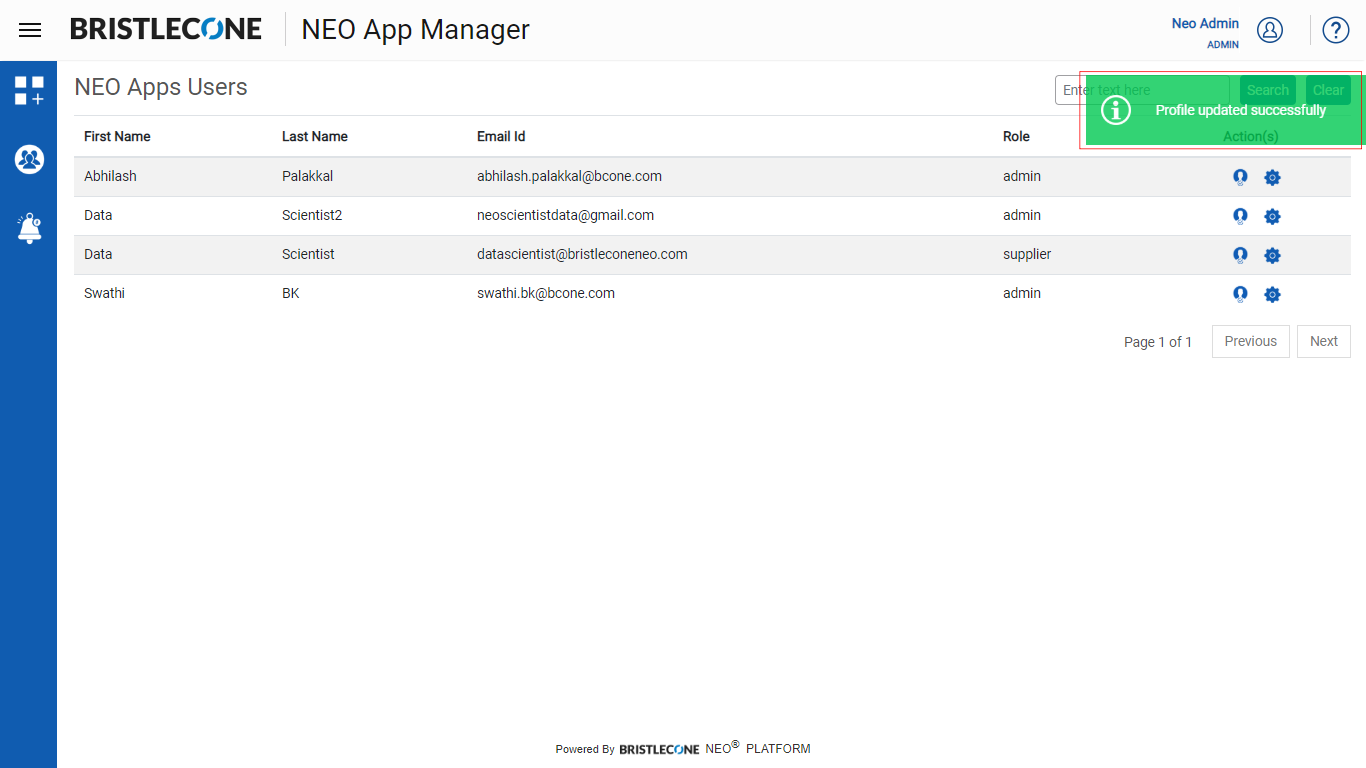
App Roles: Admin can assign/unassign/change the role of a user in following steps shown below:
Step 1: Click on the App roles icon as shown below
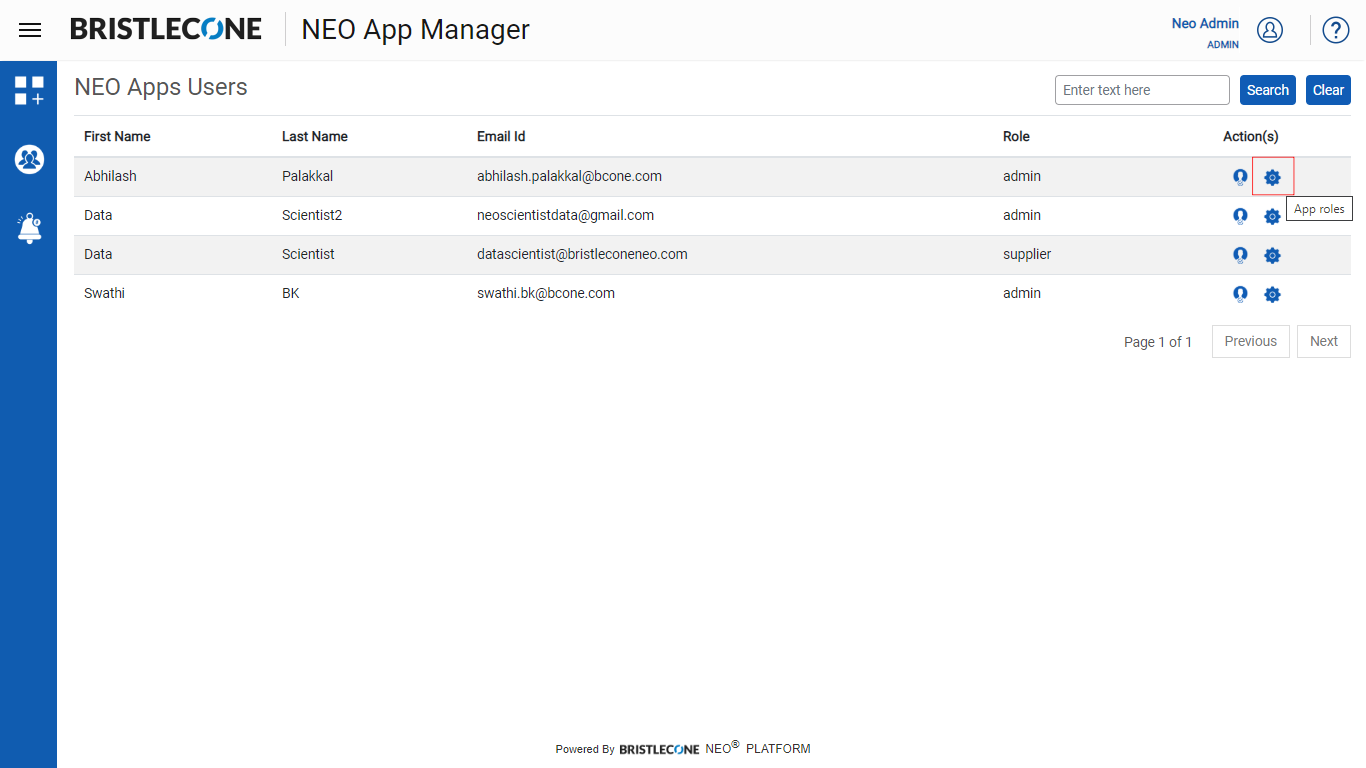
Step 2.a: Select role from the list of roles to assign a role
Step 2.b: Select a different role from the list of roles to change the role
Step 2.c: Select "Select Role" to unassign the role
Step 2.d: Click on Save to update the changes
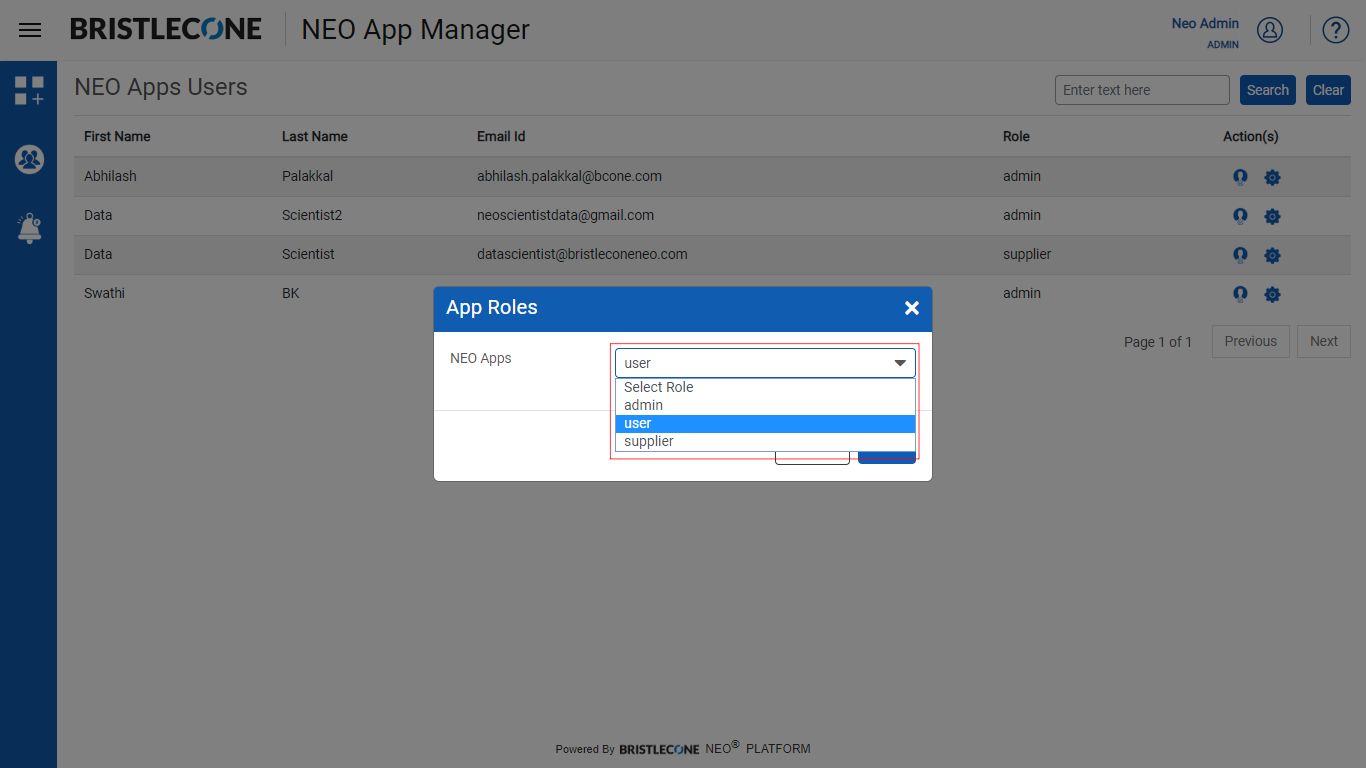
Requested User(s)
Click on the icon as shown below, to view a list of User(s) who have requested access.
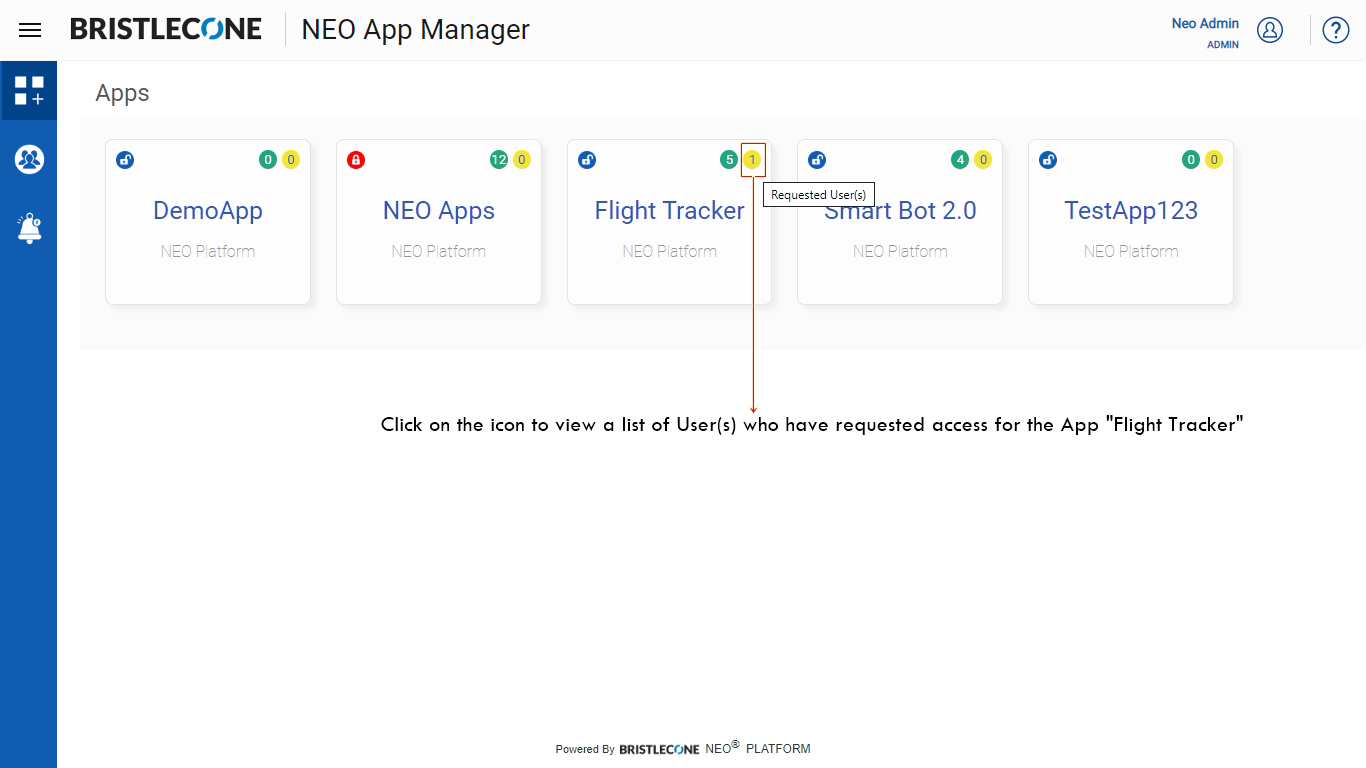
Post click, a list containing users of the specific App will be displayed as shown below
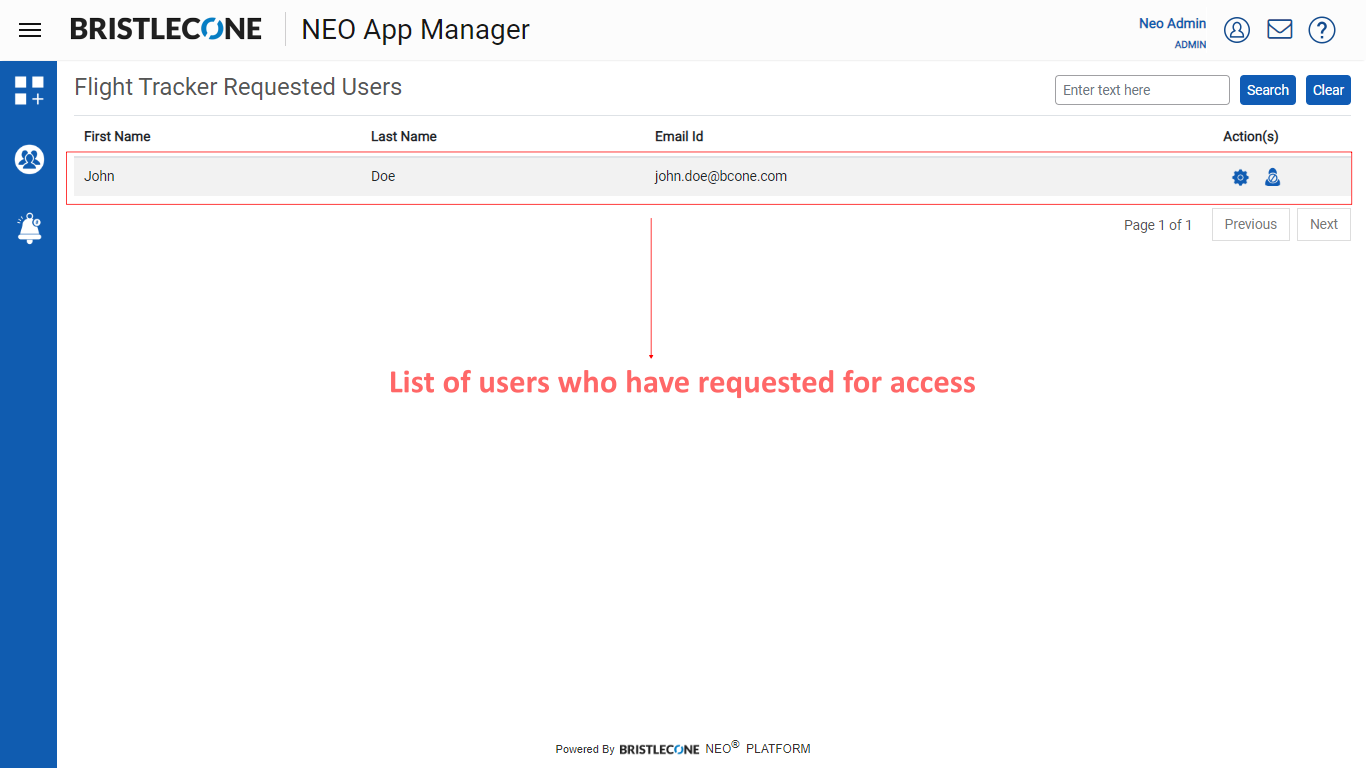
Admin can perform the following functions in the above list:
- Assign the Role of User(s) using App roles
- Deny Access
To assign a Role to the User, click on App Roles icon and select the roles to assign from the drop-down list. Click on Save button to make the changes
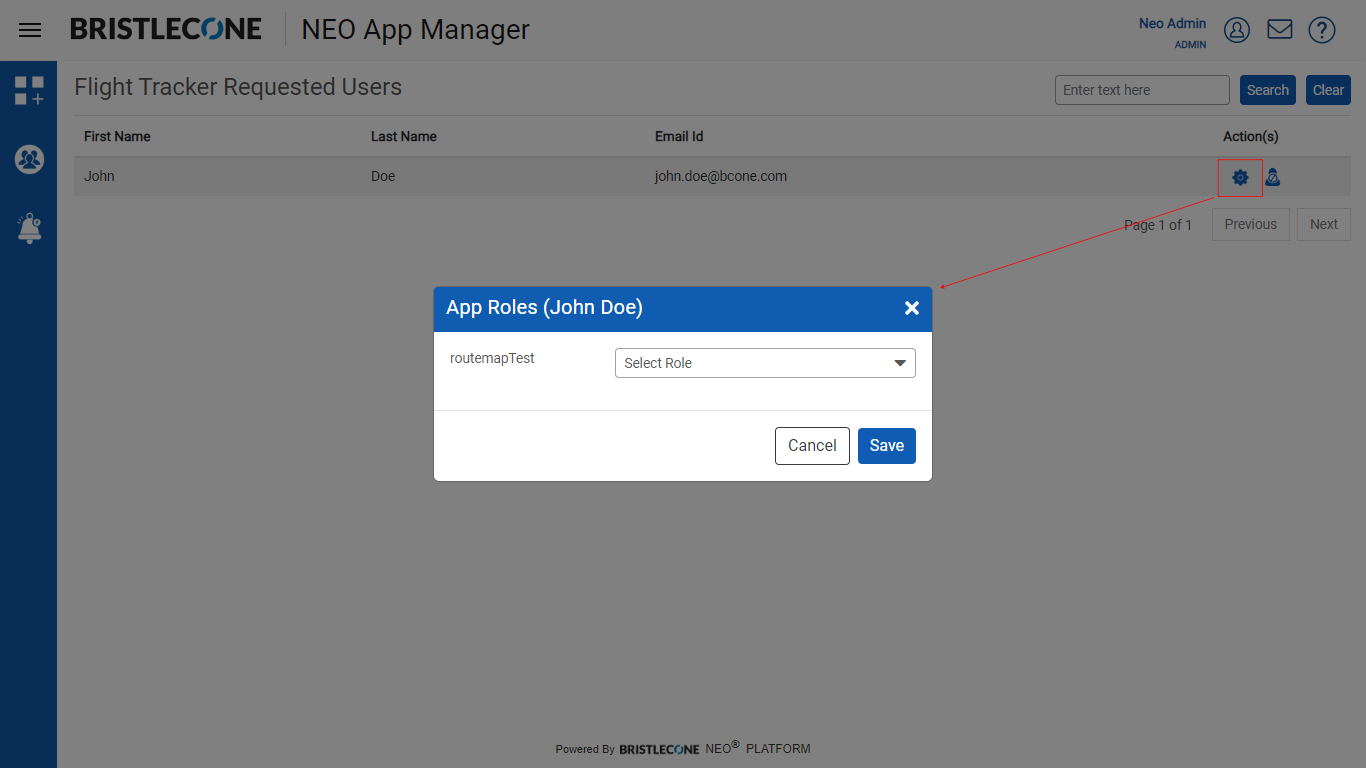
To deny access of the requested user, click on Deny Access icon as shown below
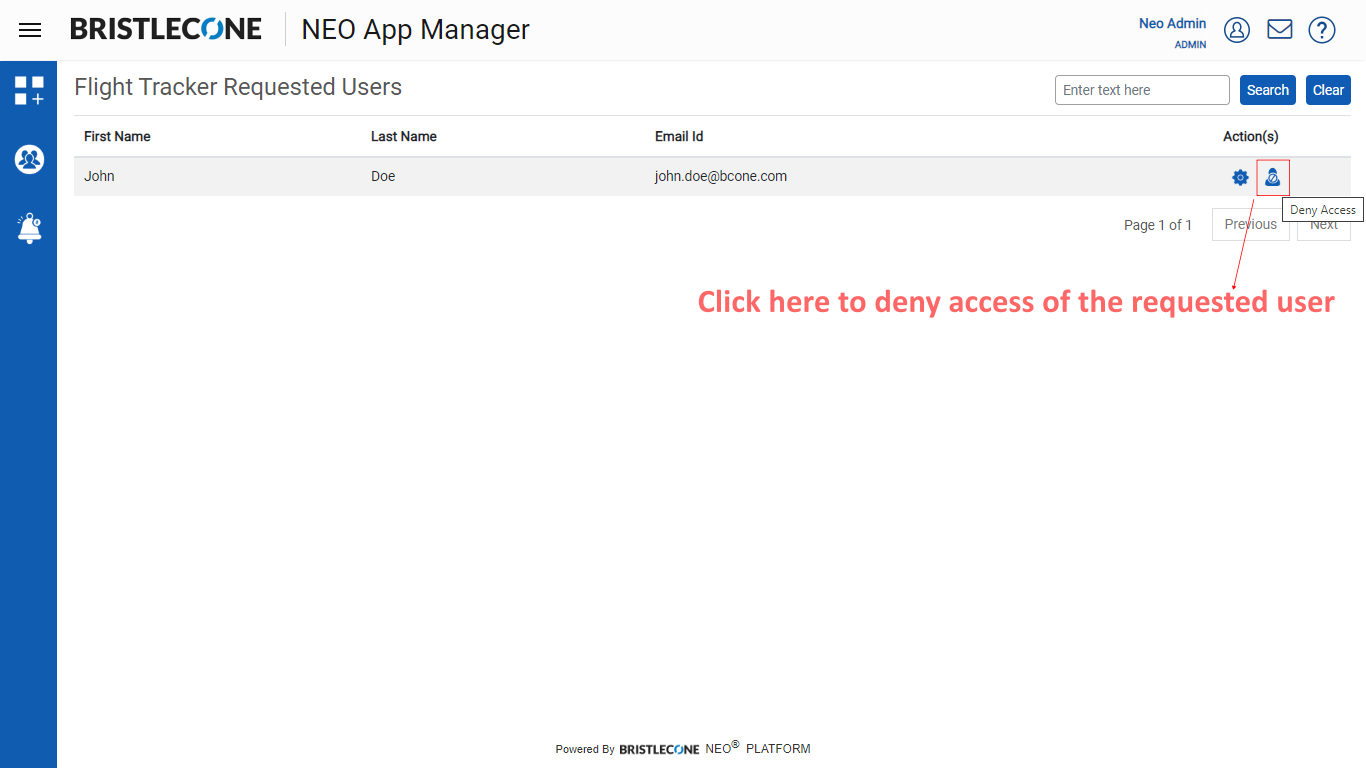
Now click on Yes button to confirm the denial
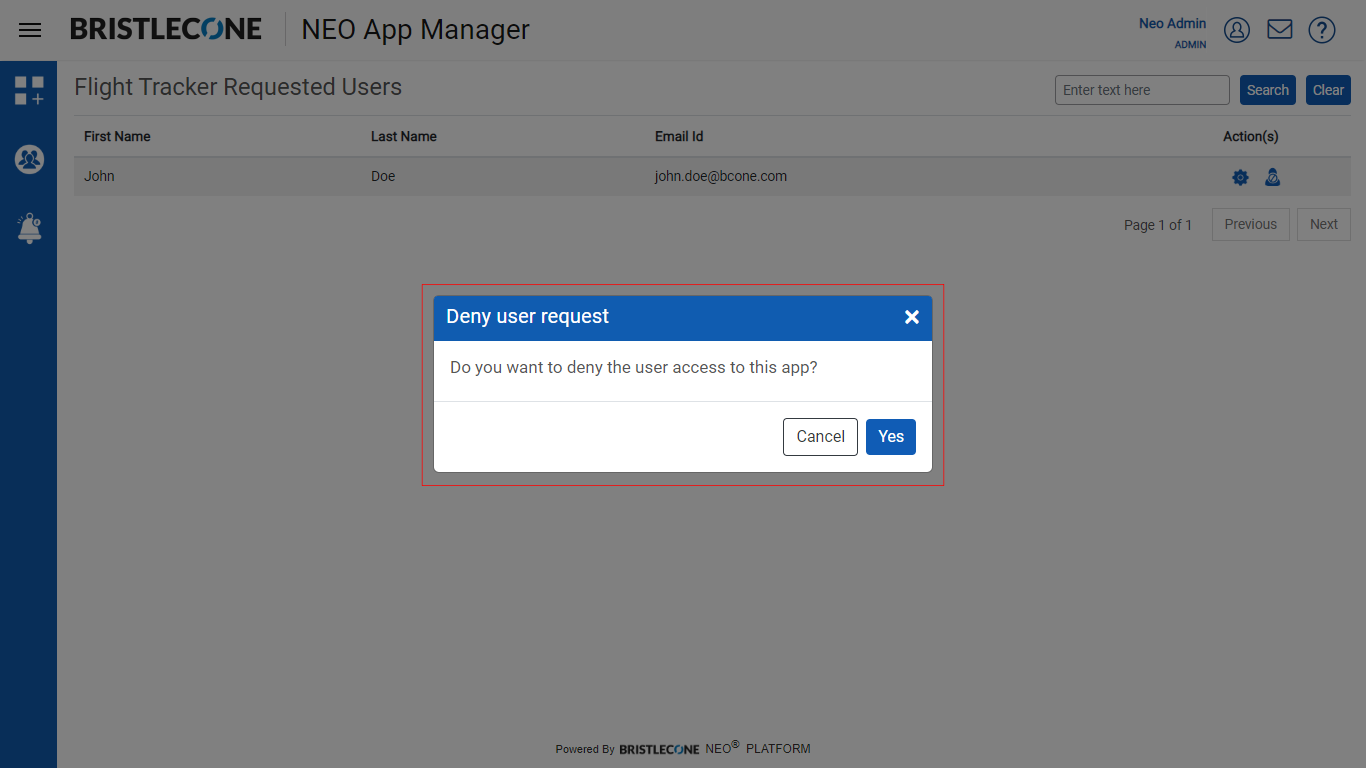
Subscribe for Email Alerts
Admin can set the subscription for Email Alerts on multiple apps with specific events
Steps to Subscribe for Email Alerts
Step 1: Click on Alerts & Subscriptions icon on left panel
Step 2: Admin can toggle the buttons to Subscribe/Unsubscribe the alert events of multiple apps
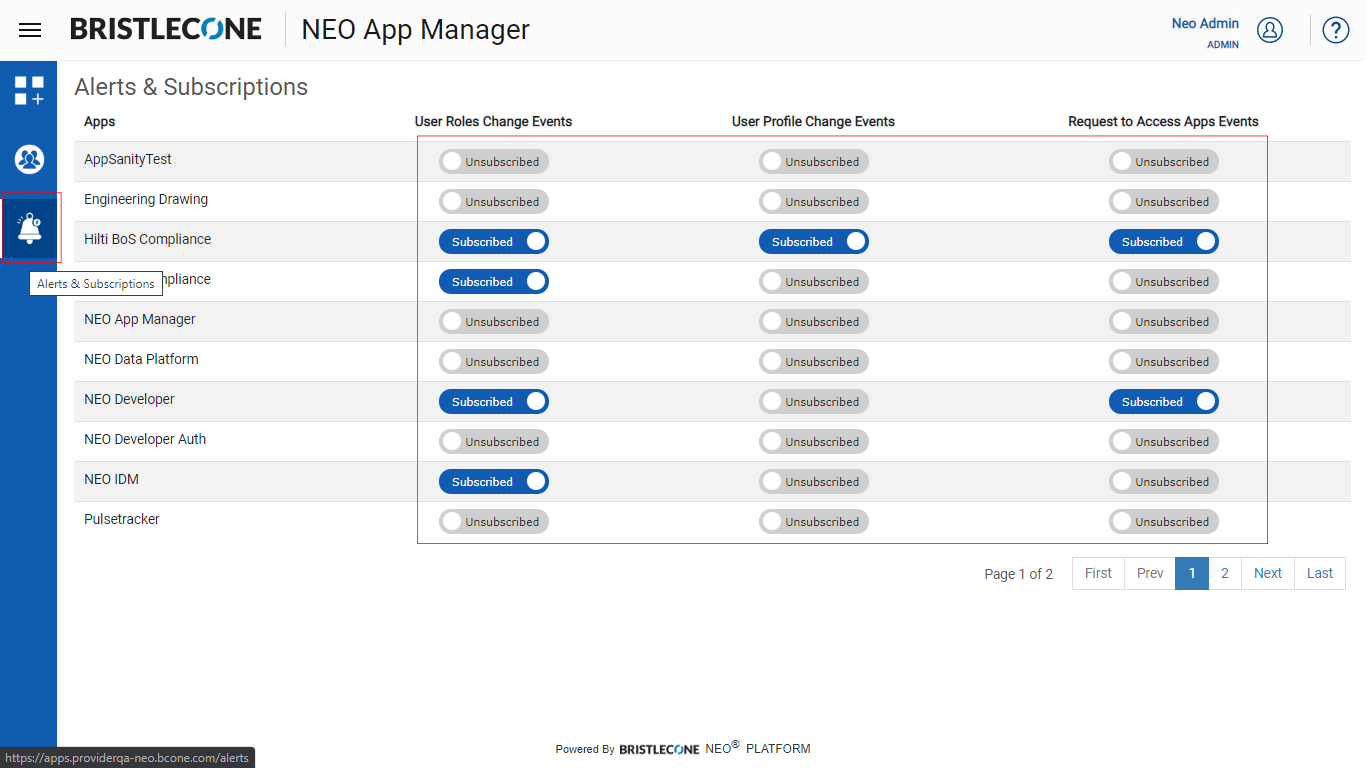
Launch an App
Admin can launch any app by clicking on the App name as shown below :
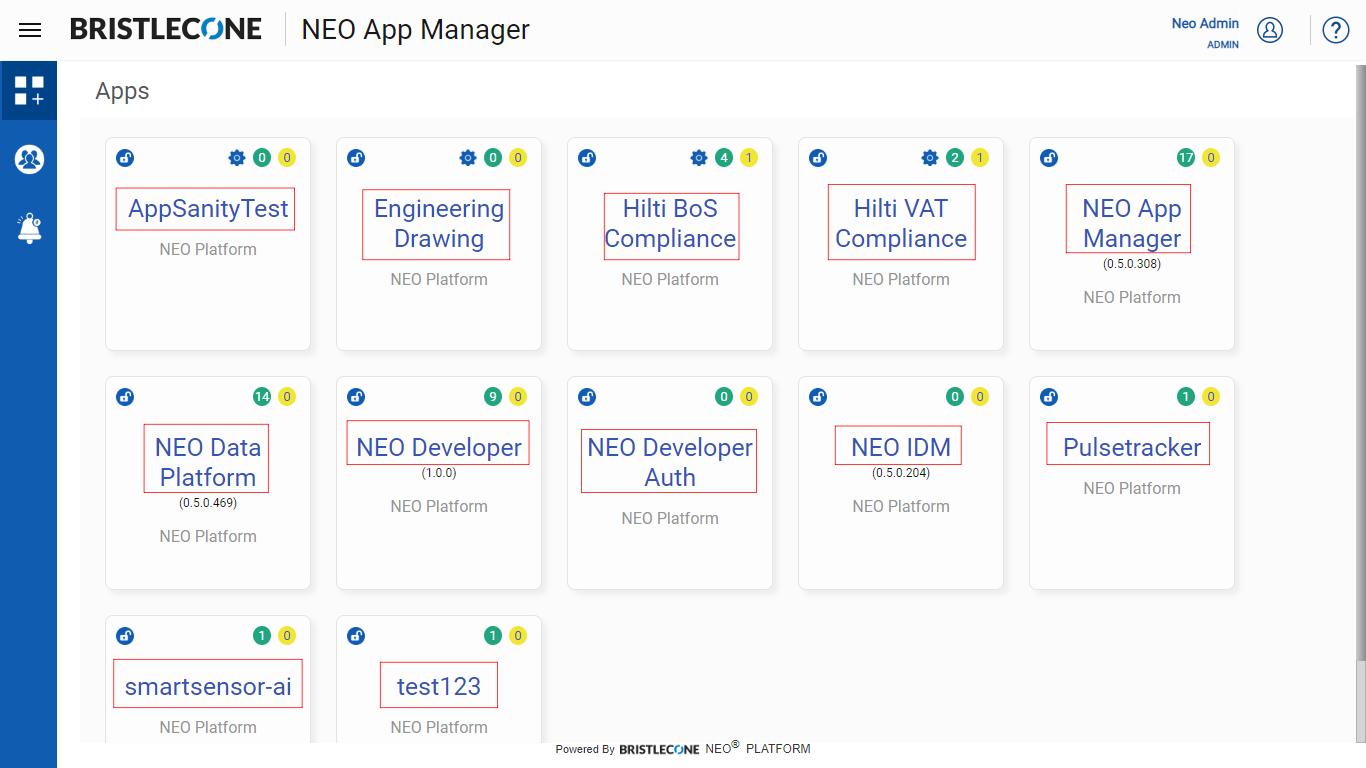
Users
Post login, Admin can access the Users page, clicking the User icon as shown below:
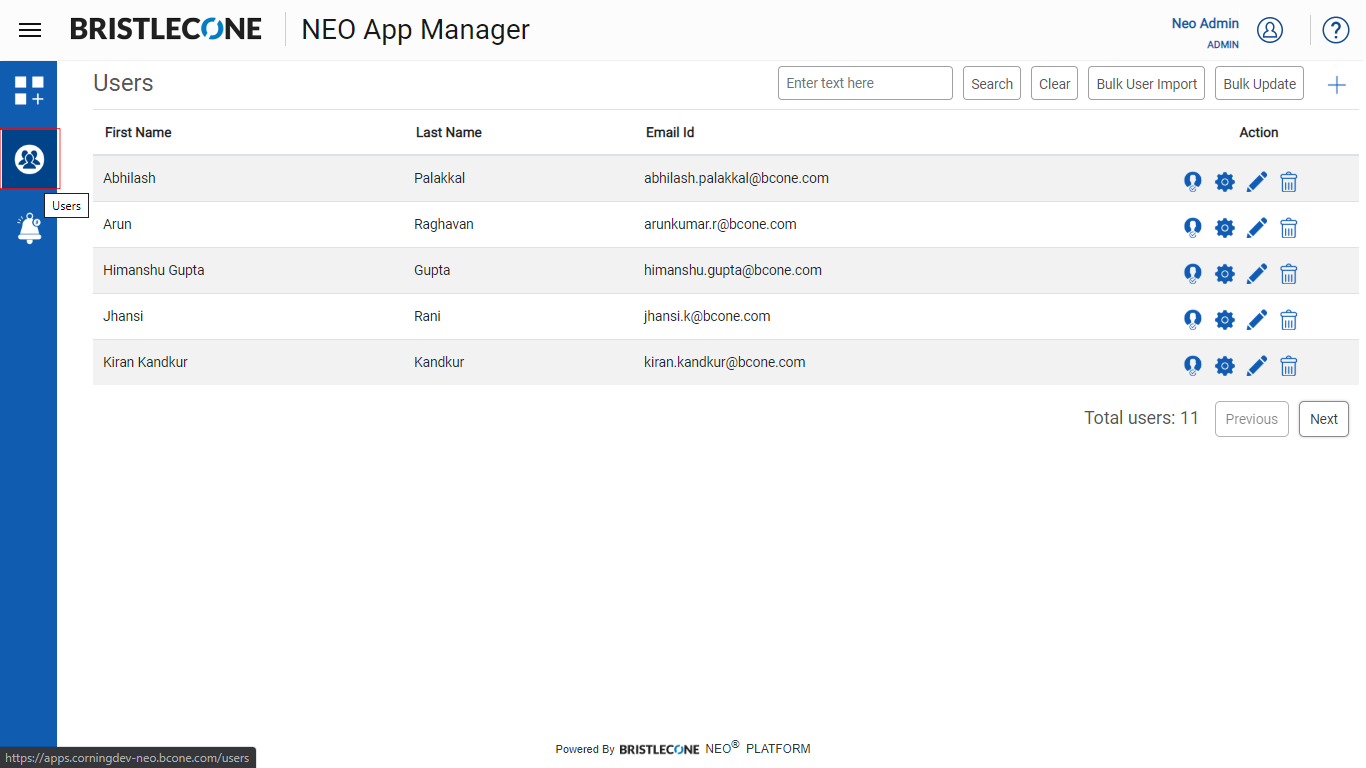
Admin can perform the following functions in the User page:
Add User
Click on Add User icon as shown below
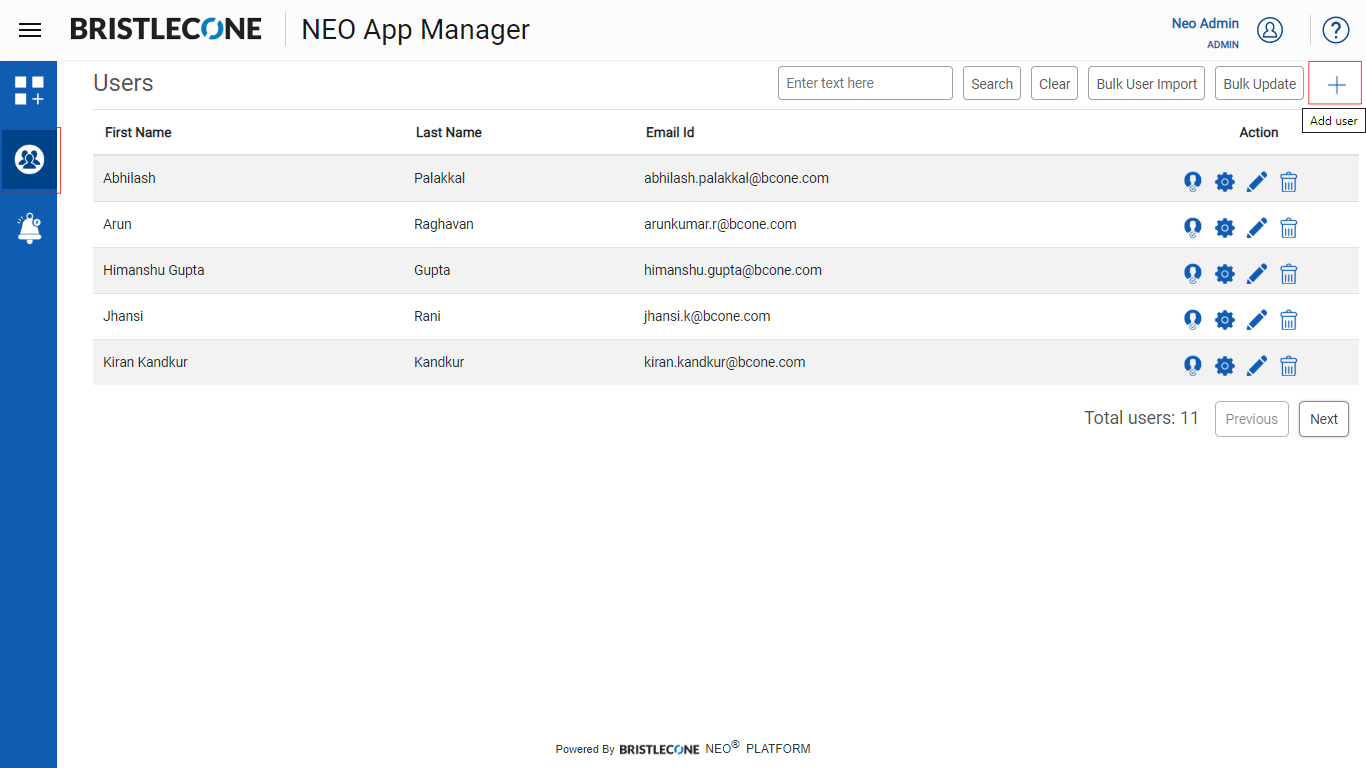
Step 2: Enter the "First Name", "Last Name", "Email ID" of the user to be created as shown below
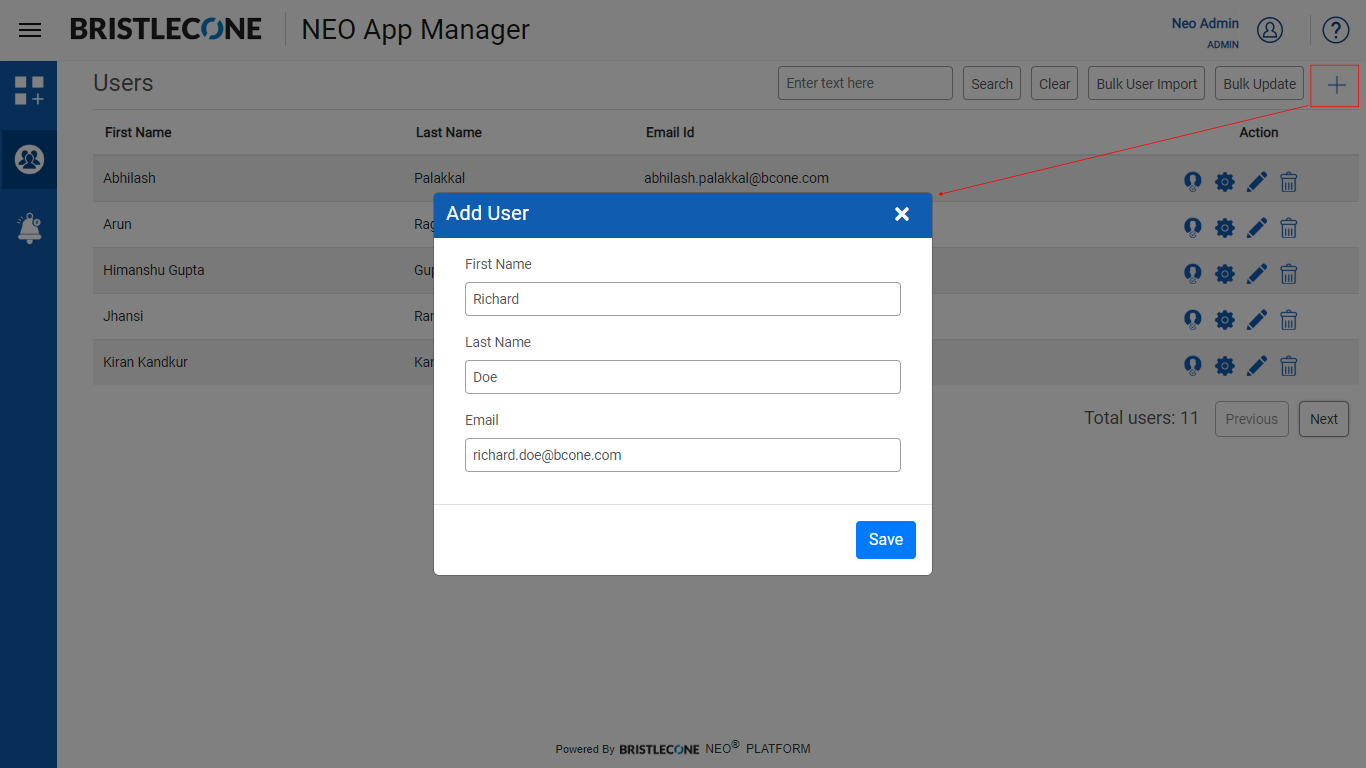
Step 3: Click on Save to update the changes
Bulk User Import
1. Click on the Bulk User Import icon to add Multiple Users at a time
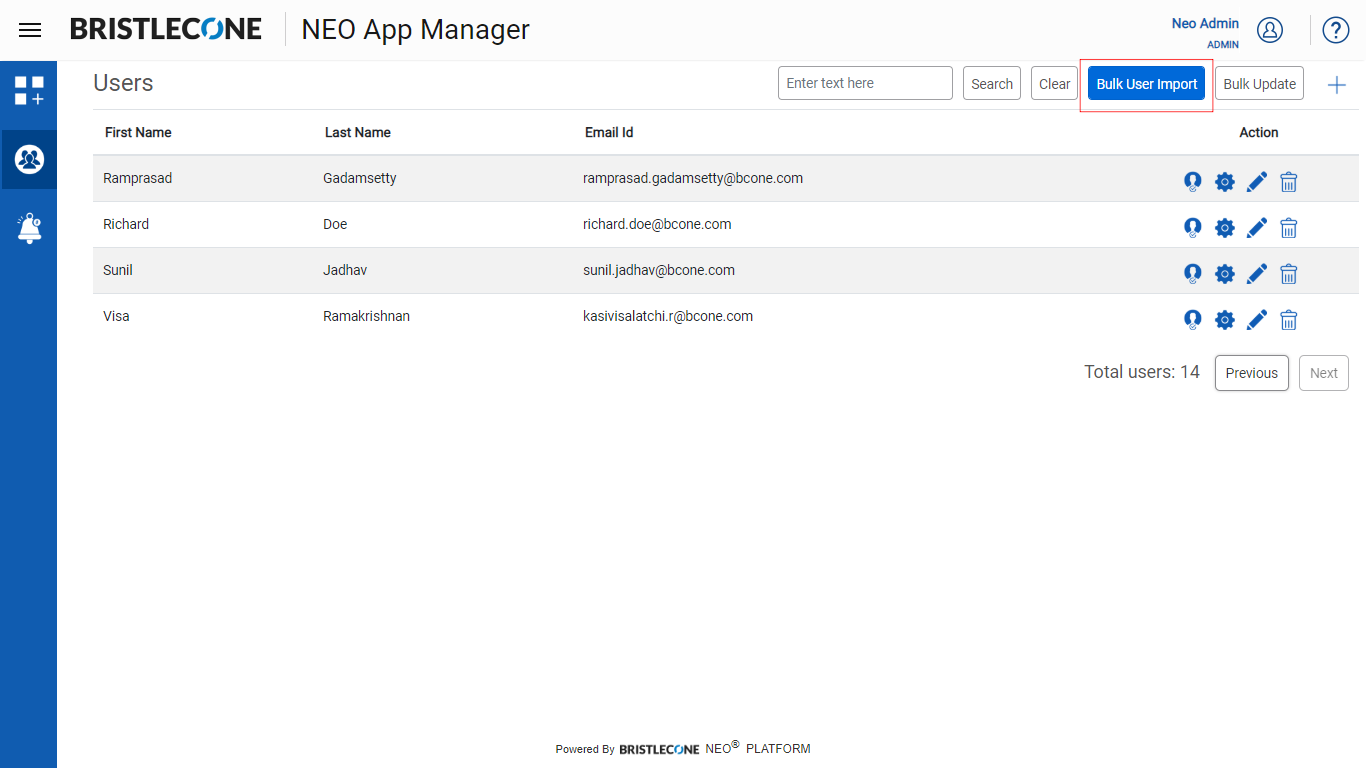
2. Click on Download Template button to download the .csv template format in the local system
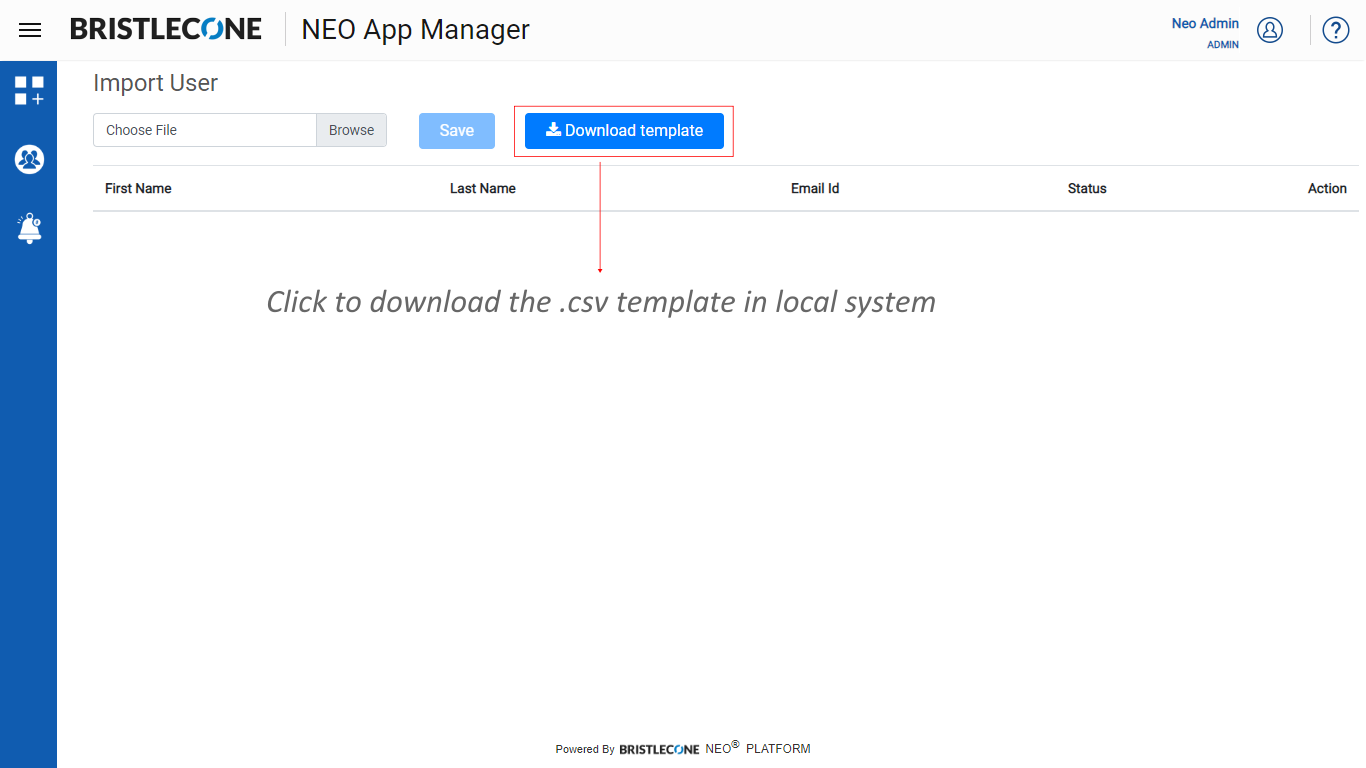
3. Open the .csv template in local system and fill the details of multiple users to add
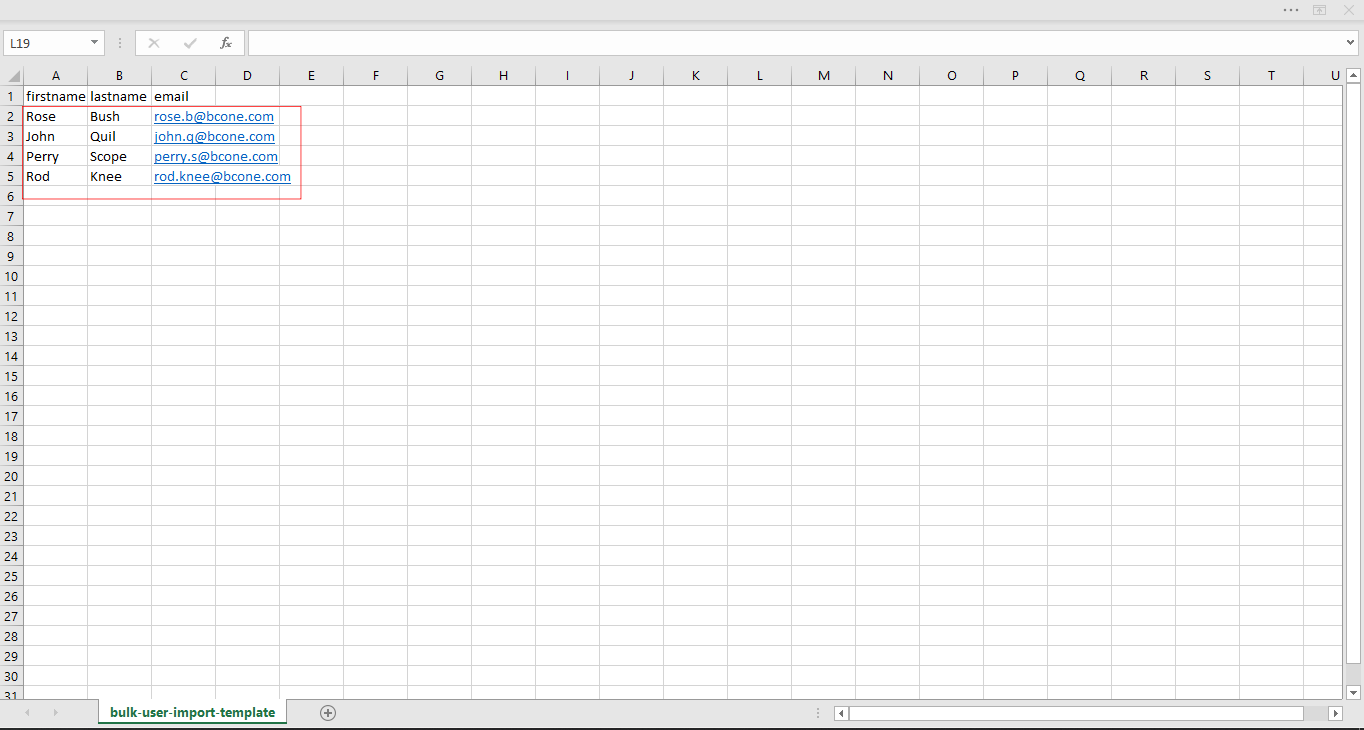
Once the users are added in the template, save the file in your local system
4. Click on Browsebutton and select the .csv file from local system to upload
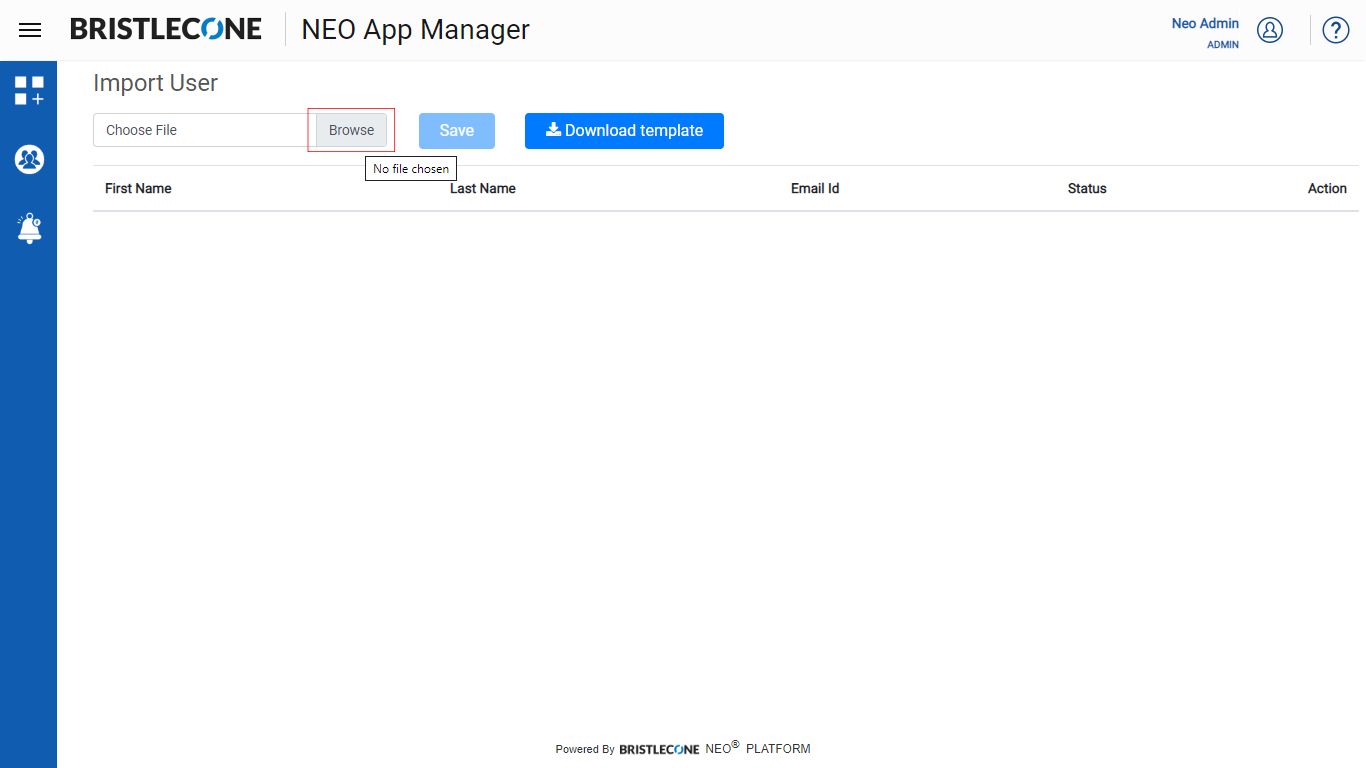
5. Once the file is selected, the page will show the user listing preview before adding them in the user list
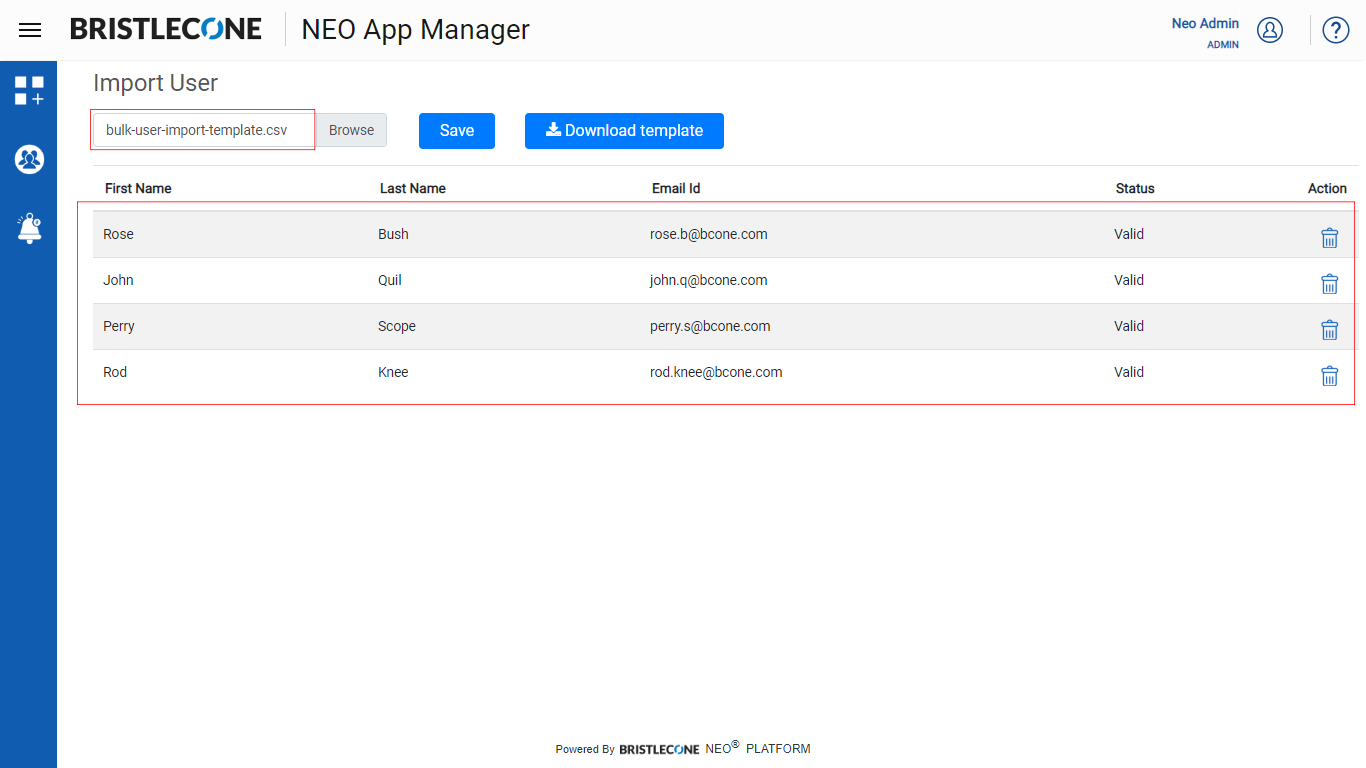
6. Click on Save button to upload the users in the application
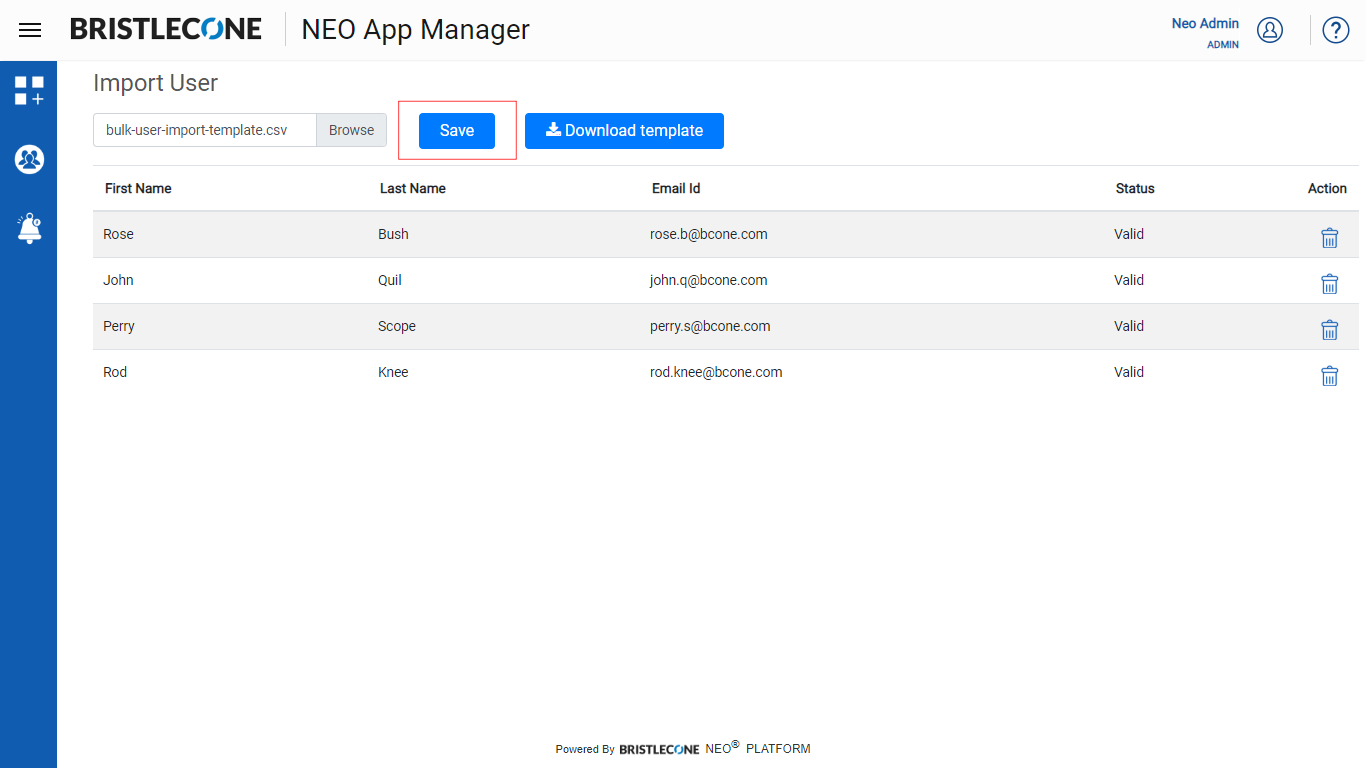
7. Click on Ok button to complete the bulk user import
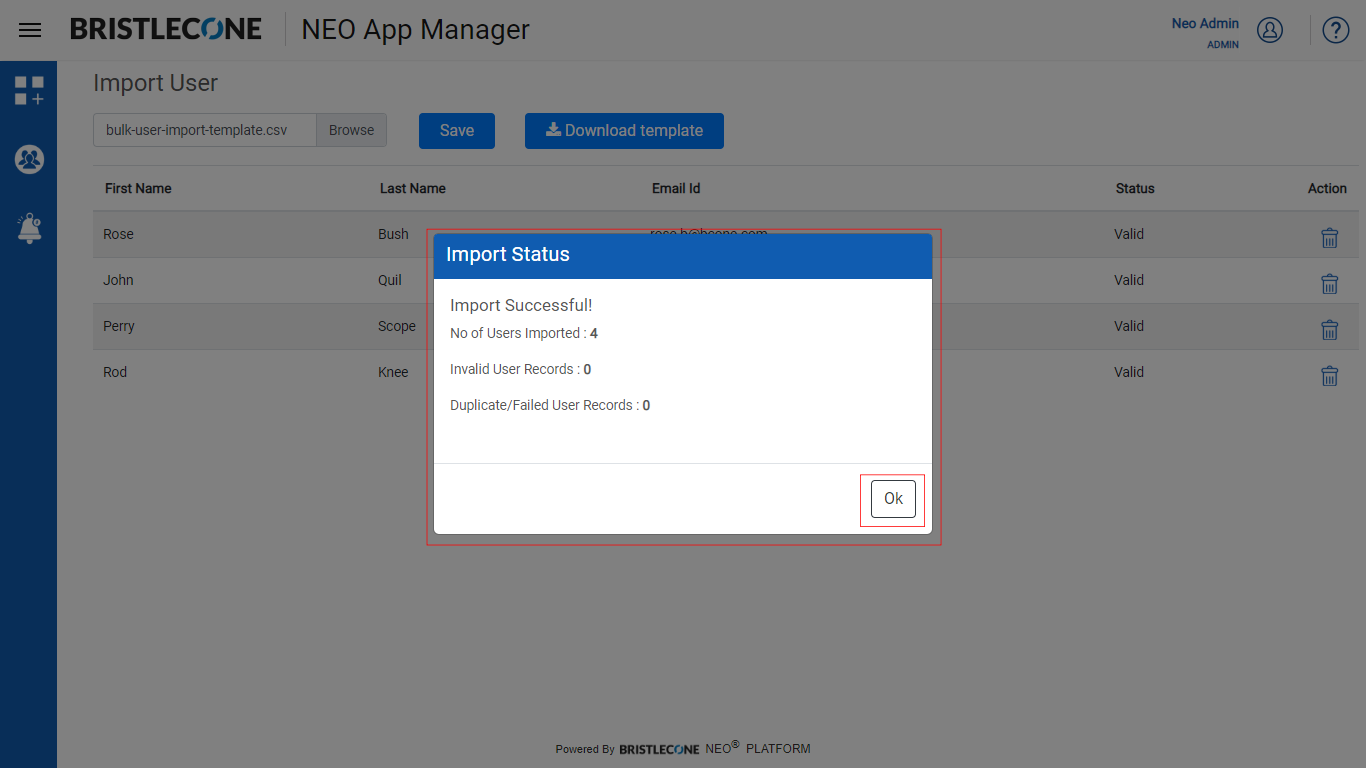
Bulk Update
This feature is used to update multiple users’ role and profile at a time
1. Click on the Bulk Update icon to Update roles and profiles of the Multiple Users
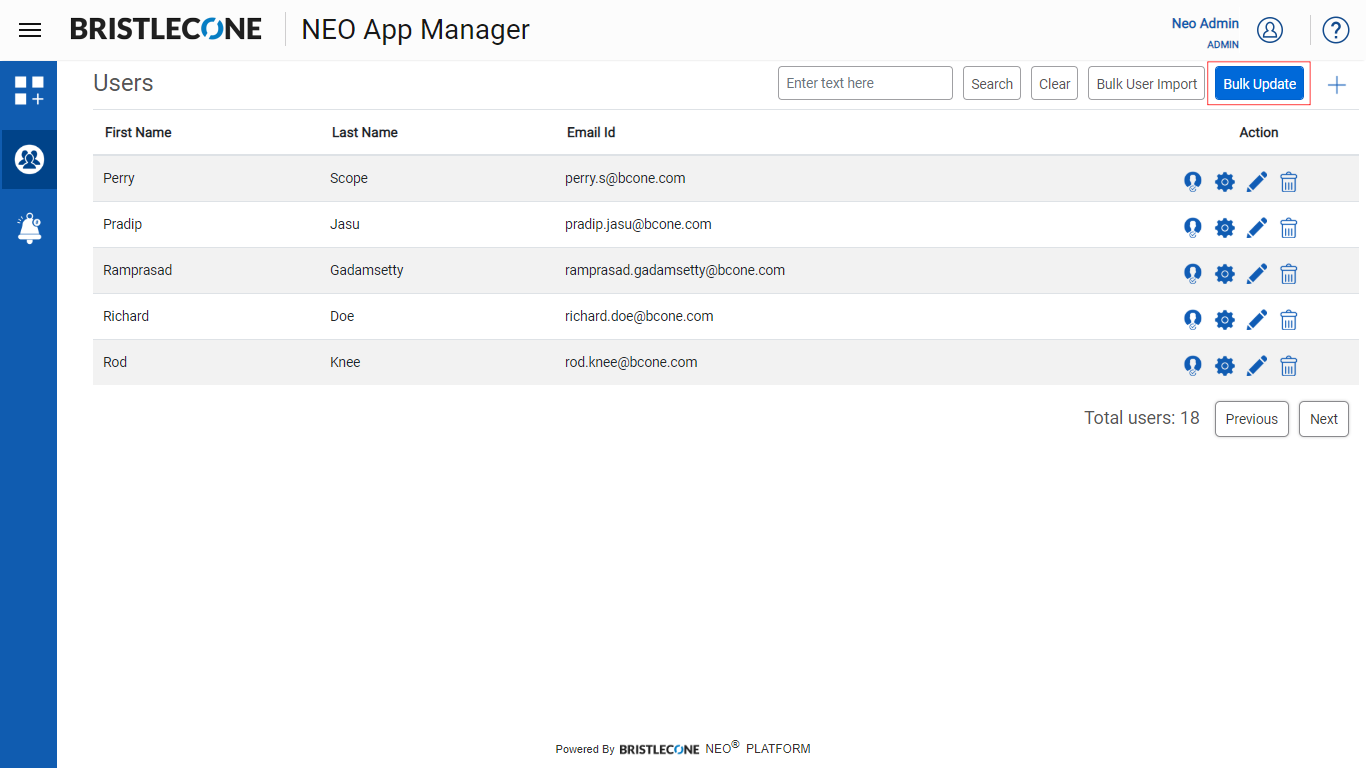
2. Select the app from dropdown list where Bulk Update needs to configure
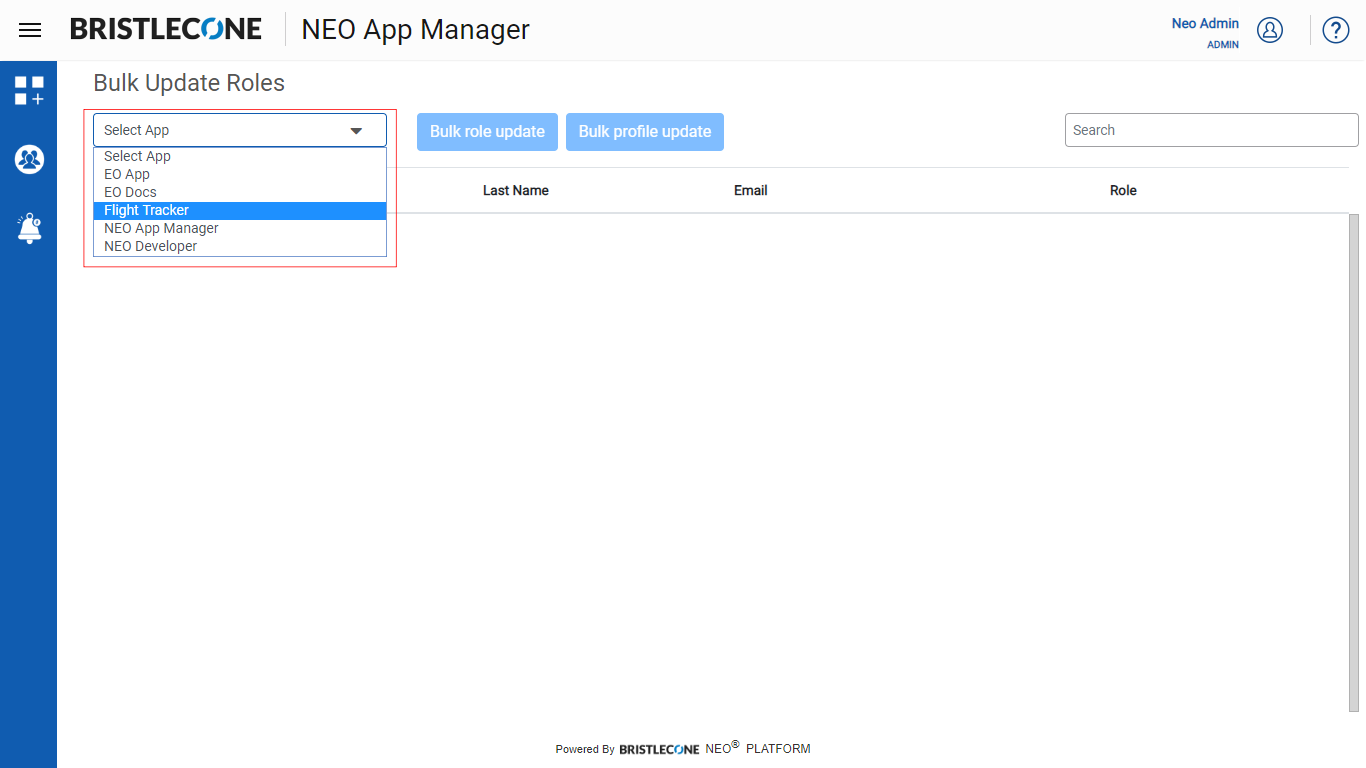
3. Select the checkboxes of the users to perform bulk update
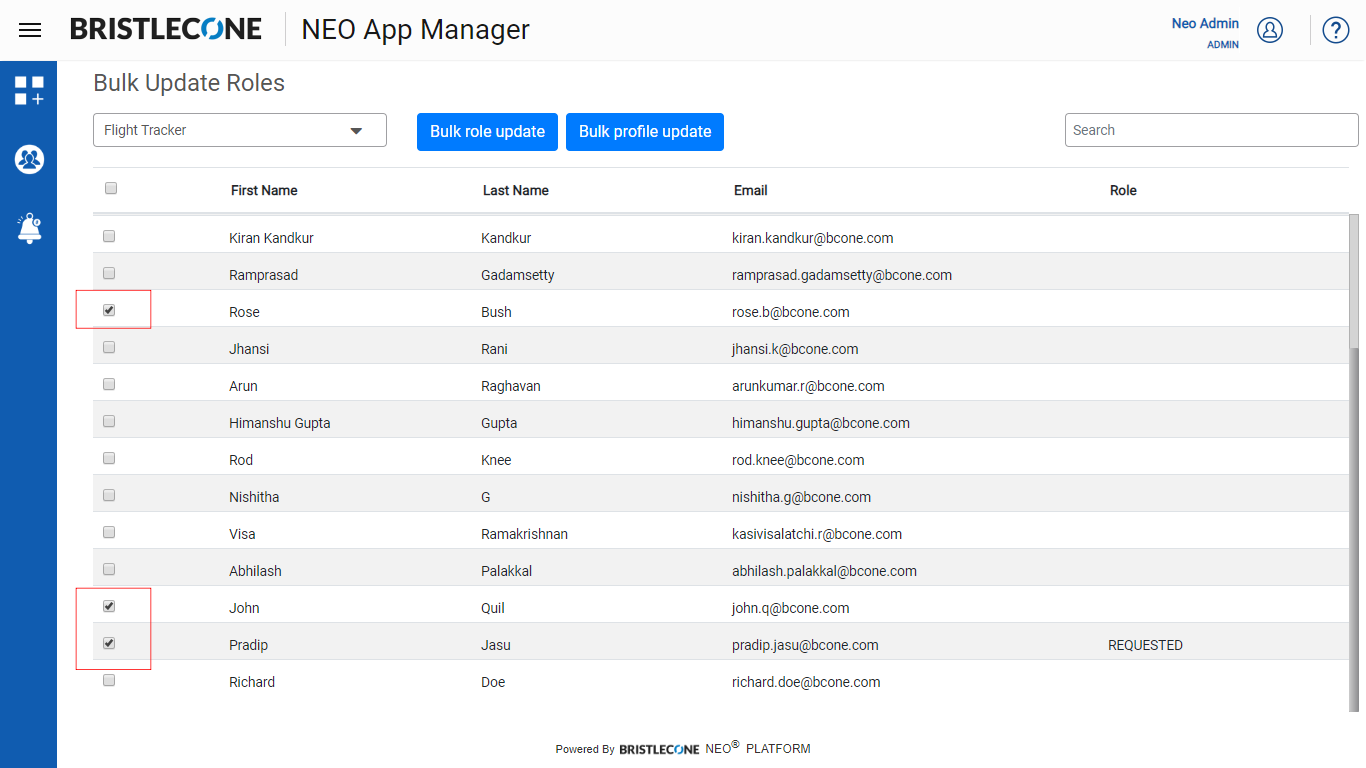
4. To Update role in a bulk, Click Bulk role update button
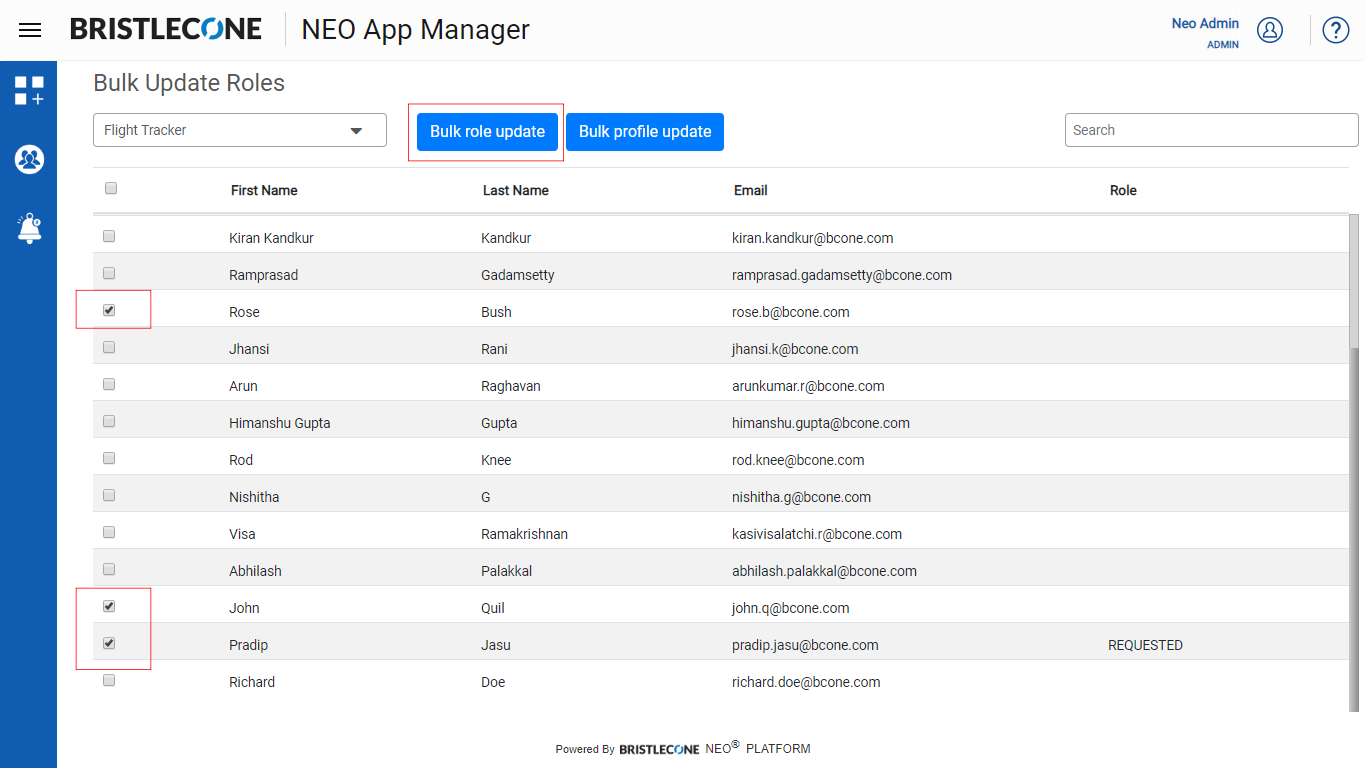
4a. Select the role from Assign Role drop down list
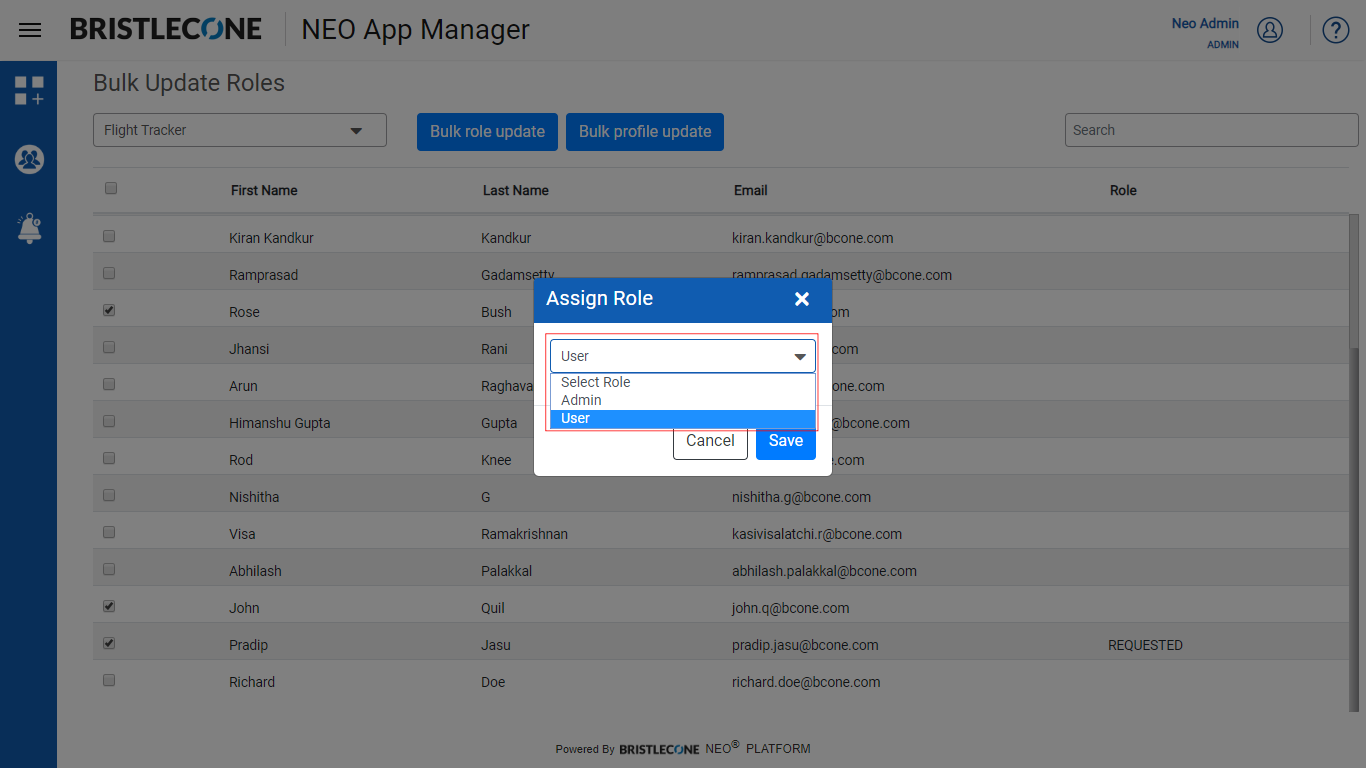
4b. Click on Save button
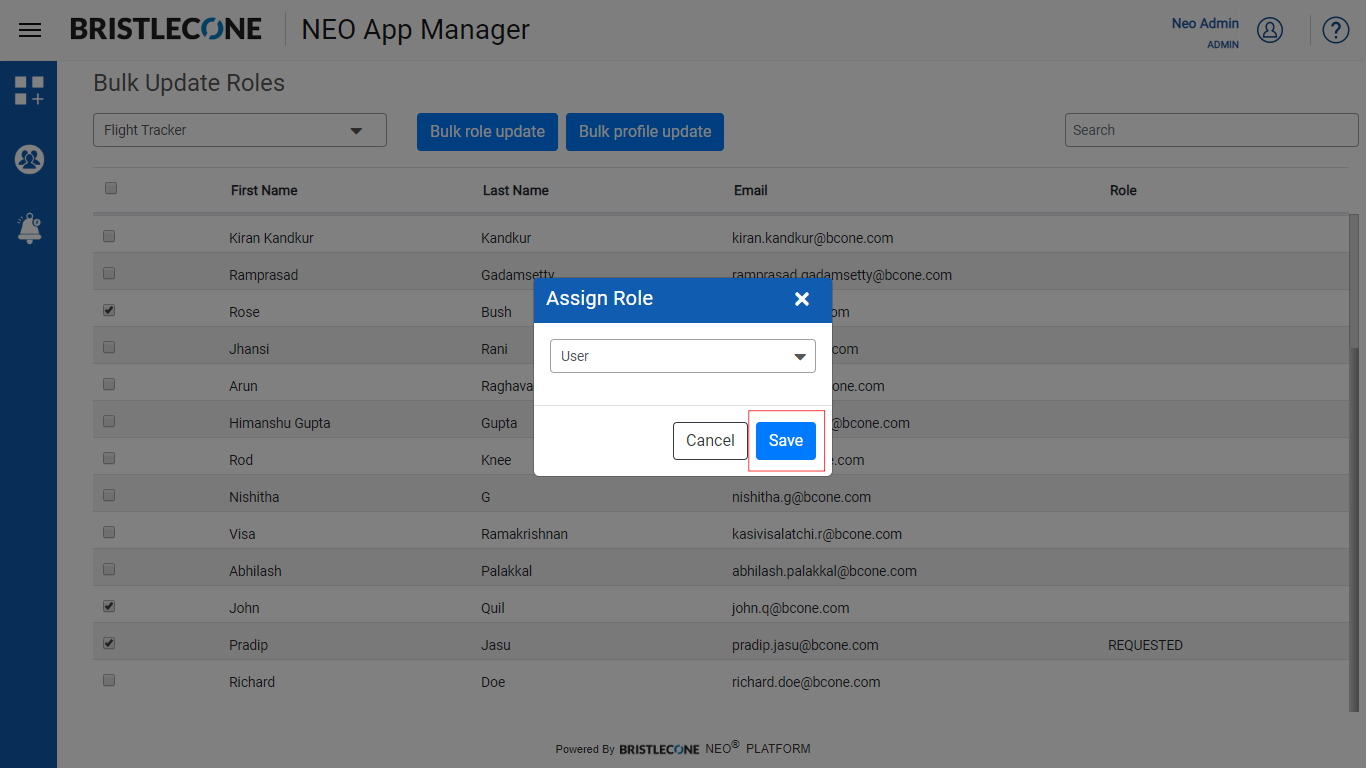
5. To Update profile in bulk, Click Bulk profile update button
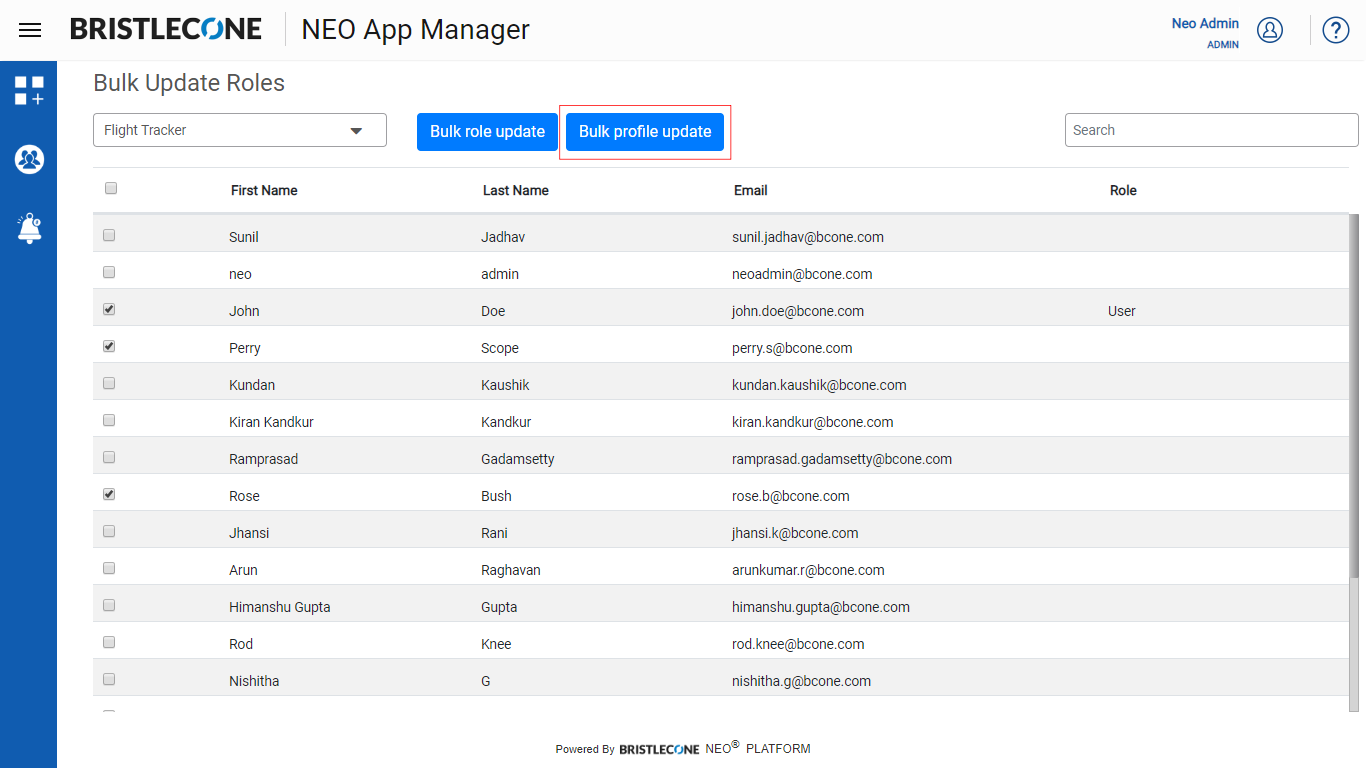
5a. Select the parameters to configure user's profile in bulk, Click on Save button to perform the changes
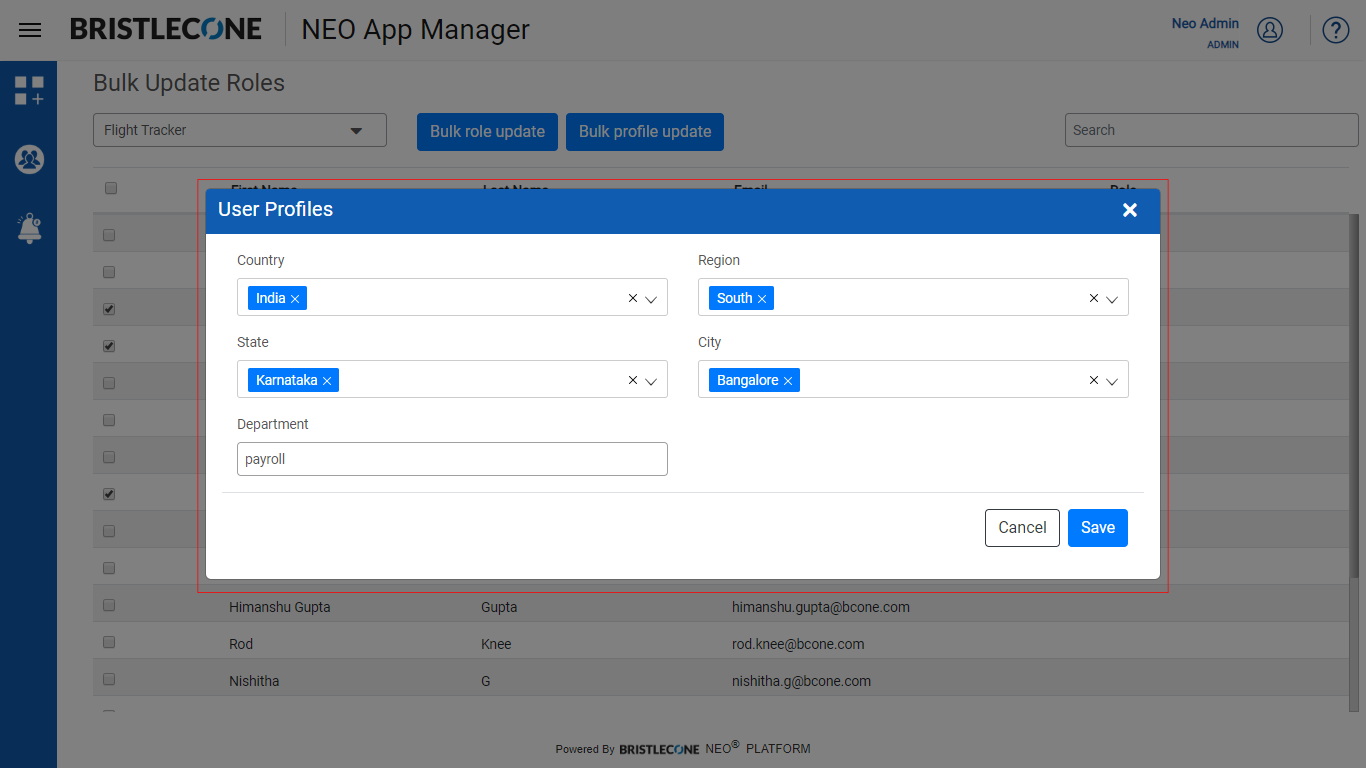
Manage User Profile
1. Click on the User Profile icon to add a User as shown below
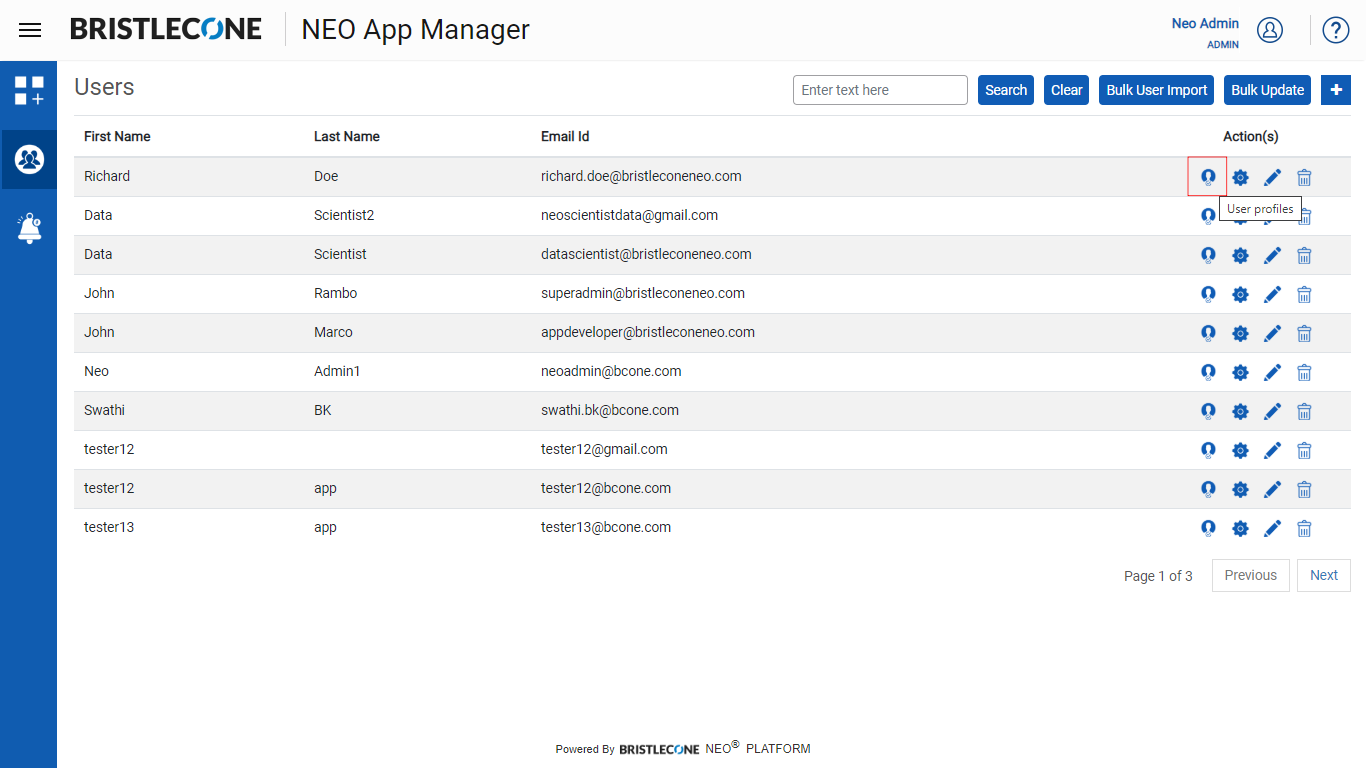
2. Select the App from User Profile Dropdown List
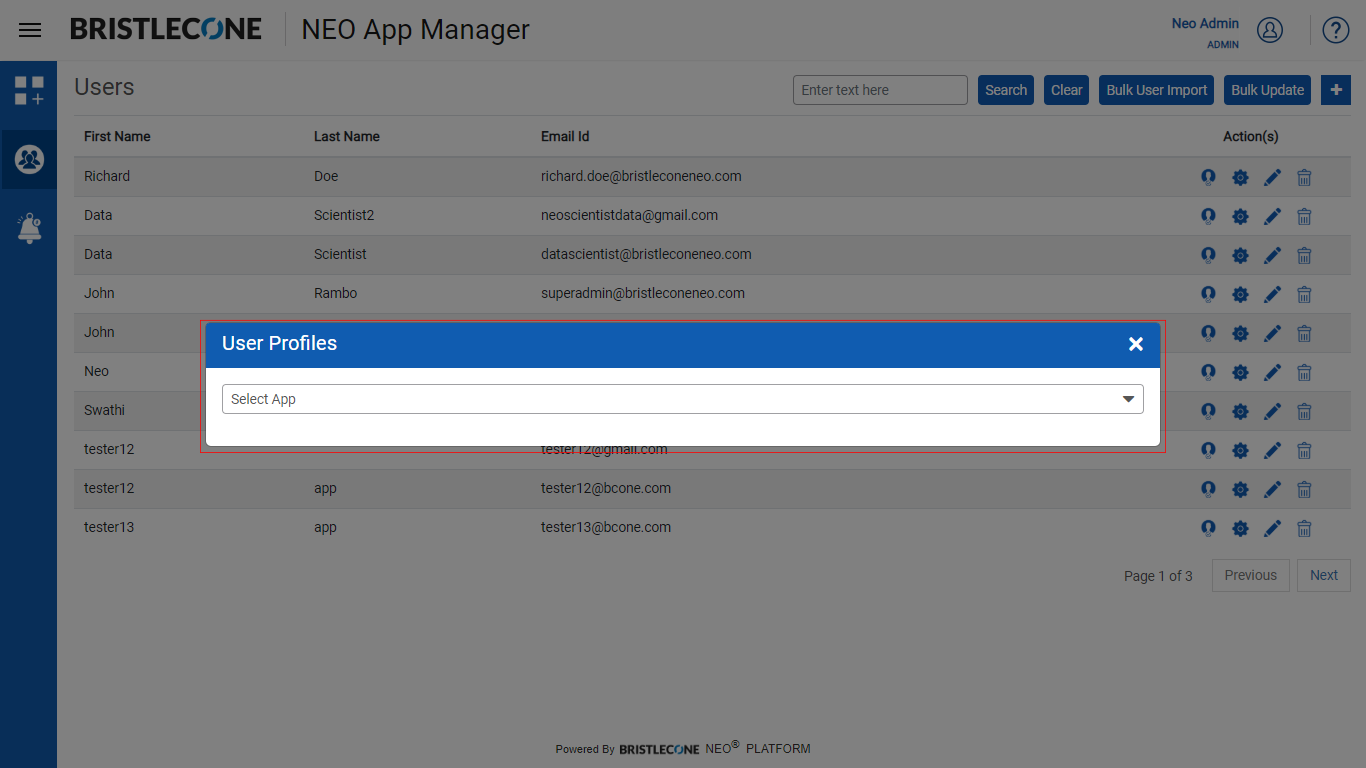
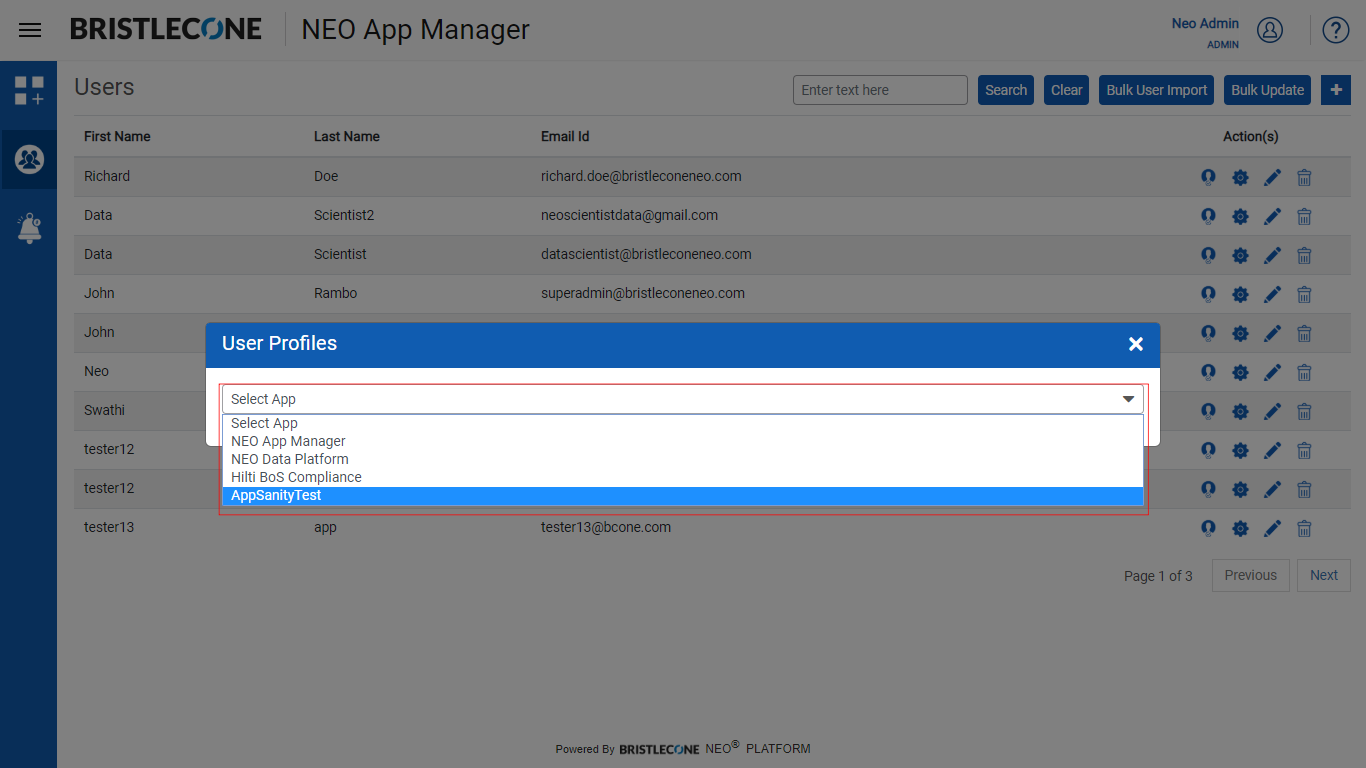
4. Input the parameters as shown below and click on Save
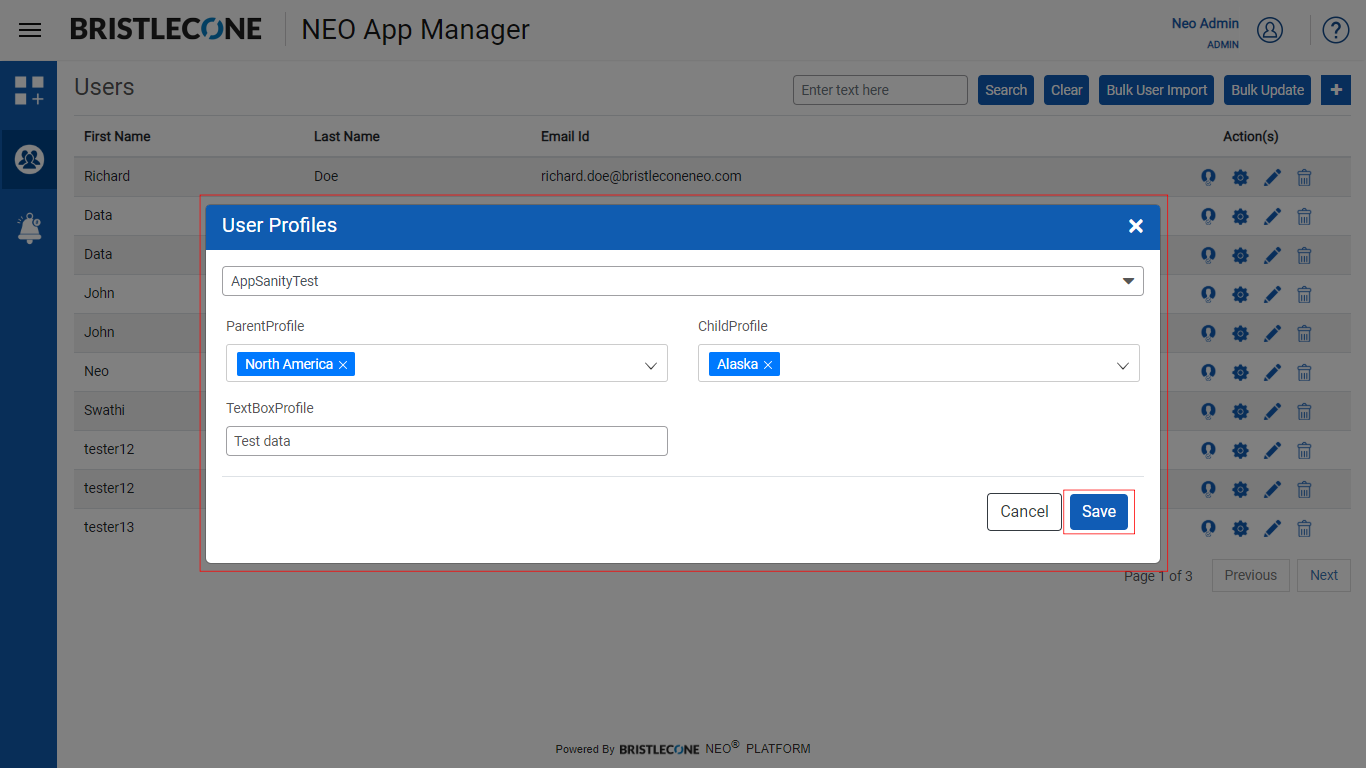
Note: If the User Profile is not Configured for any App, then “No profiles to configure” message will show
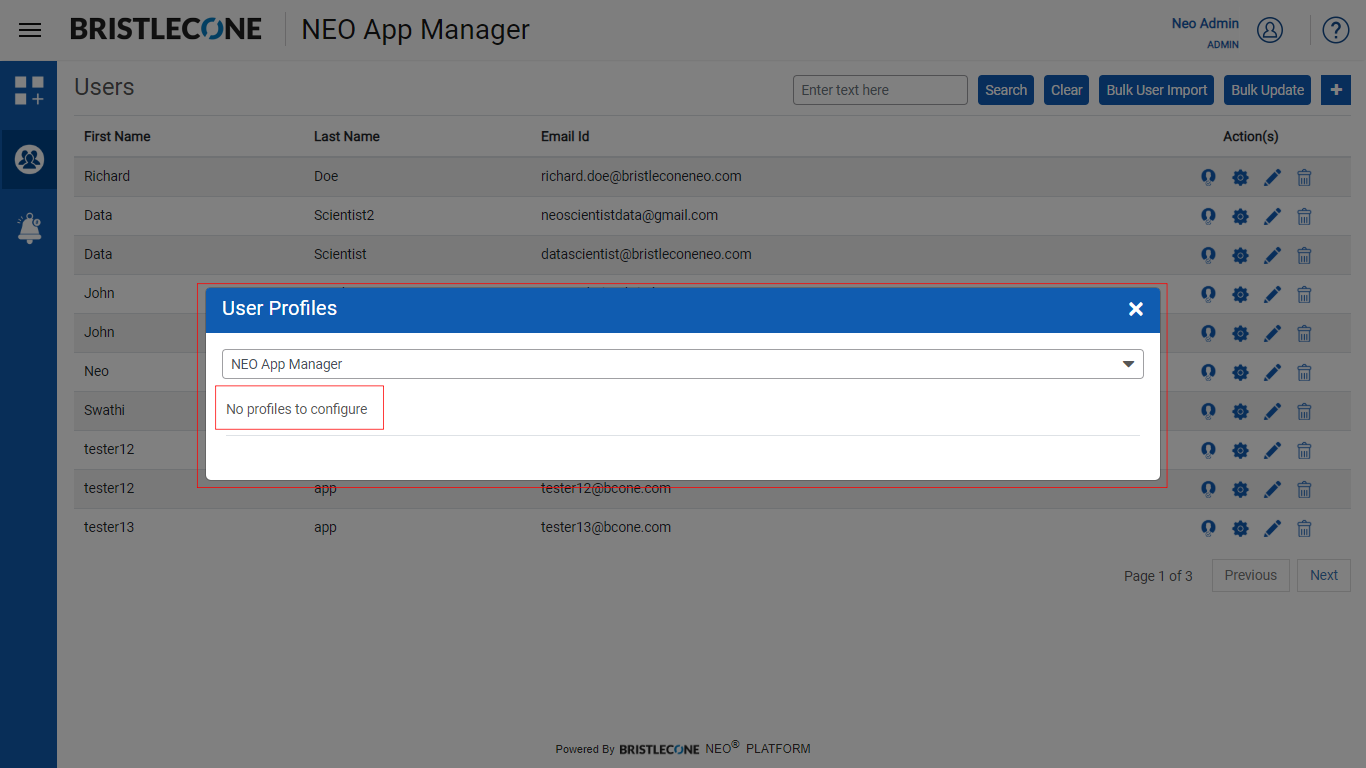
App Roles
Admin can assign roles to a User using the following steps:
Step 1: Click on App Roles icon as shown below
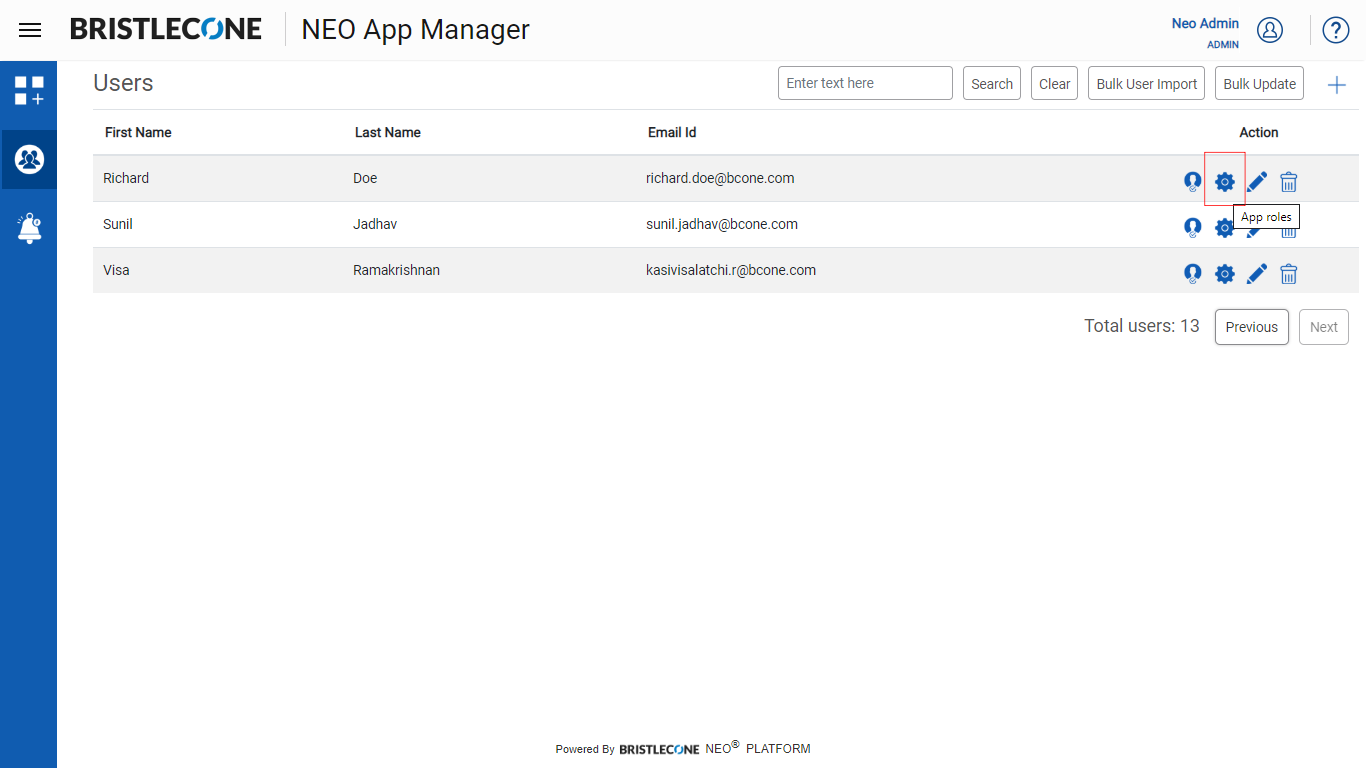
Step 2: Select the App
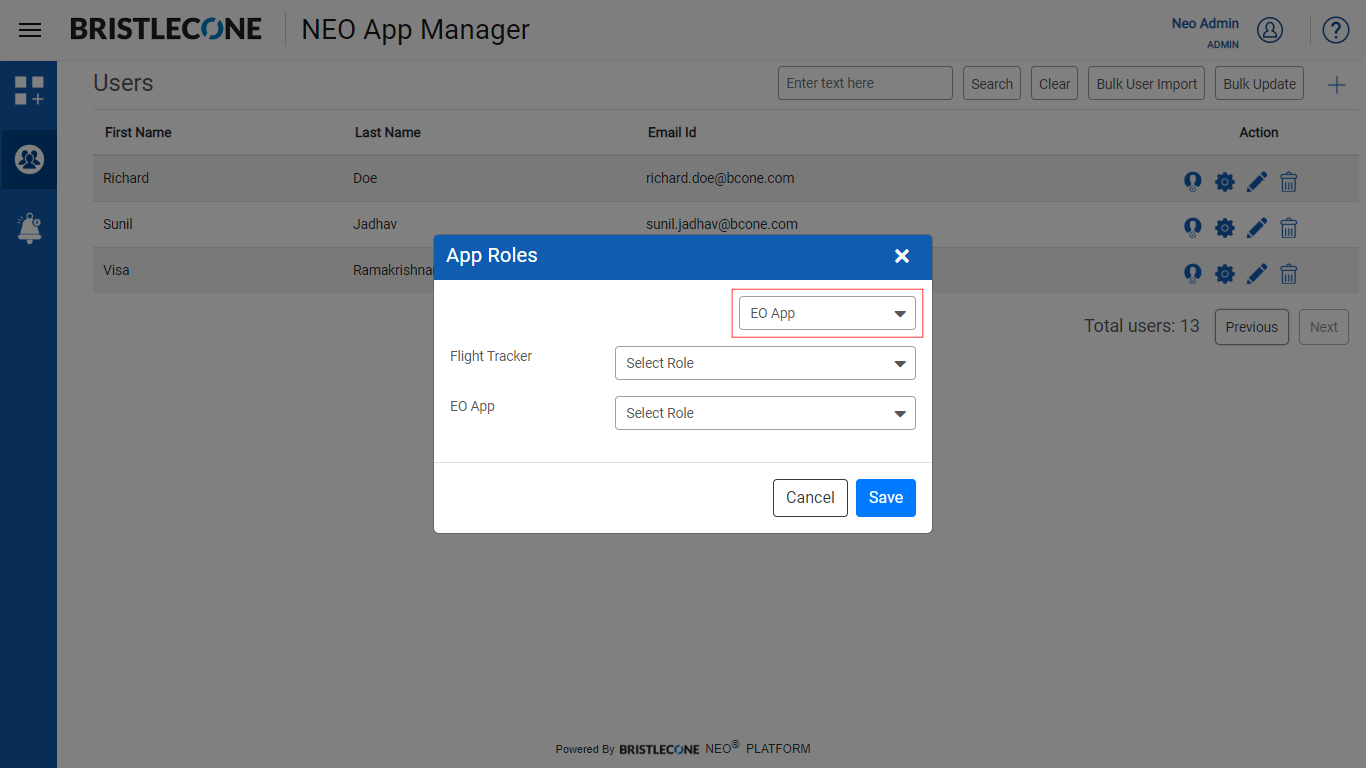
Step 3: Select the Role
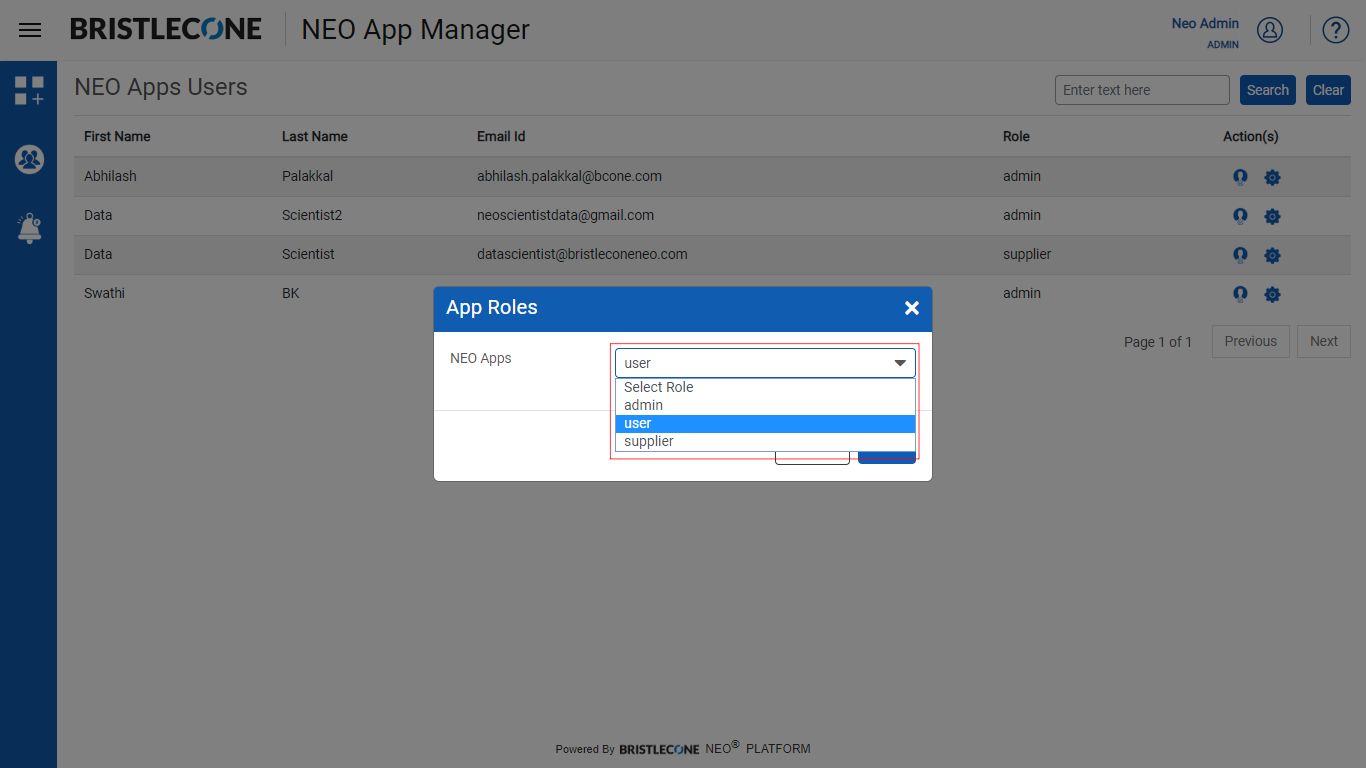
Step 4: Click on Save to update the changes
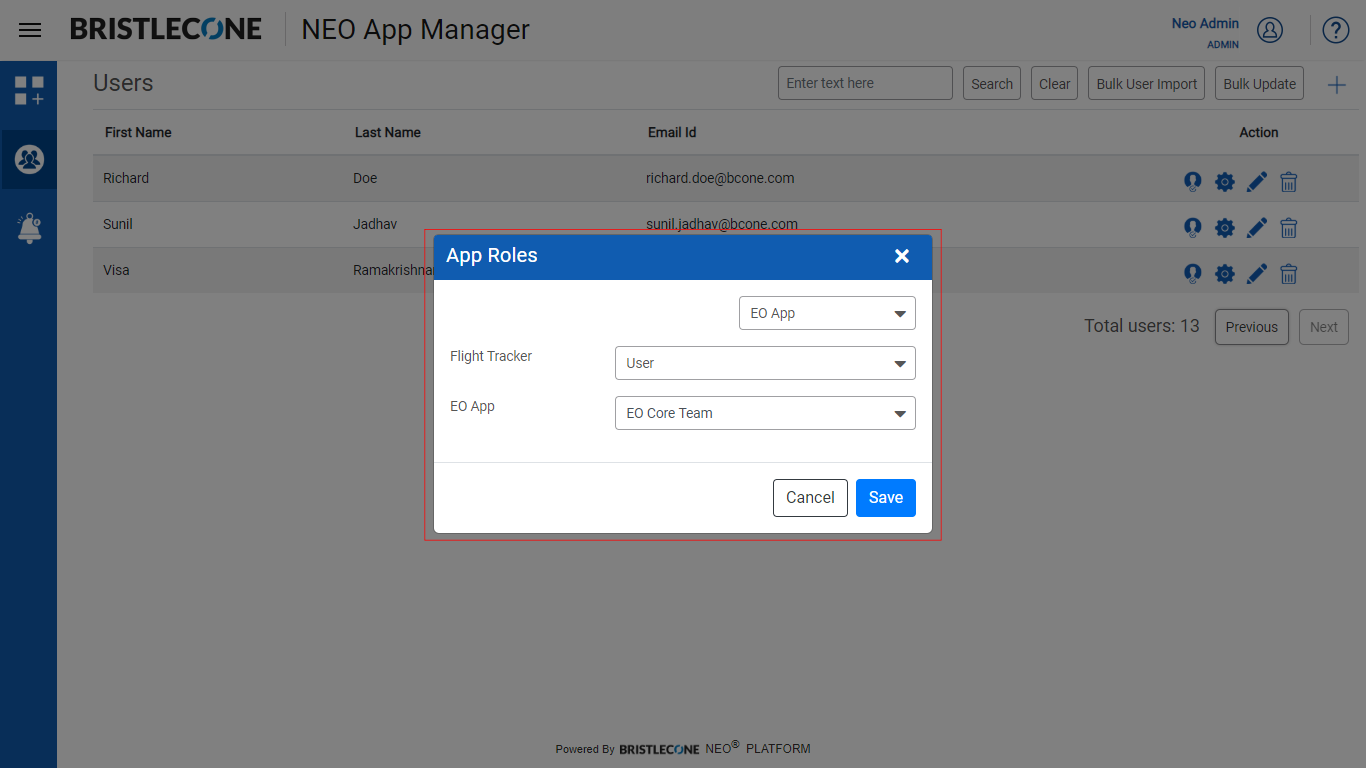
Search
Admin can also search for users based on "First Name", "Last Name" and "Email Id"
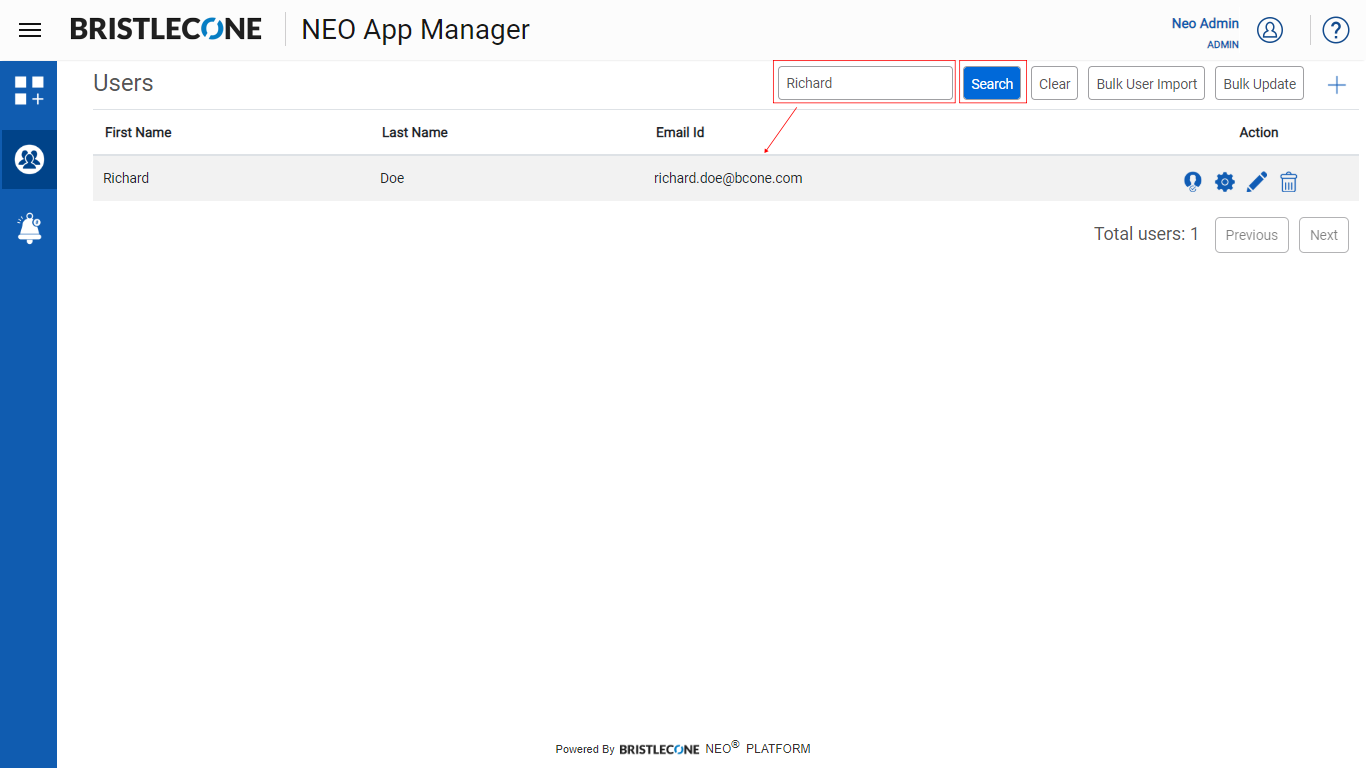
Edit
Admin can edit a user information using the steps mentioned below
Step 1 : Click on Edit icon as shown below
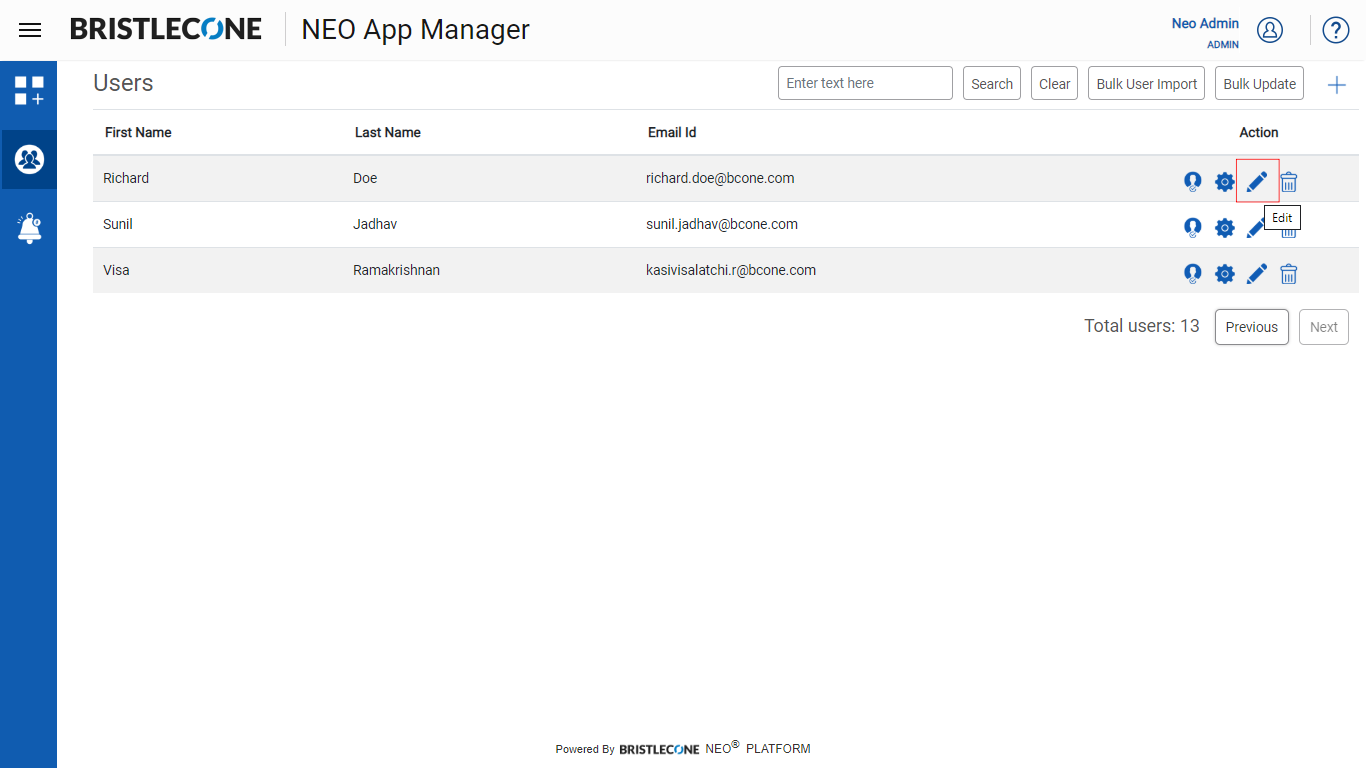
Step 2 : Post Edit, Click on Save
Admin can Modify the following fields
- First Name
- Last Name
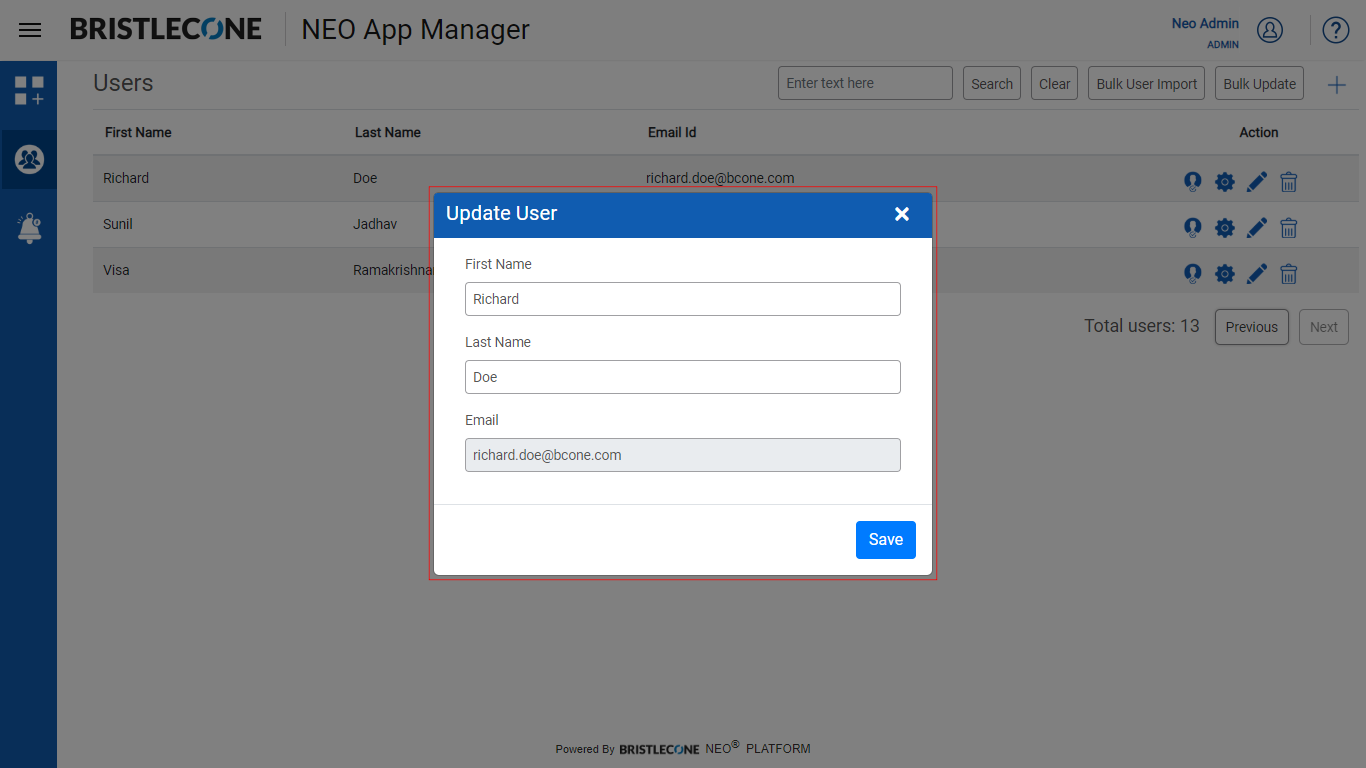
Note: Admin cannot alter the email address of the user
Delete User
Admin can delete the user using the steps shown below
Step 1 : Click on Delete icon as shown below
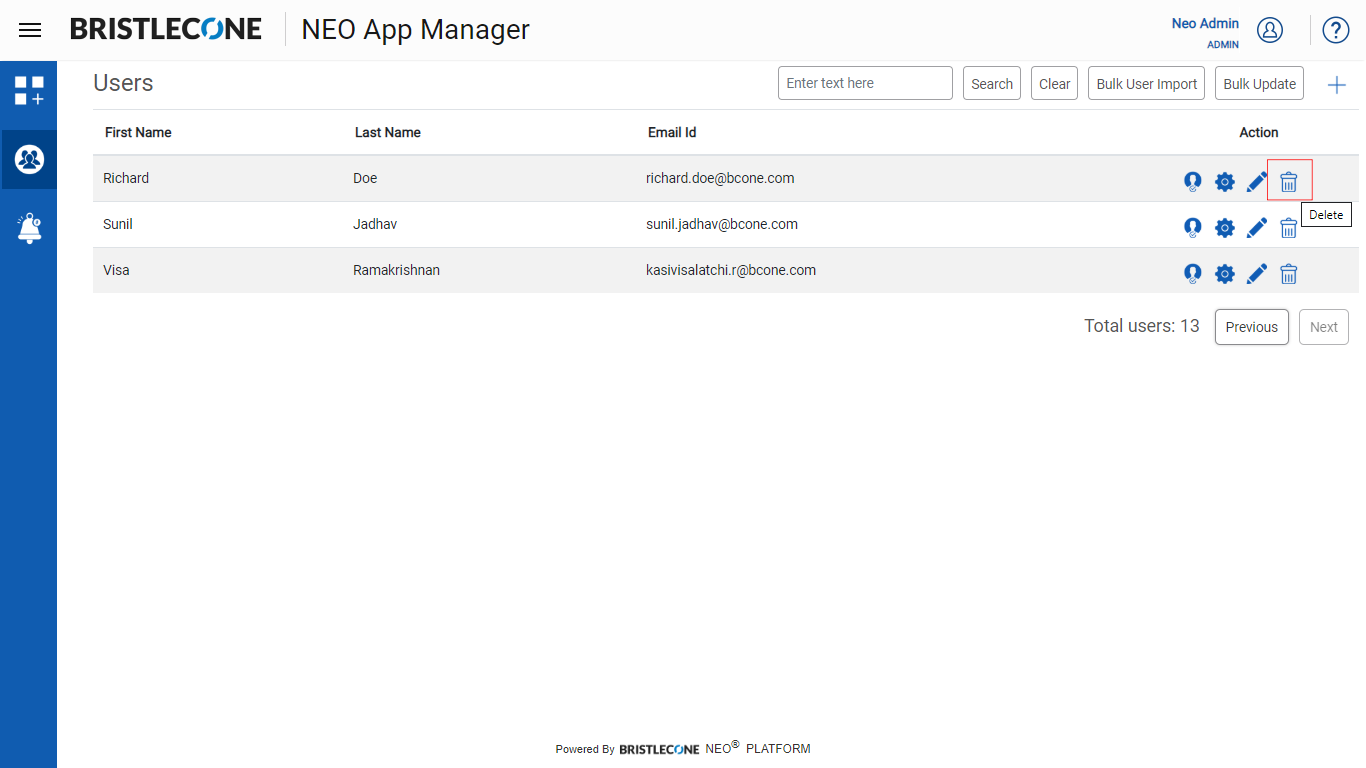
Step 2 : Click on Yes button to confirm the deletion
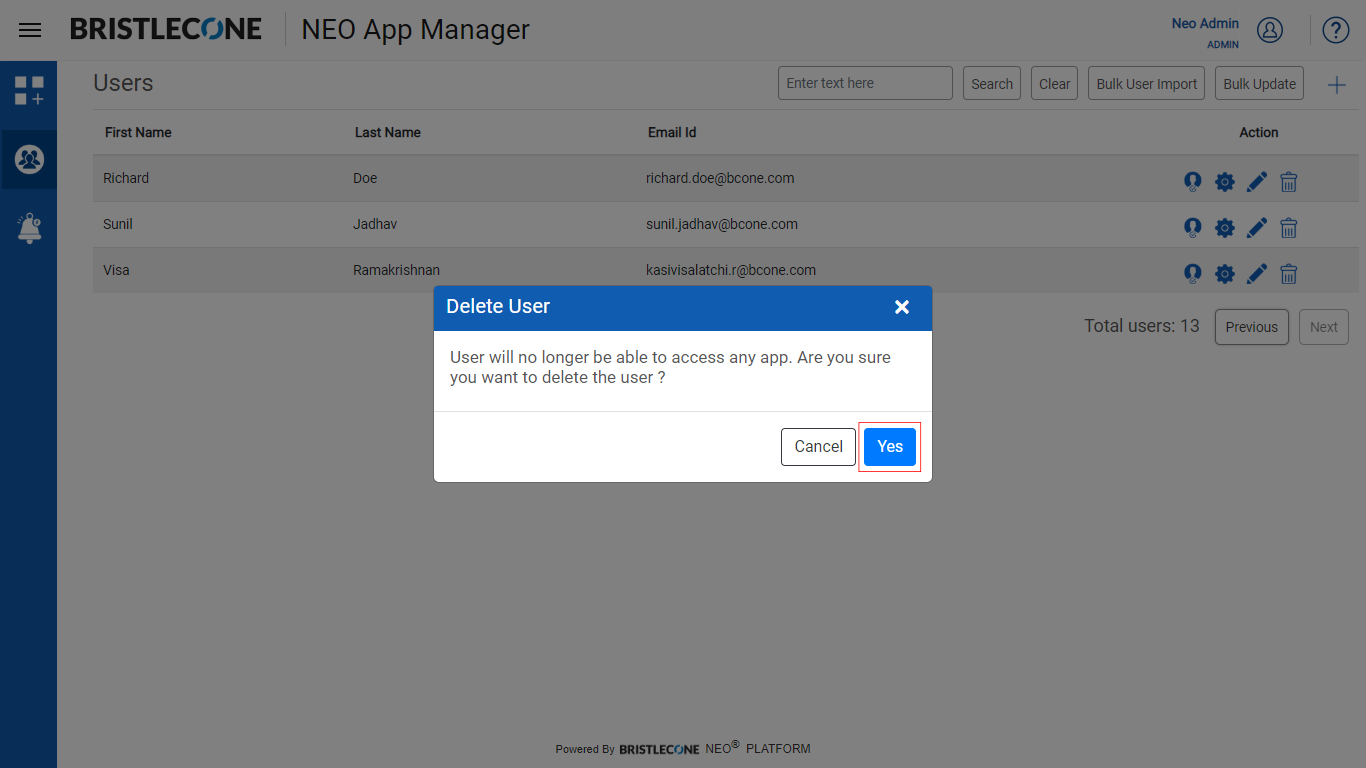
Note: Post Deletion, user will no longer be able to access any application
Update User Profile
Admin can update their user profile (First Name & Last Name) as shown below
1. Click on User Icon and then Click User Profile

2. Update First Name and Last Name and click on Save button to make the changes
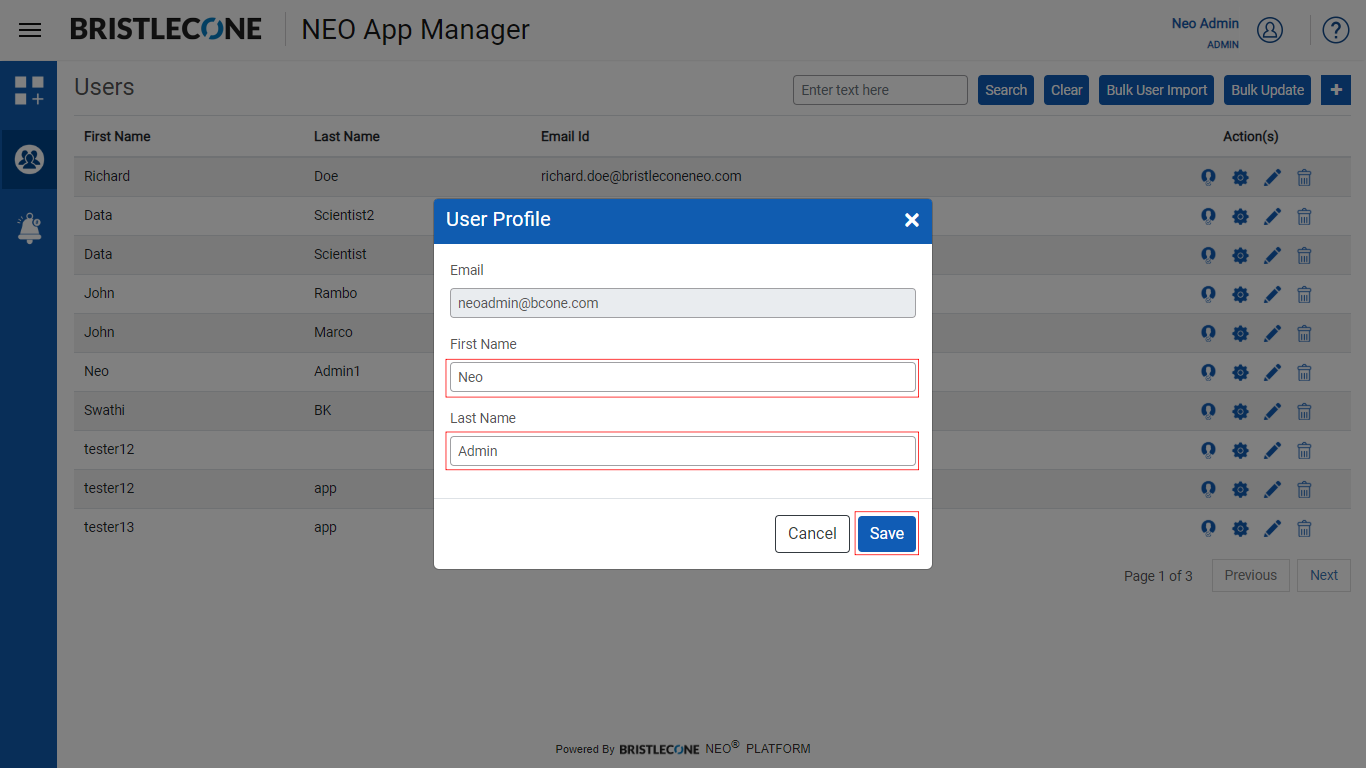
Support Email
This feature helps the App Users to send support mails to {customer}@bcone.com to notify support team for any issues or queries
To send support mail, click on Mail icon as shown below
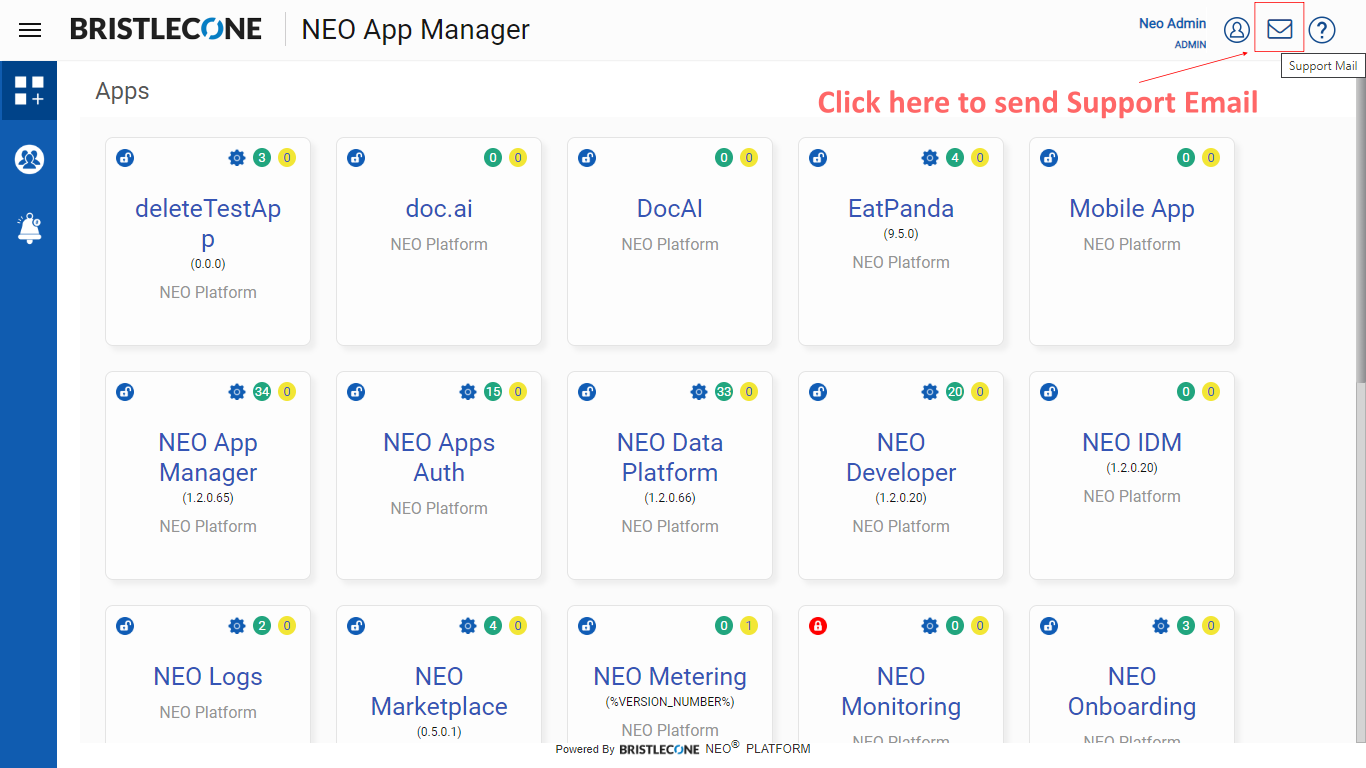
App Info
Admin can view the App information by clicking on User Profile icon and then App Info icon as shown below
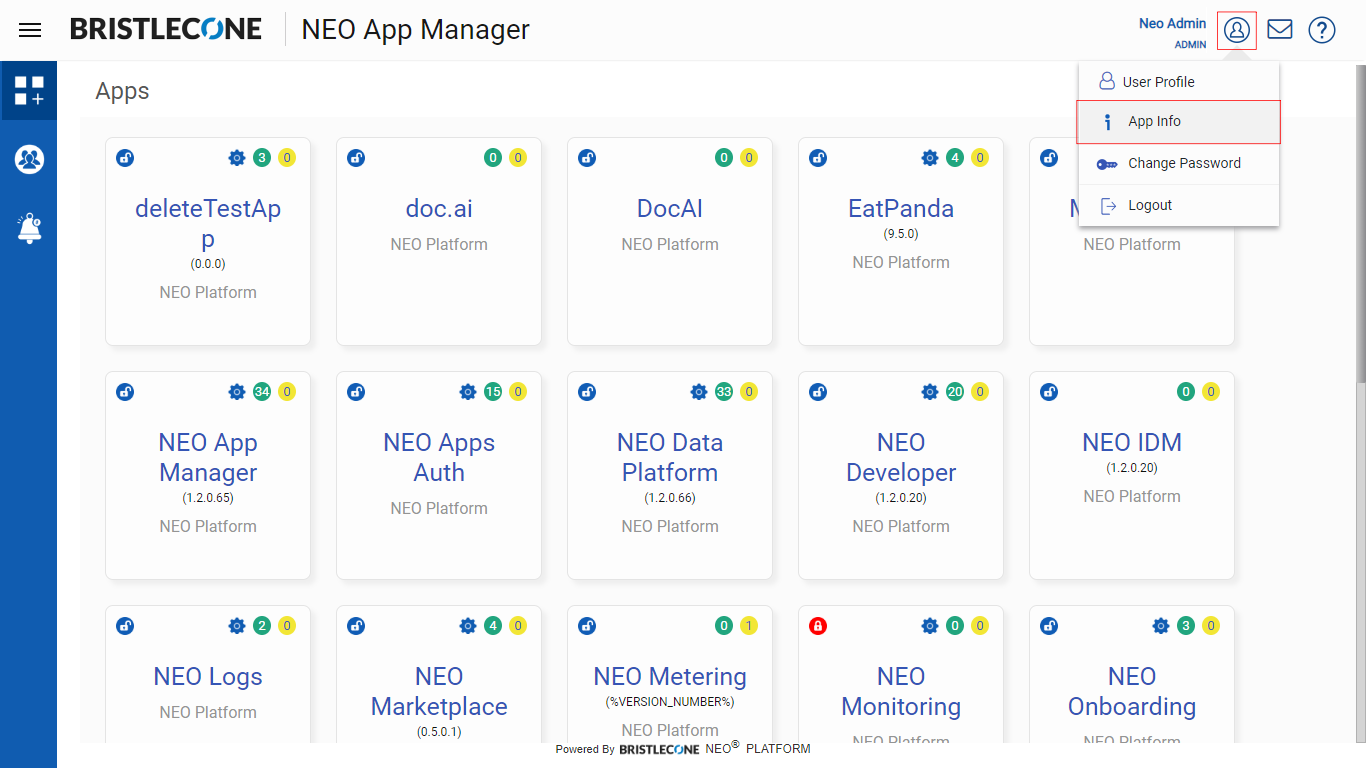
A pop-up window will appear with the App version and SDK version as shown below
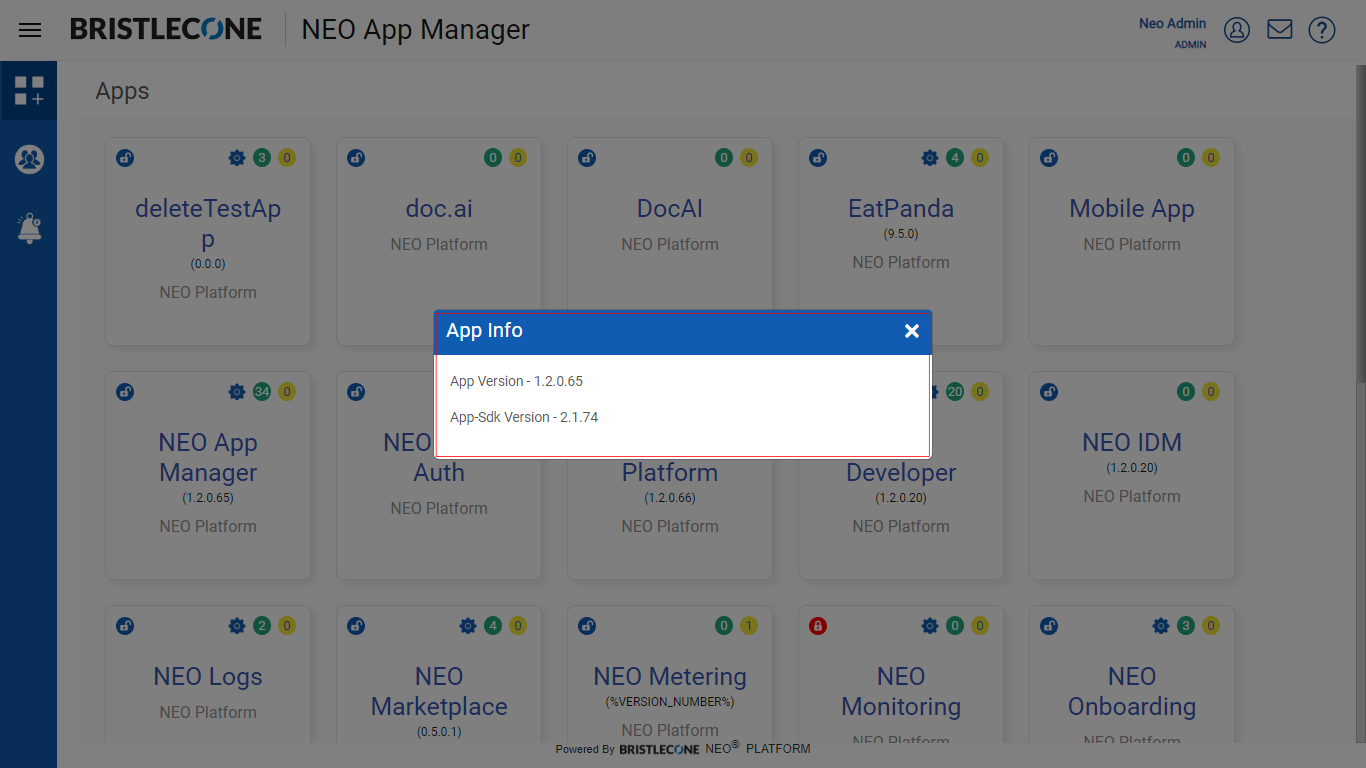
Change Password (for Cognito logged in Users)
Admin can change their login password as shown below
1. Click on User Icon and then Change Password
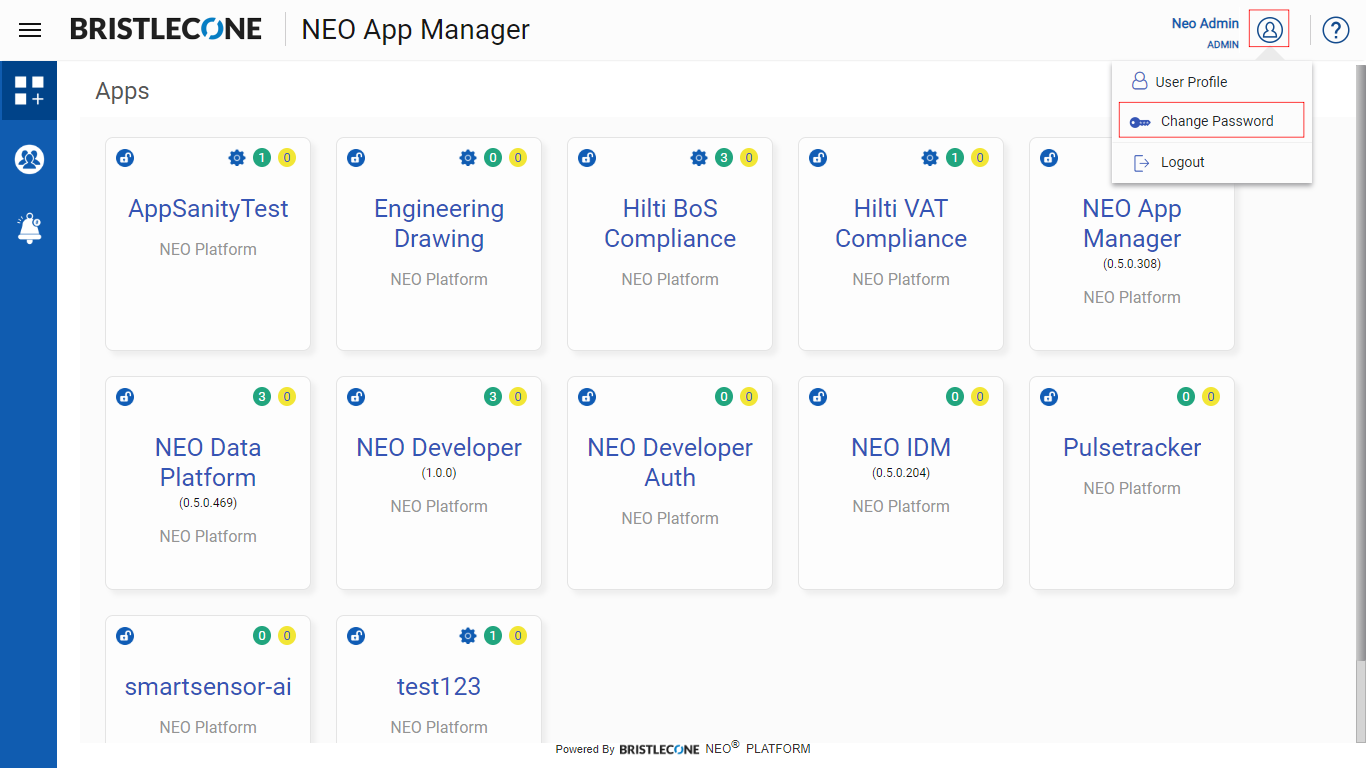
Note: For SSO logged in users, the “Change Password” option will not be visible
2. Input the required fields and click on Change Password button
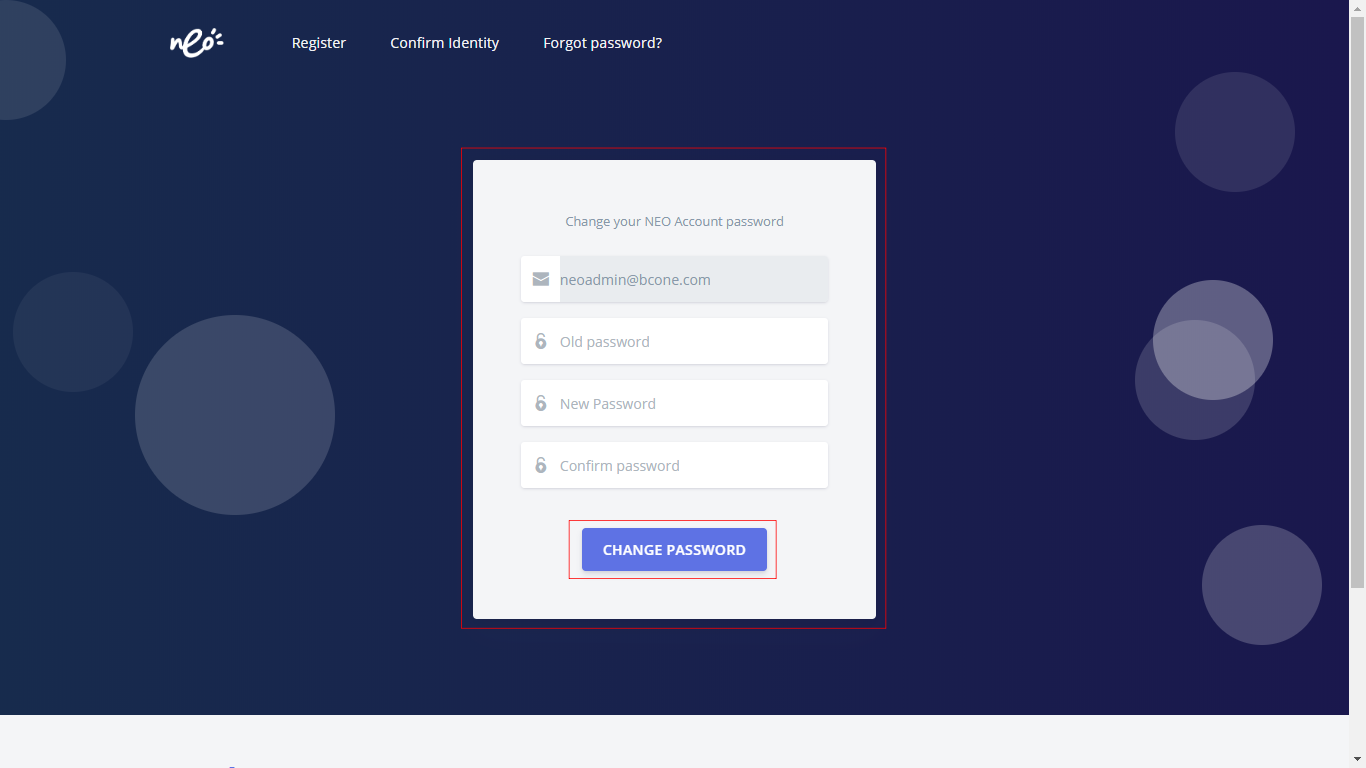
Logout
Click on Logout to signout from the account