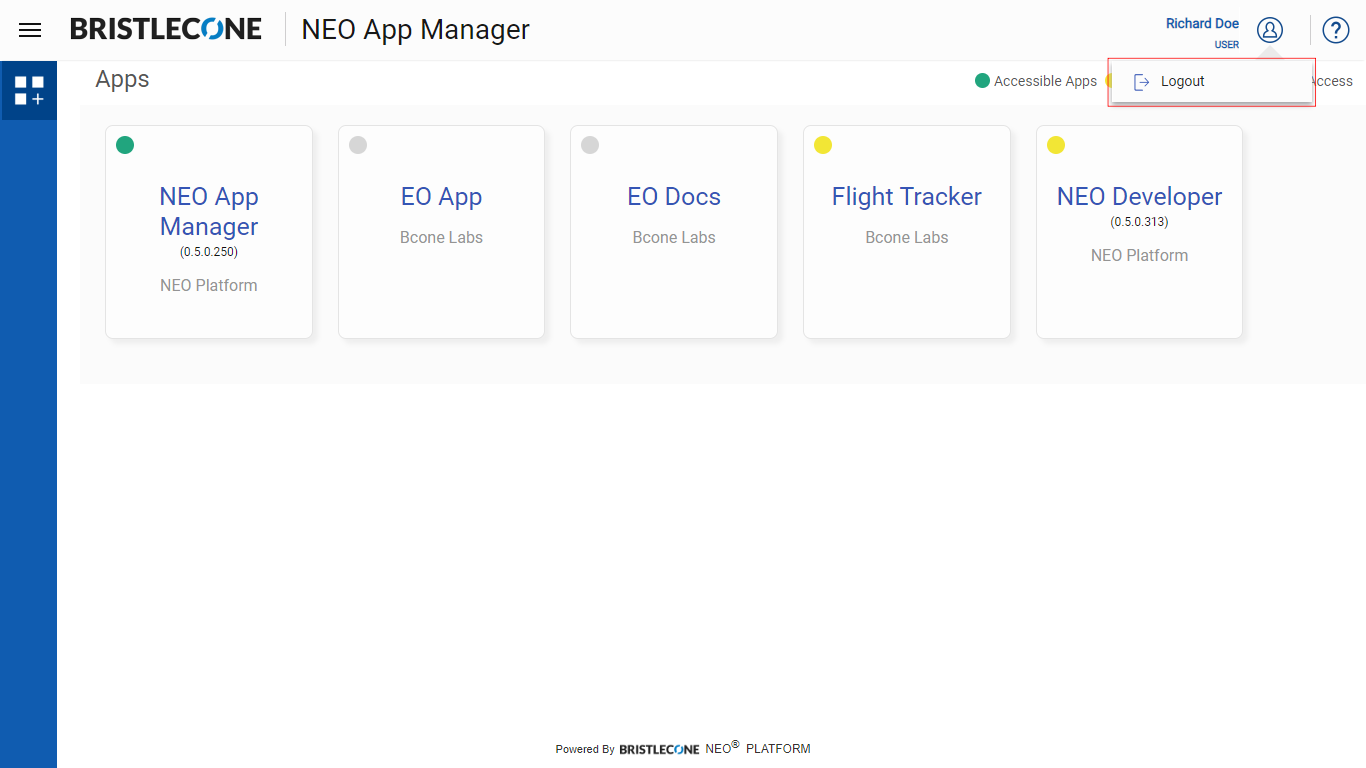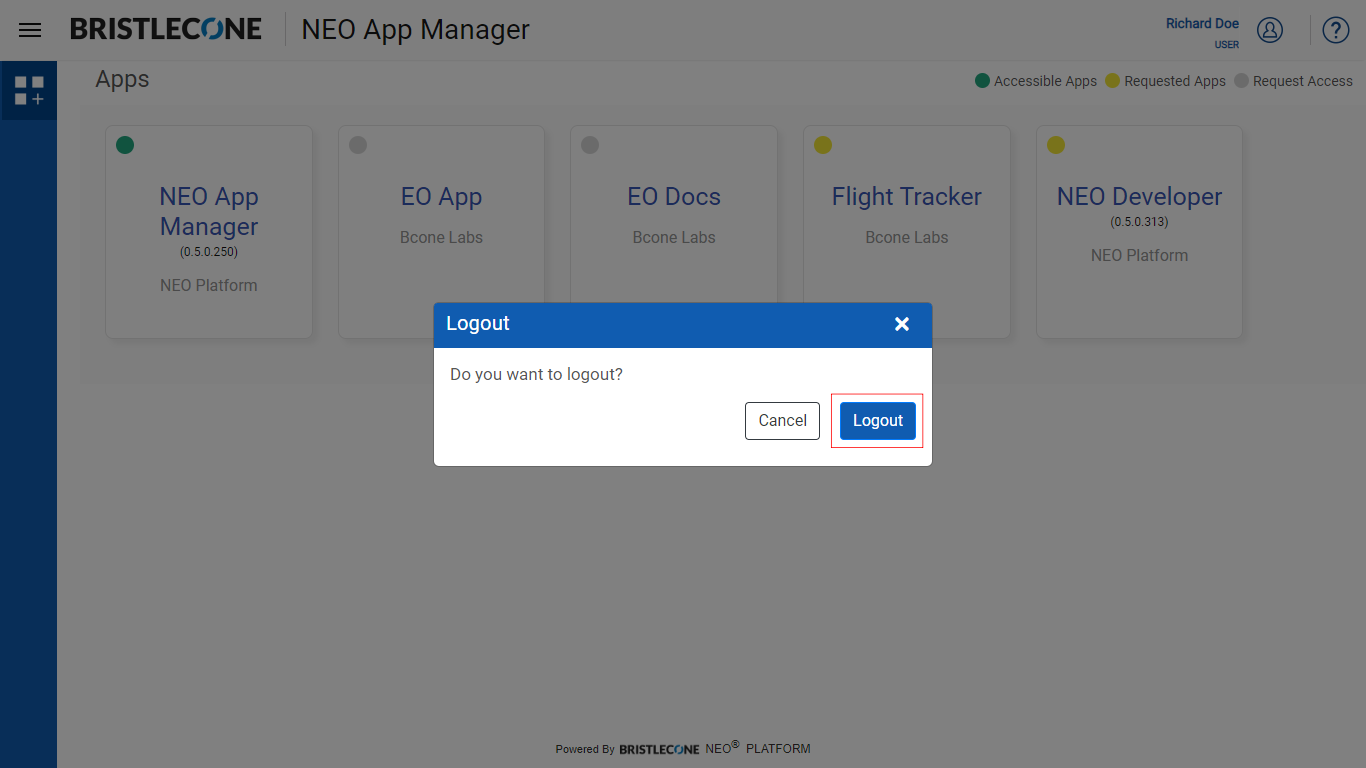App User Flow
An App User will be able to
- View accessible apps
- Request Access to an App
- Update Profile
Note : NEO Apps is accessible to a user by default
Sign In
User can Sign In to NEO App Manager using Single Sign-On or Cognito Login
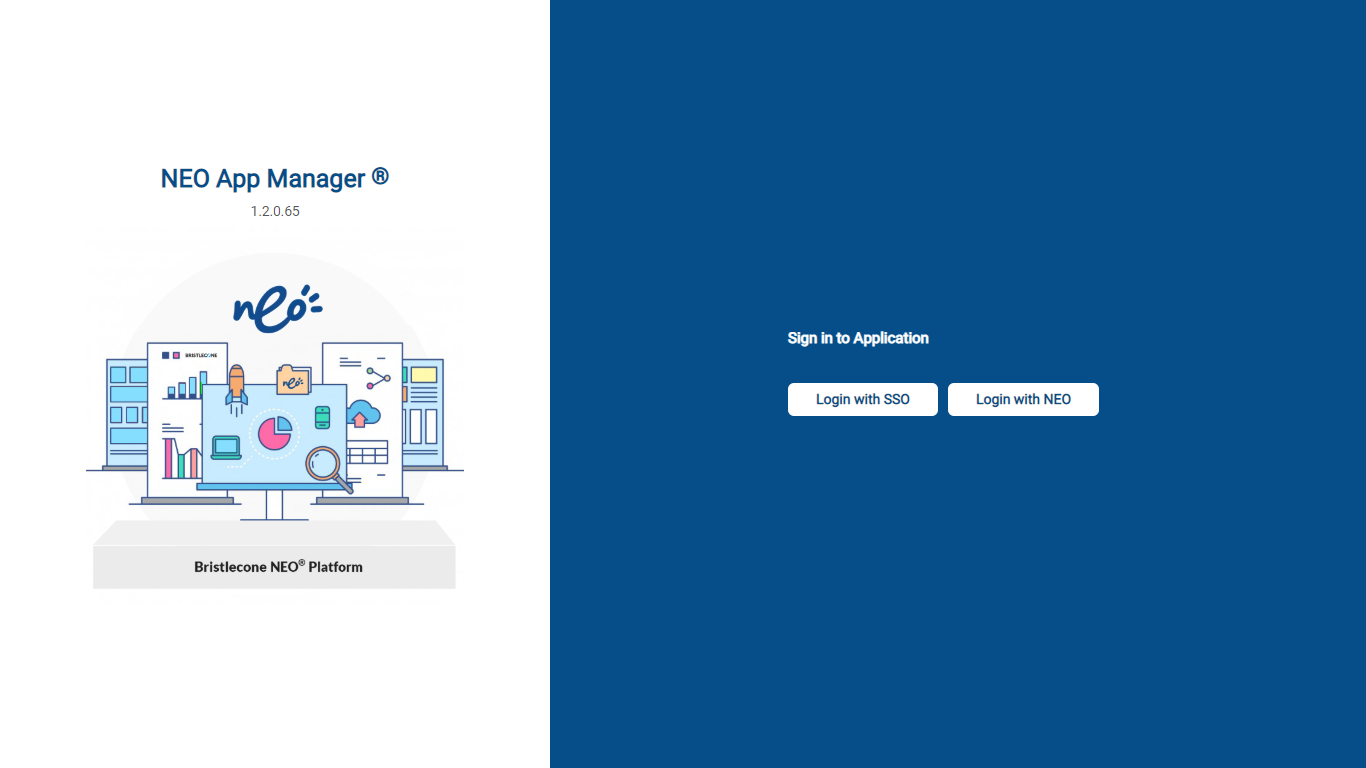
Note : The Login page will show the latest version of the application
Apps
User will be able to see three different color codes on the Apps in the dashboard
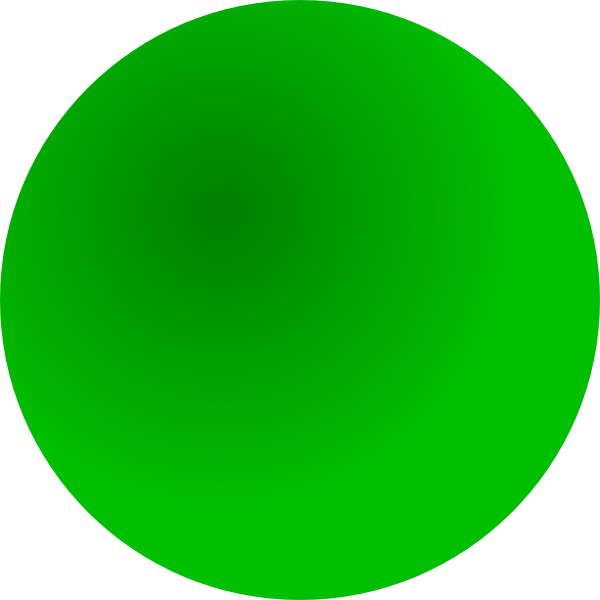 Accessible Apps: User(s) can access these Apps
Accessible Apps: User(s) can access these Apps 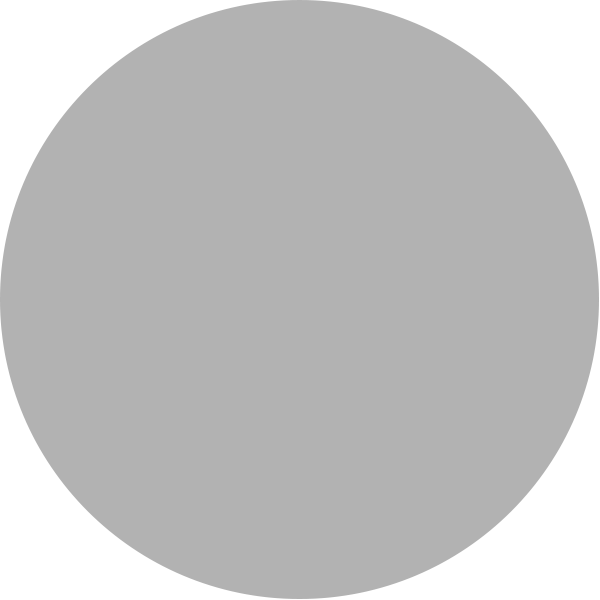 Request Access: User(s) do not have access for these Apps
Request Access: User(s) do not have access for these Apps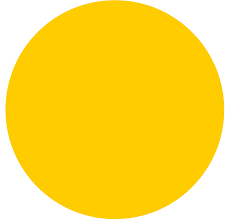 Requested Apps: User(s) have requested access for these Apps
Requested Apps: User(s) have requested access for these Apps
Accessible Apps : Apps that can be accessed by the User. Such Apps are denoted in green color as shown below.
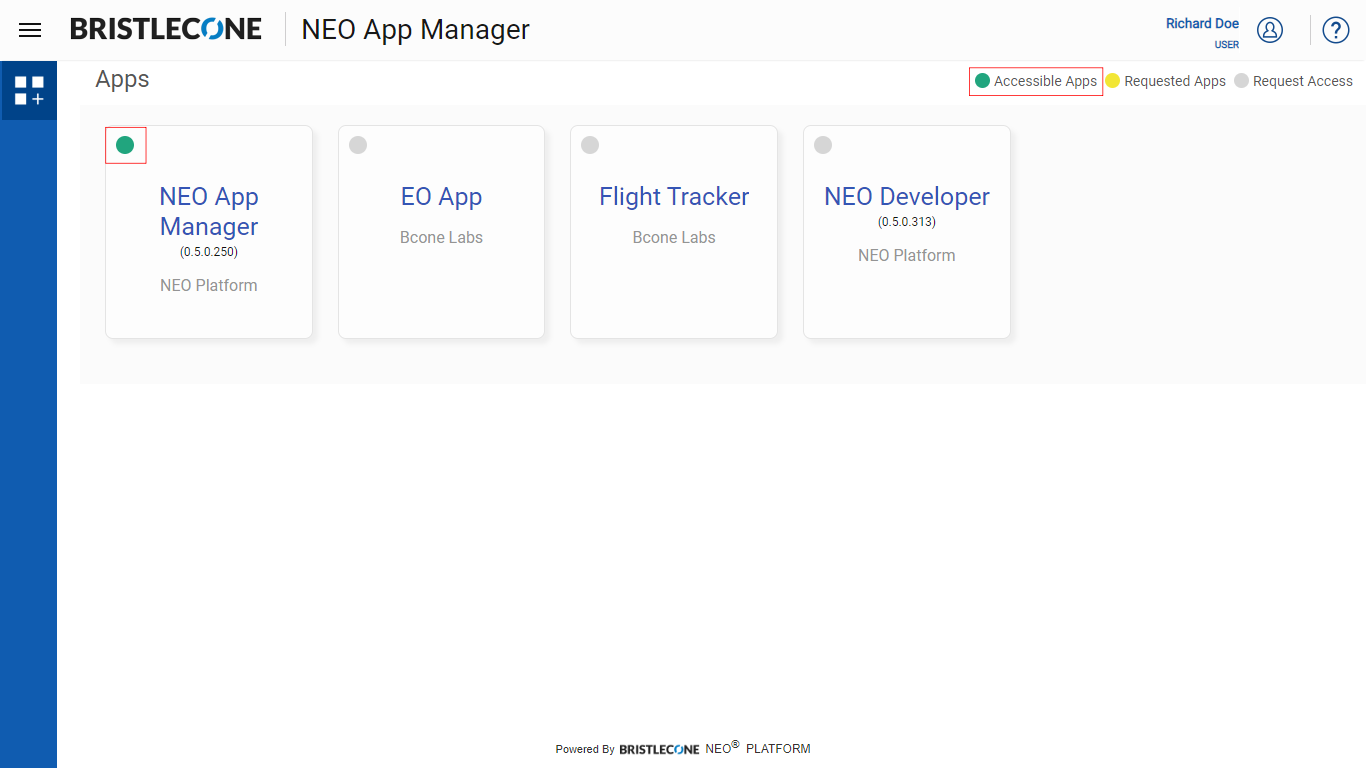
Request Access : Apps that are inaccessible to the User are denoted as shown below
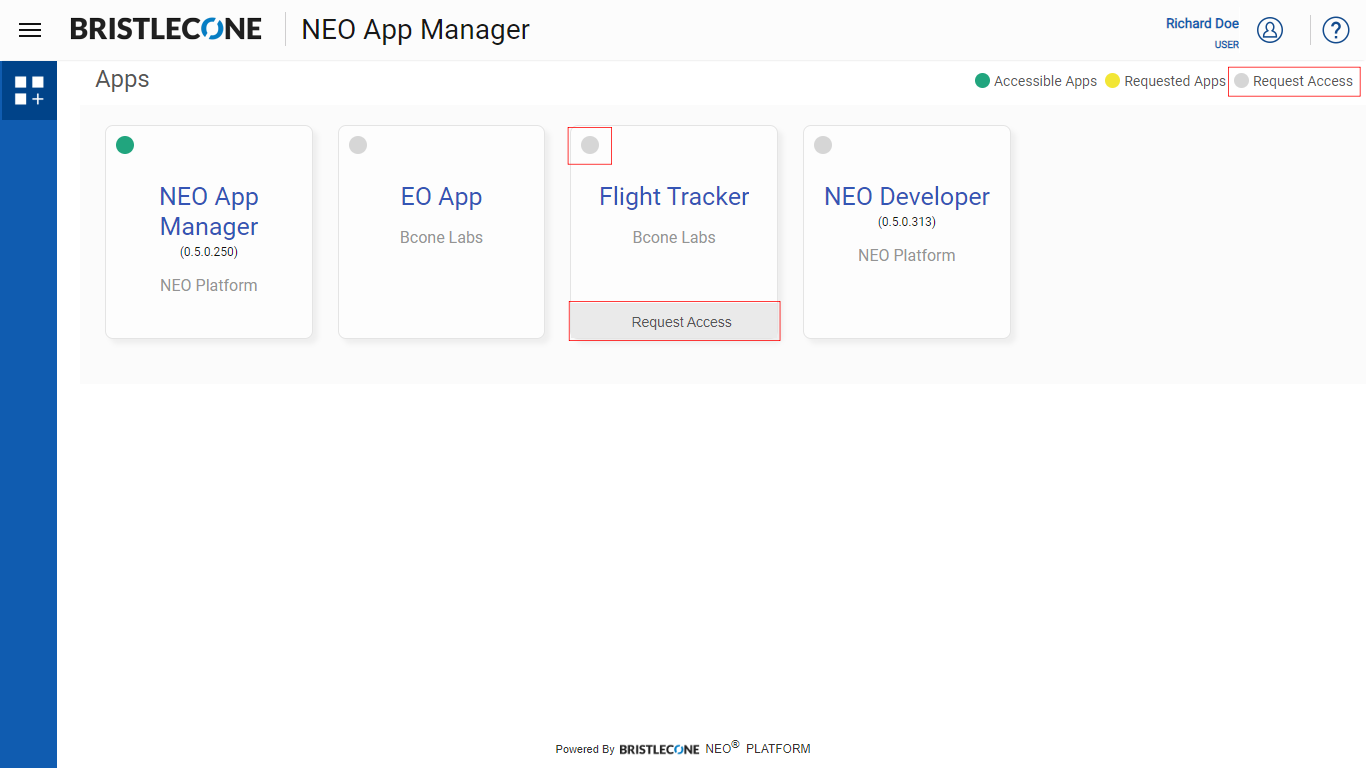
Note : User can request for access by hovering the cursor over the App icon to get a Request for access button as shown below
Requested Apps : Apps that are being requested for access are denoted as shown below
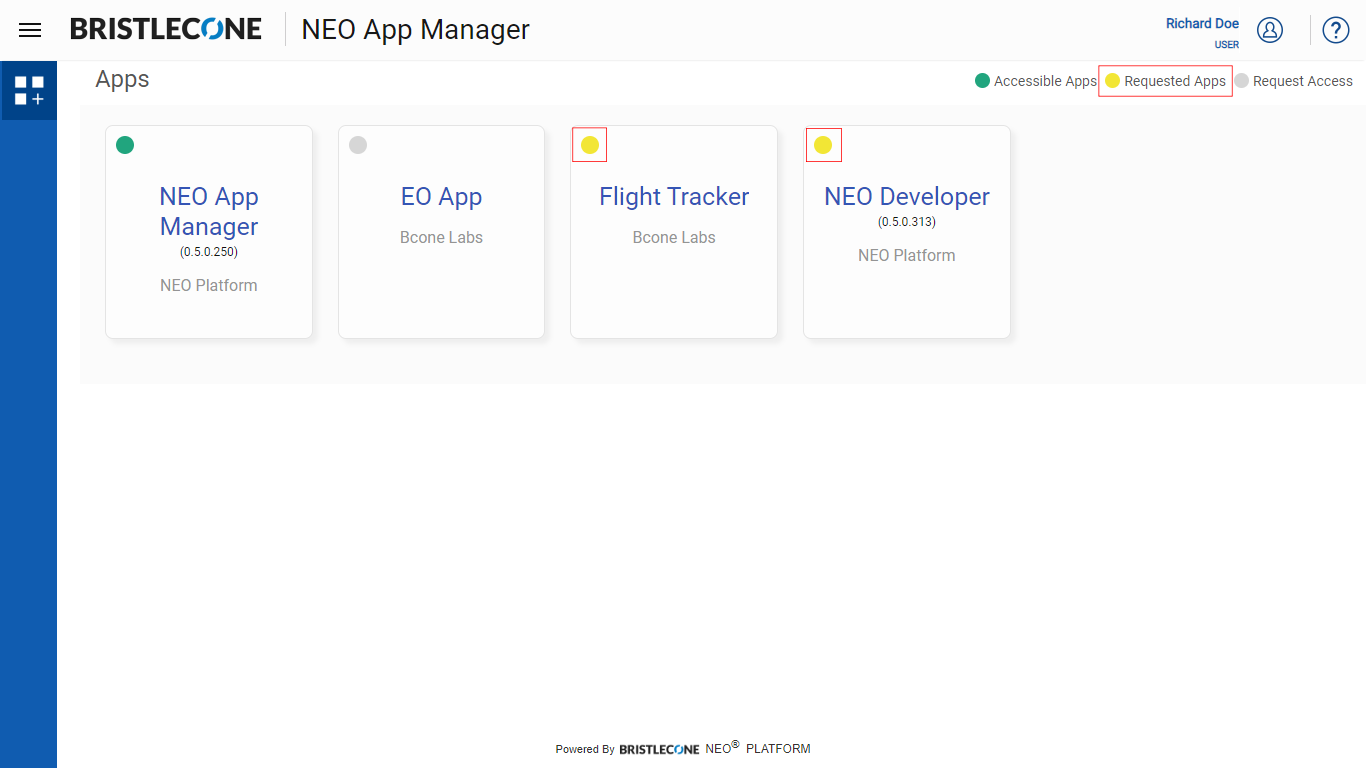
Note : User cannot cancel the request once applied
Launch an APP
App User can launch any app by clicking on the App name as shown below
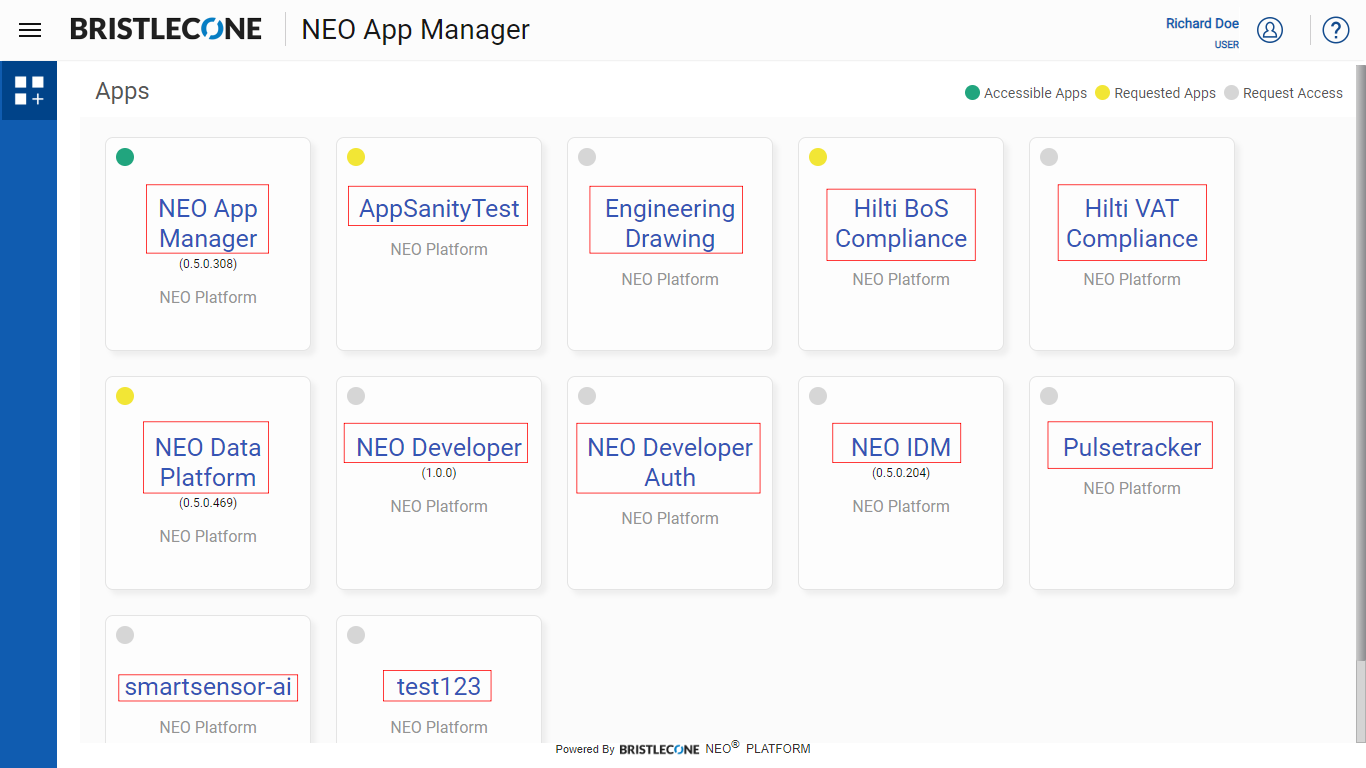
Update Profile
App User can update their user profile (First Name & Last Name) as shown below
1. Click on User Icon and then click User Profile
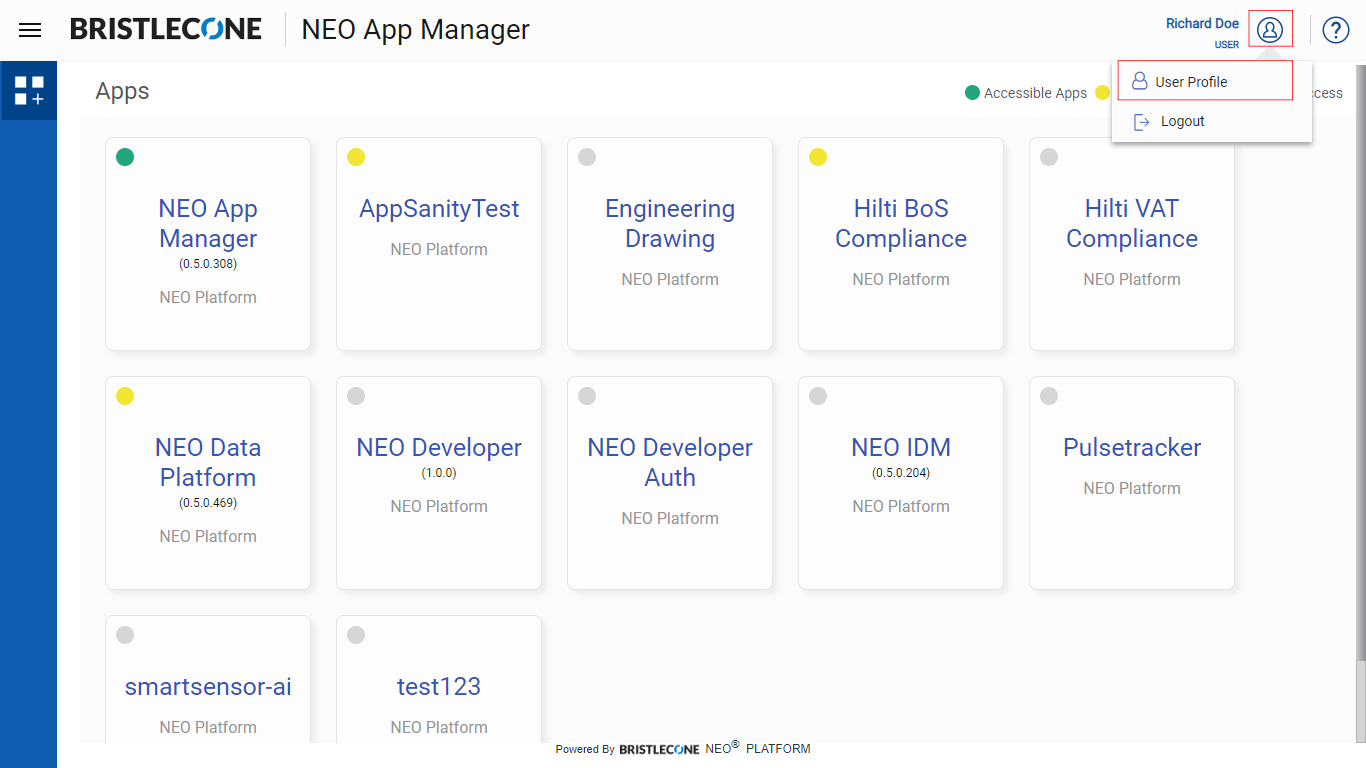
2. Update First Name and Last Name and click on Save button to make the changes
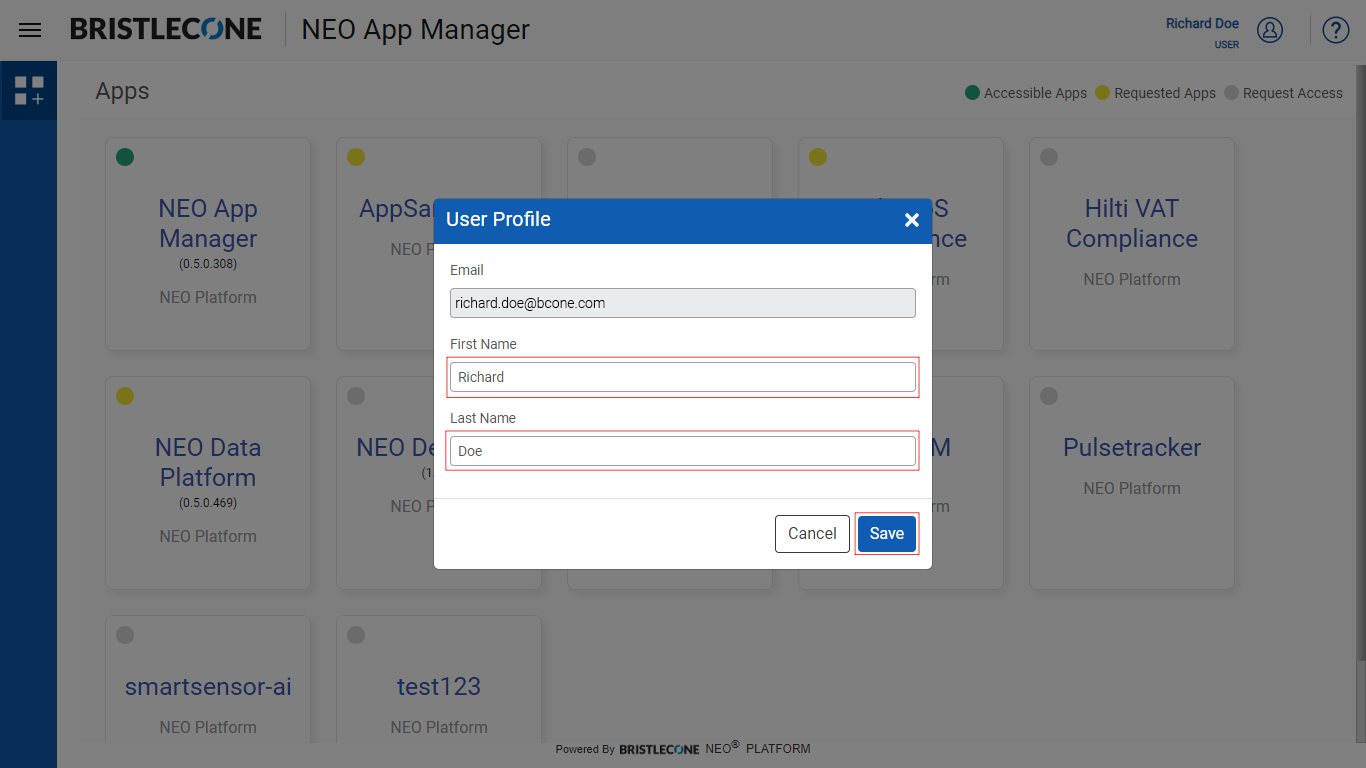
App Info
User can view the App information by clicking on User Profile icon and then App Info icon as shown below
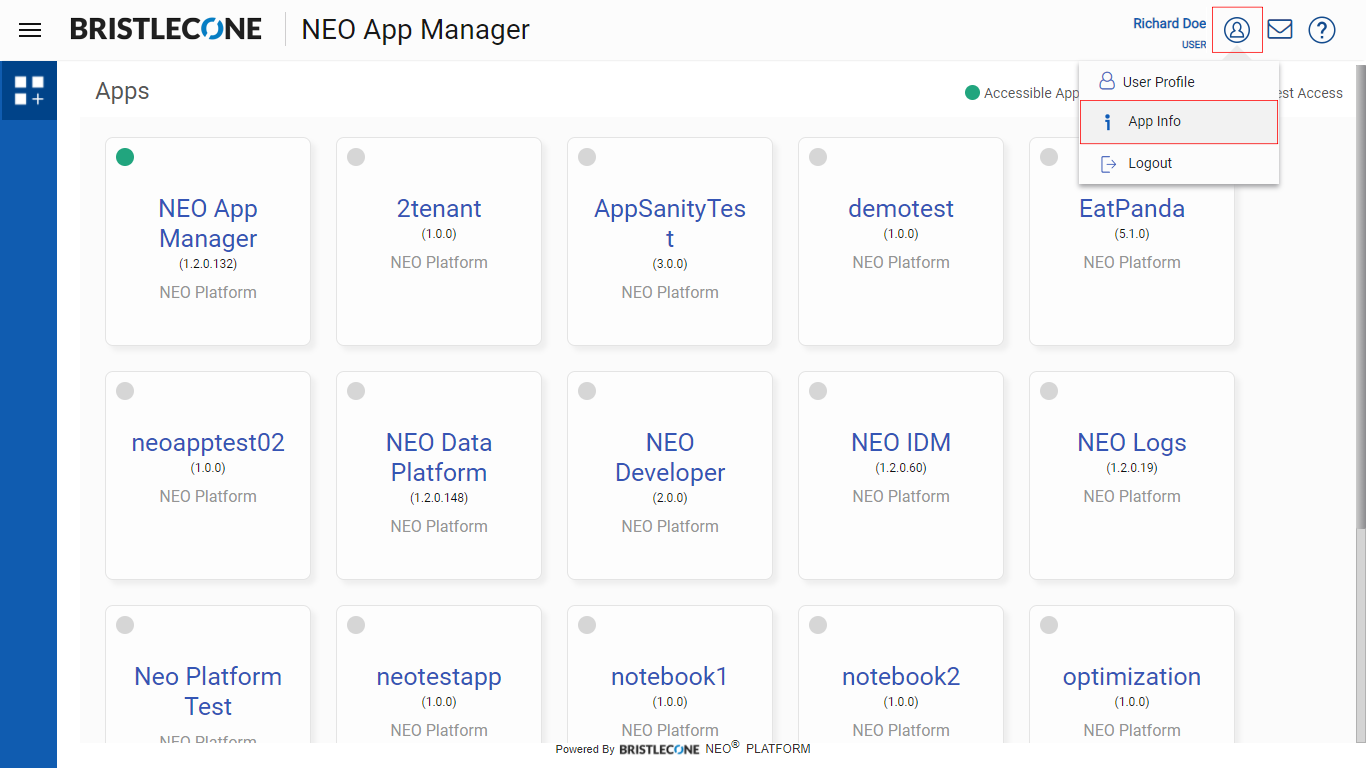
A pop-up window will appear with the App version and SDK version as shown below
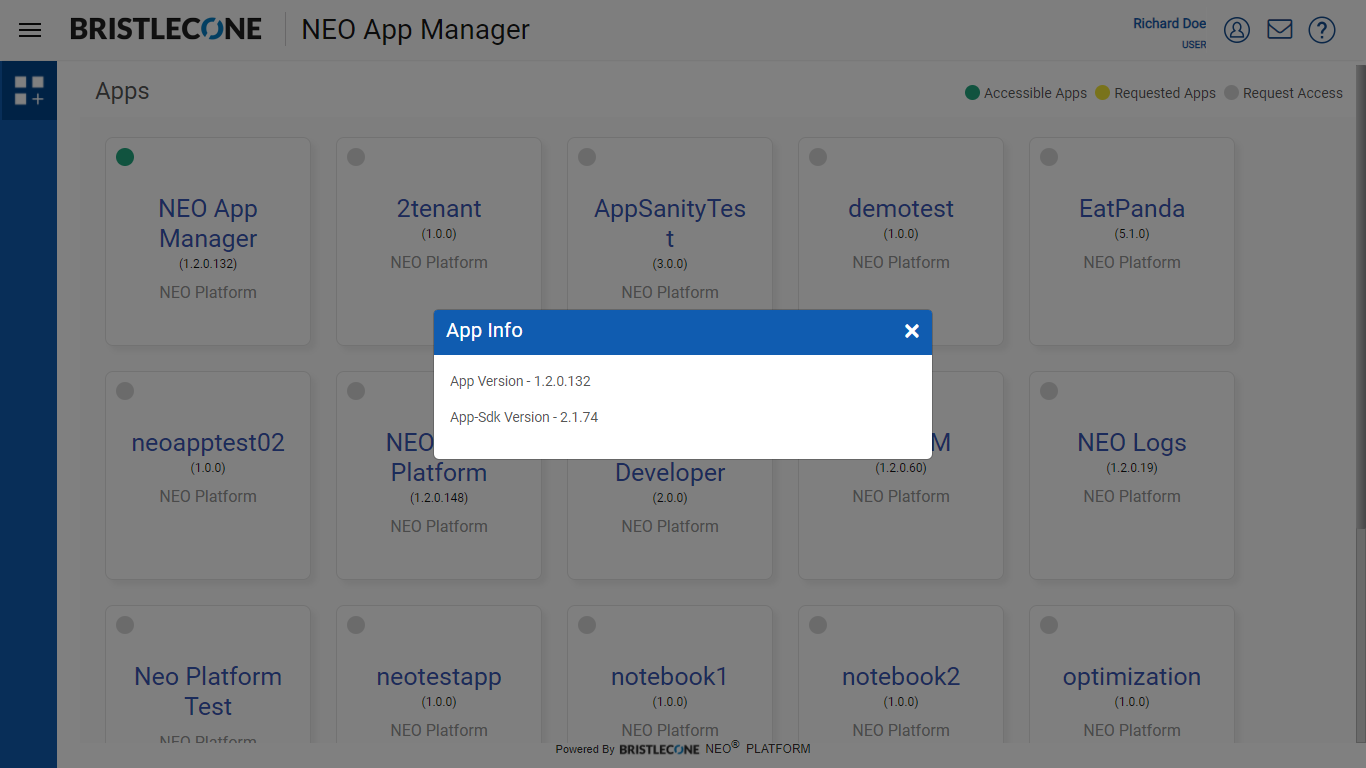
Logout
Click on Logout to signout from the account