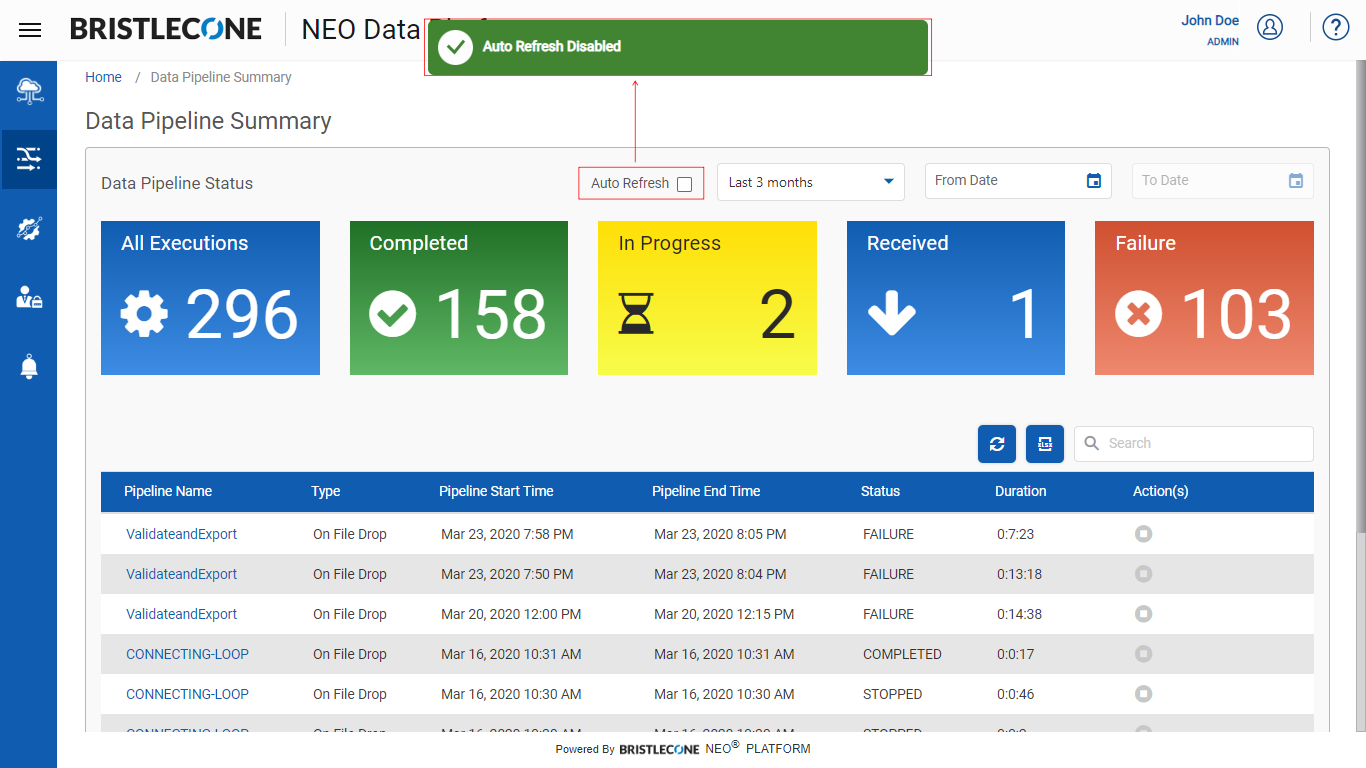Data Pipeline Status
This section of the Data Pipeline user interface provides the following information:
- All Executions: Indicates the number of Data Pipelines in execution ( InProgress, Received, Failed, Completed)
- Completed: Indicates the number of Data Pipelines that were executed
- InProgress: Indicates the number of Data Pipelines being executed
- Received: Indicates the number of Data Pipelines triggered
- Failed: Indicates the number of failed Data Pipeline executions

Data Pipeline Status Table
The Date Pipeline List contains a Data Pipeline Status Table that has the following parameters:
- Data Pipeline Name
- File Name
- Data Pipeline StartTime
- Data Pipeline EndTime
- Status
- Duration
- Export All Data: Export the Data Pipeline Status list in excel format
- Refresh: Refreshes the current Data Pipeline List
- Search: Search a specific Data Pipeline by Name
The status of execution of the Data Pipeline can be viewed from the drop down as shown in the screen capture below
- Today: Enables the user to view Data Pipelines triggered for the current day.
- Last 7 days: Enables the user to view Data Pipelines triggered in the last 7 days
- Last 1 month: Enables the user to view Data Pipelines triggered in the last month
- Last 3 months: Enables the user to view Data Pipelines triggered in the last 3 months
Alternatively, the user can provide a date range to view Data Pipeline execution status for that period.
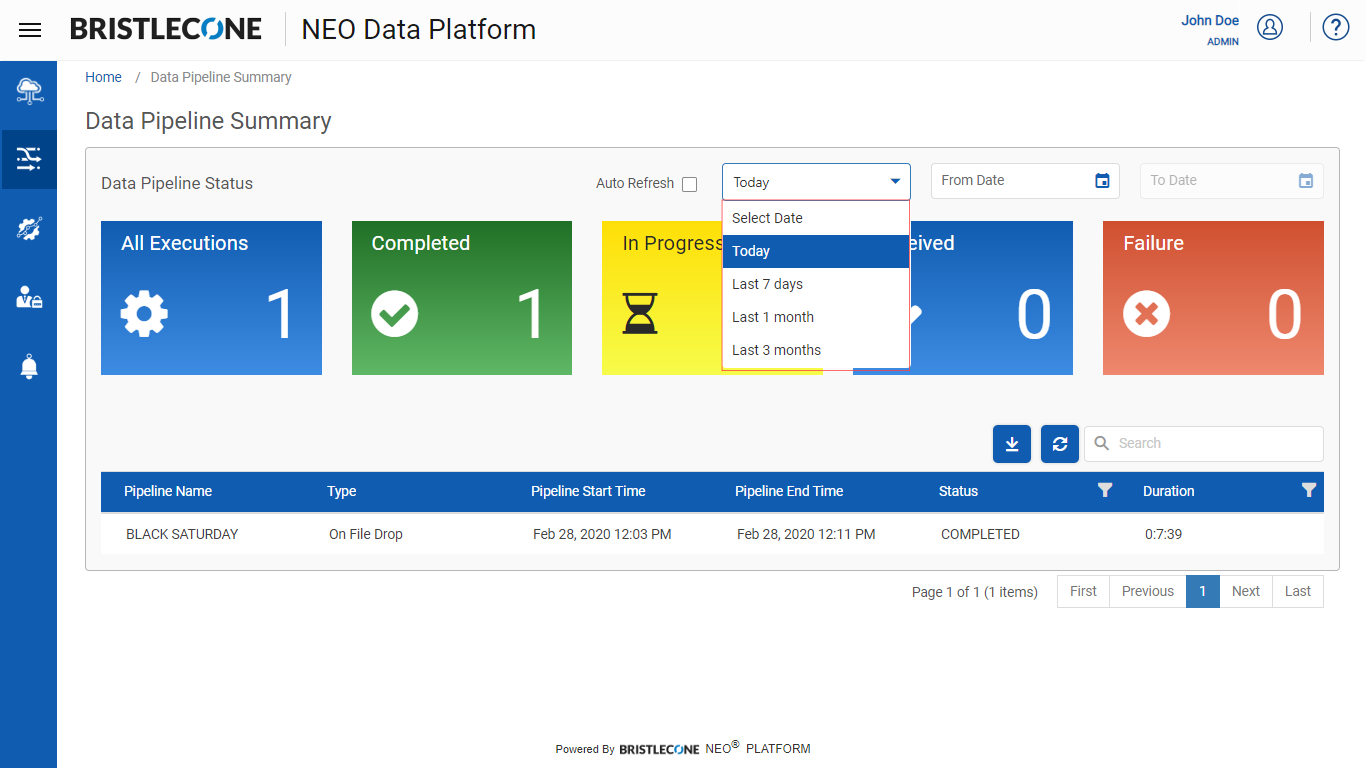
Auto Refresh
Auto Refresh enables the Admin to auto reload the Pipeline Summary page on a given interval.
Admin can enable or disable this option by clicking on the Auto Refresh checkbox